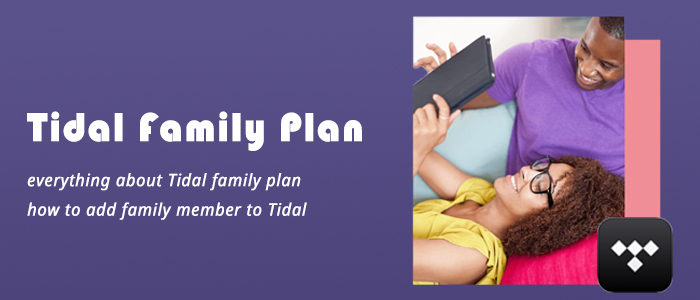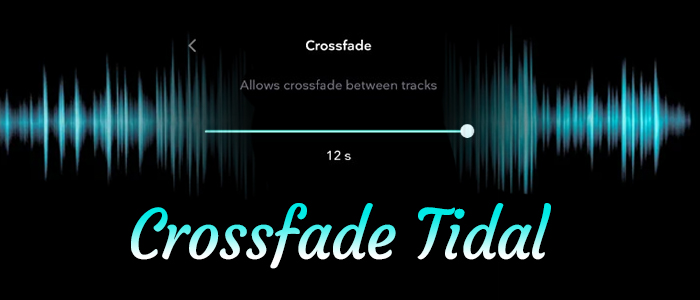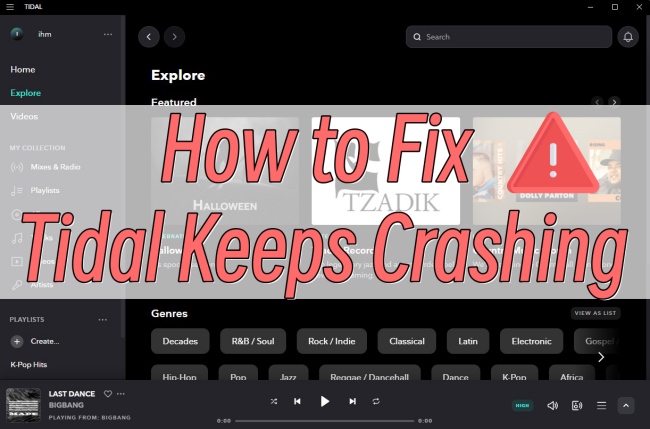Mobile app doesn’t show anything in My Collection > Tracks. If I’m on the desktop app and click Tracks under My Collection, I get a full list of all my liked songs. However, if I do the same on mobile I get a message saying ‘You don’t have any tracks but we have a lot of recommendations for you!’ with a link to Tidal’s top tracks. Any ideas what’s up with that?”
— From Reddit.Having all your liked songs in one place is one of the things that Tidal does best. Unlike other streaming services, Tidal rolls out My Collection instead of Library, which is the most incredible yet unique feature Tidal boasts. Diving into the Tidal My Collection tab on Tidal, you can easily access all your liked content, as well as downloads. But of late, quite a few users have come across the issue related to Tidal My Collection not showing. If Tidal lost My Collection on you, don’t worry, we have compiled and listed down all powerful solutions to get through it.
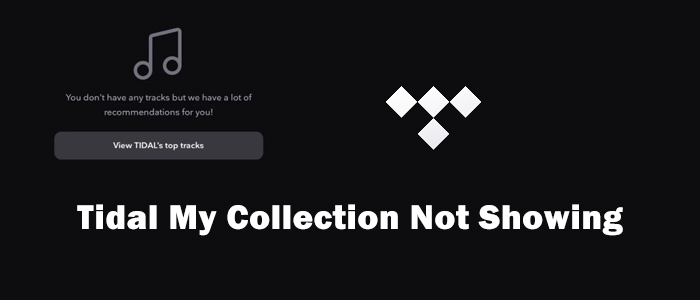
Part 1. Why Is My Collection Not Showing in Tidal
My Collection collects all your preferred music tunes, playlists, albums, and other audio content on Tidal. It can be really frustrating when you are ready to enjoy your favorite songs, only to find your My Collection disappear. This issue is quite common, and many users have complained about it. Luckily, it is fixable. Before officially diving into the solutions, let’s figure out some common reasons why this issue happens. Therefore, you can fix it more quickly and easily.
1. Network Connectivity Issues. Similar to other music streaming services in the market, Tidal requires a stable and fast network connection so that it can load content and stream music. If your Wi-Fi is spotty or lagging, the app won’t be able to fetch your collection data.
2. Data Synchronization Issues between Different Devices. Sometimes, the My Collection works fine on your computer, but you can’t find tracks on the Tidal app installed on your mobile device. This happens because you have saved plenty of tracks, and there is a syncing issue between these 2 devices.
3. Temporary App Glitches or Bugs. This can be the most common culprit of many Tidal issues. All complicated apps can experience temporary glitches or minor bugs that prevent certain features, and Tidal is no exception.
4. Corrupted or Overwhelmed Cache Data. Tidal stores a significant amount of temporary files and data on your device to lower the loading time when you are using the app. But overwhelmed or corrupted cache files can lead to problems with the Tidal app’s operation.
5. Outdated App or System Version. Using an outdated Tidal app can cause various bugs and glitches. Also, if you haven’t updated the operating system of your device, there can be many compatibility issues, causing Tidal My Collection to show.
Part 2. How to Fix Tidal My Collection Not Showing
Now you already know some reasons for the My Collection not showing or loading issue. According to your personal situation, you can try the following helpful fixes one by one or use the ultimate fix in Part 3 to resolve the issue once and for all.
Fix 1. Correctly Enable My Collection
People, including me, prefer to directly go to the My Collection tab from the bottom right corner. But one thing should be noted: there are 2 sections on this tab – My Collection and Public Playlists. If you switch to the Public Playlists inadvertently, there is no doubt that Tidal presents the playlists instead of Tidal My Collection. Hence, move your finger over My Collection, not the Public Playlists.
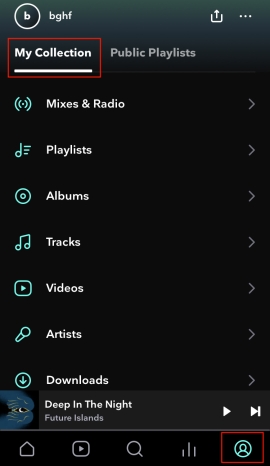
Fix 2. Disable the Offline Mode
When you toggle on the Offline Mode switch, Tidal will immediately open the Downloaded page. So this is why you can’t arrive at the My Collection tab unless you manually go back to here. Now, follow me and turn off Offline Mode to show My Collection on Tidal.
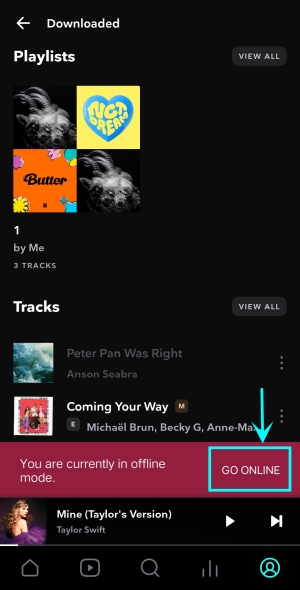
Step 1. Tap other tabs from the bottom and Tidal will notice that “You are currently in offline mode.“
Step 2. Hit GO ONLINE to disable the offline mode.
Step 3. Then tap the bottom-right tab to show and find My Collection on Tidal.
Fix 3. Re-add Songs to My Collection
Sometimes you may find that one specific song disappears from your collection. The major reason is that the tracks have not been added to My Collection. Therefore, you have to add them again.
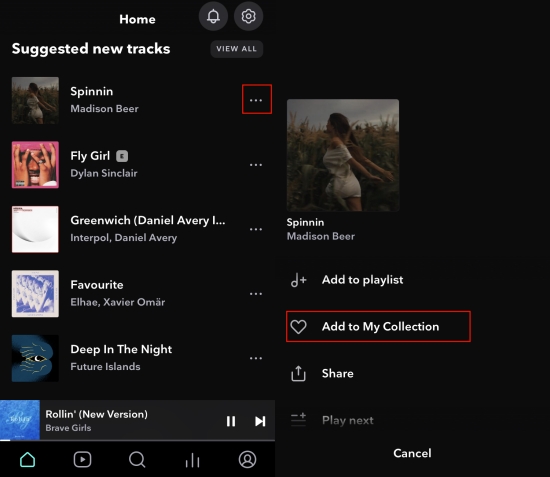
Step 1. Find your desired songs on Tidal.
Step 2. Touch the 3 dots next to the song and select Add to My Collection.
Step 3. Wait until the bottom banner Added to My Collection appears, which shows your operation is successful.
Fix 4. Log Out and Back in
The My Collection feature is tied to your Tidal account directly. If your login session has expired or there's a temporary authentication problem, the app won't be able to retrieve your personalized music library. In this case, you have to refresh your Tidal library by signing out and signing back in again.
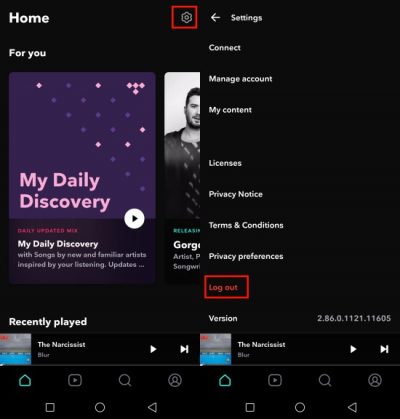
Step 1. Go to Tidal Settings by tapping the gear icon in the upper-right corner.
Step 2. Scroll down to the bottom to hit on the Log out option.
Step 3. After logging out, wait for a while and then enter your information to sign in to view synced content.
Fix 5. Force Stop the Tidal Player
Reopening an app has the ability to close issues temporarily and make it run faster and stable than before. The quickest way to do a forced stop is listed below.
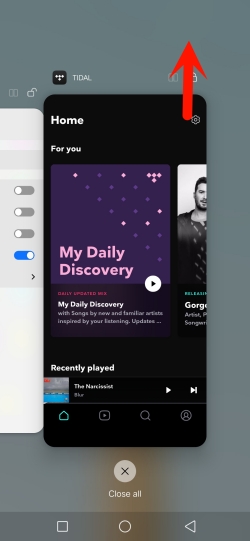
Step 1. Swipe up from the Home page to bring up the App Launcher.
Step 2. Swipe left or right to locate the Tidal app preview.
Step 3. Then hold and swipe it upwards to close Tidal.
Step 4. Tap the Tidal app icon to open it and access My Collection.
Fix 6. Clear Tidal Cache
As we talked above, corrupted cache files can lead to many bugs and errors in the Tidal app. Clearing caches on Tidal regularly can address issues that occur within the app.
On Android:
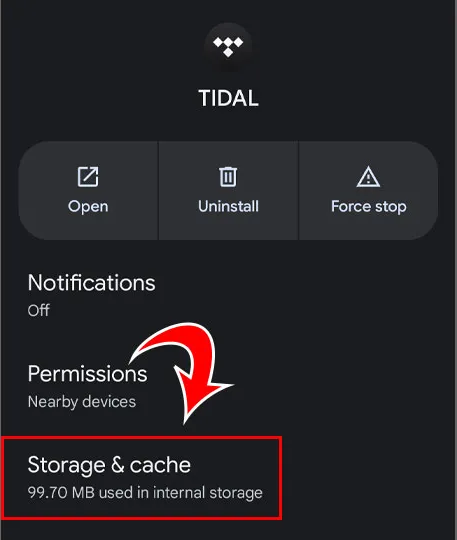
Step 1. Head to Settings on your Android phone.
Step 2. Find and tap Apps > Tidal.
Step 3. Tap Storage & Cache and then Clear Cache.
On iOS:
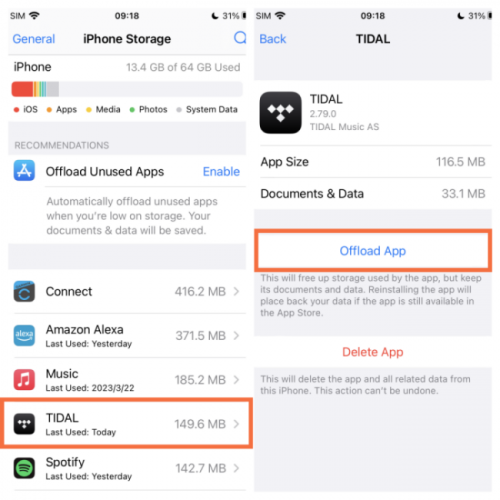
Step 1. Launch the Settings app from your iPhone.
Step 2. Scroll down to find General > iPhone Storage.
Step 3. Locate the Tidal app and tap it to select Offload App.
Fix 7. Check for Tidal Updates
Issues, including Tidal My Collection not showing, affect those users who used the outdated Tidal app. Have you updated Tidal to the latest version? If not, go to Google Play Store (Android) or App Store (iOS) to search for Tidal. If the updated version is available, hit Update.
Sometimes, we recommend performing a clean uninstall before updating. Press and hold the Tidal app icon on the Home screen. Then select Uninstall (Android) or Remove App (iOS).
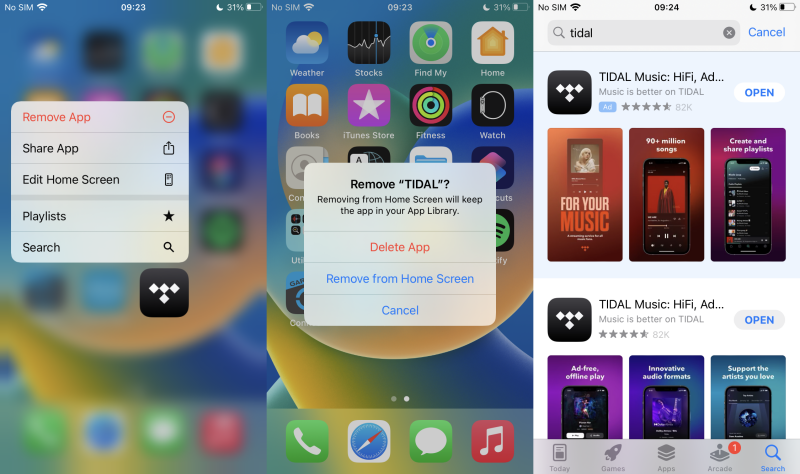
Fix 8. Try Another Device
If Tidal My Collection is not showing can’t be fixed by the above methods, this issue might be with the device itself. It is suggested to listen to Tidal on a good device, which can help you access My Collection. Or you can try to reboot your device if it malfunctions. Updating the operating system can also be helpful since there may be compatibility issues.
Part 3. Ultimate Fix: Download Tidal Collection Locally
You have tried all the solutions above, but still can’t find Tidal My Collection? Don’t panic. There is an ultimate fix left. You can try to show the Tidal Music Collection in your local folder. In other words, you can try to download songs and playlists from My Collection to your local computer. Once done, you can keep them forever without worrying that you will lose them. What’s better, you can listen to them offline on any device without restrictions. To do so, the TunesMake Tidal Music Converter is indispensable.
As an excellent downloading and converting tool, TunesMake Tidal Music Converter supports downloading Tidal songs, playlists, albums, and podcasts. Then, convert them to other normal audio formats. Depending on your needs, you can choose MP3, M4A, M4B, WAV, FLAC, or AIFF. Additionally, it supports exporting and archiving tracks by Artist, Album, or Artist/Album so you can easily manage downloaded Tidal content. After saving songs to your computer locally, archived directories are self-explanatory.
Audiophiles don’t need to worry as well, because the TunesMake tool will automatically keep the original sound quality. You can get high-fidelity music and have the best music experience as online.

TunesMake Tidal Music Converter –
Best Way to Get Rid of All Tidal App Issues
- Download any Tidal content, including songs, albums, playlists, and artists
- Convert Tidal music to MP3, FLAC, AIFF, WAV, M4A, and M4B
- Preserve a whole set of ID3 tag information in the downloaded Tidal songs
- Handle the conversion of Tidal music up to 22X faster speed and in batch
Security Verified. 100% Clean & Safe.
Step 1
Load Tidal Music on TunesMake

Launch the TunesMake Tidal Music Converter on your Windows or Mac computer. Then, it will run the official Tidal web player at the same time. You can sign in to your Tidal account and find the playlists or albums you want to save offline. Select it and click the bottom Add icon > Add to List. Thus, all the songs will be loaded to TunesMake’s converting list successfully.
Step 2
Choose the Output Audio Format

Once the Tidal song is loaded in TunesMake, you’re able to adjust the output audio parameters. Navigate to the Menu icon > Preferences > Convert. Here, you are free to choose the output audio format, configure the channel, and change the sample rate and bit rate for better sound performance. After that, don’t forget to click the OK button.
Step 3
Download Tidal Music Locally

After setting the formats, you can click the Convert button to start the conversion. It’s no problem to convert a batch of music files. You’ll only need to wait for a short time till it is finished. When the conversion is over, you can access the converted music files easily by clicking the Converted icon. Then use the search icon to show them in the local folder. You will find all tracks are classified in the archive way you select, which looks like Tidal My Collection.
Part 4. FAQs about Tidal My Collection
Q1: Will I lose my saved music if My Collection disappears?
A.Don’t worry. The answer is no. All the music you saved is tied to your Tidal account. Even though My Collection disappears temporarily, you won’t lose your music collection. They will be back once you have resolved this issue.
Q2: Can I access My Collection offline?
A.Yes, but you can only access the songs that you have downloaded in advance. If you never download any song on your device, My Collection on Tidal may appear empty or limited.
Q3: How to remove songs from Tidal My Collection?
A.To remove one song from My Collection, you just need to tap the three dots icon next to the song. Then, select Remove from My Collection.
Wrapping Up
Hope the troubleshooting methods above are helpful to get your desired result by fixing the Tidal My Collection not showing issue. If none of them work, you can consider downloading the songs from your collection via the TunesMake Tidal Music Converter. After using it to get Tidal files in the local folder, you can also get an alternative way to show My Collection.
Related Articles
- 1
- 2
- 3
- 4
- 5
- 6
- 7