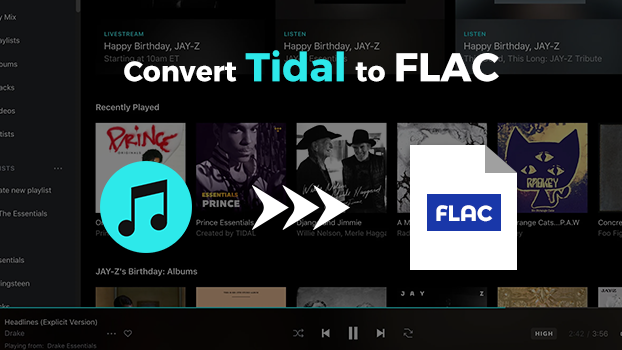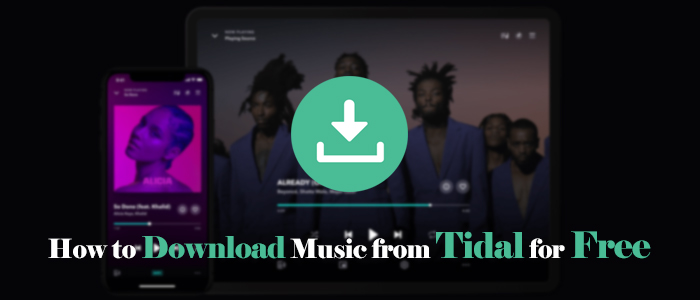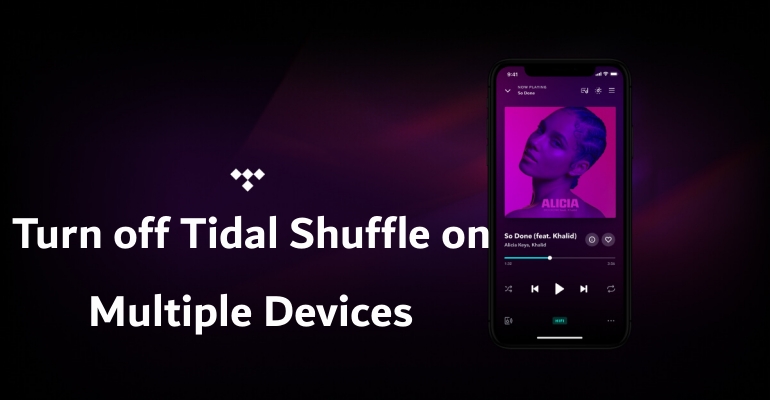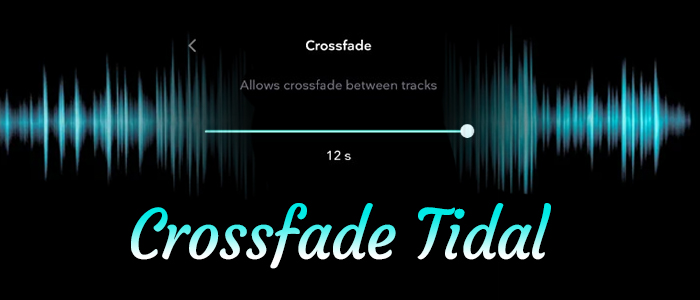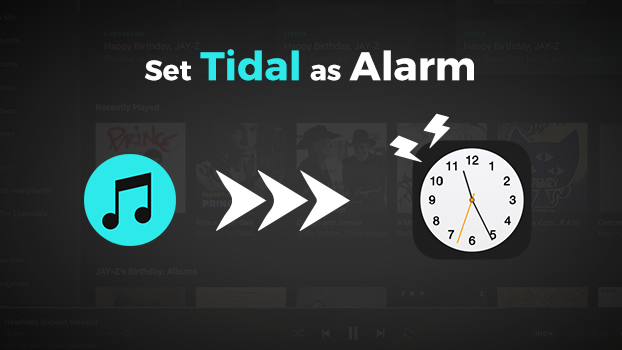Tidal is one of the most popular music streaming services around the world and is well-known for its high-fidelity music tracks and CD-quality audio options. You can use its app or web player on both your mobile device and desktop to enjoy all your preferred tunes. If you spend a lot of time using it on the desktop, you might be surprised by how some simple Tidal keyboard shortcuts make your music experience much faster and more convenient. When you are at work or browsing the internet, these shortcuts not only save your time but also ensure you easily manage your Tidal music.
In this guide, we’ll explore the most useful Tidal keyboard shortcuts, explain how they work, and offer additional tips to help you take control of your listening experience — including a way to play your Tidal music offline with more flexibility.
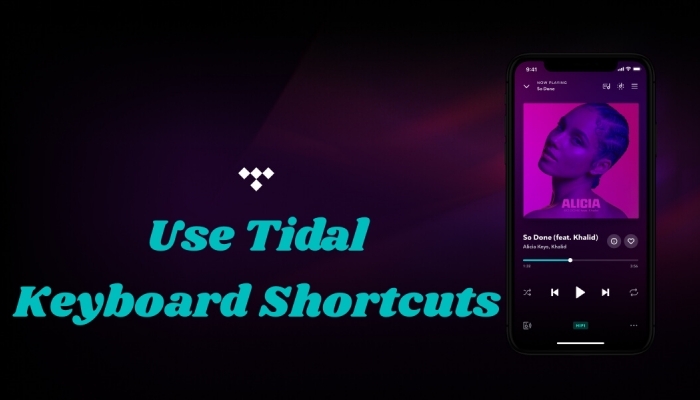
Part 1. Essential Keyboard Shortcuts for Tidal Desktop
For a faster and more intuitive streaming music experience, keyboard shortcuts are indispensable. When you are listening to your favorite songs while working or studying, keyboard shortcuts allow you to control playback without touching your mouse, making everything seamless. Here are some of the most commonly used Tidal keyboard shortcuts for your reference.
General
Playback
Part 2. How to Listen to Tidal Offline with Custom Controls
With the keyboard shortcuts above, you can easily control the music playback on your desktop whether you are using Tidal web player or its desktop application. Just notice that there are slight shortcut support differences between these two. If you’re switching between both platforms, it’s a good idea to experiment and see what works best for you.
For some music lovers, Tidal’s built-in keyboard shortcuts may not be enough. If you are looking for more customization, third-party tools can offer expanded control. As long as you download Tidal songs locally, you can set custom keyboard combinations via third-party options like AutoHotKey or Shortcat. How do you download your favorite Tidal songs locally? Well, the answer is – TunesMake Tidal Music Converter.
TunesMake Tidal Music Converter is made for converting and downloading Tidal songs, playlists, albums, and podcasts to open formats like MP3 with lossless audio quality. By using TunesMake, you can convert your songs from Tidal for offline listening on any device. Apart from MP3 format, it can convert audio to M4A, M4B, WAV, FLAC, and AIFF formats. Furthermore, the TunesMake program will keep the original sound quality and ID3 tags to ensure your listening experience. Its fast 22X conversion speed will save your time as well. After downloading, you can get all your favorite songs as DRM-free files and enjoy them offline anywhere and anytime you want.

TunesMake Tidal Music Converter –
Download Tidal Songs Locally for Full Control
- Download any Tidal content, including songs, albums, playlists, and artists
- Convert Tidal music to MP3, FLAC, AIFF, WAV, M4A, and M4B
- Preserve a whole set of ID3 tag information in the downloaded Tidal songs
- Handle the conversion of Tidal music up to 22X faster speed and in batch
Security Verified. 100% Clean & Safe.
Step 1
Import Target Tidal Music Tracks to TunesMake
Install and launch the TunesMake Tidal Music Converter on your computer, and the Tidal web player will be opened automatically. Here you can log in and find any playlist or album for downloading locally. Simply select one playlist or album, and then click the Add icon at the bottom. The TunesMake tool will then show all the tracks it contains. Now, it’s time to choose all the songs you like and add them to TunesMake by clicking on the Add to List option.

Step 2
Set the Output Format and Parameters for Tidal Music
Before starting the conversion process, you can set the output audio parameters as you like. Click the Menu bar on the top right corner of TunesMake, and then select the Preferences option. In the Convert tab, you can decide on the output format from MP3, M4A, M4B, WAV, FLAC, and AIFF. You can also set other audio output settings, like bit rate, channel, and sample rate. Once you finish all the settings, click the OK button to save all changes.

Step 3
Start Converting and Downloading Tidal Music
Now, click the Convert button on the bottom right corner of TunesMake to start the conversion process. All your added Tidal songs will be downloaded within a few minutes. The converted songs will be saved as local files on your computer. Finally, click the Converted icon to browse all the converted Tidal music.

Part 3. FAQs about Tidal Shortcuts
Q1: Can I use keyboard shortcuts in the Tidal mobile app?
A.Unfortunately, no. The mobile version of Tidal doesn’t support using keyboard shortcuts. However, you can facilitate your music control by using voice assistants.
Q2: How to change key shortcuts on Tidal?
A.There is no direct way to change or remap Tidal’s built-in keyboard shortcuts within the app’s settings. If you want customized keyboard shortcuts, you will need to download Tidal songs locally via TunesMake Tidal Converter first. Then, you can play them on other media players or use third-party tools.
Q3: Why aren’t keyboard shortcuts working in Tidal?
A.Shortcuts might not work if Tidal isn’t the active window when you are using the web player. Try using Tidal in a supported browser like Chrome for better shortcut response. You can also try simple solutions like restart Tidal and clear Tidal cache.
Part 4. Conclusion
Are you clear about how to use Tidal keyboard shortcuts now? With the keyboard shortcuts, you can manage your Tidal music on your desktop in a more convenient way. And as a bonus tip, we offer you a practical Tidal music converter, called TunesMake Tidal Music Converter. You can use it to convert and download your Tidal music locally and get full control over it.
Related Articles
- 1
- 2
- 3
- 4
- 5
- 6
- 7