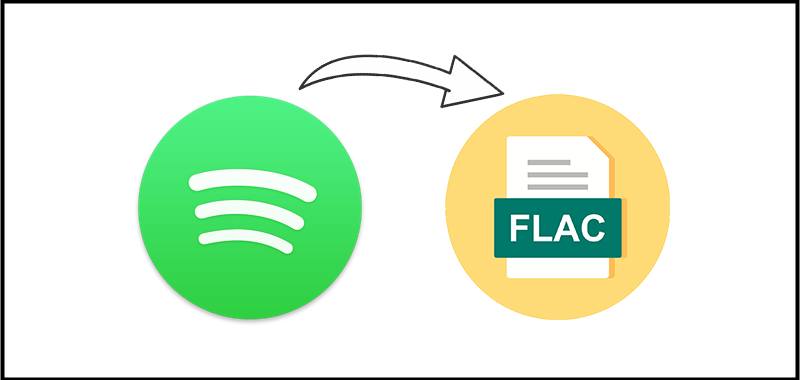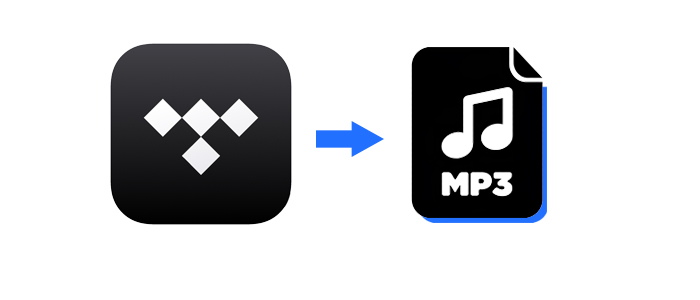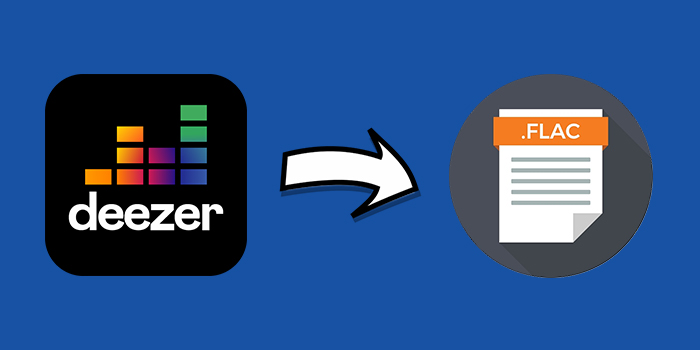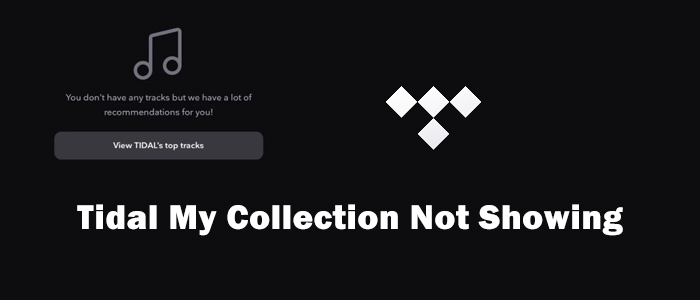If you are an audiophile, you must be familiar with Tidal. As one of the most popular music streaming services around the world, Tidal offers millions of music tracks with exceptional sound quality. With its subscription, you can even enjoy lossless FLAC audio. If you love Tidal’s stunning audio quality and wish you could keep those music tracks in FLAC format locally, you are in the right place. This post explores the best method to download FLAC from Tidal losslessly, so you can enjoy your favorite high-res music offline anywhere and anytime you want. Let’s check it out now!
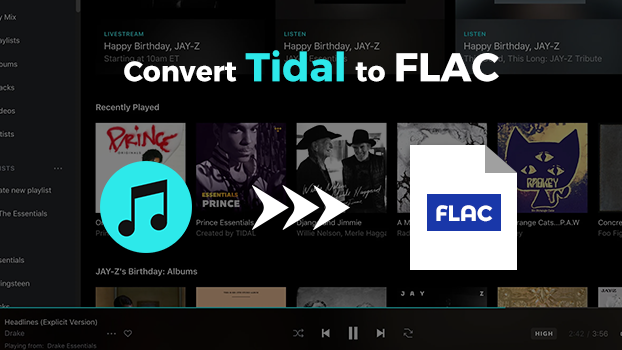
Part 1. What is FLAC?
Before officially learning how to download FLAC from Tidal, it’s necessary to have a basic understanding of FLAC Tidal. This section will address any concerns you might have.
FLAC stands for Free Lossless Audio Codec. It is an audio format known for its high quality. Unlike other compressed audio formats such as MP3, FLAC retains all the original audio information. This means you can enjoy music with the highest fidelity, preserving the integrity and nuances of the original recording.
1.1 Does Tidal Use FLAC?
The good news for audiophiles is that Tidal's commitment to high-quality audio includes the use of FLAC. Tidal provides FLAC audio up to 16-bit, 44.1 kHz. If you have a Tidal subscription, you can even stream audio in HiRes FLAC up to 24-bit, 192kHz, which is the standard CD quality. It offers significantly higher fidelity than standard compressed audio formats like MP3 or AAC.
1.2 How to Download Tidal FLAC [Official Method]
Tidal offers music tracks in FLAC format and allows you to download them for offline playback as long as you have a Tidal subscription. The official method is confined to downloads within the Tidal app installed on your mobile phone. Here are the steps to do so:
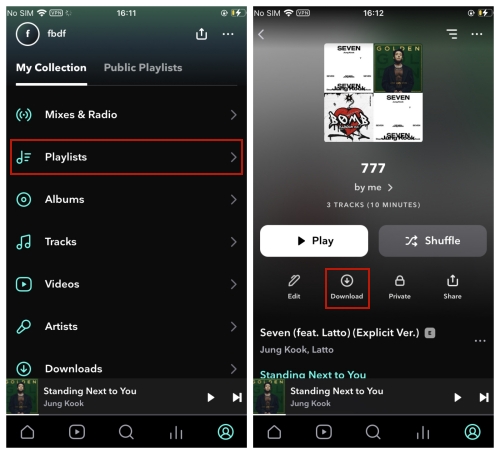
Step 1. Open the Tidal app on your device and log in to your Tidal account. Then, navigate to Settings > Downloads > Audio.
Step 2. If you want to download FLAC music files from Tidal, select High. For HiRes FLAC, tap Max.
Step 3. Once done, go back to My Collections. Here you can browse the tracks, albums, and playlists you collect.
Step 4. Select an album or a playlist and tap the Download button to save it in FLAC.
1.3 Why Convert Tidal to FLAC?
With your Tidal subscription, it’s not difficult to download FLAC from Tidal and enjoy it offline. However, you should know that tracks downloaded within the Tidal app are encrypted by DRM and are tied to your subscription. That means you can’t play them out of the Tidal app or keep them once your subscription ends. That’s where converting Tidal music to FLAC comes in. Here are some key benefits of converting Tidal to FLAC:
- Keep downloaded Tidal FLAC music files forever
- Easily import the downloaded Tidal files to other devices for offline playback
- Listen to Tidal FLAC music anytime and anywhere without limits
- Edit, mix, or share your music library without the limitations of DRM or platform
- Save Tidal songs to a USB drive or SD card for archiving
By converting Tidal songs to FLAC, you’re not just saving music—you’re unlocking full control over your audio experience.
Part 2. How to Download FLAC from Tidal on Computer [Lossless]
To remove the DRM protection of Tidal songs and download them in FLAC losslessly, you will need the help of a Tidal to FLAC converter. With its help, you can download normal FLAC music files from Tidal without much effort. After that, you can play the music on any player and device you like. Among all the converters in the market, your best choice is the TunesMake Tidal Music Converter.
TunesMake Tidal Music Converter is a powerful and easy-to-use converter designed for all Tidal users. It supports you in downloading Tidal songs, playlists, albums, and podcasts in FLAC. Therefore, you have the ability to save the downloads on your device permanently. Whatever device you want to listen to the FLAC music on, you can import the downloaded files and enjoy your music seamlessly.
Beyond that, the TunesMake Tidal Music Converter can download Tidal content into five other audio formats, including MP3, M4A, M4B, WAV, FLAC, and AIFF. TunesMake software works at 22× faster conversion speed, so you can download Tidal music in batches quickly. It is well compatible with Windows and Mac computers.

TunesMake Tidal Music Converter –
Best Tidal to FLAC Converter
- Download any Tidal content in lossless FLAC format
- Convert Tidal music to other formats, like MP3, M4A, M4B, WAV, and AIFF
- Preserve a whole set of ID3 tag information in the downloaded Tidal songs
- Handle the conversion of Tidal music up to 22x faster speed and in batch
Security Verified. 100% Clean & Safe.
Step 1
Load Tidal Songs into TunesMake Software

Go to download and install TunesMake Tidal Music Converter on your Mac or Windows computer first. Then, launch it on your desktop. You will see the official Tidal web player, where you should log in and find the songs you want to download. Drag and drop it to the Add icon so that it will be loaded to TunesMake’s conversion list. You can download Tidal songs in batches as well. Simply select one playlist or album and hit on the Add icon > Add to List.
Step 2
Configure the Output Audio Parameters

To download Tidal FLAC music, you need to set the output audio parameters for Tidal. By clicking on the menu bar > Preferences, there will pop up a setting window, and switch to the Convert tab. In the setting window, you can set FLAC as the output audio format and also adjust the bit rate, sample rate, and channel.
Step 3
Download and Convert Tidal to FLAC

After that, you can click on the Convert button, and the TunesMake Tidal Music Converter will start downloading and converting Tidal music to FLAC. Once completing the conversion, you can click on the Converted icon to open the history list where you can see all the downloaded Tidal FLAC music.
Part 3. How to Get Tidal FLAC Download on Computer [Lossy]
Except for the TunesMake Tidal Music Converter, you can find many other Tidal to FLAC converters on the Internet. If you are looking for a free tool, this part is prepared for you. Here we introduce 2 helpful and free tools for you. They can both download plain FLAC music files from Tidal. But the downloading process is lossy. If you don’t care about the lossy sound quality, you can check the information below and choose one tool that meets your requirements.
Option 1. Via GitHub Tidal GUI/Tidal DL
Tidal-Media-Downloader is an application that lets you download albums, tracks, videos, and playlists from Tidal. It supports two versions: Tidal-dl and Tidal-gui. Tidal-dl is for Windows, Mac, Linux, and Android, while Tidal-gui is for Windows. Follow the below steps to download FLAC from Tidal via Tidal-dl and Tidal-gui.
Download FLAC from Tidal via Tidal-dl
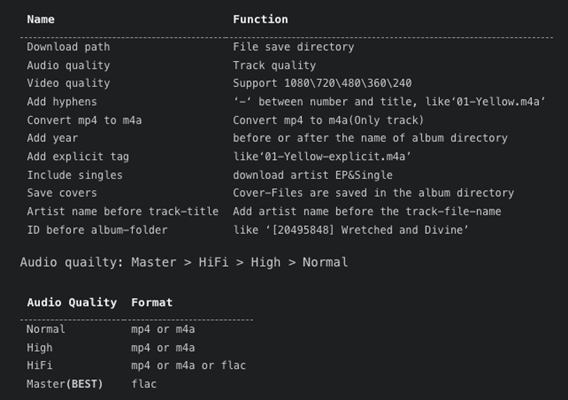
Step 1. Open Tidal-dl on your computer and enter your username and password.
Step 2. Type 2 and press the Enter button on the keyboard to set FLAC as the output format.
Step 3. Go to copy the music link from Tidal Web Player and paste it into Tidal-dl to download Tidal FLAC music.
Download FLAC from Tidal via Tidal-gui
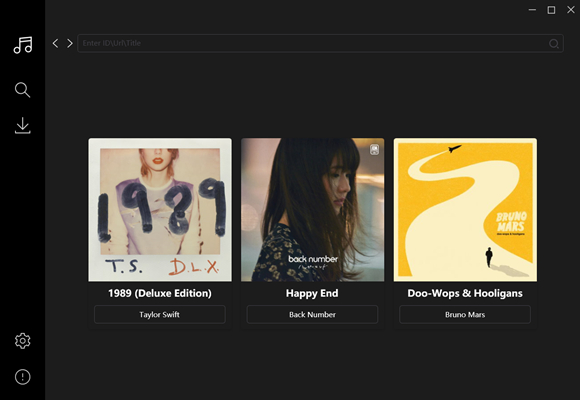
Step 1. Launch Tidal-gui on your computer and set the Proxy information then log into your Tidal account.
Step 2. In Tidal Web Player, find any music track, album, or playlist to download and copy the music link.
Step 3. Go back to Tidal-gui and paste the music link into the search bar then tick the checkout box and click on the Download button to save Tidal FLAC music.

Want to know more things about Tidal GUI? You should not miss this detailed review, which shows everything about it and its alternatives.
Option 2. Via Audacity
Audacity is a free and open-source audio software that allows you to record and edit any audio on your Windows or Mac computer. Also, you can use Audacity to convert the recording file to other formats, including FLAC. Therefore, you are able to use Audacity to record the Tidal music you like and export it to FLAC format.
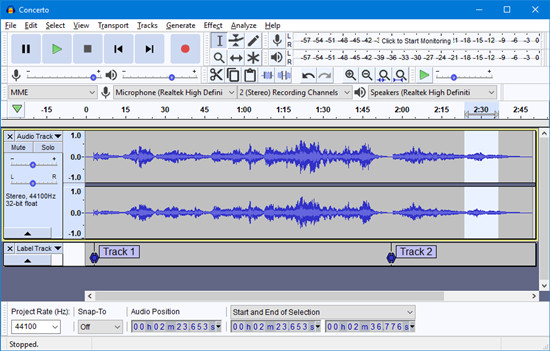
Step 1. Install and launch the Audacity app on your desktop. Then, choose Edit > Preferences at the top toolbar.
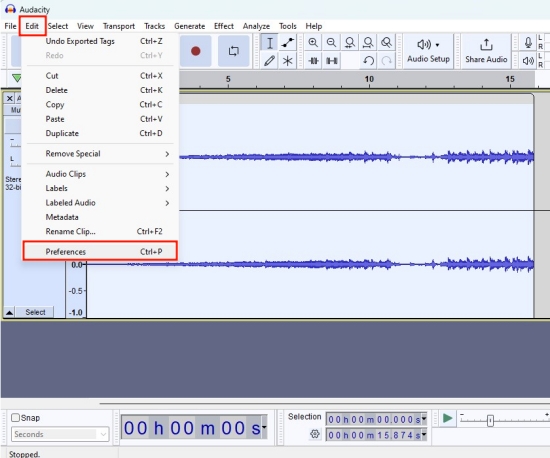
Step 2. Then, go to the Audio Settings section. Here you can set Windows WASAPI as the Host.
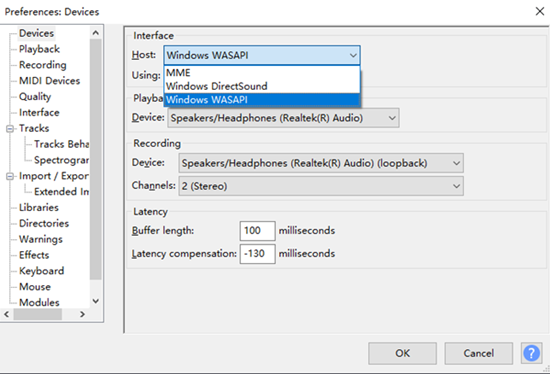
Step 3. Now, you can go to the Tidal app and play something you like.
Step 4. Go back to the Audacity interface and click the Record button to begin recording the current-playing music.
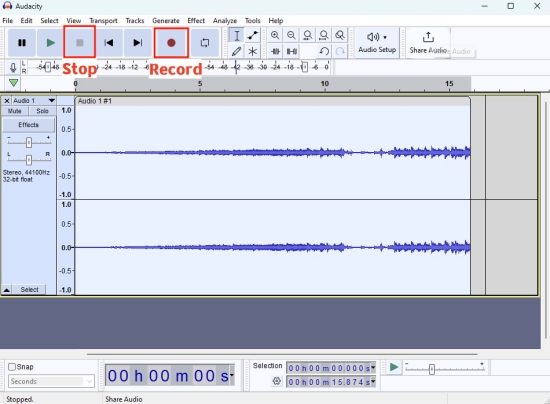
Step 5. Once done, you can click the Stop button. Next, hit File > Export > Export Audio at the top toolbar.
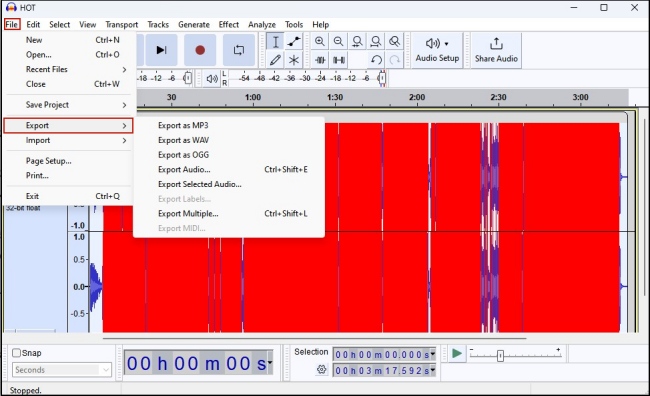
Step 6. To save it as a FLAC file, you just need to choose FLAC Files in the Save as type section.
Part 4. How to Get Tidal FLAC on Android/iPhone
Some users are more accustomed to using the Tidal app on their mobile phones and want to download Tidal FLAC music on the phone directly. It’s a pity that there is no mobile app that can help you to reach it. But you can use the TunesMake Tidal Music Converter to download Tidal music first, and then import the downloaded FLAC files to your smartphone for offline listening. You can follow the steps below.
On Android phone:
Step 1. Download the Tidal music you like on your computer via the TunesMake Tidal Music Converter.
Step 2. Make a connection between your mobile phone and your computer via a compatible USB cable.
Step 3. Now, you can find the downloaded FLAC music files. Then, drag and drop them into the internal folder of your mobile phone.
Step 4. Once done, you can enjoy the FLAC music on your Android device.
On iPhone:
Step 1. After downloading FLAC files to your computer, you can connect your iPhone to your computer via a USB cable.
Step 2. Then, you need to add the downloaded files to the iTunes/Music app first. Just choose Files > Add File to Library/Add Folder to Library.
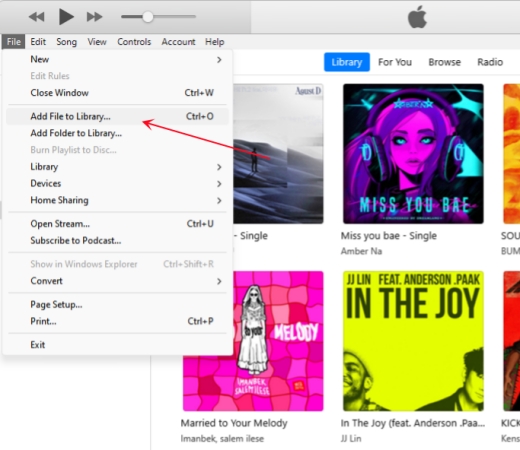
Step 3. Next, click the iPhone icon and choose Sync Music > Entire music library > Apply.
Step 4. When it is finished, you can open your iPhone and listen to FLAC music files offline.
Part 5. FAQs about Tidal FLAC
Q1.What is the difference between Tidal FLAC and HiRes FLAC?
A: Tidal FLAC and HiRes FLAC both use the FLAC format. They both preserve the original audio quality without any compression. Their main difference are the bit rate and sample rate. HiRes FLAC is the audio greater than 24-bit, 192kHz. FLAC is the audio with 16-bit, 44.1kHz.
Q2.What data speed is needed to stream Tidal FLAC music?
A: If you want to listen to Tidal FLAC music stable and have a better streaming experience, you should have a steady Internet connection of at least 1.5 to 2 Mbps.
Q3.Is it legal to download FLAC from Tidal?
A: If you have a Tidal subscription, downloading Tidal music in FLAC within the app is legal. But if you use third-party tools, you can download FLAC from Tidal for personal use only. Commercial use of downloaded Tidal music is strictly prohibited.
Q4.Can I keep the downloaded FLAC files forever?
A: If you download Tidal music within its app, the downloaded songs will expire once your subscription ends. But things change with TunesMake Tidal Music Converter. After using it to download your favorite Tidal songs as local DRM-free music files, you can keep them on your device permanently.
Conclusion
Downloading FLAC files from Tidal allows you to enjoy your favorite tracks in true lossless quality—anytime, anywhere, and on any device. While Tidal itself doesn’t offer a way to export FLAC files directly, using the right tool makes it possible. TunesMake Tidal Music Converter is your best choice whether you are an audiophile or want more freedom over your music collection.
Related Articles
- 1
- 2
- 3
- 4
- 5
- 6
- 7