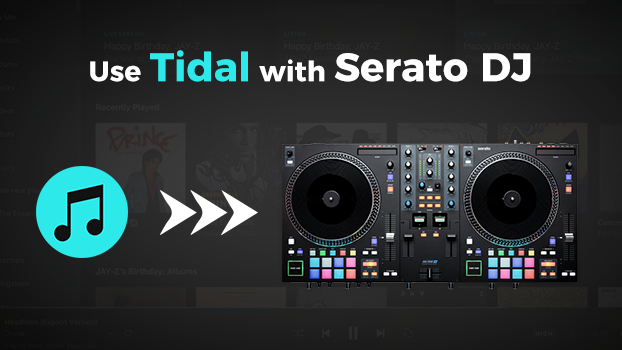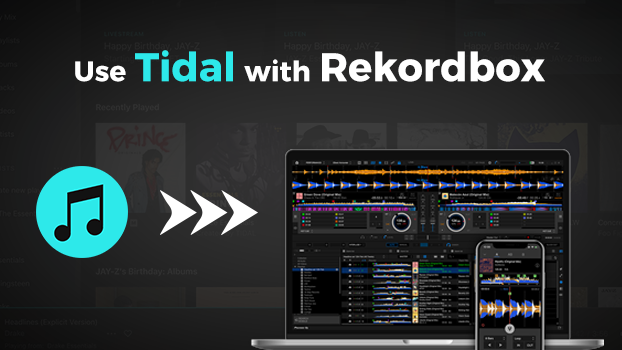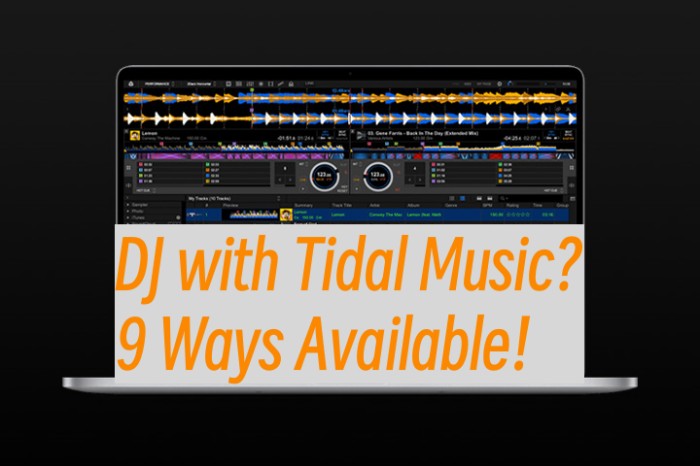For DJ enthusiasts, Denon DJ is a familiar name, offering some of the most powerful gear for live performance. It is also one of the first brands that introduce CD technology into DJing and keep producing well-designed DJ controllers, which are all well-regarded with mobile DJs. Many users are curious: does Tidal Music work with Denon DJ? I can tell you the answer without hesitation, yes, it does! If you want to access millions of high-fidelity tracks on your Denon DJ equipment, you are in the right place. In this guide, we'll show you how to get the Denon DJ Tidal integration and how to play Tidal music on Denon DJ both online and offline effectively.

Part 1. How to Connect Tidal to Denon DJ Online
The Tidal Denon DJ integration was made years ago to better mix Tidal high-fidelity music tracks. For users who want to access Tidal’s massive music catalog for live sets or practice sessions, here are all the right steps to connect Tidal to Denon DJ.
Require
-
An active Tidal Individual/Student subscription with DJ Extension
-
Denon DJ equipment that runs firmware version 1.4 or later
Step 1. Fire up your Denon DJ device and navigate to the Wi-Fi section by pressing the SOURCE button and tapping the Wi-Fi icon.
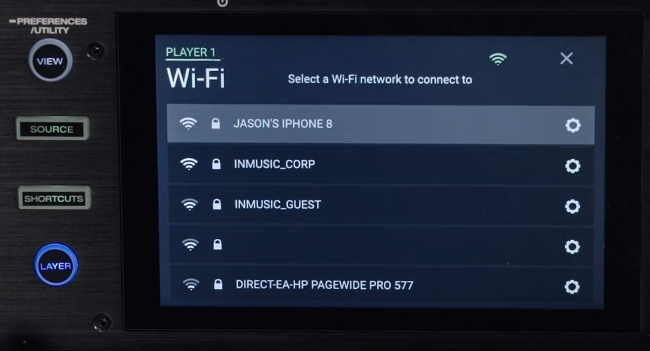
Step 2. Select one stable Wi-Fi network and connect your Denon DJ device to it.
Step 3. After connecting, you can press and hold the View button so as to enter the UTILITY section. Then, scroll down to find INTEGRATION > Tidal and toggle it on.
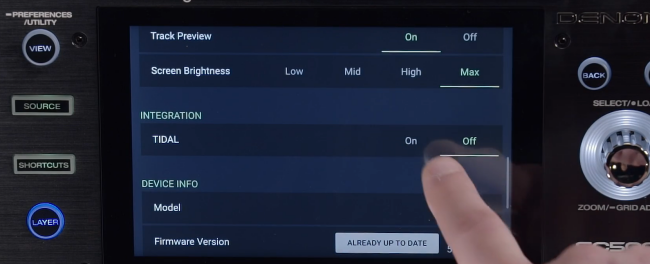
Step 4. Then, press the View button again. Select the media device icon in the upper-left corner.
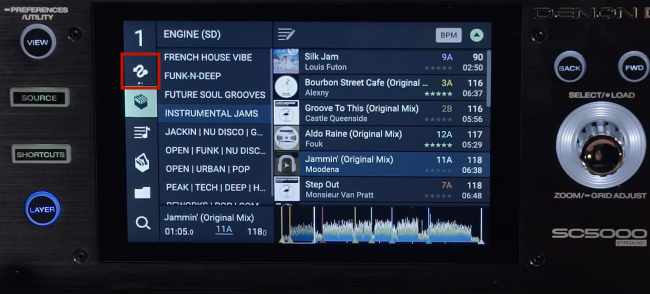
Step 5. Next, it will prompt a code on the screen. You need to visit link.tidal.com on your mobile device and enter the code. Then, click Continue.
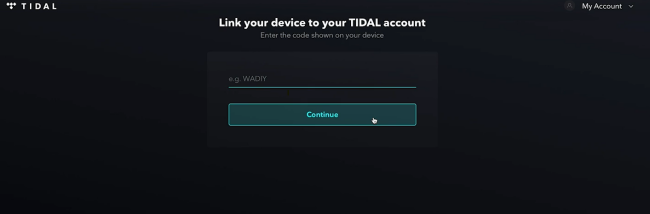
Step 6. Once done, you now have access to all your Tidal tracks. You can add one of your favorite songs for mixing.
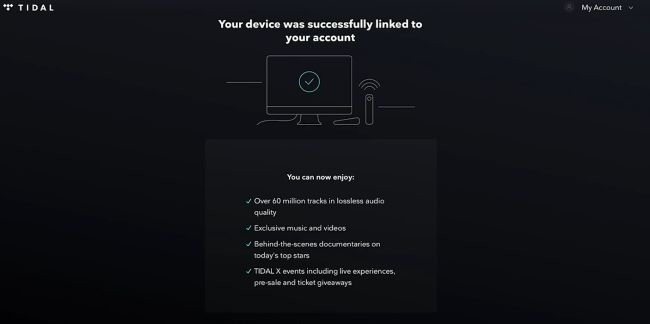
Part 2. How to Play Tidal on Denon DJ Device Offline
As you can see from the above, it’s pretty easy to mix Tidal with Denon DJ. All you need is a stable network connection and a valid Tidal subscription with a DJ Add-on. However, sometimes you may have a live performance in a location without reliable Internet access, and you need to play Tidal music offline.
Unfortunately, Tidal on Denon DJ doesn’t support offline playback with downloaded Tidal content. Therefore, you will need an alternative method to play Tidal on Denon DJ offline. Here we’d like to recommend an amazing tool to clear your mind of all worries – TunesMake Tidal Music Converter.
TunesMake Tidal Music Converter is specially designed for all Tidal users to download and convert Tidal songs, playlists, albums, and podcasts to common audio files, like MP3, M4A, M4B, WAV, FLAC, and AIFF. After downloading, you can easily import these files to your USB driver. The built-in USB port on your Denon DJ allows you to play local music files offline without limits. What’s more, you can transfer the downloaded Tidal music files to other platforms or devices for offline playback. Since the TunesMake tool retains the original sound quality and all the ID3 tags, you can still enjoy your favorite songs without quality loss.

TunesMake Tidal Music Converter –
Download and Use Tidal Songs with Denon DJ
- Download any Tidal content, including songs, albums, playlists, and artists
- Convert Tidal music to MP3, FLAC, AIFF, WAV, M4A, and M4B
- Preserve a whole set of ID3 tag information in the downloaded Tidal songs
- Handle the conversion of Tidal music up to 22X faster speed and in batch
Security Verified. 100% Clean & Safe.
How to Download Tidal Music for Denon DJ via TunesMake Software
TunesMake program is this tool. It can tackle the conversions of Tidal to 6 popular audio files and keep the original lossless audio quality. Plus, the ID3 tags including artist name, album, genre, etc. will be retained as well so that you can better manage your music library. Now you’ll only need three steps to complete the conversion.
Step 1
Import Tidal Music to TunesMake Converter
Install and launch the TunesMake Tidal Music Converter on your computer. Remember to choose the right version that is compatible with the operating system of your computer. Then, the Tidal web player will be loaded in its interface automatically. Now you can select any playlist you want to mix on Denon DJ. After that, click the Add icon > Add to List to import all the songs to the TunesMake program.

Step 2
Set the Output Audio Format
After importing, you can set the output audio parameters on demand. Click the menu icon at the top right corner and select the Preferences option. There are some audio parameters, such as the output format, bit rate, sample rate, and channel you can personalize. To listen to Tidal on more devices, here you can choose MP3 as the output audio format.

Step 3
Download Tidal Music Offline
Now confirm your settings, you can click the Convert button to start the conversion of Tidal music. The converted Tidal music will be saved to the default folder or the folder you set in Step 2. Finally, you can click the Converted icon to open the history list where you can browse the converted Tidal music.

Step 4
Add Tidal Music to Denon DJ for Mixing
Now you have transformed Tidal DRM-protected content into a common audio format, then you can get Tidal Denon DJ work offline. Follow the below steps to import.

1. Plug in a USB drive to your computer and copy & paste to transfer the converted Tidal songs to the folder in your USB drive.
2.Unplug the USB drive from your computer after the transfer, then insert it into your Denon DJ unit.
3.Access and open the converted Tidal music from the Library option on Denon DJ, and save them to your Denon DJ library for next access.
Part 3. Other Tips about Playing Tidal on Denon DJ
To truly enhance your Denon DJ experience, we've gathered some extra tips. These will help you get the smoothest, most reliable performance when utilizing Tidal with your Denon DJ setup.
3.1 How to Redeem 3-Month Tidal Subscription with Denon DJ
Some users may be prevented from using Tidal music on Denon DJ due to the high subscription fee. No worries. Tidal now offers a 3-month free trial for Denon DJ users. After purchasing and registering your Denon DJ product, you can redeem a 3-month Tidal Individual plan with DJ Extension.
Step 1. Register your new Denon DJ product on the Denon DJ website.
Step 2. Then, you will receive an email that contains a voucher code.
Step 3. Visit the redemption page on Tidal and enter your voucher code.
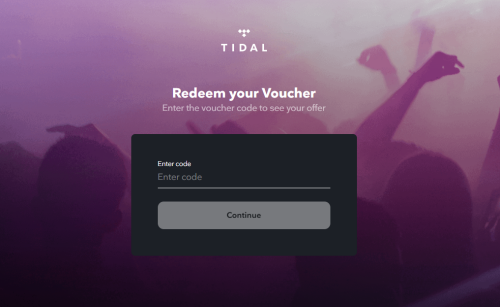
Step 4. Next, follow the on-screen instructions to finish the redemption process. Once done, you can enjoy Tidal’s vast music catalog and DJ it with ease.
Note
You need to purchase eligible Denon DJ hardware to get this promotional offer, like Denon Prime 4, SC6000, etc. If you are not sure whether your device is qualified, go to the Denon DJ website for more detailed information.
3.2 How to Fix Tidal Login Failed on Denon DJ
While connecting Tidal to your Denon DJ device is usually a smooth process, sometimes you may encounter a "Login Failed" issue. This can be frustrating, but there are a few simple troubleshooting steps to resolve it.
1. Check your Internet connection. Make sure that your Denon DJ device is connected to stable Wi-Fi. If there is any network issue, you can restart your router to fix it.
2. Verify the login details. Double-check your Tidal username and password. If you have recently changed your password, make sure to update it on your Denon DJ device.
3. Check your Tidal account status. The feature of playing Tidal on Denon DJ device is only available for Tidal subscribers who have an Individual plan with DJ Extension.
4. Update Denon DJ firmware. Sometimes, outdated firmware can cause issues with streaming services. Make sure your Denon DJ device has the latest Engine OS firmware installed.
5. Restart your Denon DJ device. Another culprit of the Tidal not working on Denon DJ issue is temporarily corrupted data on your Denon DJ device. In this case, a simple restart can give you assistance in solving it.
6. Reconnect Tidal to Denon DJ. Open any browser and visit https://enginedj.com/account/connected-services to log in to your Engine DJ Profile. Then, you will see all your connected services. Here you need to click Disconnect next to the Tidal service. This step will log out your Tidal account on all Engine DJ hardware. Then, try to reconnect Tidal to Denon DJ.
Part 4. FAQs about Tidal Denon DJ
Q1: Which Denon DJ devices are compatible with Tidal streaming?
A.Most modern Denon DJ standalone devices and media players with internet connectivity support Tidal integration, including Denon DJ Prime 4, Prime 2, Denon DJ SC5000, SC5000M, SC6000, SC6000M, etc.
Q2: Can I use Tidal offline with Denon DJ?
A.No. Currently, the Denon DJ Tidal integration requires a stable network integration to stream and mix music. If you want to mix Tidal songs on Denon DJ offline, you need to download the songs as local files via the TunesMake Tidal Music Converter first. Then, you can use a USB cable to use them on your Denon DJ device with ease.
Q3: Can I use Tidal’s entire catalog on Denon DJ?
A.Yes! Once connected to Tidal, you can access Tidal’s entire music catalog, including Tidal MQA tracks on Denon DJ.
Part 5. Conclusion
Using the Denon DJ Tidal integration can enhance your live DJ performances by giving you access to Tidal’s vast music library directly through your DJ hardware. By following the steps outlined in this guide, you'll be ready to connect Tidal to Denon DJ and make your DJ sessions more dynamic. If you are looking for a way to play Tidal music on Denon DJ offline, the TunesMake Tidal Music Converter is your best choice. After using it to download all your favorite Tidal songs locally, you can get full control over them.
Related Articles
- 1
- 2
- 3
- 4
- 5
- 6
- 7