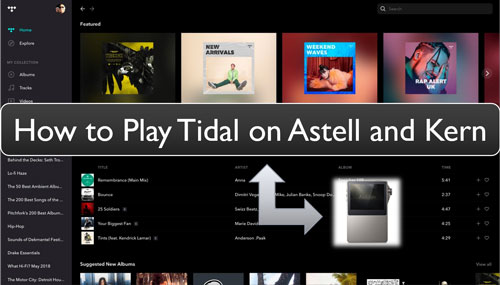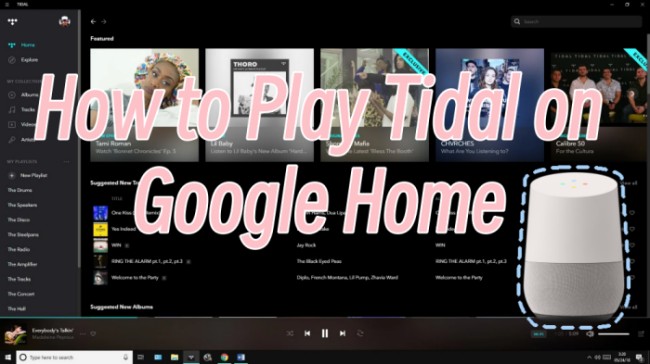When it comes to home entertainment, Denon products are perfect hubs for collecting a variety of audio, video, and streaming sources. With the built-in HEOS (Home Entertainment Operating System) feature, you can wirelessly connect all your HEOS-enabled Denon products at your home for audio enjoyment. Many users are looking for a great music streaming service to enjoy music tracks on their Denon receiver. If you prefer high-quality music, Tidal is the best choice. Thanks to the official Tidal Denon integration, you can easily access over 100 million songs and other unique audio content on your Denon device seamlessly. In this passage, we will dive into three effective methods that can help you play Tidal on Denon receiver easily. By following this comprehensive guide, you can have the best music listening experience, whether you are using Denon AV Receivers, HEOS Speakers, HEOS Soundbars, or other devices with HEOS built-in.

Part 1. FAQs about Tidal on Denon Receiver
If you are new here, you may not know much about Tidal Denon integration. But don’t worry. We have prepared some common questions that users often have. These answers will clarify the most important details you need to know for a smooth listening experience. So, before delving into the different methods you can play Tidal on your Denon receiver, let’s take a look at this section.
Q1.Can I play Tidal on Denon Receivers or HEOS devices?
A: Of course, yes. You can play Tidal tracks on your Denon device directly. HEOS supports Tidal, so you can access Tidal’s music library on any device that is integrated with HEOS. If you don’t know how to do so, keep reading. In the following sections, you can learn 3 available methods. Whether you want to play Tidal on Denon devices online or offline, you can find the answer.
Q2.Which Denon devices have built-in HEOS?
A: If you have no idea if the Denon devices you own have HEOS built-in or not, please go to the Denon Support page to get the list of Denon devices featuring HEOS. You can also refer to the table below for more details.
| Denon device features HEOS Built-in | |
|---|---|
| Denon AV Receivers | Denon AVR-X1400H, Denon AVR-X1500H, Denon AVR-X1600H, Denon AVR-X2400H, Denon AVR-X2500H, Denon AVR-X2600H, Denon AVR-X2600H DAB, Denon AVR-X3400H, Denon AVR-X3500H, Denon AVR-X3600H, Denon AVR-X4300H, Denon AVR-X4400H, Denon AVR-X4500H, Denon AVR-X6300H, Denon AVR-X6400H, Denon AVC-X6500H, Denon AVC-X8500H, Denon AVR-S650H, Denon AVR-S750H, Denon AVR-S950H |
| Denon Stereo Receivers | Denon DRA-800H |
| Denon Hi-Fi | Denon DNP-800NE |
| Denon Mini | Denon CEOL N-10, Denon RCD-N10 |
| HEOS Speakers | HEOS 1 HS1, HEOS 1 HS2, HEOS 3 HS1, HEOS 3 HS2, HEOS 5 HS1, HEOS 5 HS2, HEOS 7 HS1, HEOS 7 HS2 |
| HEOS Bars | HEOS Bar, HEOS Homecinema HS1, HEOS Homecinema HS2 |
| HEOS AVR | HEOS AVR |
| HEOS Components | HEOS Super Link, HEOS Amp HS1, HEOS Amp HS2, HEOS Link HS1, HEOS Link HS2, HEOS Drive HS1, HEOS Drive HS2 |
Q3.Does HEOS support Tidal Connect?
A: Yes, Tidal Connect is available on most devices with HEOS built-in. By using Tidal Connect, you can stream your favorite music to your compatible Denon devices seamlessly. However, you should notice that HEOS HS1 device is not compatible with Tidal Connect.
Q4.What audio quality can I get when playing Tidal on Denon receiver?
A: Denon receiver with HEOS built-in usually supports Tidal’s HiFi quality, which streams music up to 16-bit, 44.1kHz. If you have compatible equipment like Apple TV 4K and a valid Tidal subscription, you can even play Tidal Dolby Atmos music to your Denon AVR.
Q5.What to do if the Tidal app is not working properly on my HEOS device?
A: Some users encounter problems when playing Tidal on Denon/HEOS devices. If you find the Tidal app can’t work properly on your Denon device, here are some useful troubleshooting tips.
1. Check network connection. If you receive a message like “Unable to stream from Tidal. Please try again later”, a weak or inconsistent Wi-Fi can be the culprit. Ensure your Denon/HEPS device has a stable network connection. Consider restarting your router or switching to another Wi-Fi.
2. Restart the Tidal app. Sometimes the TIDAL app itself can have glitches. Now you can try force-closing the Tidal app on your device and restarting it. It is also helpful to clear Tidal cache.
3. Reboot your Denon device. Occasionally, a bug on your Denon device can cause playback issues. Thus, you can reboot your device to fix temporary glitches and bugs.
4. Check firmware issues. Check if there are any firmware updates available for your device.
Q6.Can I download Tidal songs directly on my Denon/HEOS device?
A: Unfortunately, the answer is negative. Direct downloading of Tidal songs is typically not supported on Denon devices and the HEOS app. If you want to play Tidal music offline on your Denon device, you can check Part 4 for the alternative method.
Part 2. How to Play Tidal on Denon Receiver via the HEOS App
Once you have a Denon device with HEOS built-in, the most convenient way to play Tidal at home is to utilize the HEOS app. Here’s how you can do it:
Step 1. Create HEOS Account
1) Install the HEOS app from Google Play Store or App Store.
2) Open HEOS and tap the gear button in the upper left corner.
3) Tap the HEOS Account option and then Create Account.
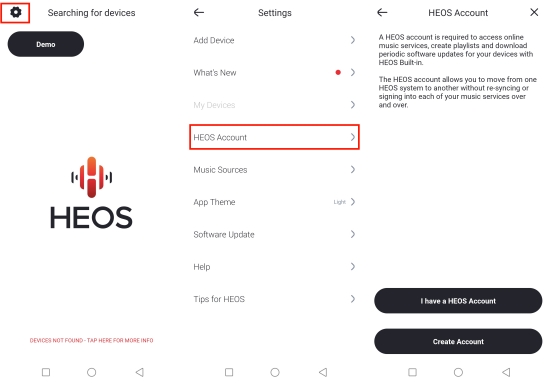
Step 2. Add Your Device to the HEOS App
1) Go to HEOS Settings and select Add Device. Please make sure your mobile phone’s Bluetooth is enabled.
2) Plug in the HEOS Device and verify the front light is solid amber before selecting Next.
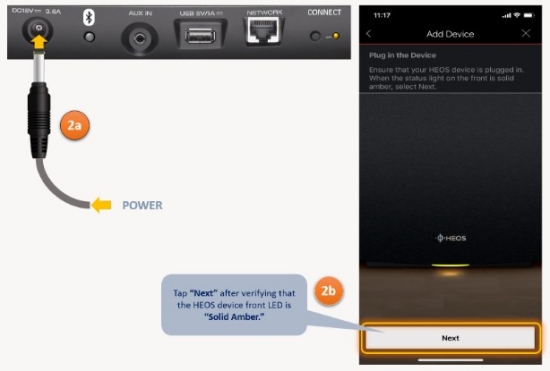
3) Press and release the CONNECT button on the HEOS device. When the light on the HEOS device starts to flash green, select Next on the HEOS app.
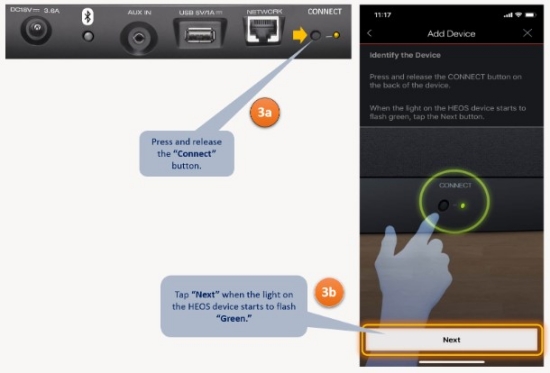
4) The HEOS app will search for the HEOS device. Once detected, a green tick sign will show.
5) Tap Next to connect the WiFi and enter a name for the HEOS device.
Step 3. Link Tidal on HEOS
1) On the HEOS Setting, select Music Sources > Online Music.
2) On the streaming services list, find Tidal and tap into it.
3) Enter the email and password to sign into your Tidal account.
4) Once your Tidal account is linked, your Tidal library is accessible on the Music section of HEOS.
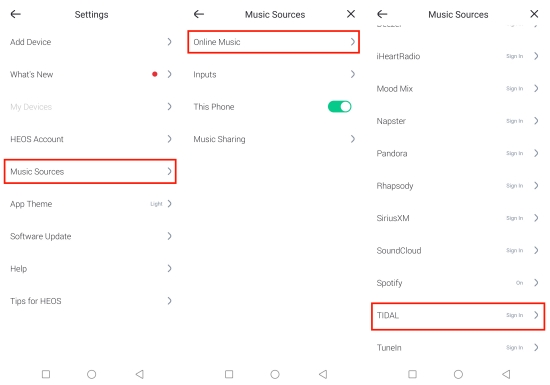
Step 4. Play Tidal on HEOS Devices
1) On the HEOS app, tap the Room tab from the bottom and select a device.
2) Head to Music > Tidal and you can pick songs to play from Tidal on HEOS devices.
3) On the Now Playing tab, you can control the playback, adjust the volume, arrange the play queue, and more.
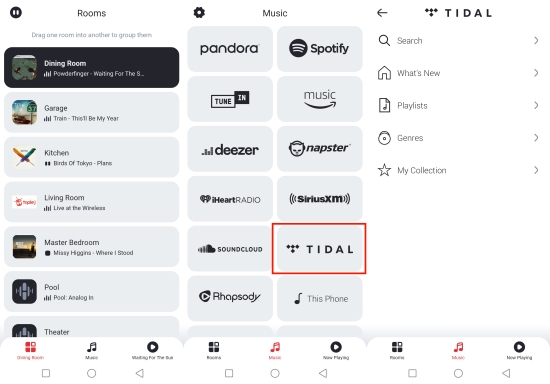
Part 3. How to Stream Tidal to Denon Receiver via Tidal Connect
With regard to playing Tidal on other devices, Tidal Connect is the first option that many users may choose. This Tidal built-in feature makes streaming Tidal music on speakers easier. Since Tidal Connect supports Denon devices, you can follow the steps below to get Tidal on your HEOS-enabled Denon receiver directly and control the music playback from your mobile device.
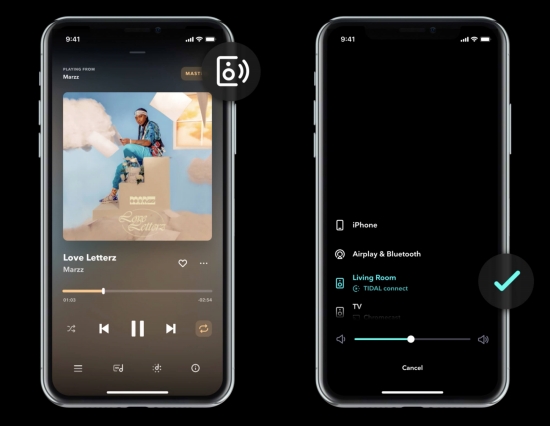
1) Connect your HEOS devices and your Tidal-ready device to the same network.
2) Launch the Tidal app and select any song to start playing.
3) From the bottom, open the Now Playing screen.
4) Tap the device icon in the upper-right corner.
5) From the available devices list, pick the Denon HEOS to set up the connection.
Once Tidal connect HEOS/Denon Receiver, the sound will be played through your HEOS device.
Part 4. How to Get Tidal on Denon Receiver via USB Drive [Offline]
Whether you choose the HEOS app or the Tidal Connect feature to play Tidal tracks on your Denon receiver, a stable Wi-Fi connection is indispensable. If your Internet connection is unreliable, you may encounter issues like Tidal not working properly on Denon devices or the music keeps stuttering. Luckily, there is an available method to help you get Tidal songs on a Denon receiver offline. All you need to do is download your preferred music tracks as local music files and import them to a compatible USB drive. Therefore, you can plug the USB into the USB port on your Denon receiver to play Tidal songs offline seamlessly.
However, the whole process is not as simple as it looks. Due to the Digital Right Management on Tidal’s music, you can’t directly drag and drop downloaded songs from the Tidal app to your USB drive. You should remove the DRM protection and download Tidal songs locally first. TunesMake Tidal Music Converter is the helper you can use to achieve your goal.
As a perfect and dedicated downloader for Tidal users, the TunesMake Tidal Music Converter can download Tidal songs to MP3, FLAC, AIFF, M4A, M4B, and WAV. One thing you have to be clear about is that Denon doesn’t support the MQA format. But using this powerful converter, you can even download Tidal tunes in FLAC format and then put them on Denon devices for listening. Furthermore, the TunesMake Tidal Music Converter works well for Tidal Free users to get the download feature. Additionally, it can convert your Tidal songs at 22× faster speed with ID3 tags preserved well.

TunesMake Tidal Music Converter –
Best Tidal to Denon Receiver Converter
- Download any Tidal content, including songs, albums, playlists, and artists
- Convert Tidal music to MP3, FLAC, AIFF, WAV, M4A, and M4B
- Preserve a whole set of ID3 tag information in the downloaded Tidal songs
- Handle the conversion of Tidal music up to 22X faster speed and in batch
Security Verified. 100% Clean & Safe.
Step 1
Select and Add Tidal Songs to TunesMake
Choose the correct version of the TunesMake Tidal Music Converter from above and download it by clicking the Free Download button. Then, open the TunesMake program and it will launch the official Tidal web player on its interface. So, you can sign in and select the songs you like. To add music to the TunesMake tool, you can select one playlist or album, and then click the Add icon in the lower right corner. The TunesMake tool will analyze all the songs in it and load them once you click the Add to List option.

Step 2
Tune the Output Parameters
Notice that the music’s output format is shown next to each song’s duration. Typically, the MP3 is the default format and is compatible with Denon devices. If you’d like to enjoy Tidal MQA, please click the menu icon and then Preferences. On the new window, select Convert to change the format to FLAC. Also, all the parameters you can set here are channel, sample rate, and bit rate. Before closing the window, click OK to save the settings.

Step 3
Download Tidal for Denon Devices
Check the output format again on the center screen, now the output format should be set and shown as you want. Now click the Convert button, and the added Tidal tracks will be downloaded and converted at a 22x super-fast speed. A few moments later, you should have downloaded and saved Tidal successfully. You can hit the Converted icon to browse all the downloaded Tidal files or use the search icon next to each song to locate them in the local folder.

Step 4
Transfer Tidal to a USB Drive for Listening
All the Denon devices have a USB port that can read an NTFS, FAT 16, or FAT 32 formatted USB drive.
1) First, plug the USB drive into the computer and locate the folder where you stored the converted Tidal music.
2) Subsequently, drag the whole folder to the USB drive.
3) Then simply plug in the USB drive to the Denon Device’s USB port.
4) Select USB Music from the HEOS app. This will bring up all compatible folders/files from the USB drive.
5) You can then select a folder/file from the app and play the audio via your Denon devices or HEOS device integrated into the application.
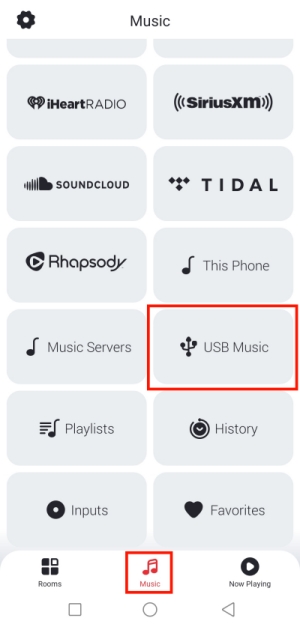
Part 5. In Summary
Voila! That’s all about how to play Tidal on HEOS devices. To rewind your day with Tidal at your home, HEOS is the perfect way to give you an immersive experience. In addition to using the 2 official ways, the USB drive with TunesMake Tidal Music Converter deserves a try, which can help you avoid the HEOS Tidal problem and get Tidal play offline.
Related Articles
- 1
- 2
- 3
- 4
- 5
- 6
- 7