It is never an easy way to add Amazon Music to kineMaster a while ago, as there were not many helpful apps that did the video editing work for you. But now you can finish it without much trouble. Amazon Music is famous as a source for music streaming and an online music store managed by Amazon Music. It started in public beta in the year 2007.
In 2008, it became the first music store that sells music without having digital rights management from the multiple major music labels and numerous independents. KineMaster is a video editing tool used for both iOS and Android devices that makes video editing fun. Users can make the most out of multiple tools, downloadable assets and enjoy a lot more features with this amazing video editing application. Here we will discuss how to add Amazon Music to KineMaster.

- Part 1. Why Amazon Music Music Is Not Supported by KineMaster
- Part 2. The Tool You Need – TunesMake Amazon Music Music Converter
- Part 3. How to Add the Converted Amazon Music to Video in KineMaster
- Part 4. Conclusion
Part 1. Why Amazon Music Music Is Not Supported by KineMaster
KineMaster doesn’t support Amazon Music. Amazon Music is known as a streaming music service that doesn’t let users apply Amazon Music songs to other places. KineMaster only supports adding unprotected audio files. In case you want to add music to KineMaster, you need to convert Amazon Music songs to formats that are compatible with KineMaster.
Part 2. The Tool You Need – TunesMake Amazon Music Converter
TunesMake Amazon Music Converter is incredible software that developing and giving advanced audio conversion tools. It is made to assist you in resolving issues related to audio and enjoy it on any device and platform.
And that’s the reason TunesMake stands on its own and can get good comments from users. With the best devices offered by TunesMake, you can gain access to more advanced digital audio tools to enjoy music and can avail in-time customer service. By using it, you can add Amazon Music to video without putting yourself in much trouble.
Apart from that, TunesMake Amazon Music Converter also functions as a full-featured Amazon Music MP3 downloader for PC and Mac. It helps you convert Amazon Music and Amazon Music Prime Music to different formats such as M4B, FLAC, MP3, WAV, AAC, M4A, and Lossless without ruining the original audio quality. After the conversion, you can add then converted Amazon Music to other devices like Samsung Smart TV.
Tutorial: How to Convert Amazon Music Songs to MP3
TunesMake Amazon Music Converter helps users to download and convert Amazon Music songs to MP3. It’s a good way to convert Amazon Music to any audio file format to fix issues that are related to compatibility. It supports an extensive range of audio file formats such as M4A, MP3, FLAC, WAV, Lossless, and others. Following are the steps through which you can download and convert Amazon Music songs to MP3 and other unprotected formats.

Key Features of TunesMake Amazon Music Converter
- Support output formats of Amazon Music to MP3, FLAC, WAV, M4B, AAC, M4A
- Customize the output parameters of Amazon Music like sample rate and bitrate
- Convert Amazon Music at a high speed of 5× and work well for batch conversion
- Download music tracks from Amazon Prime Music, Music Unlimited, HD Music
Step 1. Set Output Format and Parameters
Launch TunesMake, then press the Menu bar to click the Preferences button to open the setting window and tap the Advanced tab, and set MP3 as the conversion output format. You can change the bit rate, sample rate, conversion speed based on your needs. Press the OK button to save the changes that you made.

Step 2. Add Songs to Download
You will see that it has a built-in Amazon Music Web Player. When you sign in to your Amazon Music account, you can gain access to your Amazon Music library. Now open the Amazon Music playlists and tap the yellow + icon available along with the music symbol so the songs will be loaded to the converter.
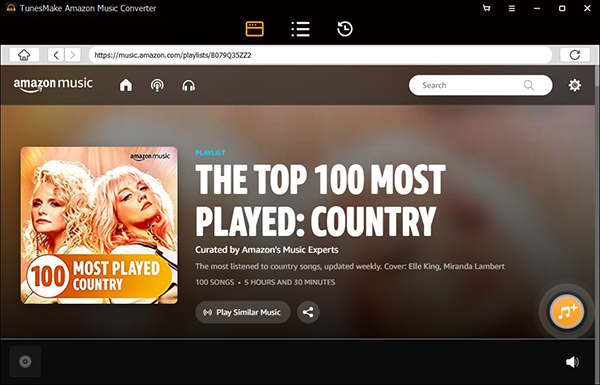
Step 3. Start the Process of Conversion
In the end, choose Amazon Music songs to click the Convert button, and wait for a while until the process of conversion and download is done. Depends on the given output settings, the added music tracks from the Amazon Music Prime Music platform will be converted and downloaded in your system drive. From here you can access Amazon Music Prime Music MP3 files in the output path or you can tap the History menu to see the downloaded Amazon Music Prime Music MP3 soundtracks.

Part 3. How to Add the Converted Amazon Music to Video in KineMaster
To convert Amazon Music songs to videos in KineMaster, you can follow the steps below.

On iPhone or iPad
Step 1. Open iTunes on the PC and tap the File > Add File to Library, so you could import them to your iTunes.
Step 2. Now connect iPhone or iPad to your PC through a USB cable, tap the device icon and then navigate to Music > Sync Music. Now just tap the Apply button to transfer all songs that you need to your iOS device.
Step 3. Open the KineMaster application on your device and press the Music note icon to add an audio track you want in the app.
On Android
Step 1. At the start, you can transfer music to your Android phone by copy-and-paste it through a USB cable.
Step 2. Now open the KineMaster application on your Android device press on the Audio > Add to pick a music file you need to import.
Part 4. Conclusion
It would be easy for users now to add Amazon Music to KineMaster without any trouble. We hope that this article would be enough help for all the users who are looking for the best way to use Amazon Music in KineMaster without going through any complicated steps. To download TunesMake Amazon Music Converter, please visit the official website. Just go for it and enjoy your free time listening to your favorite songs on KineMaster.
