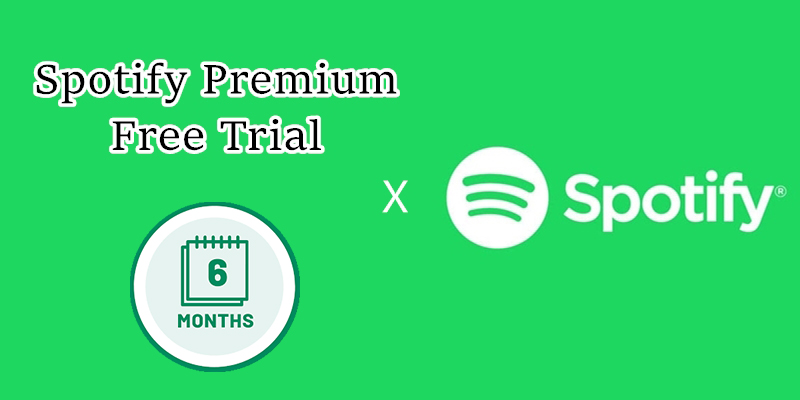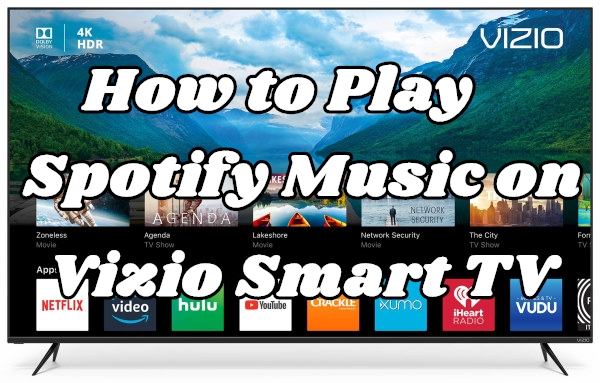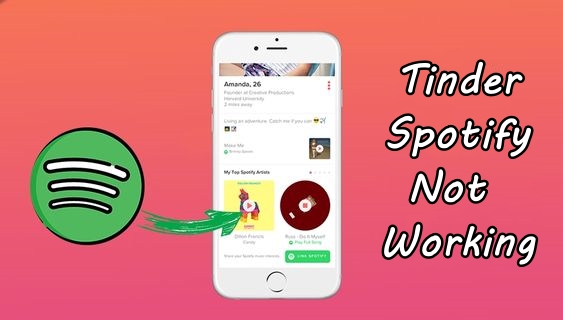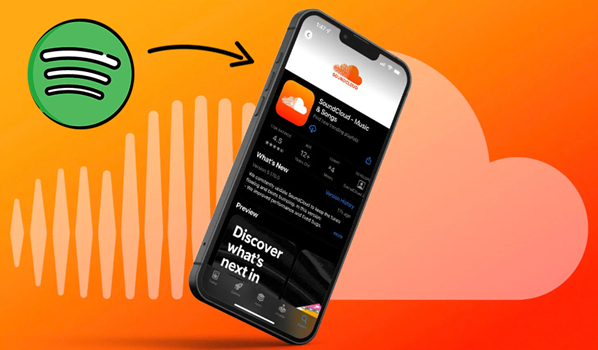Have you ever heard a song at a coffee shop or a store, and instantly wanted to know what it was? You can pull out your mobile phone, launch Shazam, and capture it. The Shazam app will identify it quickly. Thanks to the official connection between Shazam and other music streaming services like Spotify, you can create an ever-growing collection of your new favorite tracks and listen to them seamlessly in your music library. This is the best way to ensure you never lose any great find. This complete guide will show you almost everything you need to know about Shazam Spotify integration, including how to connect, sync, and even download Shazam songs to Spotify. Additionally, you can find extensive troubleshooting tips for fixing common issues. Without hesitation, let’s delve into the details.

Part 1. How to Connect Shazam to Spotify
Shazam is an application developed by Apple that is designed to identify music, movies, advertising, and television shows based on a short sample played and using the microphone on the device. You can access it from your app store on your device. And it is available for Android, macOS, iOS, Wear OS, and watchOS.
The first crucial step to unlock a powerful music discovery workflow is to connect your Shazam and Spotify accounts. Once you finish this setup, Shazam will send your newly identified songs to your Spotify music library directly and create a dedicated playlist for all your new finds. This process is not difficult. All the necessary steps are listed below:
Step 1. Make sure you have already installed the Shazam and Spotify Music apps on your mobile phone. You can get these apps from the iOS App Store or the Google Play Store.
Step 2. Then, open the Shazam app and swipe up to the My Music page. Here, you need to tap the Settings icon at the top.
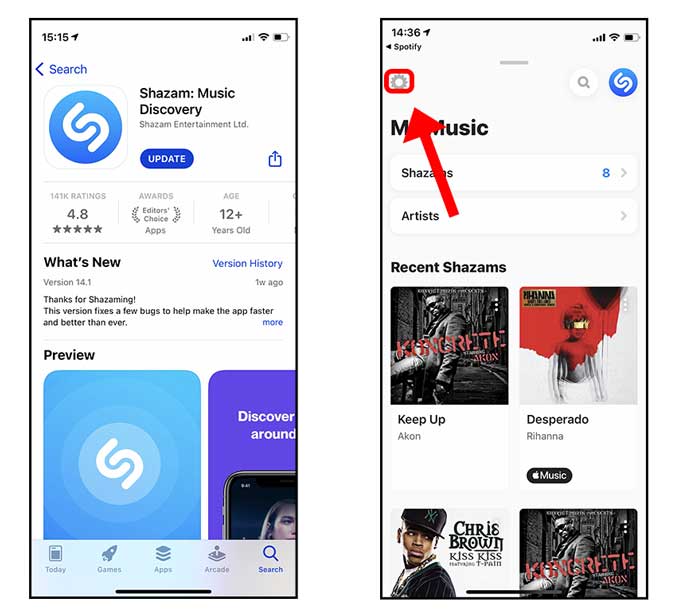
Step 3. Scroll down to find Spotify and tap the Connect button next to it. When it prompts, select AGREE.
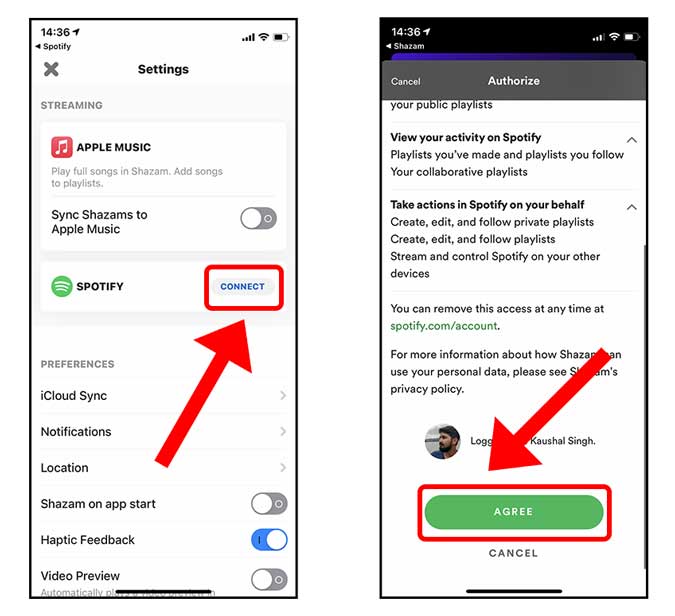
Part 2. How to Sync Shazam to Spotify
Once Shazam is connected to Spotify, syncing your Shazam tracks to your Spotify account is easy. This process ensures you enjoy your newly discovered songs quickly without the hassle of manually searching for the song titles or artists.
Step 1. Go to the Shazam app and enter the Settings section.
Step 2. Under Spotify, you should toggle on the Sync Shazam to Spotify button.
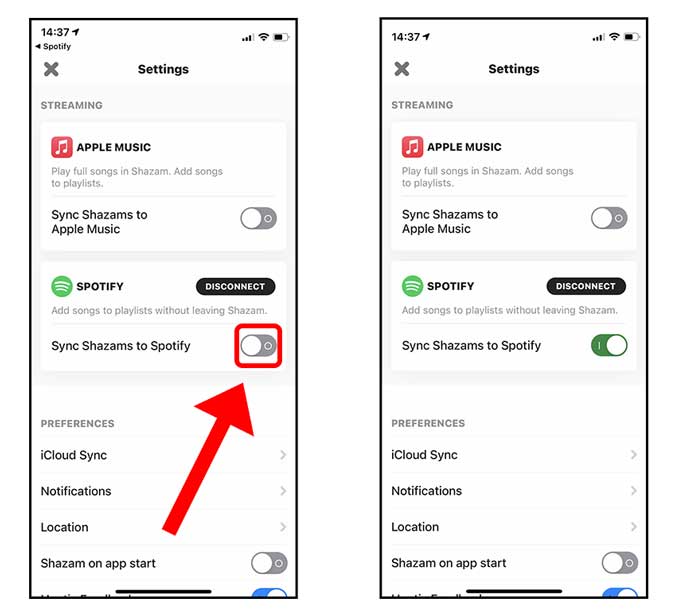
Part 3. How to Download My Shazam Tracks Locally from Spotify
The Shazam Spotify connection is a fantastic way to organize and listen to your discovered music within the Spotify app via the My Shazam Tracks playlist. You can either choose to stream them as you wish or download them for offline listening when you are our of the area with a WiFi connection. But you may hit a roadblock if you want to listen to them on other devices or save them as local files. While Spotify allows Premium members to download Shazam tracks, these downloaded files are encrypted by DRM, which means they cannot be played outside of the Spotify app. You can not really “own” these files.
Fortunately, there is a smart and effective solution to this issue - download your Shazam-identified songs from Spotify by using a third-party music converter. Why don’t you try the TunesMake Spotify Music Converter?
TunesMake Spotify Music Converter is a potent music converter specifically designed for this purpose. Whether you have a Premium subscription or not, you can use it to download your Shazam tracks from Spotify to MP3, M4A, M4B, WAV, FLAC, or AIFF audio files. During the downloading process, the sound quality and ID3 tags will remain the same. You can have the exact same music listening experience as online. After downloading, you can keep these tracks as local files, which can be transferred and played on other media players and devices.

TunesMake Spotify Music Converter –
Download My Shazam Tracks on Spotify Locally
- Unlimitedly download Spotify songs, playlists, and podcasts
- Losslessly convert Spotify music to MP3, FLAC, WAV, AIFF, etc.
- Remove ads from Spotify music tracks even with Free accounts
- Convert Spotify songs at 12X faster speed with ID3 tags kept
Security Verified. 100% Clean & Safe.
Step 1
Add Shazam Spotify playlist

Start by opening TunesMake Spotify Music Converter on your computer, then it will load the Spotify web player simultaneously. Then, you can head over to your music library in Spotify and start selecting your Shazam Spotify playlist. Select the playlist and click the Add icon > Add to List so that all the songs are loaded to the TunesMake tool successfully.
Step 2
Adjust the output audio parameters

Once the playlist has been added to the converter, you can go to set the output audio parameters for the Shazam Spotify playlist. Just click the menu bar, choose the Preferences option, and a window will pop up. In the Convert window, you can set the output audio format and there are six formats like MP3, FLAC, M4A, M4B, WAV, and AIFF for you to select. You can also adjust the bitrate, sample rate, and channel.
Step 3
Start to download the Shazam Spotify playlist

Just click the Converter button after you’re satisfied with your settings. Then TunesMake Spotify Music Converter will start to download Spotify music to the download location you choose, and you’ll then be shown download progress. Once the download is complete, select the Converted icon located at the top. Then, you can find all the converted songs.
Part 4. Troubleshooting: Shazam on Spotify Not Showing/Updating
Shazam Spotify seems like a perfect integration, but it can sometimes have hiccups. Even after connecting Shazam to Spotify, you may face issues like Shazam won’t connect to Spotify, “My Shazam Tracks” playlist isn’t showing or updating, and so on. Don’t panic. Here are some common troubleshooting tips to help you get everything back on track.
Solution 1. Enable Auto-add in Shazam
First of all, you should make sure that your Shazam is connected to Spotify. The feature of Auto-add Shazams to Spotify would make your playback in Shazam automatically appear in your Spotify. Then you can perform the following steps to turn on the feature.
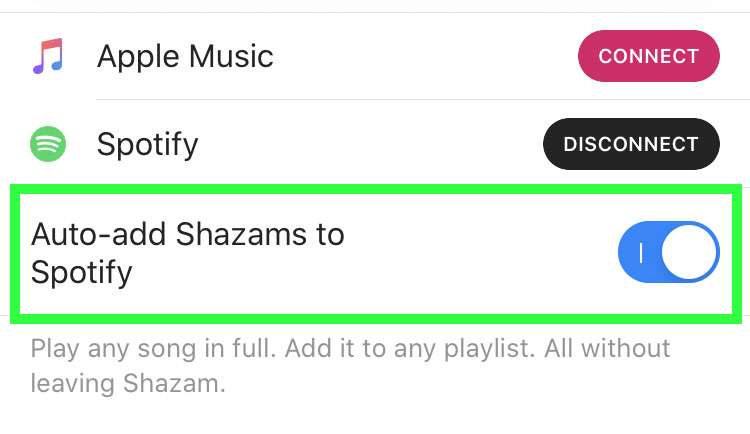
1) Open Shazam on your device and open the Library.
2) Tap the gear for Settings and switch Auto-add Shazams to Spotify on.
Solution 2. Unlink Shazam to Spotify and Relink
After you have enabled Auto-add Shazams to Spotify, you can check whether your playback on Shazam is synced to your Spotify. If not, you could try to unlink Shazam from Spotify and reset the link again.
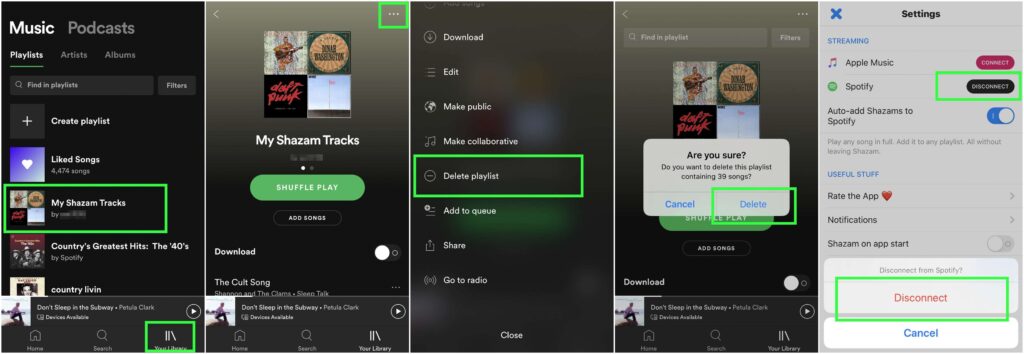
1) Launch Spotify on your device and go to Your Library, then find My Shazam Tracks.
2) Navigate to delete the playlist by tapping the menu button and selecting Delete playlist.
3) Confirm to delete the playlist by tapping Delete, and then open Shazam on your device.
4) Disconnect Spotify from Shazam and choose to link Shazam to your Spotify again, then turn on Auto-add Shazams to Spotify.
5) Now your playback on Shazam will appear in your Spotify playlist, and it will automatically update with Shazam.
Solution 3. Update Both the Spotify and the Shazam App
It is also important to make sure that you have the latest versions of both the Spotify app and the Shazam app, because updates often include bug fixes that may resolve syncing issues. You can choose to update these apps from the App Store or Google Play Store on your mobile phone.
Part 5. FAQs about Shazam Spotify
How to disconnect Shazam from Spotify?
If you want to stop the sync between Shazam and Spotify, you can disconnect it. Just go to the Shazam Settings, and select the Connected button next to Spotify. Then, confirm this process by selecting Disconnect.
Do I need a Spotify Premium account to sync my Shazam songs?
Yes, you will need a Spotify Premium subscription to sync Shazam songs to your Spotify music library automatically. Free accounts only allow connection and partial integration.
What if a song I Shazamed isn't available on Spotify?
If a song you discovered on Shazam isn’t showing on Spotify, it may be because this song may not be available in Spotify's catalog. This is a limitation of the streaming service, not the sync feature.
Can I get the My Shazam Tracks playlist back if I accidentally deleted it?
Yes. If you accidentally deleted the My Shazam Tracks playlist, you can recover it in your Spotify account page by clicking Recover playlists within 90 days of deletion.
Conclusion
When you open Shazam, you can take advantage of its feature and start to save any song you identify to Spotify for listening to next time. If there are some problems with Spotify Shazam playlist updating, you can use the solutions we recommended to resolve them. What’s more, you can also download the Shazam Spotify playlist for listening anytime and anywhere by using the best tool - TunesMake Spotify Music Converter.
Related Articles
- 1
- 2
- 3
- 4
- 5
- 6
- 7