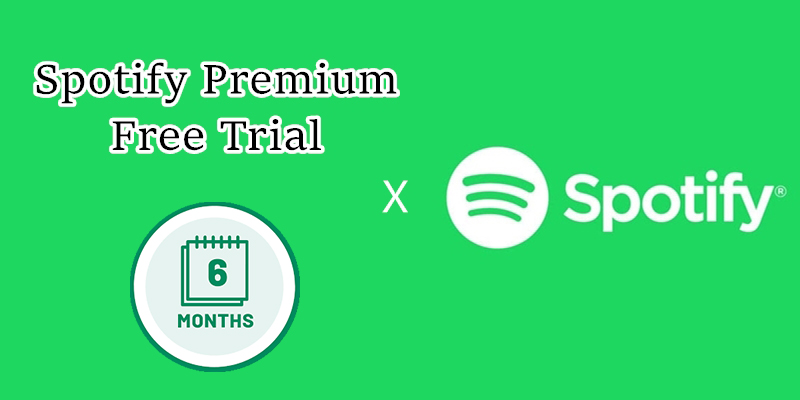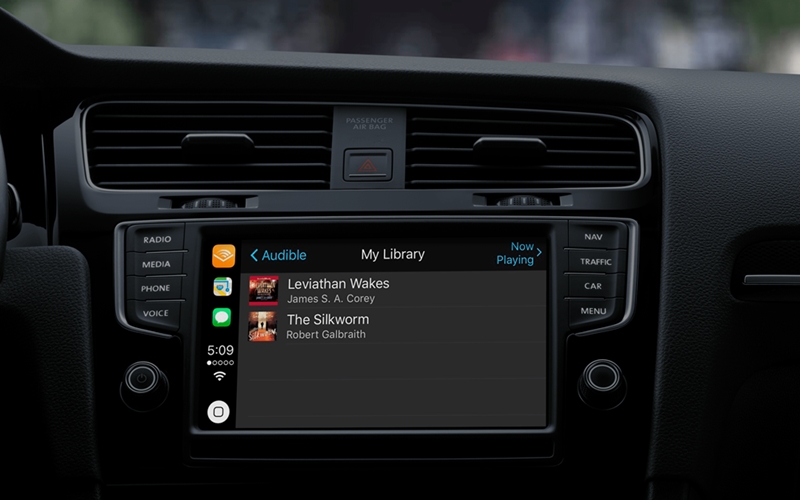Apple CarPlay has revolutionized how drivers interact with their devices while driving. Whether you are navigating, messaging, or listening to music, Apple CarPlay provides a seamless and hands-free experience. One of the most popular music streaming apps is Spotify. There has been a brand-new update to the Spotify App for Apple CarPlay, making it easier for you to soundtrack your ride. But how exactly do you get Spotify on Apple CarPlay? And can you play Spotify offline in your car? This comprehensive guide will answer all your questions. Now, let’s dive into this article to see how to play Spotify on Apple CarPlay. Also, we’ll show how to fix Spotify not working on CarPlay, as well as, the best alternative method to enjoy your Spotify music in your car without limitations.

Part 1. Does Spotify Work on Apple CarPlay?
The first question is, does Spotify work on Apple CarPlay? Of course, yes. CarPlay includes many popular music streaming platforms to make it easier to listen to music on the go, and Spotify is no exception. With the Spotify Apple CarPlay integration, you can enjoy immersive sound experiences in your vehicles. As long as you have a valid Spotify account, you can connect Spotify to CarPlay. Then, it’s up to your discretion to use your car’s touchscreen, knobs, or Siri to control your music and podcasts, search for new content, and play your playlists.
Key Features of Spotify on Apple CarPlay
Intuitive User Interface. Spotify offers an intuitive and user-friendly interface on your car’s touchscreen. So, it’s easy for you to control your music without distraction while driving.
Access to the Full Music Library. With the Spotify app on Apple CarPlay, you can browse and play all content from your Spotify music library.
Siri Voice Control. Whether you are playing Spotify songs, playlists, or albums, you can leverage Siri to control the music playback hands-free.
Queue Management. You can view what’s playing next in the queue section. If you want, feel free to add songs to the queue. So, you can ensure your listening experience is exactly as you desire.
Personalized Recommendations. After logging in to your account on Spotify CarPlay, you can access personalized recommendations based on your music taste.
Live Radio and Podcasts: Apart from music, you can also enjoy other audio content with the Spotify app on Apple CarPlay, including streaming live radio and podcasts, which can keep you informed or entertained on the road.
Requirements of Using Spotify in Apple CarPlay
Compatible iPhone: You must have an iPhone that is compatible with Apple CarPlay, including iPhone 16e, iPhone 16, iPhone 16 Plus, iPhone 16 Pro, iPhone 16 Pro Max, iPhone 15, iPhone 15 Plus. iPhone 15 Pro, iPhone 15 Pro Max, iPhone 14, iPhone 14 Plus, iPhone 14 Pro, iPhone 14 Pro Max, iPhone 13 Pro, iPhone 13 Pro Max, iPhone 13, iPhone 13 mini, iPhone 12 Pro, iPhone 12 Pro Max, iPhone 12, iPhone 12 mini, iPhone 11 Pro, iPhone 11 Pro Max, iPhone 11, iPhone XS, iPhone XS Max, iPhone XR, iPhone X, iPhone 8, iPhone 8 Plus, iPhone 7, iPhone 7 Plus, iPhone 6s, iPhone 6s Plus, iPhone 6, iPhone 6 Plus, iPhone SE (1st/2nd/3rd generation), iPhone 5s, iPhone 5c, iPhone 5.
Compatible Vehicle: Make sure your car or the media system supports Apple CarPlay. To check whether your car is compatible, visit the Available Models page on Apple.
The Latest Version of the Spotify App. The newest version of the Spotify app must be installed on your iPhone.
An Active Spotify Account. Both Free and Premium Spotify accounts are able to be used with CarPlay. Just make sure your Spotify account is active.
Part 2. How to Get Spotify on Apple CarPlay Online
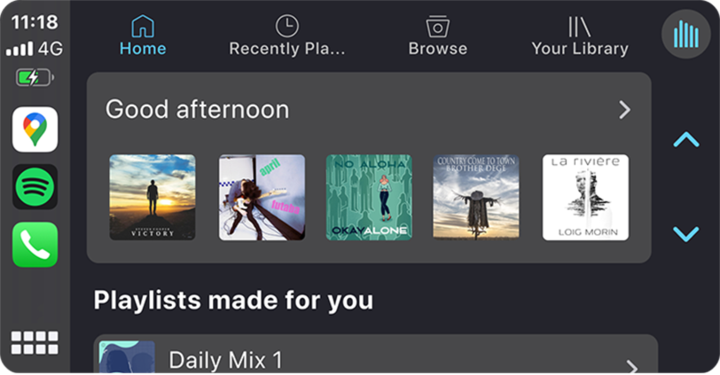
After making sure that you have met all the necessary requirements above, you can begin playing Spotify on CarPlay in your car. Just follow the below steps to establish the connection. Once done, your car’s display becomes an extension of your iPhone, allowing you to control Spotify with ease.
How to Add Spotify to Apple CarPlay
1. Open your iPhone and go to Settings > General > CarPlay.
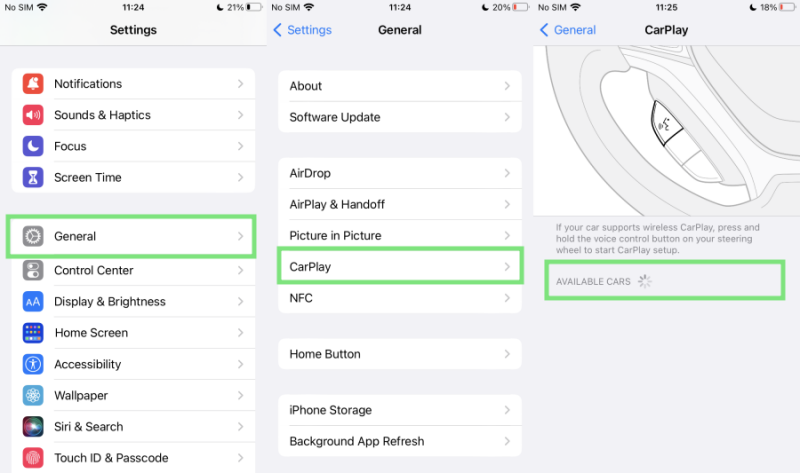
2. Here you can choose your car from all available devices.
3. Then, tap Customize to add Spotify to your CarPlay’s home screen.
How to Play Spotify Music in Apple CarPlay Online
1. After that, you can connect your iPhone to your car via a compatible USB cable. In addition, if your car has a built-in Bluetooth, you can also use it to establish a connection.
2. Next, you can go to the display screen of your car and tap Apple CarPlay.
3. In the home screen of CarPlay, tap Spotify to launch it. Then, you can sign in and play the music you like in your car.
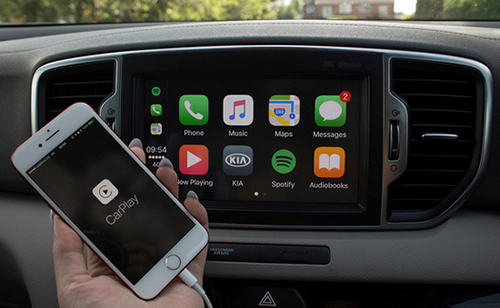
4. In the home screen of Spotify on CarPlay, you can also see your recently played list and your music library. You can access the music you like and search for music or podcasts on your car’s touchscreen.
How to Control Spotify on Apple CarPlay via Siri
Apple CarPlay features Siri voice control and is specially designed for driving scenarios. And with Siri, you can ask for your perfect road trip soundtrack.
1. Head to Settings on your iPhone.
2. Scroll down to select Siri & Search, and then enable the Listen for “Hey, Siri” option.
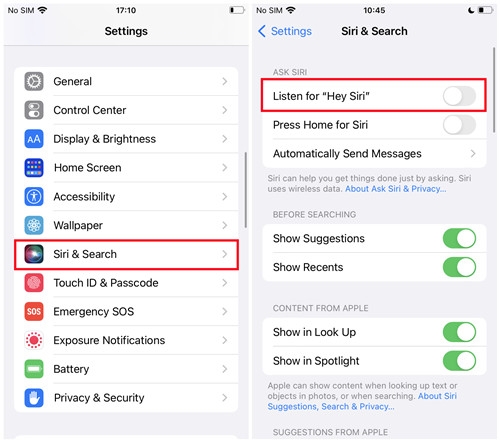
3. After that, you can press and hold the voice command button on your car’s steering wheel. Alternatively, you can say “Hey, Siri” to activate Siti on CarPlay.
4. Now you can ask Siri to play any Spotify song you like and control the playback as you wish. Simply say “Play [song name] on Spotify”, “Play [playlist name] playlist on Spotify”, “Skip this song”, or “Pause the music”.
How to Make Spotify Default on Apple CarPlay
When you want to listen to music in Apple CarPlay, it will choose Apple Music by default. But you can change the default music service to Spotify.
1. Connect your iPhone to your car and select Apple CarPlay on your car’s touch screen.
2. Then, tap and hold the Spotify icon on the home screen of CarPlay until it starts shaking.
3. Next, drag its icon to the left side of the screen and make sure that the Spotify icon is the first icon on Apple CarPlay. Now. When you open CarPlay to play the music you like, it will start Spotify first.
Part 3. How to Play Spotify on Apple CarPlay Offline Unlimitedly
Play music in your car with CarPlay is not a difficult operation. But you should know that your music experiences will be influenced by the network status. If you want to enjoy Spotify music without interruption. We recommend you download Spotify locally to play your favorite music offline. This method can also get rid of the situation that Spotify may not work on CarPlay.
How can you do that? Well, the answer is to use a powerful third-party tool – TunesMake Spotify Music Converter to get what you want. TunesMake Spotify Music Converter has the ability to download tracks, playlists, albums, and podcasts from Spotify to your local computer. During the downloading process, it will smartly remove the DRM protection, which means that you can save your preferred Spotify music as a normal music file and save it forever. More so, you can use the TunesMake program to convert Spotify music to various audio formats, like MP3, WAV, FLAC, and so on. After the conversion, it’s easy to import them to the built-in player or other CarPlay-supported apps in your car for offline playback. Then you can play Spotify music in the car even without using the Spotify app.

TunesMake Spotify Music Converter –
Best Tool to Play Spotify on Apple CarPlay Offline
- Unlimitedly download Spotify songs, playlists, and podcasts
- Losslessly convert Spotify music to MP3, FLAC, WAV, AIFF, etc.
- Remove ads from Spotify music tracks even with Free accounts
- Convert Spotify songs at 12X faster speed with ID3 tags kept
Security Verified. 100% Clean & Safe.
Step 1
Select your preferred songs from Spotify

Start by launching TunesMake Spotify Music Converter, and then the Spotify web player will automatically open on TunesMake’s interface. Here you can sign in to your account and find the desired songs you wish to play in your car offline. To add one of your desired songs to the conversion list, drag and drop it to the bottom Add icon. If you need to add multiple songs at once, add them to a playlist. Then, click the playlist > Add icon > Add to List.
Step 2
Set the output format as MP3

The second step is to set the output audio parameters as needed. Navigate to the menu bar, choose the Preferences option, and you will find a window. To switch to the Convert tab, you can set the output format and choose MP3 or other formats in the drop-down menu. For better audio quality, you can adjust the bitrate, sample rate, and channel along the way. Confirm to click the OK button to save the settings.
Step 3
Download Spotify music to MP3

Now you can click the Convert button at the bottom right hand of the screen to initiate the download and conversion of Spotify music. Then the program will immediately download and convert Spotify music to the format you required. After the conversion is complete, you can browse the converted tracks in the history list by clicking the Converted icon next to the Convert button.
Step 4
Start to play Spotify in the car
After downloading and converting Spotify music to your computer, you can play it offline in your car with ease. For users whose car has a USB port, the most straightforward method is to import Spotify songs to USB from your computer. Then, you can insert the USB drive to your car and play the music as o your car and play the music in its infotainment system as you wish. Or you can transfer Spotify music to your iPhone for playing in the car through Bluetooth smoothly without any hassle.
Part 4. How to Fix Apple CarPlay Not Playing/Showing Spotify
In the process of using Spotify with Apple CarPlay, you can sometimes encounter issues with Apple CarPlay Spotify. The most frequent issues users complained about are Apple CarPlay not playing Spotify, CarPlay not showing Spotify, CarPlay skipping songs on Spotify, and so on. It can be frustrating if Apple CarPlay isn’t working properly with Spotify. But don’t worry. Here are some troubleshooting tips to resolve these problems.
1. Restart your iPhone, and then connect your iPhone to your car again.
2. Make sure your iPhone is fully updated. If not, try to update your iPhone to the latest version of iOS. Then reestablish a connection to your car and start to play Spotify music.
3. Clear the Spotify cache or reinstall the Spotify app. You can clear the cache on Spotify to help you delete those corrupted files. Or you can uninstall and install the latest Spotify app to use it with Apple CarPlay again.
4. Force to stop the Spotify app, and then you can open Spotify to play your favorite songs with Apple CarPlay again. Go to Settings on your iPhone and find Spotify then tap Force Stop. Now you can restart Spotify and try to control Spotify with Apple CarPlay.
5. Remove Spotify and add it to Apple CarPlay. Go to Settings > General, tap CarPlay to select your car, and use the delete button to remove Spotify. Then try to add Spotify again and go to play Spotify with Apple CarPlay.
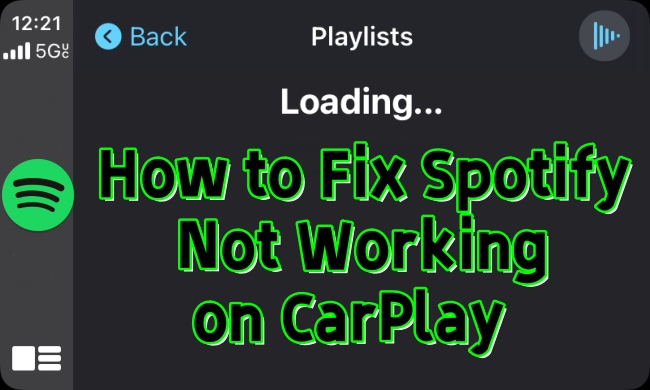
When you encounter the issue of Spotify not working on CarPlay, no worries. You can dive into this post to get the best 14 solutions.
Part 5. Conclusion
CarPlay is a smarter and safer way to use your iPhone to play your favorite music from Spotify in the car – allowing you to stay focused on the road. After reading the post, you’ve known how to control Spotify with Apple CarPlay. Also, there is a good alternative method to help you play Spotify in the car. All you need is a professional tool like TunesMake Spotify Music Converter to download Spotify music offline for listening everywhere.
Related Articles
- 1
- 2
- 3
- 4
- 5
- 6
- 7