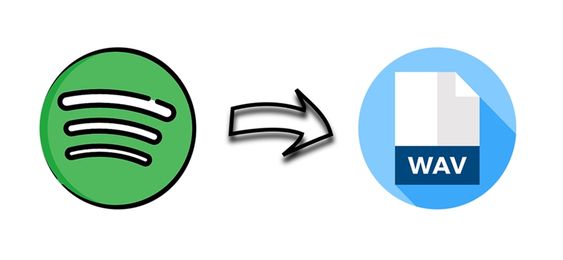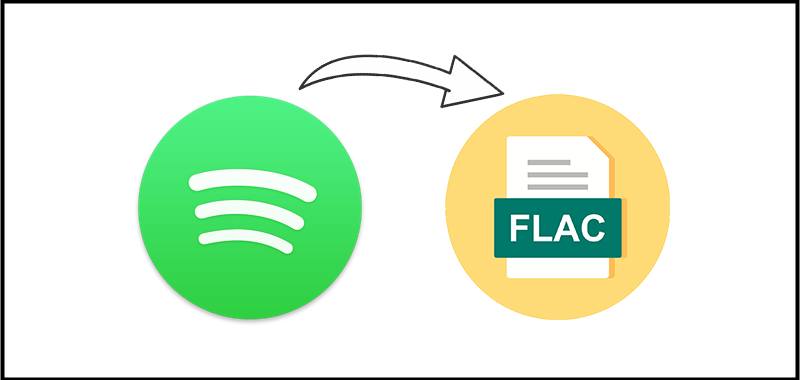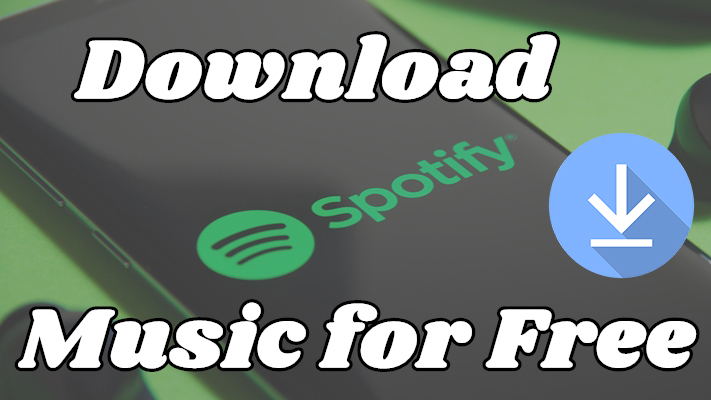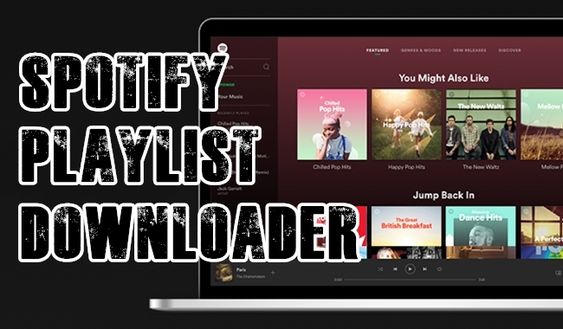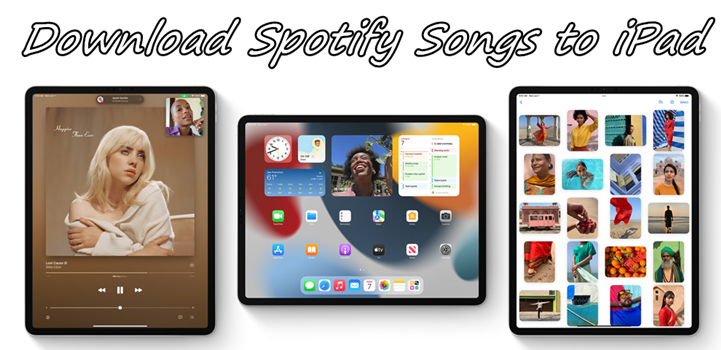In the vast realm of music streaming services, Spotify stands out as a powerhouse. With its extensive library and user-friendly interface, it has become a go-to platform for music enthusiasts worldwide. However, there are moments when you might want to download your favorite tunes and podcasts to your computer for offline enjoyment or other personal reasons. So, is there a method to download music from Spotify to computer? Of course! Whether you are a Premium subscriber or a free user, you have the chance to download songs from Spotify to your computer. In this guide, we will explore various methods to download Spotify music to your computer, ensuring you can enjoy your favorite music anytime, anywhere.
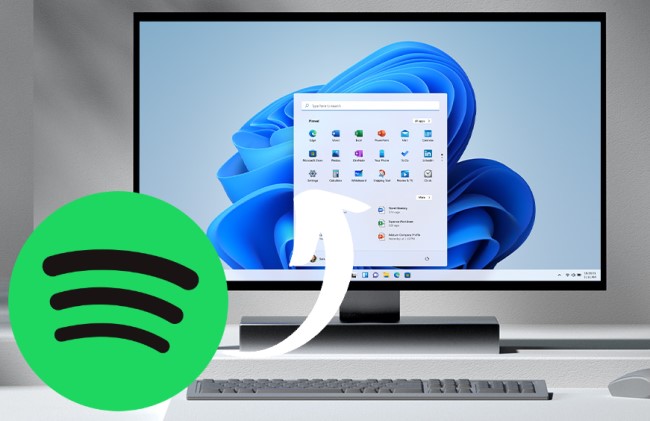
Part 1. Can I Download Music from Spotify to My Computer?
When you go traveling on a plane, or when you are somewhere you cannot find a WiFi network, you may want to listen to music offline. If you like some playlists or songs so much, you might decide to download and save them on your computer. Most streaming music services, such as Spotify, offer offline listening to users. But you have to subscribe to a Premium plan, and then get access to the offline listening feature.
For Premium subscribers, downloading Spotify music to a computer is just one click. But if you only have a Free account, the downloading feature is not available to you. You must find some alternative methods to achieve your goal. Here we have collected three effective methods for you. You can choose to utilize a professional Spotify Music converter, record audio from Spotify via a recorder software on your computer, or use a helpful online Spotify downloader. Whichever method you choose, you can easily save your favorite Spotify songs and listen to them on your computer without an Internet connection. Here is a comparison table of these methods, and you can take a glance at it to pick any one that meets your requirements.
| Download with Spotify Premium | TunesMake Sportify Music Converter | Audacity | Online Spotify Downloader | |
|---|---|---|---|---|
| Supported OS | iOS, Android, Windows, Mac | Windows, Mac | Windows, Mac, Linux | Any Browser |
| Input Content | Spotify playlists, albums, and podcasts | Spotify songs, playlists, albums, and podcasts | Any audio on your computer | Spotify songs |
| Output Format | Ogg Vorbis | MP3, M4A, M4B, WAV, FLAC, and AIFF | WAV, AIFF, MP3, and Ogg Vorbis | MP3 only |
| Download Speed | 1x | 12x | Real time | 1x |
| Batch Download | ✔ | ✔ | ✘ | ✘ |
| Price | Start from $10.99 | Start from $14.95 | Free | Free |
Part 2. How to Download Music from Spotify Computer with Premium
The simplest and most straightforward method to download music from Spotify is by subscribing to Spotify Premium. This is an official method to download Spotify songs to a computer. This Premium service not only eliminates pesky ads but also provides the coveted offline listening feature. With a Premium subscription, you can download your favorite tracks, playlists, and albums to your computer, and then you can enjoy uninterrupted music even without an internet connection. See how to download music from Spotify Premium to computer.
-
😀 Pros
- Download music directly
- Support albums and playlists
-
☹️ Cons
- Need Premium account
- Can't save Spotify songs locally
- Have a number limit for downloading
- Only playable during Premium subscription
2.1 How to Download the Spotify App on Your Computer
To download your favorite Spotify songs on your computer, you must have the official Spotify desktop app installed. Here is how to download the Spotify app on your computer:
Step 1.Open any browser on your desktop and visit the Spotify download page.
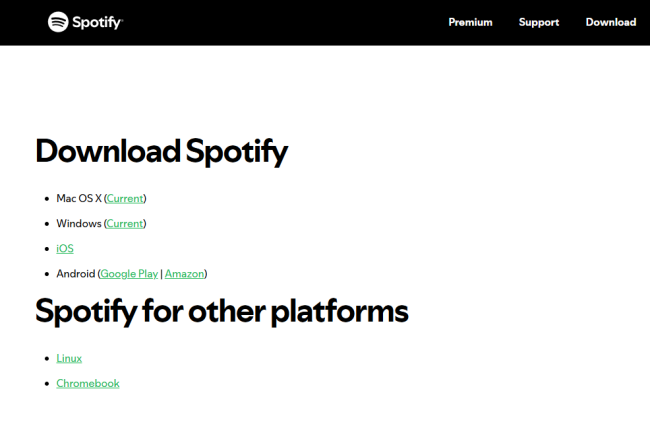
Step 2.Find your device model and click the link next to it.
Step 3. After that, you can click the Download button in the new window to get the Spotify app on your desktop.
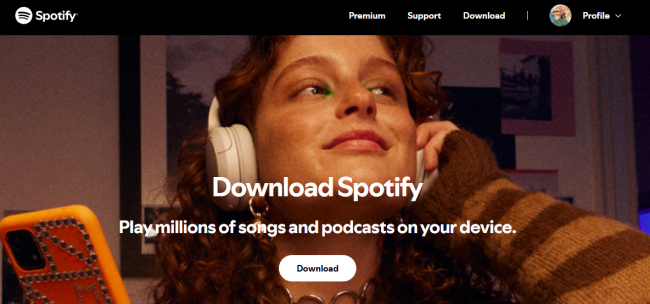
Step 4. You can also download the Spotify app on the App Store or Microsoft Store on your computer.
2.2 How to Download Spotify Playlist to Computer
Once you have installed the Spotify app, you can log in to your Premium account and download any audio you like by following the steps below:
Step 1. Launch Spotify on your computer, then log in to your Premium account.
Step 2. Select a playlist or an album you want to download.
Step 3. Click on the Download button to save them for offline listening.
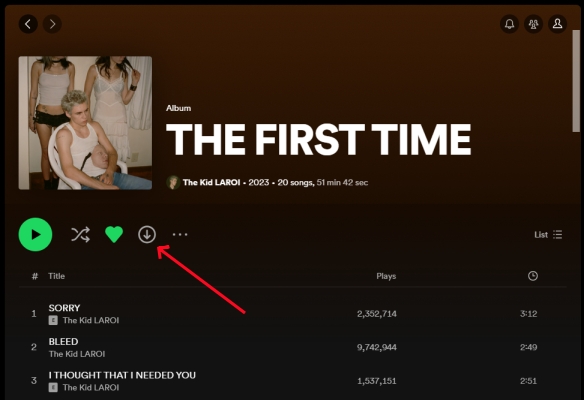
Step 4. Head to Your Library and click on the Downloaded button. You’ll find all the downloaded music on Spotify.
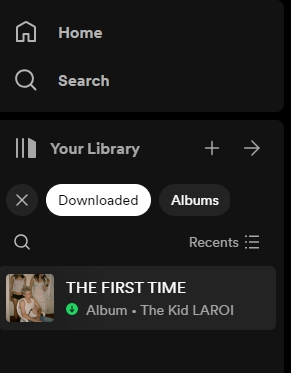
Note
If you cancel your Premium subscription, all the downloaded music will be unplayable. It is because all the downloaded music tracks are cache files. If you want to save your Spotify songs as local music files, you will need the help of TunesMake Spotify Music Converter.
2.3 How to Fix Spotify Downloading Issues on Computer
Downloading music in the Spotify app is easy. However, you may encounter some issues when downloading Spotify songs. The threads of "Spotify songs not downloading" or "downloaded Spotify songs not playing" are everywhere. Some users complained that Spotify songs cannot be downloaded on their computers or the downloaded songs cannot be normally played. The issues could be caused by several reasons, but you can fix them with several methods.
Spotify Songs Not Downloading or Downloaded Spotify Songs Not Playing?
The threads of "Spotify songs not downloading" or "downloaded Spotify songs not playing" are everywhere. Some users complained that Spotify songs cannot be downloaded on their computers or that those downloaded songs cannot be normally played. The issues could be caused by several reasons, but you can fix them with several methods.
Spotify Songs Not Downloading:
1. Check whether your computer is connected to a stable network.
2. Make sure your computer has enough storage space to store music.
3. Remove some downloads if you have reached the 5-device limit.
4. Restart the app or delete the app, then reinstall it on your computer.
Downloaded Spotify Songs Not Playing:
1. Make sure your Premium subscription is active.
2. Switch on Offline Mode to remove the interference.
3. Restart the app and try to play the downloaded music again.
4. Reinstall the Spotify app, then re-download the downloaded music.
If you cannot fix these issues with the above solution, you can try using TunesMake Spotify Music Converter or other free Spotify downloaders to download Spotify songs on your computer.
Part 3. How to Download Songs on Spotify on Computer without Premium
Since the Spotify downloading feature is only available for Premium users, Free users should look for alternative methods. One of the best choices is a third-party music downloader. Downloading music with a Spotify music downloaderrather than with a Premium subscription will enable you to take full control of all the downloaded songs. Then you can listen to Spotify songs on any device or through any media player. The most important thing is that all the downloaded music will not be removed when you cancel your Premium subscription.
There are many kinds of music downloading tools on the internet, but not all can handle the downloading and conversion of Spotify music. TunesMake Spotify Music Converter is one of the most popular Spotify music converters. It can help both free and premium users download music tracks, playlists, albums, artists, audiobooks, and podcasts from Spotify and save them into six widely-used audio formats like MP3, FLAC, and more. By adopting an advanced decryption technology, TunesMake software can save music with ID3 tags and handle the conversion at 12× speed.

TunesMake Spotify Music Converter –
Best Spotify to Computer Downloader and Converter
- Unlimitedly download Spotify songs, playlists, and podcasts
- Losslessly convert Spotify music to MP3, FLAC, WAV, AIFF, etc.
- Remove ads from Spotify music tracks even with Free accounts
- Convert Spotify songs at 12X faster speed with ID3 tags kept
Security Verified. 100% Clean & Safe.
-
😀 Pros
- No need for Spotify Premium
- Save Spotify tracks locally
- Convert Spotify music to normal audio formats
- Play Spotify music offline on any device freely
- Download Spotify music at 12X
-
☹️ Cons
- Limited features for the free version
Designed with an intuitive and user-friendly interface, TunesMake Spotify Music Converter makes it easy to download music from Spotify on both Mac and Windows computers. First, download and install the TunesMake Spotify Music Converter on your computer. Then you can follow this guide to download Spotify music to your computer with a few clicks.
Step 1
Upload Spotify Music to the Converter
Open TunesMake Spotify Music Converter on your computer and the Spotify desktop web player will be launched simultaneously. Head to Your Library in Spotify and select any playlist you want to save offline. Then, you can add all the songs it contains by clicking the Add icon > Add to List. If you only want to add a single song, you can drag and drop it to the Add icon directly.

Step 2
Set Output Parameters for Spotify Music
After importing music from Spotify to the converter, you can choose the output audio format for the output music tracks. By clicking the top menu icon > Preferences > Convert, there will pop up the settings window. There are six options, including MP3, M4A, M4B, WAV, FLAC, and AIFF available on the converter now, and you choose one as the output format. Besides, on this window, you can adjust the bit rate, sample rate, and channel for better audio quality.

Step 3
Download Spotify Music to Computer
Once you finish all the settings without problems, you can click the Convert button to let TunesMake software download and save Spotify songs to your computer. Wait for a while, and all your required music tracks will be saved in a specified folder on your computer. You can see all the converted songs by clicking the Converted button. Furthermore, you can click the search button at the rear of each track and then locate the converted folder.

Part 4. How to Record and Download Spotify Songs to Computer
Audacity is an audio recording software that is fully compatible with Windows, macOS, and Linux. No matter what operating system your computer runs, you can use Audacity to record music from Spotify and save it as several plain audio formats like MP3 and AIFF. After recording, you can edit Spotify music within Audacity and also make Spotify music as ringtone for your iPhone or Android phone. But the process of recording Spotify music could be a little complicated for newbies.

-
😀 Pros
- Offer a complete free service
- Support multitrack audio
- Support editing and trimming audio\
-
☹️ Cons
- A little complex to use
- Unable to retain ID3 tags and lossless quality
- Record songs one by one
Step 1. Open Audacity on your computer, then click the Edit button from the top left toolbar.
Step 2. In the settings window, click the Preferences > Audio Host Box button and select Windows WASAPI.
Step 3. To record system sound, click Transport > Transport Options and uncheck the Software playthrough of input option.
Step 4. After completing the recording settings, click the red recording button, then start playing music on Spotify.
Step 5. When the recording finishes, click the Stop button to save Spotify recordings to your computer.
Part 5. How to Download Music from Spotify to Computer for Free [Online]
Another available option for those who want to download Spotify music to computer for free is to use an onlinse Spotify downloader. While online Spotify downloaders offer flexibility, it comes with a set of drawbacks, such as poor audio quality, limited file format, and the time investment required. We’ll explore how to download music from Spotify to computer by using a Spotify downloader online.
-
😀 Pros
- Totally Free
- Download Spotify songs to MP3
- No need to install additional apps
-
☹️ Cons
- Only supports the MP3 format
- Can’t download albums, podcasts, and audiobooks
- Very slow download speed
- Fail to download Spotify music sometimes
Option 1. spotdownloader.com
spotdownloader.com is a useful Spotify downloader online, allowing you to download Spotify tracks in MP3 format. You don’t need to download any extra app. Simply enter the music link into its search bar, and you can get the MP3 file to your computer locally.
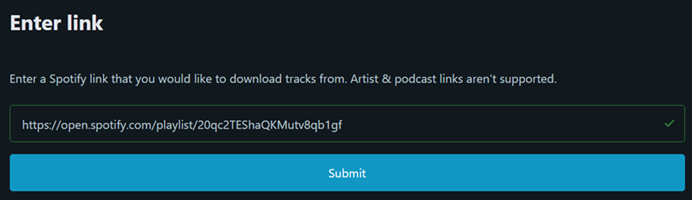
Step 1. Head to the Spotify app or web player on your computer and log in.
Step 2. Find the track you want to enjoy offline on your computer. Then, right-click on it and select Share > Copy link to song.
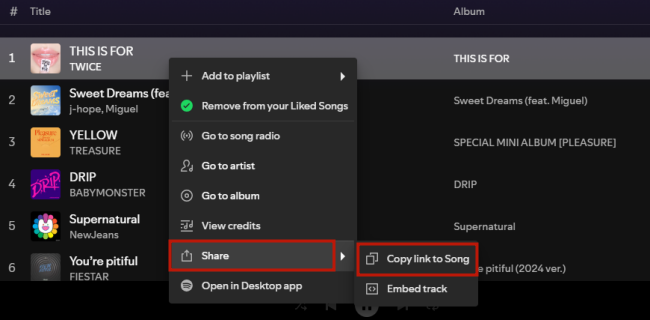
Step 3. Once you have copied the music link, you can visit spotdownloader.com and paste the link into its search bar.
Step 4. Click the Submit button. Then, find the track from the result list and save it on your computer by clicking the Download option.
Option 2. SpotiDownloader
SpotiDownloader is another free and simple online tool for downloading music from Spotify. All you need is the URL of your preferred songs. Once you paste the URL, this downloader will take care of the rest. If you don’t care that it may compromise the audio quality of your music, it can be a good choice.
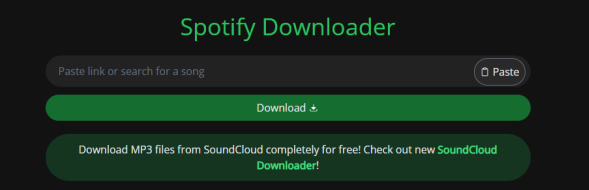
Step 1. Open the Spotify app installed on your computer and sign in to your account.
Step 2. Find the song that you’d like to download in MP3. Then, click the three-dots icon next to it.
Step 3. Select Share > Copy link to song.
Step 4. Once done, visit spotidownloader.com and paste the link into its top bar. Click the Download button and wait for the tool to analyze the link.
Step 5. Click the Download button next to the song you want to save, and you can enjoy it offline without hassles.
Part 6. Conclusion
In this comprehensive guide, we’ve explored methods to download Spotify music to your computer. Whether you opt for Spotify Premium, a Spotify music downloader, or a Spotify recorder, the key is to make an informed choice that aligns with your demands. But if you are using a free account, you can consider using TunesMake Spotify Music Converter. With the help of TunesMake Spotify Music Converter, you will be able to download Spotify music and listen to Spotify offline without a Premium subscription. Go ahead and have a try, and you’ll find it out.
Related Articles
- 1
- 2
- 3
- 4
- 5
- 6
- 7