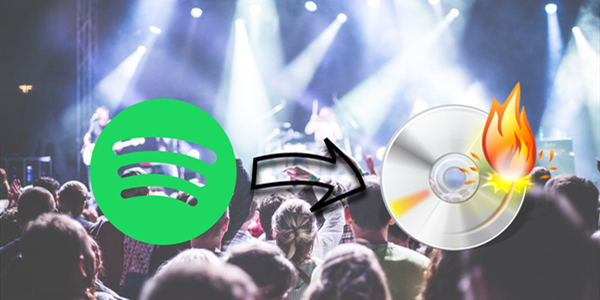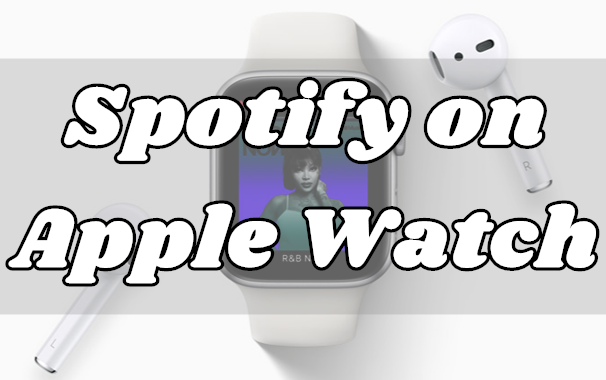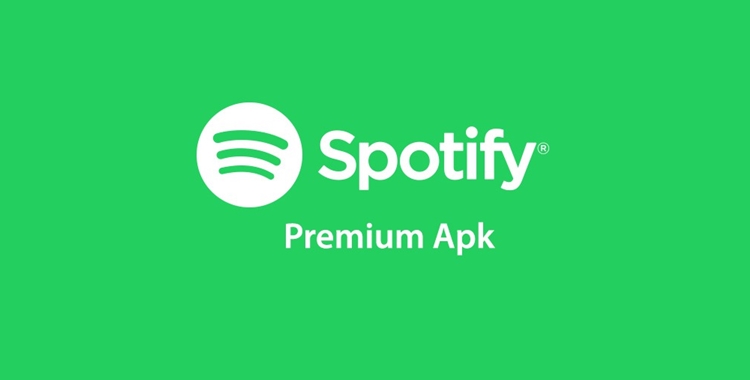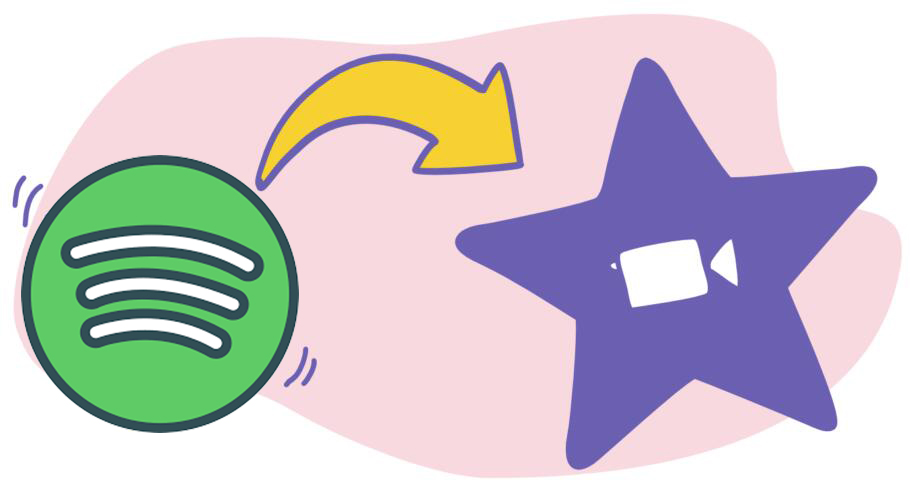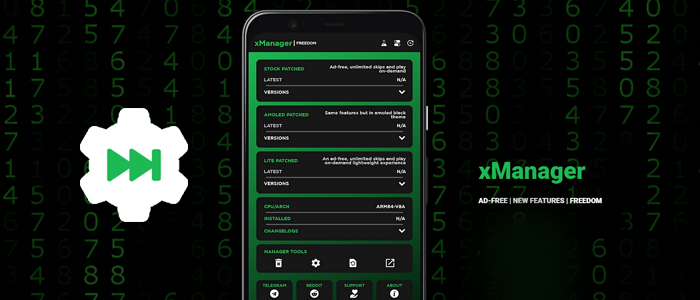The sheer variety of audio files can be astounding, and most of us are familiar with MP3. MP3 shorts for MPEG-1 Audio Layer 3. It is the most popular audio format in the world for music files. Almost all digital devices in the world with audio playback can read and play MP3 files. You can listen to MP3 files on any device, including computers, smartphones, speakers, wearables, smart TVs, or whatever else. Nowadays, music streaming services like Spotify have become the dominant way we consume music. However, it is a pity that Spotify does not offer MP3 files. For Spotify users who want to save their favorite tracks as MP3 files for offline listening, a useful Spotify to MP3 converter is indispensable. In this post, we’ll review the 7 best Spotify to MP3 converter for Windows, Mac, and online users. Each converter has its own features, strengths, and weaknesses, so you can choose the one that best fits your needs. Without further ado, let’s explore them together.
No. 1 Best Spotify to MP3 Converter: TunesMake Software [Win& Mac]
There are a number of Spotify to MP3 converters on the market. It can be tricky to find a good Spotify to MP3 converter since you won’t know what is great and what is a piece of junk. If you’re inclined to download and convert Spotify songs to MP3 with a professional Spotify to MP3 converter, we’d like to recommend the best tool – TunesMake Spotify Music Converter.
TunesMake Spotify Music Converter is a professional-grade music converter that works on both Windows and Mac computers. Whatever Spotify account you have, it can help you download and convert Spotify songs, playlists, albums, and podcasts to local audio files in plain formats, including MP3, M4A, M4B, WAV, FLAC, and AIFF. What’s more, it smartly keeps the original sound quality, ID3 tags, and even lyrics to ensure your offline music experience. The best feature of the TunesMake tool is its ability to personalize the audio settings. According to your demands, you can change Spotify tracks’ bit rate, sample rate, and channel. It is not exaggerated to say that TunesMake empowers you to get full control over your favorite Spotify content.

TunesMake Spotify Music Converter –
Best Spotify to MP3 Converter on Windows and Mac
- Unlimitedly download Spotify songs, playlists, and podcasts
- Losslessly convert Spotify music to MP3, FLAC, WAV, AIFF, etc.
- Remove ads from Spotify music tracks even with Free accounts
- Convert Spotify songs at 12X faster speed with ID3 tags kept
Security Verified. 100% Clean & Safe.
-
😀 Pros
- Easy to use
- Support downloading Spotify songs, playlists, albums, artists, and podcasts
- Lossless audio quality
- Preserve ID3 tags and lyrics (if provided)
- Work perfectly on Windows and Mac
- Compatible with both Spotify Free and Premium accounts
- Support diverse audio formats
- Download multiple tracks at once
- Customize the audio settings freely
- 12x fast conversion speed
- Remove the DRM restriction
- Built-in Spotify web player without downloading its app
- Inner media player that supports playing music at different speeds
-
☹️ Cons
- Limited features for the free version
Rating: ⭐⭐⭐⭐⭐
How to Use the TunesMake Spotify Music Converter
Step 1
Find target songs on Spotify

Choose the right version of the TunesMake Spotify Music Converter according to the operating system of your computer, and download it by clicking the Free Download button above. Once done, launch the TunesMake software and log in to your Spotify account in its interface. Pick any playlist/album you like in Your Library, and then click the Add icon at the lower right corner. After that, you can select the Add to List option so that all the songs in this playlist/album will be loaded to the TunesMake tool.
Step 2
Set the output format as MP3

After loading all the Spotify songs you like, it’s time to set the audio output settings. Hover your cursor over the top tool bar and click the Menu icon. Then, select Preferences and switch to the Convert tab. Here, you need to set the output format to MP3. You can also change other parameters as you wish. Don’t forget to click the OK button; otherwise, your changes won’t be saved.
Step 3
Convert Spotify songs to MP3 files for offline playback

Now there is one step left to convert Spotify to MP3. You just need to click the Convert button, and the TunesMake tool will do the rest for you. Thanks to its 12x fast conversion speed, the whole process won’t take too long. When it is finished, you can browse the Spotify MP3 files by clicking the top Converted icon.
No. 2 NoteBurner Spotify Music Converter [Win& Mac]
With regard to Spotify download and converter, NoteBurner Spotify Music Converter is also a great choice. It supports converting Spotify music to MP3 and other audio formats. You can download it on both Windows and Mac platforms. Additionally, it is more than a converter. You can use it to burn Spotify songs to a CD. For users who require multiple functionalities, NoteBurner is worth trying.
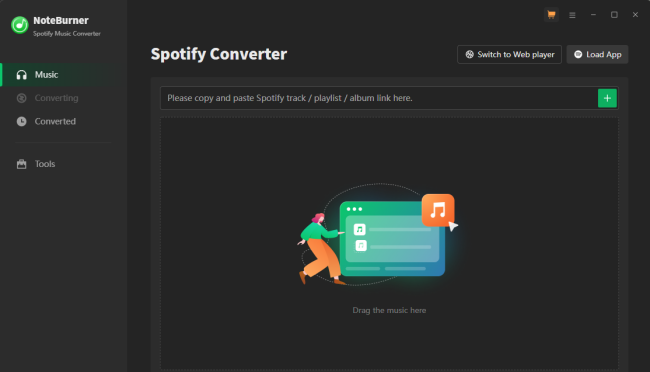
-
😀 Pros
- Download Spotify songs without Premium
- Support up to 320 kbps
- Download Spotify content in batch
- Burn Spotify songs to a CD
- Support converting normal audio
-
☹️ Cons
- Charge for all features
- Take a long time to analyze large playlists
- Stuck sometimes
- Open too many windows when converting
Rating: ⭐⭐⭐⭐
How to Use the NoteBurner Spotify Playlist to MP3 Converter
1. Install the NoteBurner Spotify Music Converter from its official website. Then, launch it on your computer.
2. If you have installed the Spotify app on your computer, you should choose to download via the Spotify app. Otherwise, click Switch to Web Player.
3. Wait for the converter to launch the Spotify app or web player. Once done, sign in to your account and find the song you want to download.
4. Drag and drop the song from Spotify to the rectangular box on Noteburner. Alternatively, you can select the songs and click the Add icon.
5. After loading all the songs you like, click the Settings icon so that you can select MP3 as the output format.
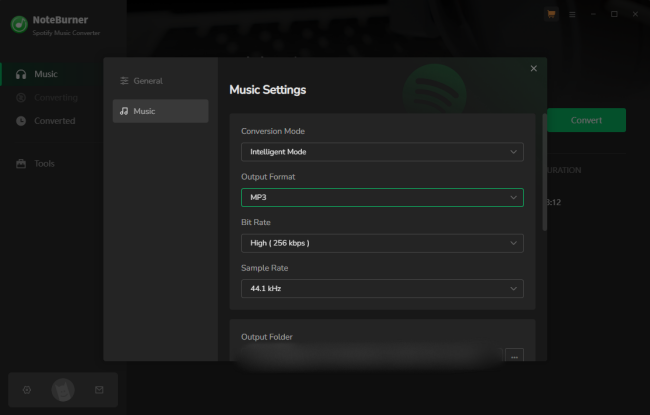
6. Last but not least, click the Convert button to begin downloading your desired Spotify songs. When it is finished, you can click the Converted option in the left bar to check all the downloaded songs.
No. 3 Audacity [Win, Mac& Linux]
Apart from professional music converters, an audio grabber that can record Spotify music on a computer is also a good Spotify to MP3 converter. After using it to record Spotify music, you can download and convert the recording file to MP3 without much effort. Furthermore, it can play the role of an audio editor to trim and merge all recordings into one file. Audacity is such a great tool since it is free and open-source.
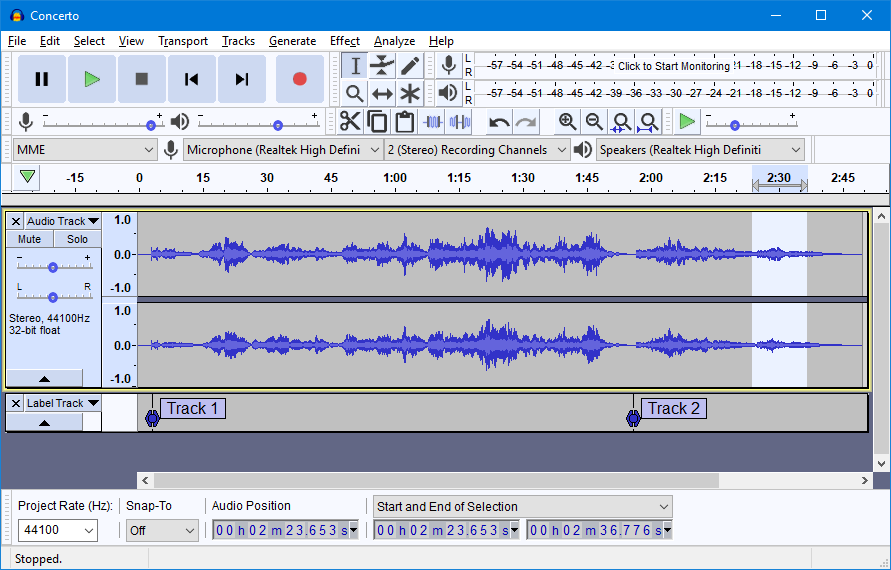
-
😀 Pros
- Totally free
- Supports recording and editing audio
- Save recording files in MP3 and more
-
☹️ Cons
- Lossy audio quality
- Not easy to use for beginners
Rating: ⭐⭐⭐
How to Use Audacity
1. Install and launch Audacity on your computer. Then, select Edit > Preferences.
2. Go to find the Host section and choose Windows WASAPI from the dropdown list.
3. Now, you can open the Spotify platform and play any song you like.
4. Go back to Audacity and click the red Record button to begin recording the Spotify song.
5. When the song ends, you need to click the Stop button.
6. To save the recording file in MP3, you should click File > Export > Export as MP3.
No. 4 Apowersoft Free Online Audio Recorder [Online]
If you want to extract MP3 from Spotify without installing any additional program, then you can use Apowersoft Free Online Audio Recorder. It is an online audio recorder, aiming to help users record audio from the computer. You can simply play music from Spotify and use this online audio recording tool to record Spotify music. Then, it’s a piece of cake to download a Spotify song as a local MP3 file.
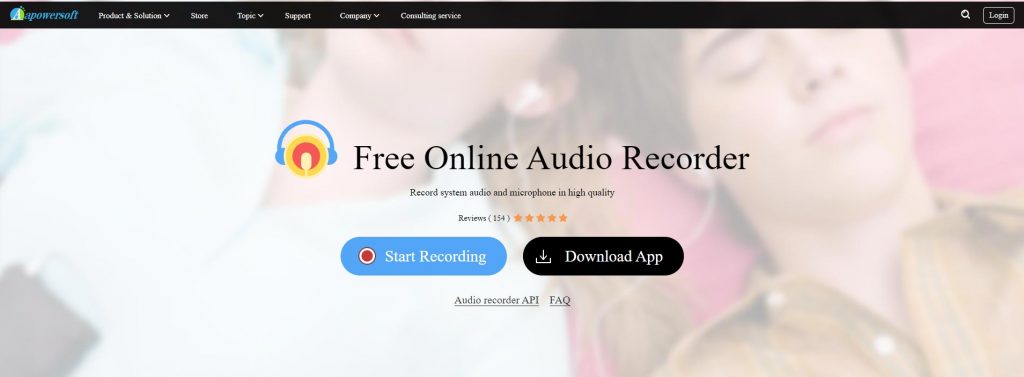
-
😀 Pros
- Free to use
- No need to download extra apps
-
☹️ Cons
- Limited audio quality
- Crashes sometime
Rating: ⭐⭐⭐
How to Use Apowersoft Free Online Audio Recorder
1. Visit the official website of Apowersoft Free Online Audio Recorder in your browser.
2. Then, go to Spotify and play any song you like.
3. Go back to the Apowersoft Online Audio Recorder website, and click the Start Recording button.
4. Select the Spotify web or the Spotify app from the pop-up window, and click Share to begin recording.
5. Once finished, click the Stop button. Then, you can get the Spotify MP3 file by clicking Save.
No. 5 Spotidown Spotify Downloader [Online]
Recording Spotify songs manually may be a little time-consuming for some users. In this case, you can try an online Spotify to MP3 converter, like Spotidown. It is a simple and free online converter tool that allows you to download a Spotify song in MP3 by pasting its URL. This tool automatically adds all the metadata of the music automatically. So, you can manage your digital music collection offline without hassles.
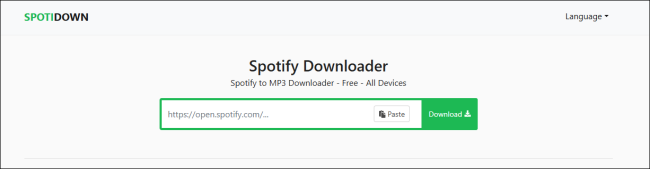
-
😀 Pros
- Free and easy to access
- No software installation
- No Premium required
-
☹️ Cons
- Only supports single-track downloads
- Slow download speed
- Lossy sound quality
- Fail to download sometimes
Rating: ⭐⭐
How to Use the Spotidown Spotify to MP3 Free Downloader
1. Open the Spotify web player or launch the Spotify app on your desktop.
2. Find the track that you want to download, and right-click on it. Select Share > Copy link to song to get its URL.
3. Visit the Spotidown web page and paste the music URL into the top search bar. Click the Download button to save the song in MP3.
No. 6 Soundloaders Spotify Downloader [Online]
Soundloaders is an online music downloading platform that supports downloading MP3 from Spotify, Apple Music, Deezer, YouTube Music, and more. On Soundloaders, you can find a free Spotify to MP3 converter online. It is compatible with both desktop and mobile browsers. So, you can use it to download music from Spotify Web Player or Spotify for mobile and desktop.
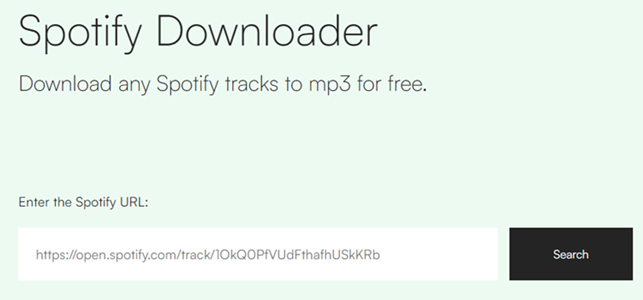
-
😀 Pros
- Free of charge
- No installation needed
-
☹️ Cons
- Don’t support batch download
- Occasional interruptions
- Downgrade the audio quality
- Only support the MP3 format
Rating: ⭐⭐⭐
How to Use Soundloaders Spotify Downloader
1. Open the Spotify app or web player on your computer and browse its music library. Find any song you want to save as an MP3 music file.
2. Click the three-dots icon next to it and select Share > Copy link to song.
3. Then, navigate to the Soundloaders website and paste the music link into the search bar.
4. Click the Search button next to it to find the available MP3 files. Choose one and save it by clicking the Download button.
No. 7 AllToMP3 [Win& Mac]
AllToMP3 could be treated as a free Spotify link downloader. It is compatible with three leading operating systems: Windows, Mac, and Linux. It offers an option to download music from Spotify, SoundCloud, YouTube, and Deezer into MP3 format by using the music link. You can use AllToMP3 to download a Spotify URL to MP3. But it keeps songs with low audio quality.
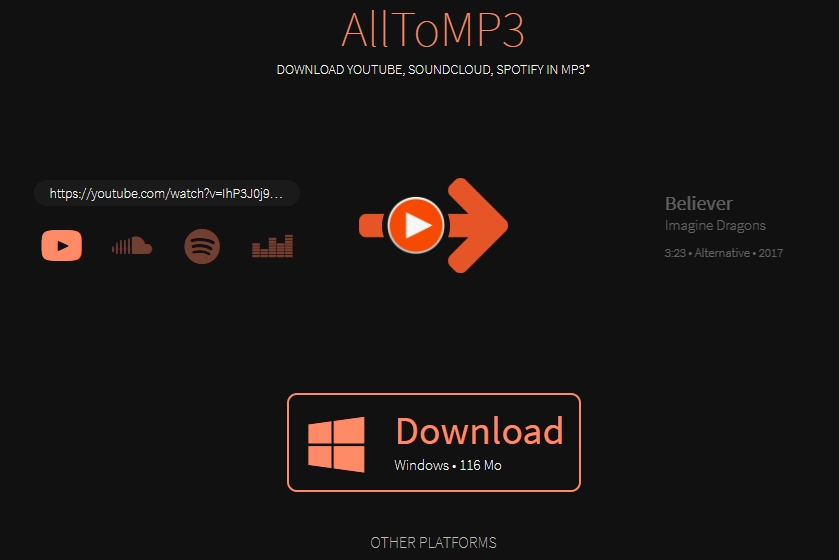
-
😀 Pros
- Download music from many music platforms
- Keep ID3 tags of Spotify music
-
☹️ Cons
- Software crashes sometimes
- Low output audio quality
- Only supports the MP3 format
- Slow conversion speed
Rating: ⭐⭐⭐
How to Use AllToMP3
1. Install the AllToMP3 software from https://alltomp3.org/, and then install it by following the onscreen wizard.
2. Head to the Spotify platform and choose any track you like. Then, copy its URL link.
3. Open AllToMP3 and paste the copied link into the input area.
4. After that, press the Enter button on your keyboard. It will begin downloading this song in MP3 automatically.
FAQs about Converting Spotify to MP3
Q1: Is it legal to convert Spotify to MP3?
A.It is legal to convert Spotify songs to MP3 in many regions as long as you only download them for personal use. However, you should notice that this may violate Spotify’s terms of service. Always make sure you don’t distribute the downloaded Spotify MP3 files.
Q2: Do I need a Spotify Premium account to use these converters?
A.No, most of the Spotify converters mentioned in this post work with both Spotify Free and Spotify Premium accounts.
Q3: Will the converted MP3 files lose audio quality?
A.This depends on what music converter you choose. Some premium converters, like the TunesMake Spotify Music Converter, ensure minimal quality loss during the conversion process. But MP3 itself is a compromised audio format. If you are looking for a better quality, you can convert Spotify music to FLAC.
Q4: Can I batch convert multiple Spotify playlists or albums at once?
A.Of course, you can. Many converters like the TunesMake Spotify Music Converters support downloading multiple playlists and albums at once, saving your time.
Comparison and Conclusion
When choosing the best Spotify to MP3 converter, it’s important to weigh features like supported OS, audio quality, supported formats, conversion speed, and so on. If you have no idea which converter is the best, you can check the comparison table below. We have summarized the key features of each tool. You can pick one that meets your requirements the most.
| Supported OS | Supported input formats | Supported output formats | Conversion speed | Audio quality | ID3 tags | Price | |
| TunesMake Spotify Music Converter | Windows, Mac | Spotify songs, playlists, albums, artists, and podcasts | MP3, M4A, M4B, WAV, FLAC, AIFF | 12X | 100% Lossless | ✔ | From $14.95 |
| NoteBurner Spotify Music Converter | Windows, Mac | Spotify songs, playlists, and albums | MP3, AAC, FLAC, AIFF, WAV, or ALAC | 10X | Lossless | ✔ | From $14.95 |
| Audacity | Windows, Mac, Linux | Any audio on your computer | MP3, WAV, AIFF, OGG, FLAC | Real time | Lossy | ✘ | Free |
| Apowersoft Free Online Audio Recorder | Any browser | Any audio on your computer | MP3 | Real time | Lossy | ✘ | Free |
| Spotidown Spotify Downloader | Any browser | Spotify songs | MP3 | 1X | Lossy | ✔ | Free |
| Soundloaders Spotify Downloader | Any browser | Spotify songs | MP3 | 1X | Lossy | ✔ | Free |
| AllToMP3 | Windows, Mac | Spotify songs | MP3 | 1X | Lossy | ✔ | Free |
Related Articles
- 1
- 2
- 3
- 4
- 5
- 6
- 7