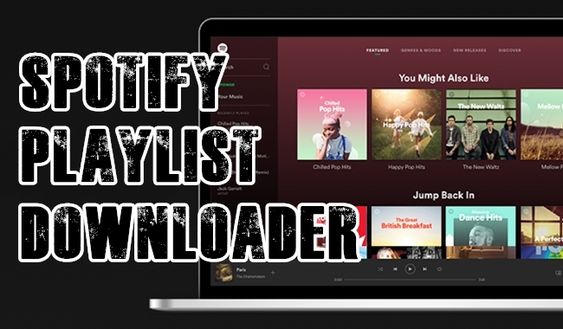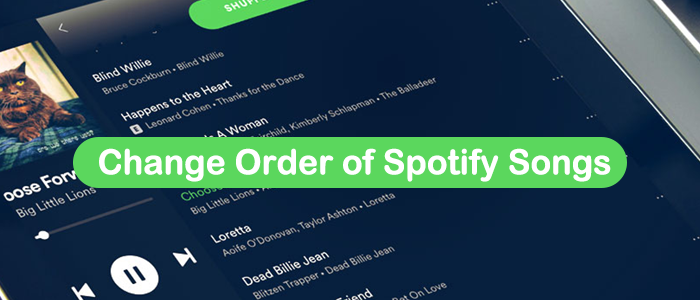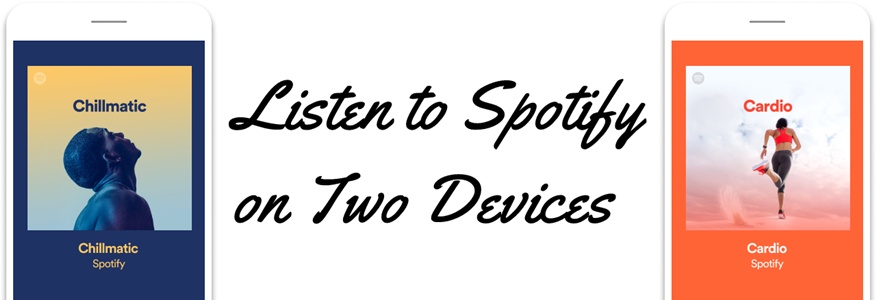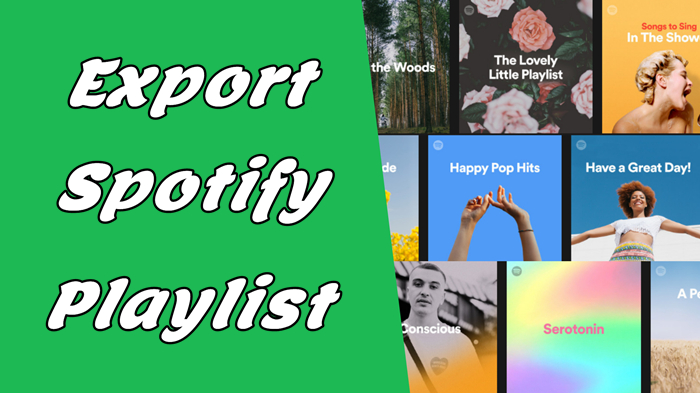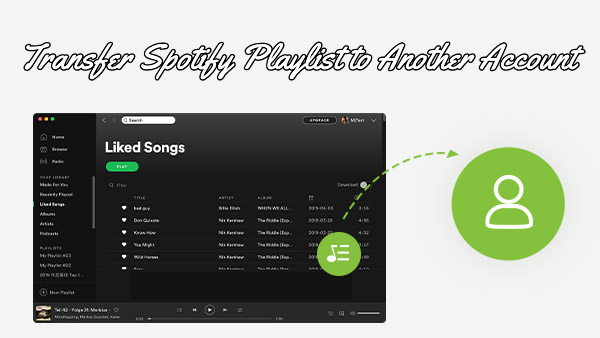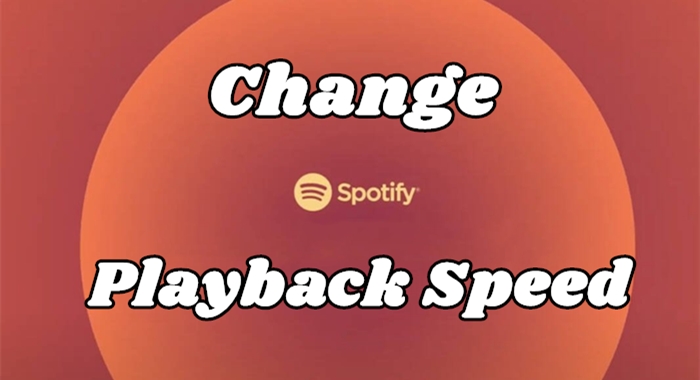Spotify is one of the most popular music streaming services, not only due to its vast collection of music songs but also because it supports you in organizing your favorite tracks easily with playlists. If you’ve ever tried adding every single song you like to a playlist one by one, you know how tedious and time-consuming it can be. Thus, if you are curating a party mix, organizing workout jams, or saving newly discovered music tunes, adding multiple songs to your Spotify playlists at once is the best choice that can save you time. You may wonder how to add multiple songs to Spotify playlist. No worries. This post covers a comprehensive guide that will walk you through various ways to do so. Additionally, you can find many extra tips about managing your Spotify playlists better, and even download your playlist to MP3 locally for unlimited offline playback on any device. Now, let’s dive into the details together!
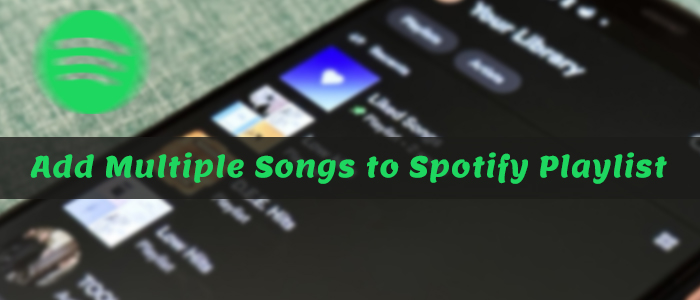
Part 1. How to Add Multiple Songs to Spotify Playlist on Desktop
For users who are accustomed to using Spotify on desktop, adding multiple songs to a playlist on Spotify is relatively straightforward. You can utilize the shortcuts on your keyboard. Here are the precise steps:
Step 1. Boot your PC or Mac and navigate to the Spotify app or its web player..
Step 2. Locate the songs you want to add to the playlist at once.
Step 3. Now, you can hold down the Ctrl (Windows)/Cmd (Mac) key and click each song you want to add. Or, you can select all items with Ctrl + A/Cmd + A. .
Step 4. If you need to select multiple songs that are adjacent, you should click the first song, then hold down the Shift key and click the last song. This will select all songs between your initial and final clicks.
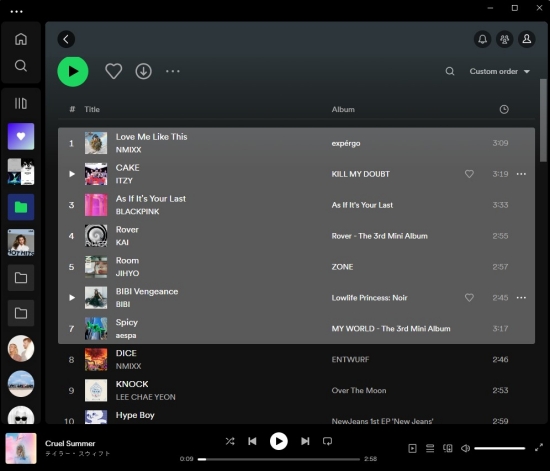
Step 5. After selecting, you can right-click the selection and choose the Add to Playlist option. Then, choose the playlist you want to save these songs in.
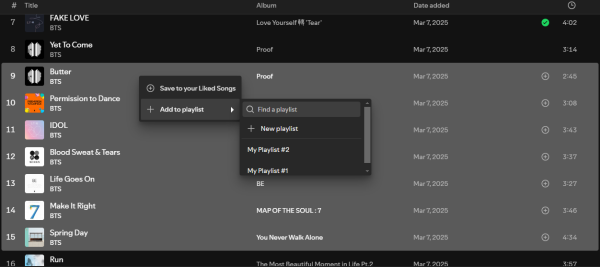
Step 6. Alternatively, you can directly drag and drop the selected songs to any playlist listed on the left panel.
Step 7. Once done, you will see the Added to [Playlist Name] prompt at the bottom.
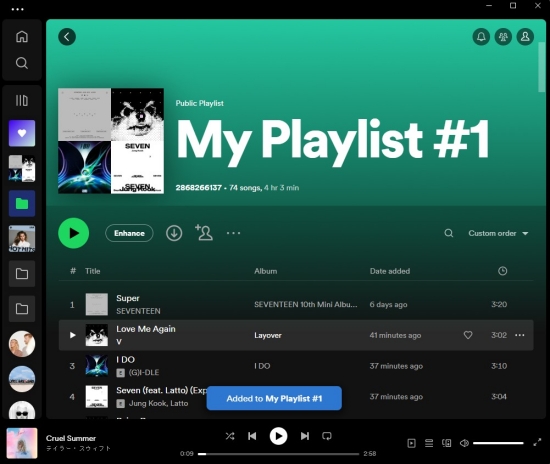
Part 2. How to Add Multiple Songs to Playlist Spotify on Mobile Devices
The Spotify mobile app has a simpler interface, which doesn’t allow the same kind of bulk selection as the desktop version. But don’t worry, you can still speed up the process by following the steps below.
For individual songs:
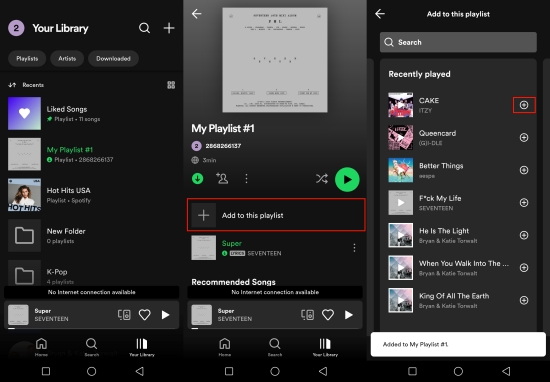
Step 1. Launch the Spotify app on your iPhone or Android smartphone.
Step 2. Head to Your Library and choose a playlist that you created before.
Step 3. Tap the Add to this playlist option.
Step 4. Then, you can select and add songs from the Recently played or Songs you liked section. Simply tap the add icon next to the song so that it can be added to your playlist successfully.
Step 5. If you can’t find your desired songs in these tabs, enter what you want in the search bar.
For a playlist/album:
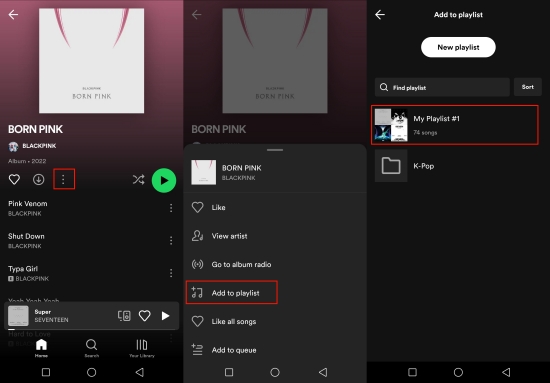
Step 1. Open the Spotify app on your mobile phone and go to the Home page or Your Library.
Step 2. Find the playlist or album that contains all the songs you want and tap it to enter its detailed page.
Step 3. Touch the three-vertical dots under the playlist or album name.
Step 4. Select Add to playlist or Add to other playlist, then choose one of your playlists as the destination.
\
Part 3. How to Add Multiple Songs from Other Platform to Spotify
Another possible situation where you need to add a lot of songs is switching from one music platform to Spotify. It’s really time-consuming to bring over your music collection into your Spotify library manually. In this case, what you should do is to utilize a third-party transfer tool like TuneMyMusic, Soundiiz, SongShift, and so on. Here we will take Soundiiz as an example.
Step 1. Open any browser app on your device and visit the official Soundiiz website. Then, click the Start for free button.
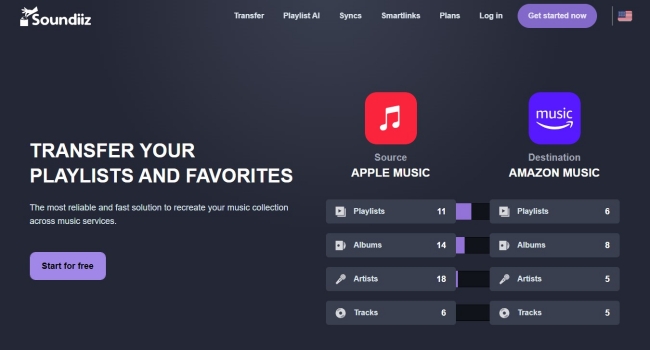
Step 2. Sign up or sign in to your Soundiiz account.
Step 3. Then, you can choose your source music platform. Once logged in, you need to choose the songs that you want to add to your Spotify playlist.
Step 4. Next, select Spotify as the destination. You need to authorize Soundiiz by logging in to your Spotify account.
Step 5. Lastly, confirm and wait for the transfer to complete. All the songs you selected will be added to your Spotify playlist at once.
Part 4. Other Tips about Spotify Playlist Management
Through all the methods above, you can easily add multiple songs to your Spotify playlist without hassles. Organizing Spotify playlists doesn’t stop at just adding songs. In this section, we have prepared some additional playlist management tips to streamline your music journey.
How to create a Spotify playlist
On Desktop:
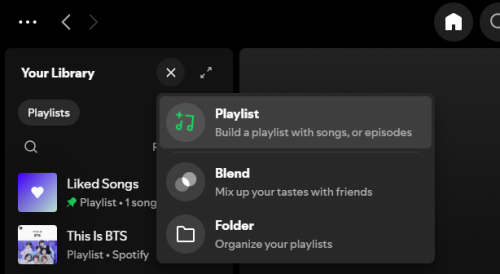
Step 1. Launch the Spotify app installed on your computer or visit the Spotify web player on your browser.
Step 2. Move the cursor to the top left corner and click the Add icon.
Step 3. Then, select Playlist.
Step 4. Once done, you can find the new playlist in the left panel. Enter its detailed page and click the three-dot icon under its name. So, you can select Edit details to change its name and add descriptions.
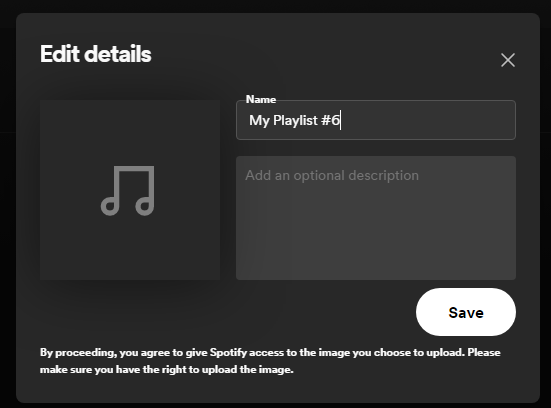
On Mobile:
Step 1. Head to the Spotify app and log in to your account.
Step 2. Go to Your Library and tap the Add icon in the upper right corner.
Step 3. Select Playlist. Then, follow the on-screen instructions to give your playlist a name.
How to remove multiple songs from Spotify playlist
On Desktop:
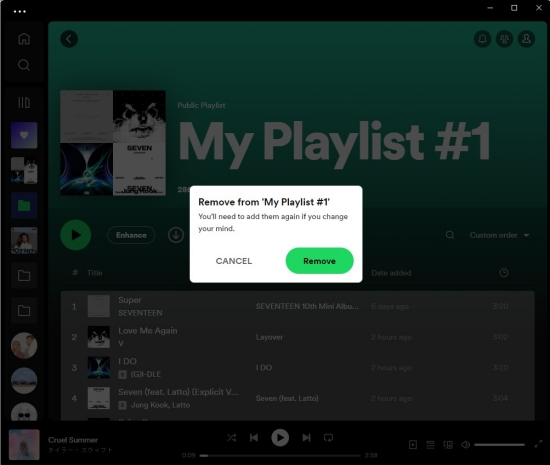
Step 1. Press and hold the Ctrl (Windows)/Cmd (Mac) or Shift to select multiple songs.
Step 2. Press the Delete key and click Remove.
On Mobile:
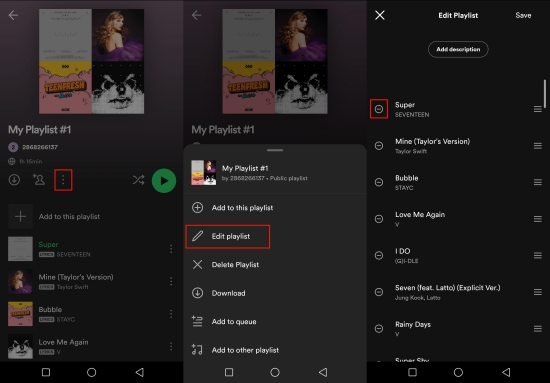
Step 1. On the Spotify mobile app, step into a playlist.
Step 2. Tap the More option and select Edit playlist.
Step 3. Here, you can remove multiple songs from this playlist by tapping the minus icon.
Step 4. After that, don’t forget to click Save in the upper-right corner.
How to like multiple songs at once on Spotify
Since there is no way to select multiple songs Spotify mobile, here we provide the tutorial to like multiple songs on Spotify that aims at the desktop users.
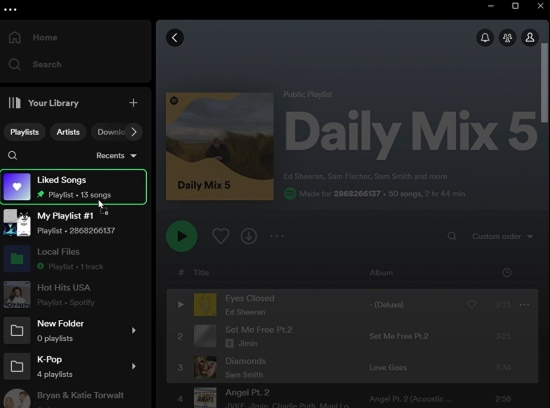
Step 1. Just hold down the Ctrl/Cmd key on your keyboard whilst selecting multiple tracks.
Step 2. Drag and drop them to the Liked Songs playlist in the left sidebar.
How to add a song to multiple playlists
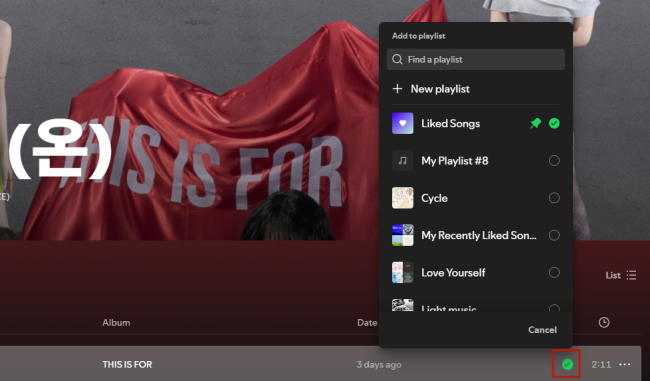
Step 1. Head to Spotify and find the song that you want to add to multiple playlists.
Step 2. Click the Add icon next to it, and it will be added to your liked songs. Then, click the icon again.
Step 3. Now you can add it to multiple playlists by choosing the checkbox next to your playlists.
How to download multiple playlists Spotify
If you have a valid Spotify Premium account, you can download all your playlists on your device with the Spotify app easily.
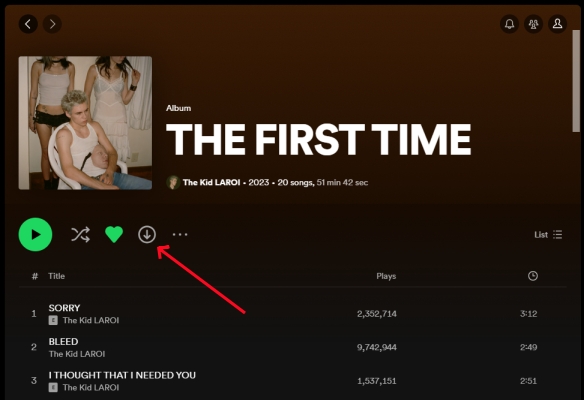
Step 1. Head to Your Library and open each playlist individually.
Step 2. Hit on Download button to let Spotify start the downloading process.
Step 3. Once the playlist is downloaded, the Download button will be green.
However, what if you only have a Spotify Free account, or you want to download all your Spotify playlists at once? Well, this is where you need the help of a professional music downloader and converter. Keep reading to find more helpful information.
Part 5. Bonus: How to Download Spotify Playlist to MP3 Locally
While Spotify allows Premium users to download music for offline listening, it doesn’t give you access to the actual music files. All the downloaded songs on your Spotify app are cache files, which can’t be played outside the Spotify app and will expire once your subscription ends. If you want full control over your favorite songs and playlists, downloading them as local files should be your choice. TunesMake Spotify Music Converter can help you achieve that goal with ease.
Thanks to the advanced decryption technology, the TunesMake Spotify Music Converter enables you to download Spotify songs, playlists, albums, and even podcasts as local files and convert them to normal audio formats. According to your demands, you can choose from MP3, M4A, M4B, WAV, FLAC, and AIFF. Whether you have a Spotify Premium or not, the TunesMake tool works fine on your computer. Using this tool, all songs are saved locally with the original sound quality and ID3 tags, so you can listen to them even without the Spotify app. Also, you can manage your music collection better.

TunesMake Spotify Music Converter –
Best Spotify Playlist to MP3 Downloader for Windows & Mac
- Unlimitedly download Spotify songs, playlists, and podcasts
- Losslessly convert Spotify music to MP3, FLAC, WAV, AIFF, etc.
- Remove ads from Spotify music tracks even with Free accounts
- Convert Spotify songs at 12X faster speed with ID3 tags kept
Security Verified. 100% Clean & Safe.
Step 1
Add Playlists from Spotify to the TunesMake Tool

After installing, you can launch the TunesMake Spotify Music Converter by double-clicking its icon on your desktop. Then, it will load the Spotify web player where you should log in to find your target playlist. Select the playlist you want to download, and then click the bottom Add icon to load it to TunesMake’s conversion lists. Since the TunesMake tool supports batch downloads, you can add all your Spotify playlists and download them at once.
Step 2
Adjust the Output Parameters

TunesMake allows you to customize the output audio format and adjust audio parameters like the output format, sample rate, bit rate, and channel. You can get Spotify music for your personal demands by clicking menu > Preferences > Convert. It is suggested to keep the default MP3 format.
Step 3
Download Spotify Playlist Locally without Premium

Click the Convert button, and the converter will be conducted with a 12x conversion speed. When the downloading is complete, locate them from the Converted panel. Congratulates! You can now access the Spotify playlist in your local folder on your computer and stream songs with the built-in media player.
Conclusion
That’s it! We hope this step-by-step tutorial about how to add multiple songs to Spotify playlist at once meets your demands. And feel free to take the above extra tips to better manage and personalize your created playlists. To download Spotify playlists without Premium, don’t hesitate to give TunesMake Spotify Music Converter a try to reap the advantages!
Related Articles
- 1
- 2
- 3
- 4
- 5
- 6
- 7