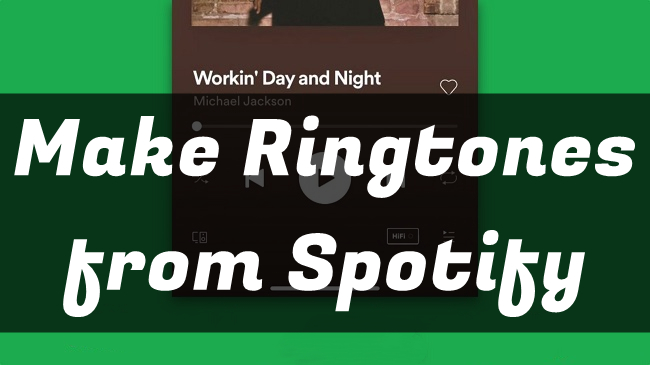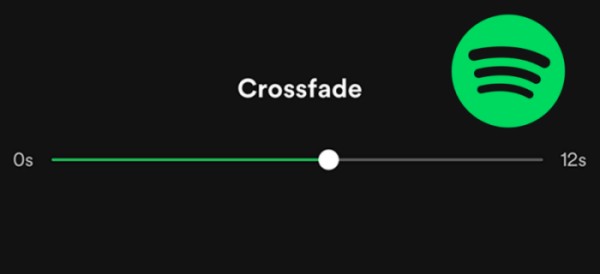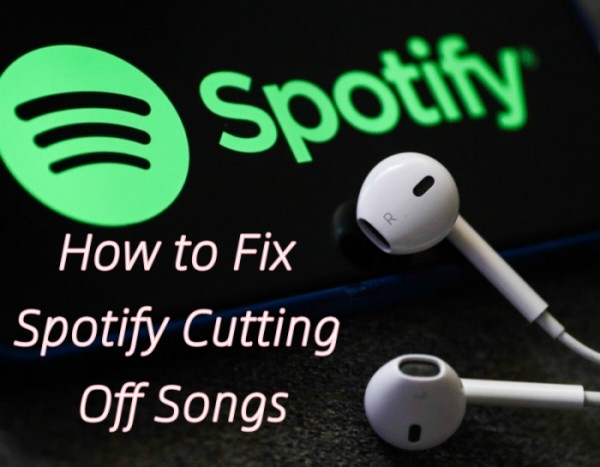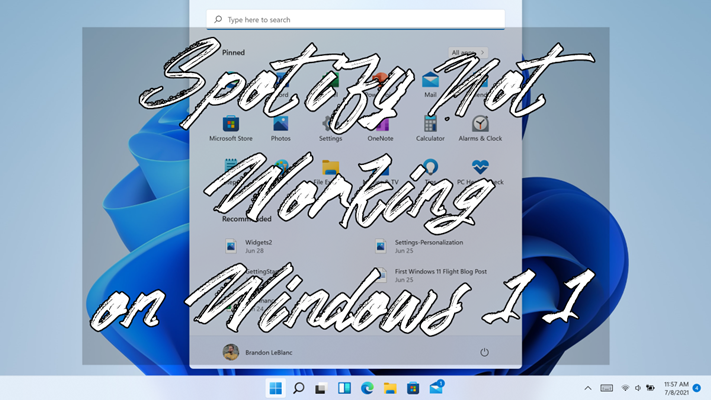Do you like to share music with your friends? I’d like to say I love it! As one of my habits or lifestyles, streaming and sharing great tunes becomes a way of arranging and living my life well. As a Chinese proverb goes, gifts of roses have a lingering fragrance. Sharing is happiness. In this article, I’d like to share a special way to easily share what you want from Spotify with others. That is sharing by Spotify codes. Are you looking for a tutorial on how to create a Spotify code on mobile and desktop devices? Then you shouldn’t miss this post!
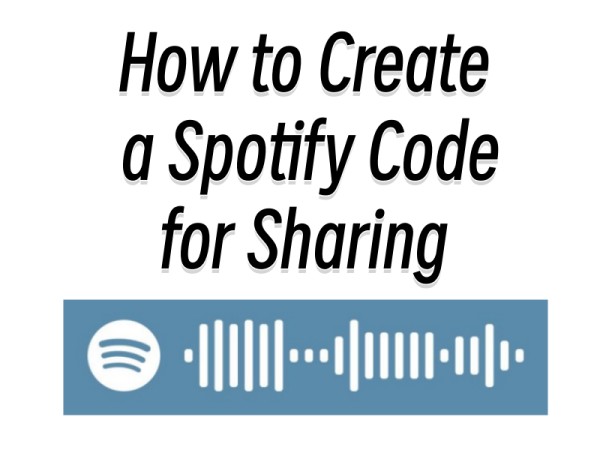
Part 1. What Is Spotify Code?
Spotify Code is a unique feature that is only available on Spotify’s music streaming platform. It is designed to help users share their favorite songs or playlists, etc. with friends with ease. Instead of sharing the URL link, users can generate a scannable image to share with others. This feature works similarly to a QR code but looks very different, and the images only work with Spotify apps. These Spotify codes are not scannable on other QR code scanners as well.
Users can utilize their Spotify mobile apps to scan the wave-alike images and get the tunes played on their devices directly. Currently, this feature is available for both Spotify Free and Premium users. You can create a Spotify code on your iOS, Android, Mac, and Windows devices.
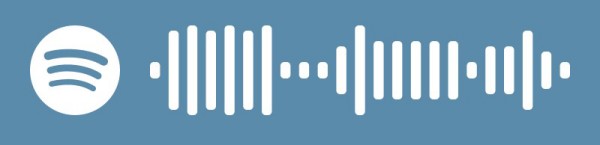
Part 2. How to Create a Spotify Code on Mobile Phone
Whether you are a Spotify Free or Premium user, you can easily create a Spotify code for any single track, album, playlist, or even artists you like within the Spotify app installed on your mobile phone. After that, you’re able to send it to others via email or text message to share. If you have no idea how to do it, you can follow the steps below to make a Spotify code on your phone.
2.1 How to Create a Spotify Code for a Song
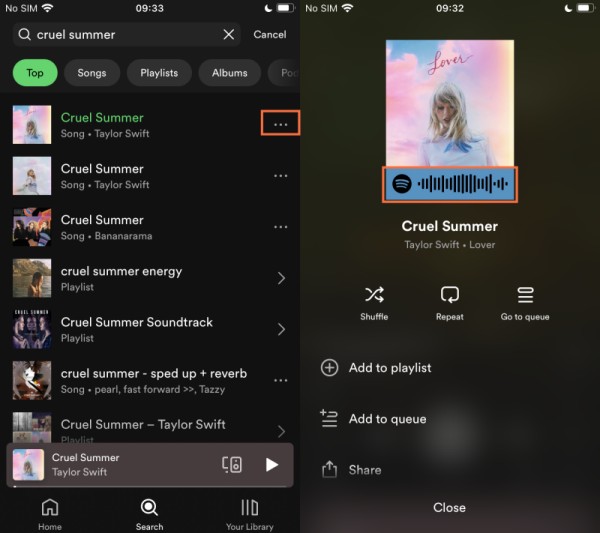
Step 1. Open the Spotify app and tap the search button at the bottom.
Step 2. Type in the name of the song in the search bar and search for it.
Step 3. Scroll down the search results and find the exact song you’d like to share.
Step 4. Here tap the three-dot icon beside the song name directly.
Step 5. You’ll see a wave-alike Spotify code in the menu.
2.2 How to Create a Code on Spotify for an Album
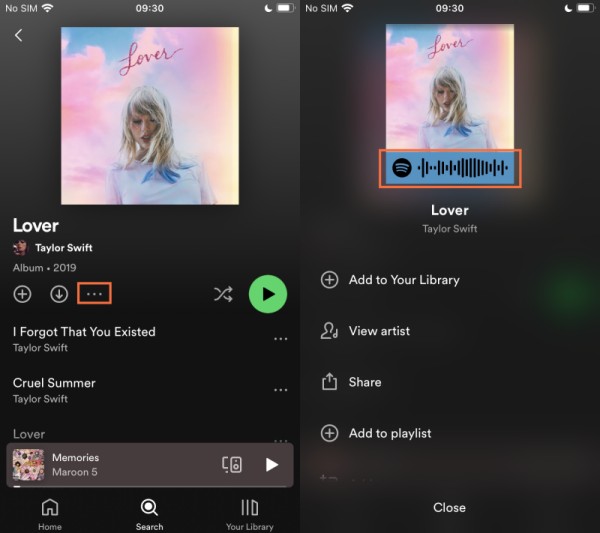
Step 1. You can either search for a specific album or find an album from your current music library.
Step 2. Tap the album name to open it in detail. You’ll see a list of songs in this album.
Step 3. Select the three-dot icon beside the download arrow icon to open the menu.
Step 4. Next, you’ll see a list of options, and at the top is the Spotify code for this album.
Of course, here you can choose to make a QR code for a single track by tapping the More icon next to the song name to get it.
2.3 How to Create a Spotify Code for a Playlist
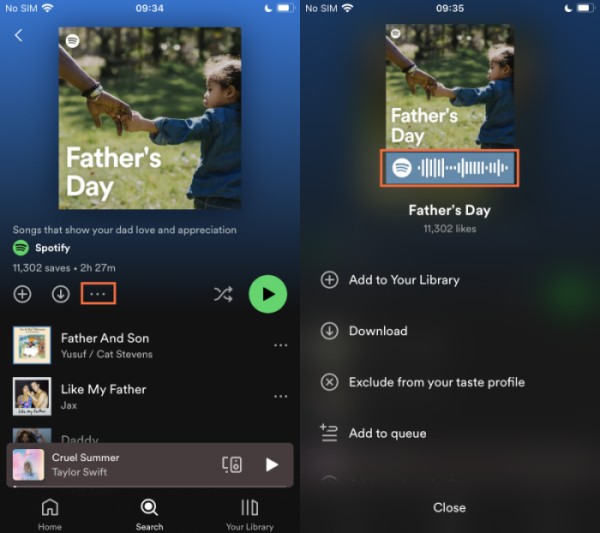
Step 1. Similarly, you can either search for a specific playlist or find a playlist from your current music library.
Step 2. Tap the playlist name to open it. You’ll see a list of songs in this playlist.
Step 3. Tap the More icon under the playlist name to open more options.
Step 4. On the next page, you’ll see a Spotify playlist QR code you want at the top.
Note
When you see the sharing QR code on Spotify, you can tap it to see a bigger picture of the song, album, or playlist. Tap the Save to Photos option beneath the image to download it to your local folder. Or you can simply keep it as a screenshot.
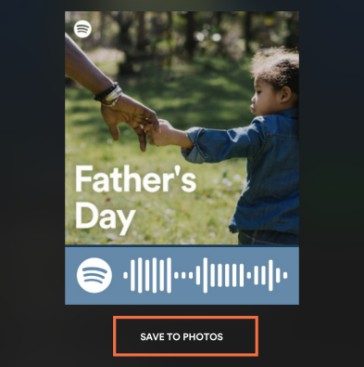
Part 3. How to Get a Spotify Code on Desktop
Some users may be accustomed to playing Spotify music on their desktops. Can you make a Spotify code on a desktop? Fortunately, the answer is yes. Although there is no direct option to generate Spotify codes on its desktop app or web player, you can utilize the Spotify Codes website to customize your own Spotify codes. Here’s how to do so:
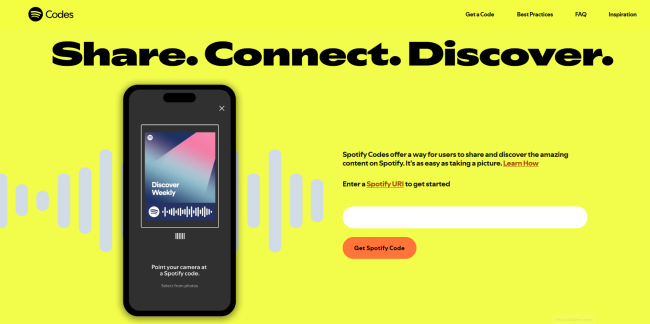
Step 1. Open the Spotify desktop app or Spotify Web Player on your computer and find the song, playlist, or album you’d like to make a code to share.
Step 2. Click the horizontal three dots menu beside the song and select select Share > Copy link to song or Copy link to playlist.
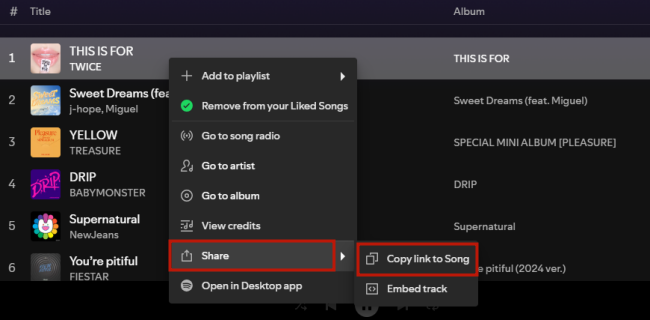
Step 3. Visit the Spotify Codes website and paste the copied shared URL in the empty column. Then tap Get Spotify Code.
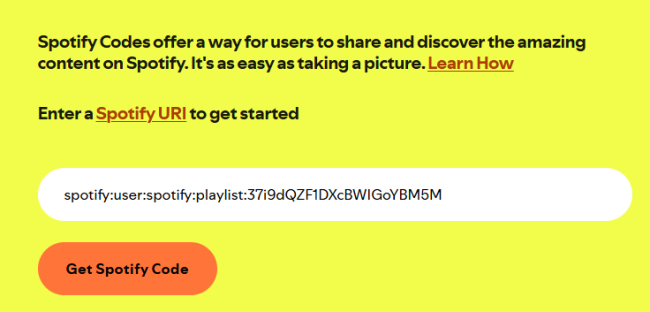
Step 4. In the next view, you’ll see the image of the shared song, besides a list of customized settings including background color, bar color, size, and format.
Step 5. Once done, click the Download button below to get the Spotify QR code.
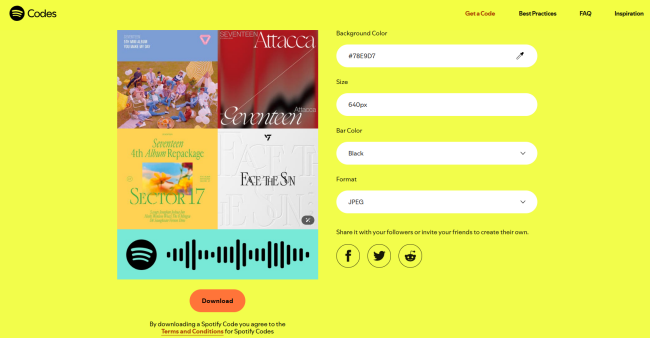
Part 4. How to Scan Spotify Code on Mobile Phones
There are two ways you can apply to share your Spotify codes with others. As I shared above, you can keep the QR codes by downloading them officially or just screenshotting them. Therefore, you can send the image to your friends for sharing. There is another simple way for sharing if you and your friends are now together. You can just find the QR code you’d like to share without downloading and sending it and put it in front of the camera of the other phones. In this way, you can share your Spotify music with your friends face-to-face.
Next, I’m going to share the steps to scan the shared Spotify QR code on your mobile phone. Currently, this feature is not available on desktop.
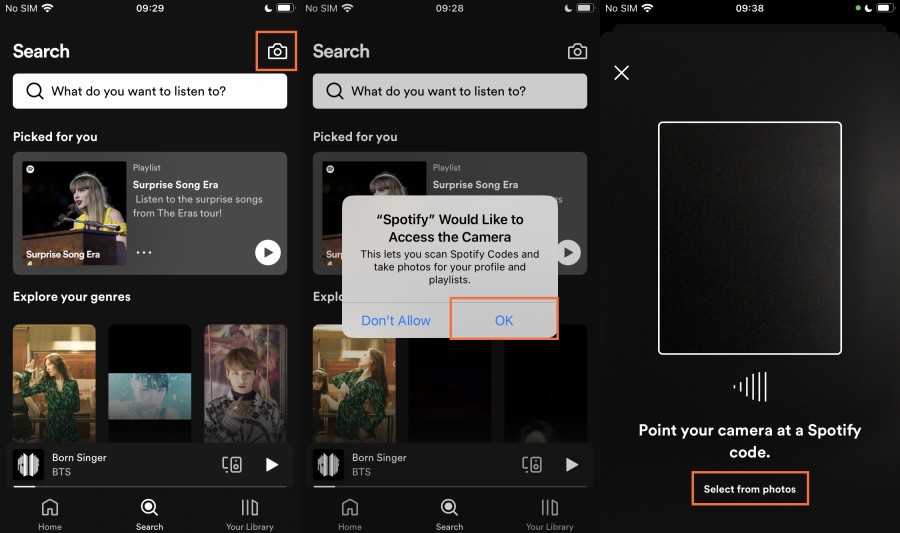
Step 1. Open the Spotify app on your mobile device and tap the Search button at the bottom.
Step 2. Find the camera icon in the top search bar and tap it.
Step 3. You’ll be asked to allow Spotify to access your camera or not. Tap OK to confirm.
Step 4. After that, tap the camera icon again to scan your Spotify code.
Step 5. You can point the camera at a Spotify code or select from photos to get the sharing music.
Once scanned successfully, your smartphone will play the soundtrack automatically.
Part 5. How to Create a QR Code for Spotify Content [Third-Party Way]
Apart from the official methods, some third-party tools can also assist you in creating your own Spotify codes. If you want additional flexibility when it comes to designing and customizing your Spotify QR codes. Using services like Bitly and QR Code Generator, you can create personalized QR codes that align with your demands. In this section, we will take Bitly as an example and show you the necessary steps of using it to create your own QR codes.
Step 1. Open any browser app on your device and visit the Bitly website.
Step 2. Then, sign in to your account or register for a new one.
Step 3. After that, you can click the QR Codes option in the left toolbar. To create a Spotify code, you just need to click the Create code button.
Step 4. Now, go to the Spotify app or web player, and copy the URL link of your favorite song, playlist, or album.
Step 5. Next, you can go back to Bitly and paste the link into the Destination bar.
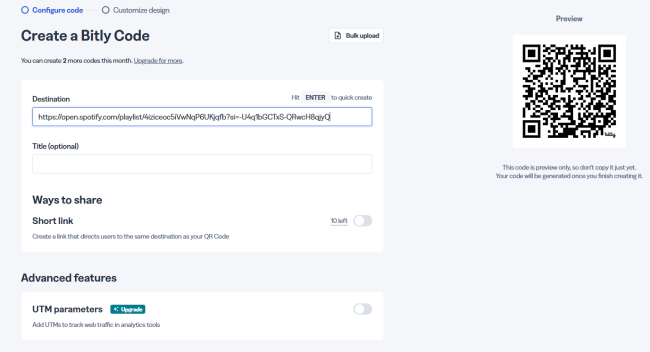
Step 6. Once done, you can personalize your code by clicking Design your code. You are able to choose styles, colors, frame, and more for your Spotify code.
Step 7. When you finish settings, click Create your code, and you are done. If you need to save the code locally, you can download it by clicking Download PNG.
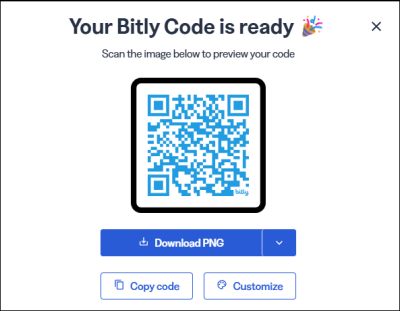
Part 6. Bonus: How to Share Spotify Songs/Playlists Unlimitedly
It’s quite a pleasure to share great music songs with others, however, what hinders people is that they cannot listen to what others have shared with them if they are not premium users. Though this feature is available for both free and premium users, plenty of songs are only playable with a premium subscription. If this happens, don’t worry. Here we offer you the ultimate method to listen to Spotify songs without a Premium subscription– downloading and converting Spotify songs/playlists to local files and saving them in normal audio formats.
As a subscription-based music streaming service, Spotify only empowers Premium subscribers to download music in its app. However, even though you have downloaded Spotify songs offline, they won’t be accessible or playable once the subscription is over. Since Spotify audio files are protected content, it is not allowed to download or upload them to other platforms or devices. In this case, you’ll need this specific tool: TunesMake Spotify Music Converter.
TunesMake Spotify Music Converter is specially designed for all Spotify users to download and convert songs, playlists, and albums from Spotify to MP3 as well as other popular DRM-free audio formats. With this tool, you can easily remove Spotify DRM download limit and keep them playable offline forever. The whole conversion will be conducted at a faster 12x conversion speed, while won’t destroy the original audio quality at the same time. Plus, the music info metadata will be kept as well. Now, follow the simple steps below to download your favorite Spotify music locally for unlimited access and sharing.

TunesMake Spotify Music Converter –
Download Spotify Music Locally for Unlimited Access
- Unlimitedly download Spotify songs, playlists, and podcasts
- Losslessly convert Spotify music to MP3, FLAC, WAV, AIFF, etc.
- Remove ads from Spotify music tracks even with Free accounts
- Convert Spotify songs at 12X faster speed with ID3 tags kept
Security Verified. 100% Clean & Safe.
Step 1
Add Songs/Playlists from Spotify to the TunesMake Software
Click the Free Download button above, and you can get the TunesMake Spotify Music Converter installed on your Windows or Mac computer. Then, launch it until it opens the official Spotify web player. Here you need to sign in to your Spotify Free or Premium account. Find any song, playlist, or album you’d like to save offline. For individual songs, you can directly drag and drop them to the lower Add icon. With regard to playlist or album, you need to enter its detailed page first. Then, click the Add icon > Add to List.

Step 2
Customize the Audio Parameters as You Wish
After loading all the music songs you like, it’s time to customize their audio parameters as you wish. Click the top Menu icon, and then select Preferences > Convert. Here you need to decide on the output format and other settings, including channel, bit rate, and sample rate.

Step 3
Download and Convert Spotify Content Locally
Everything is prepared! All you need to do is to click the Convert button so that the TunesMake software will begin downloading and converting the Spotify songs you loaded at 12x fast speed. When it is finished, you can click the top Converted icon to check their location on your computer. Now, feel free to share the downloaded Spotify music files with your friends.

Conclusion
If you have been bothered by the problem of how to create a Spotify code, this article is a must-read. By following the detailed guide above, creating a Spotify QR code is a simple process. You can share your preferred songs or playlists by sending the Spotify code. However, if you want to share Spotify music without restrictions, we recommend using the best third-party tool – TunesMake Spotify Music Converter. Once you use it to download your Spotify songs, you will get full control over them. It's a breeze to share their files with your friends or play them offline on various devices.
Related Articles
- 1
- 2
- 3
- 4
- 5
- 6
- 7