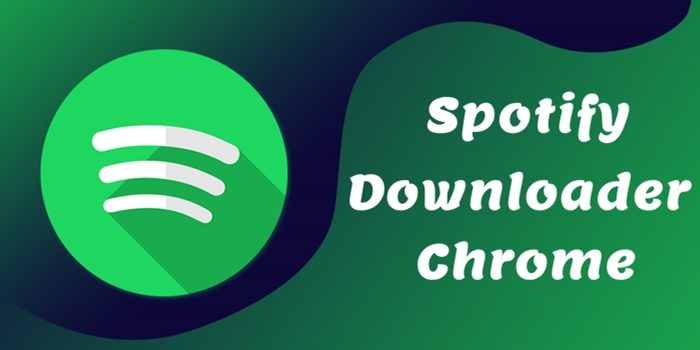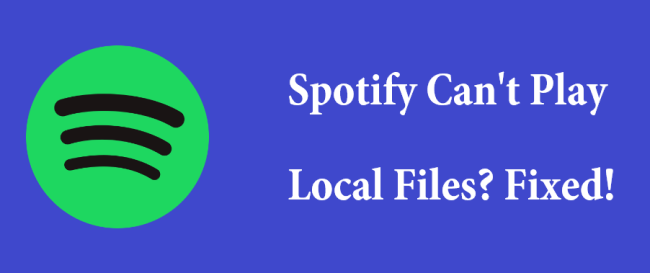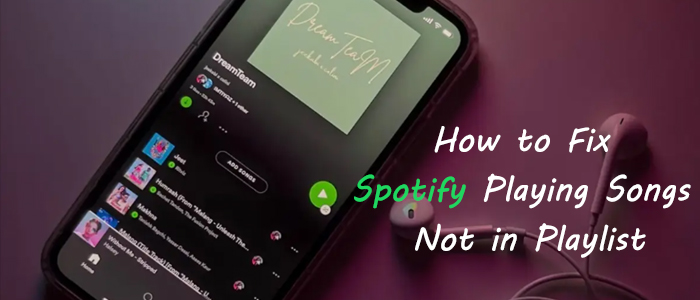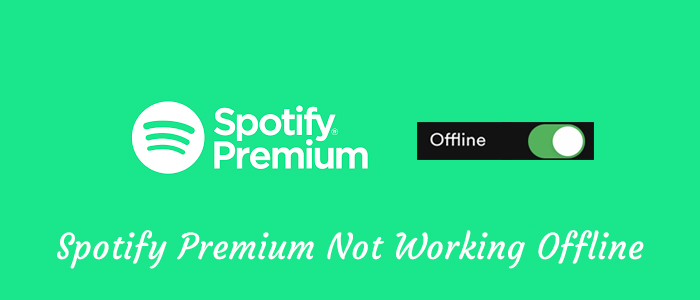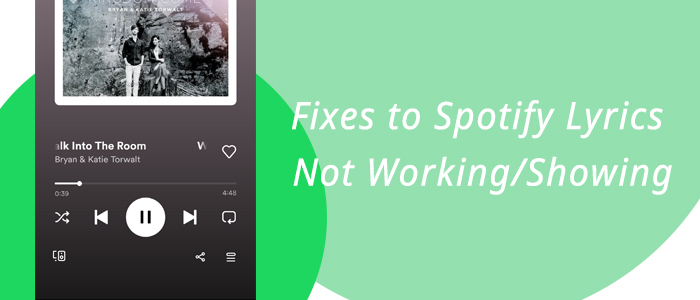Since upgrading to Windows 11, the Spotify app will no longer load. I completed a clean install of Spotify, including deleting all files and folders in AppData, restarting my PC, uninstalling and reinstalling using both the stand-alone installer and the Microsoft Store version of the app, with no change in behavior. Is there any action I can take to resolve Spotify not working on Windows 11?
— User from the Spotify CommunityRecently, lots of Spotify users complained that the Spotify app no longer works on their computers running Windows 11. But there is still no official response either from Spotify or Microsoft to this issue. Do you have the same problem that Spotify is not working on Windows 11? If you don’t find a way to solve it, then just read our guide, and here we’ll uncover how to fix Spotify not working on Windows 11. We have collected 12 easy and effective solutions in 2025 and detailed steps. You just need to follow them one by one so that you can bring the Spotify app back to normal on your Windows computer. If you want to resolve this issue once and for all, we highly recommend you use the ultimate solution 12. It works 100% on your computer. Now, let’s explore all the solutions in the following sections.
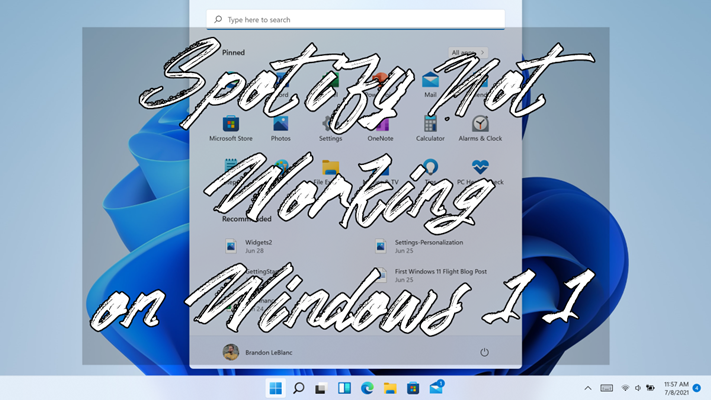
Solution 1. Check Basic Settings
Spotify is one of the most popular music streaming platforms globally. However, even the best apps can run into trouble. If you find that the Spotify app is not working on your Windows 11 computer, you can try some common troubleshooting tips before diving into technical fixes. Follow the checklist below to review some simple settings that can cause Spotify issues.
Check your Internet connection. Spotify Music requires a stable Internet connection to stream music. So, ensure your Wi-Fi connection works fine. You can test it by browsing a website. If necessary, restart your router.
Check the audio output settings. If your audio output isn’t set properly, Spotify may prompt a message like “Can’t play this right now” or play a song without sound. So, you need to check the audio output settings on your Windows 11 by going to Settings > System > Sound.
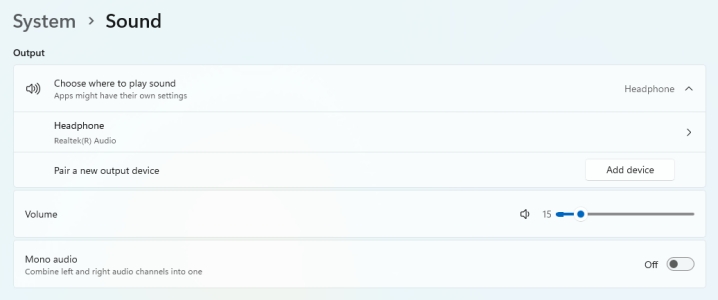
Check if Spotify is down. The most straightforward culprit of Spotify not working is that its service is down. You can visit Downdetector to see if Spotify is having a service outage.
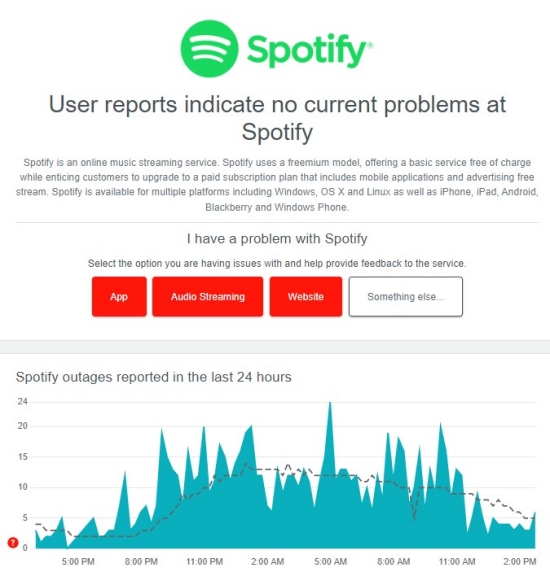
Check the Spotify app version. It’s always a good idea to use the latest version of the Spotify app. With it, you can avoid most bugs and glitches. Just go to the Spotify app on your computer, and click the three-dot icon > Help > About Spotify to see if an update is available.
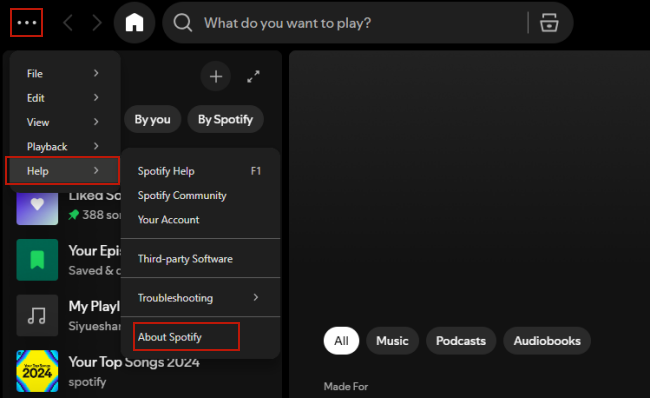
Check the Windows version. To avoid compatibility issues, you’d better make sure your computer system is up to date by going to Settings > Windows Update.
Check the storage space of your computer. Spotify needs enough disk space to stream songs. Ensure your computer has enough storage space and free up memory by closing other apps that you aren’t using currently.
Solution 2. Reboot the Spotify App and Your Windows Computer
In most cases, the culprit of the Spotify app not working is the internal app glitch. Under these circumstances, a simple restart can solve it.
Step 1. Move your cursor to the bottom search bar. Then, search for Task Manager and open it.
Step 2. Under the Apps section, find Spotify and right-click it. Select End Task.
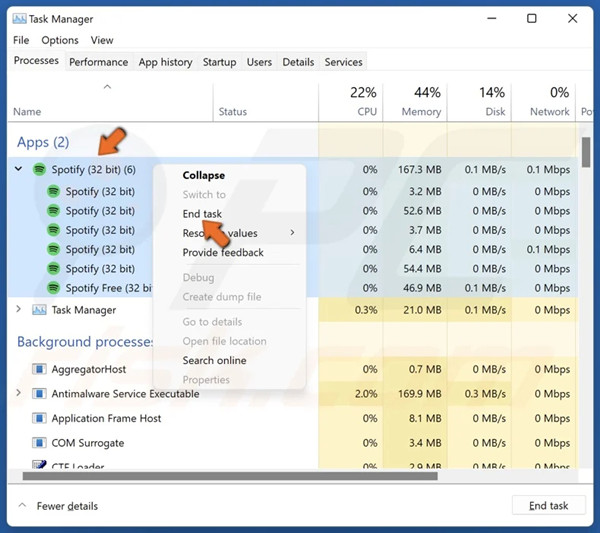
Step 3. Then, restart your computer by clicking Start > Power > Restart.

Solution 3. Install Media Feature Pack on Windows 11
If your laptop is running Windows 11 – Educational N, then you found that Spotify fails to work. The reason Spotify Windows 11 not working is that the N version of Windows doesn’t ship the Media Feature Pack. To enable Spotify to work well on Windows 11, try installing Media Feature Pack with the following steps.
Step 1. Search for the Optional Feature from the start menu.
Step 2. Click the View Features button on the top right corner.
Step 3. Then find Media Feature Pack and install it, then choose reboot.
Step 4. Restart your computer and launch Spotify to play music again.
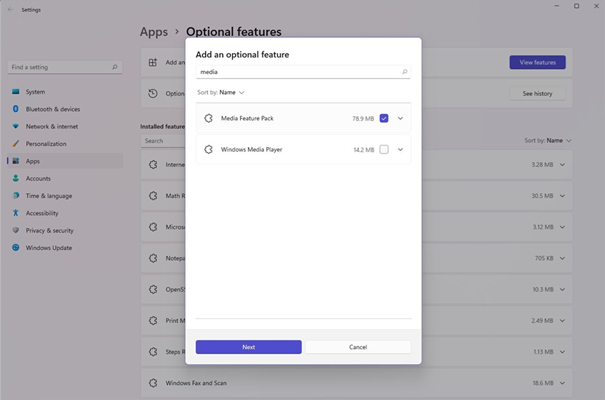
Solution 4. Reinstall Spotify from Another Resource
When you encounter issues on the Spotify app, reinstalling it is also a helpful solution, since a corrupted installation can lead to the app malfunctioning. You can try a different download source. Generally, there are two ways available to get the Spotify app on PC. One is from the Spotify website; the other is from the Microsoft Store.
Install Spotify from the Official Website
Step 1. Go to the download page of the Spotify for Windows app at https://www.spotify.com/in-en/download/windows/.
Step 2. Then click the Download button on the website to download the installer.
Step 2. Find the installer in the default downloads folder of your browser and double-click to launch it.
Step 3. Follow the on-screen instructions to complete the installation of Spotify on Windows 11.
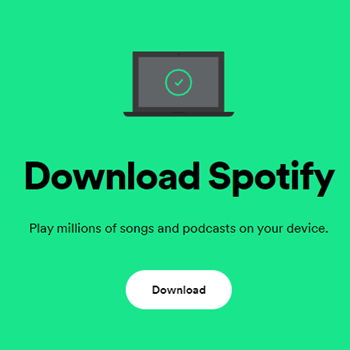
Install Spotify from the Microsoft Store
Step 1. Go to the Start button and then open the Microsoft Store from the apps list.
Step 2. Search for Spotify by using the search feature.
Step 3. After finding Spotify, click the Get button to install Spotify on Windows 11.
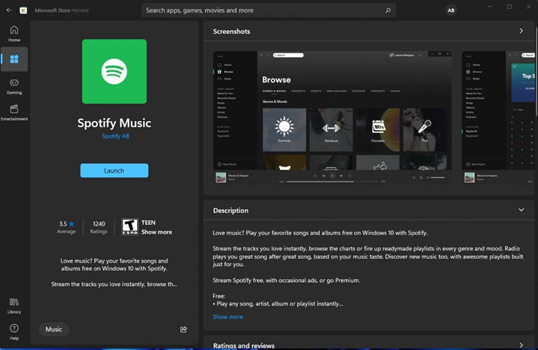
Solution 5. Disable Hardware Acceleration on Spotify Windows 11
There is a specific setting on your Spotify PC that is named Hardware Acceleration. It is used to solve graphics issues by disabling the use of a graphics processor (GPU) in your computer. But it will make the application work more slowly when redrawing the screen. Disabling the feature might be helpful for the not playing issue.
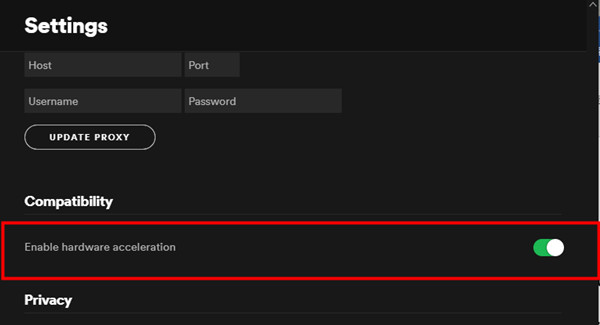
Step 1. Open the Spotify desktop app. In the top-left corner, click the three dots to open the drop-down menu.
Step 2. Select Edit and click Preferences.
Step 3. In the Settings window, scroll to the bottom.
Step 4. In the Compatibility section, toggle off the slider next to Hardware acceleration.
Step 5. Restart Spotify to enable this setup to work.
Solution 6. Check Windows Firewall or Antivirus Programs
Windows Firewall is usually preinstalled in our Windows computer to protect the PC’s safety and avoid being attacked by viruses. Perhaps, you have installed an antivirus application on your Windows 11 as well. However, these programs or firewalls may block Spotify. So, please check your Windows Firewall and move Spotify out of the block list if it is in.
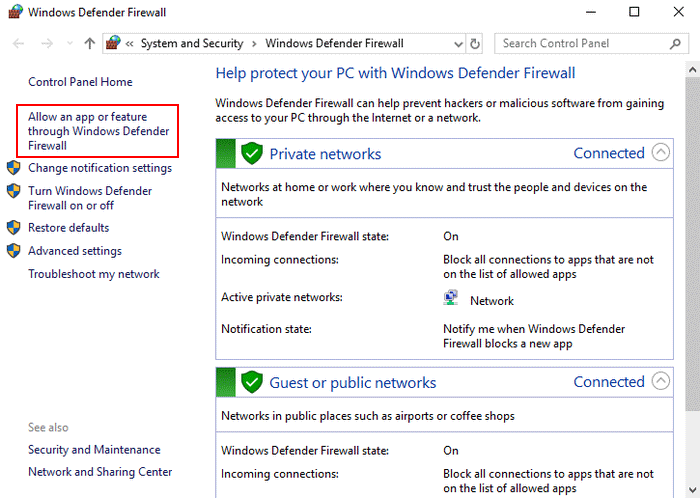
Step 1. In the Start menu, search for Windows security.
Step 2. From the left sidebar of Windows security, select firewall, and network protection.
Step 3. From the menu, select Allow an app through the Firewall.
Step 4. It will show a list of all the applications on your PC.
Step 5. Select Spotify and add it to the list.
Solution 7. Clear Spotify Cache
Corrupted or overwhelming cache data can disrupt how Spotify functions. In this case, we recommend that you clear Spotify cache on your computer. This simple step can bring your Spotify app back to normal.
Step 1. Launch the Spotify app installed on your desktop.
Step 2. Click your profile icon in the top right corner. Then, select Settings.
Step 3. Scroll down to the Storage section, and click the Clear cache option.
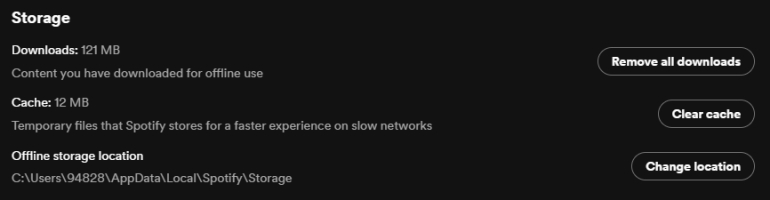
Solution 8. Use Spotify Web Player to Listen to Music
Except for the Spotify for desktop, you can also choose to listen to music from the Spotify web player. With the web player, you can access Spotify’s music library and stream music easily from the browser. If you want to download music from a Spotify web player, you can use a third-party tool to help you. At present, you can use Chrome, Firefox, Edge, and Opera to open a Spotify web player for playing music.
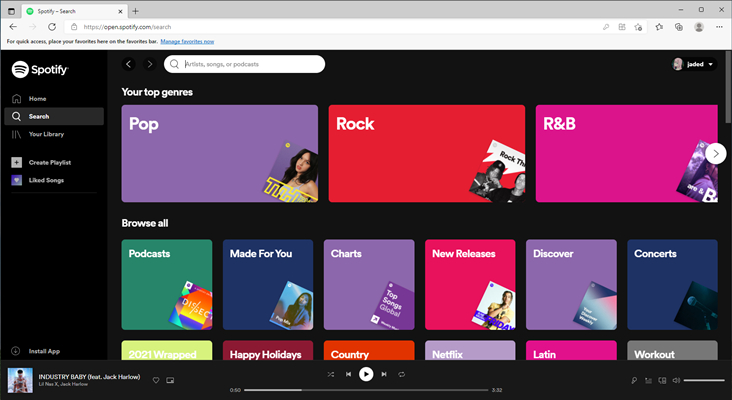
Solution 9. Run the Spotify App as Administrator
Sometimes the Spotify app not working issue is related to permission issues. So, consider running Spotify as an administrator.
Step 1. Open the search bar on your desktop. Then, enter “Spotify” to search for it.
Step 2. Find it on the right panel. Then, click Run as administrator.
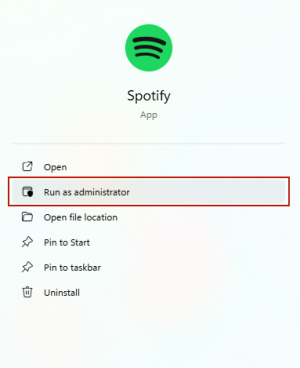
Step 3. Alternatively, you can right-click the Spotify shortcut and select Run as administrator.
Solution 10. Degrade the Operating System to Windows 10
As with all new operating systems, some unexpected problems can occur in the early months of the operating system’s life cycle, including Windows 11. If you want to play Spotify music on your computer without any hassle, then you can downgrade your computer to Windows 10 first. After developers work out the kinks, you can continue to use Windows 11 again.
Step 1. Go to the start menu and open the Settings app.
Step 2. In the pop-up window, select System Update and click down to Windows Update in the sidebar.
Step 3. Select Advanced Options and scroll down to the Additional options then click Recovery.
Step 4. Click on the Go back button and pick the reason why you want to go back to Windows 10.
Step 5. After filling out, click Next and choose No, thanks. Then, click Next again to confirm.
Step 6. Click the Go Back to Windows 10 button and then your computer will be restored to Windows 10.
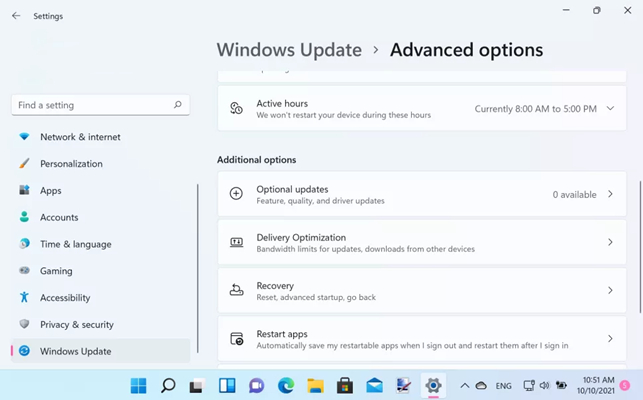
Solution 11. Access Spotify’s Ongoing Issues Board
Spotify has an Ongoing issues board on its Community. You can report the Spotify not working issue on it to inform developers to get things fixed as soon as possible. Once enter the Ongoing Issues board, you can first search or browse the board to see if the issue has been reported already. If so, the status of the issue should be Under Investigation. Now, you can hit the +VOTE option to join it.
Solution 12. Ultimate – Download Spotify Songs for Offline Playback
After trying all the solutions above, the Spotify app on your Windows computer should work fine. If you are still unable to fix the Spotify not working issue or you often run into glitches with the Spotify app, we recommend you using the ultimate fix – downloading Spotify songs for offline playback. This way, you won’t have to rely on the real-time functionality of the Spotify app at all.
For Spotify Premium Users:
With a subscription to any premium plan, you can download any album, playlist, and podcast from Spotify to your computer. Then to switch to offline mode, you can listen to Spotify music without Wi-Fi. Here’s how to download Spotify music with premium.
Step 1. Open Spotify on your Windows 11 and then log in to your Spotify premium account.
Step 2. Go to browse your music library and find any album or playlist you want to download.
Step 3. Click the Download button, and your selected items will be saved into your music library.
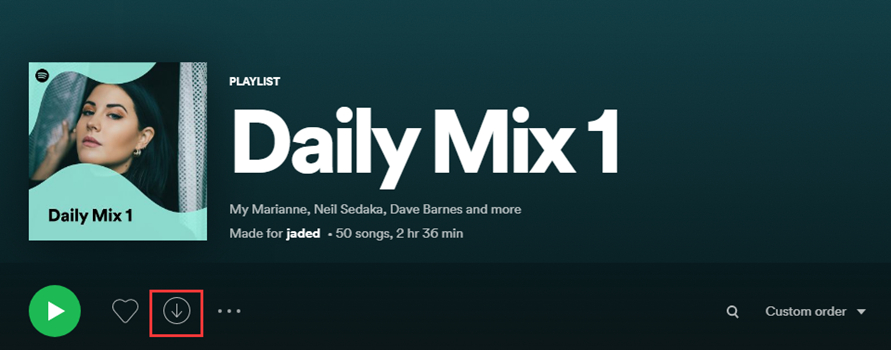
For Spotify Free Users:
If you only have a Spotify Free account, don’t worry. You can still download Spotify songs via a third-party tool – TunesMake Spotify Music Converter. It is an efficient and easy-to-use music downloader and converter for both Free and Premium Spotify users. By using this tool, you can download your favorite songs, playlists, albums, and podcasts from Spotify and save them into six popular audio formats, including MP3, M4A, M4B, WAV, FLAC, and AIFF. After converting, you can easily keep all the downloaded Spotify files on your computer forever and play them on other platforms anytime you want.
In addition, the TunesMake tool smartly keeps the original sound quality and ID3 tags of your favorite Spotify songs, ensuring your listening experience. If you need, you can even change the audio output settings to get a personalized music experience. Click the Free Download button below, and you can download the TunesMake tool on your Windows computer for free. Then, follow the three steps below to save your favorite Spotify songs offline.

TunesMake Spotify Music Converter –
Download Spotify Music Offline to Avoid App Issues
- Unlimitedly download Spotify songs, playlists, and podcasts
- Losslessly convert Spotify music to MP3, FLAC, WAV, AIFF, etc.
- Remove ads from Spotify music tracks even with Free accounts
- Convert Spotify songs at 12X faster speed with ID3 tags kept
Security Verified. 100% Clean & Safe.
Step 1
Select Spotify songs to download
Once the installation is finished, you can open the TunesMake Spotify Music Converter. In its interface, you will be led to the official Spotify web player, where you should log in to your account. Next, browse the Spotify music library to find any song you like, and add it to the TunesMake tool by dragging and dropping it to the bottom Add icon. For users who need to add multiple songs at once, the simple way is to select a playlist or album. Then, click the Add icon > Add to List.

Step 2
Set the output audio parameters
Before downloading, you need to set the audio parameters, including the output audio format, bit rate, sample rate, and channel. There are six audio formats, like MP3, M4A, M4B, WAV, FLAC, and AIFF to choose from. Also, you can choose the folder where to save Spotify songs. Just click the Menu icon at the top. Then, select Preferences > Convert.

Step 3
Download music from Spotify
Click on the Convert button at the bottom right corner of the converter. Then the converter will immediately download and convert Spotify songs into your required audio formats. You can view the converted Spotify songs by clicking the top Converted icon.

Conclusion
That’s all! To solve Spotify not working on Windows 11, you can try the solutions we’ve provided in the post. If you still cannot use Spotify on your Windows 11, playing music from the Spotify web player could be a good option. By the way, try using TunesMake Spotify Music Converter, and you can download Spotify music to MP3 for listening anywhere and anytime.
Related Articles
- 1
- 2
- 3
- 4
- 5
- 6
- 7