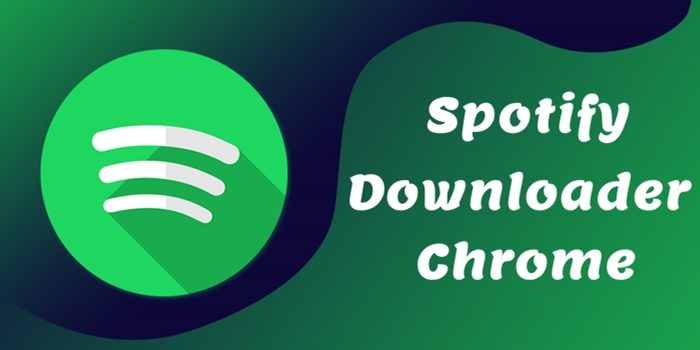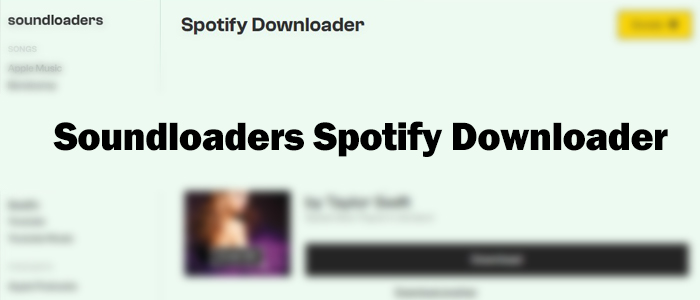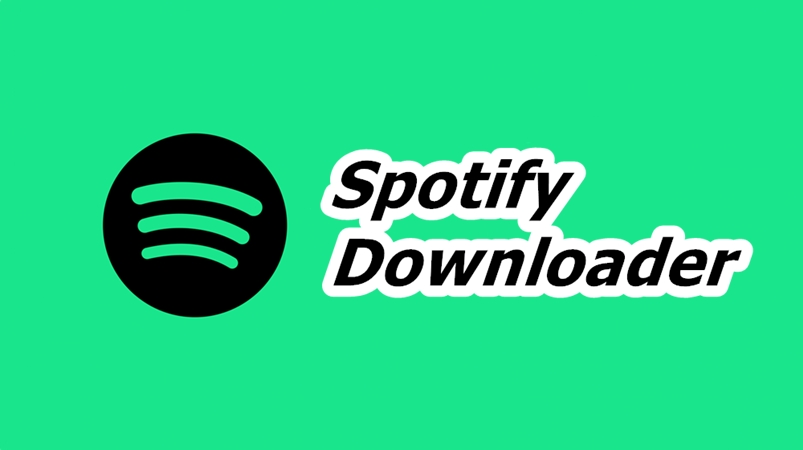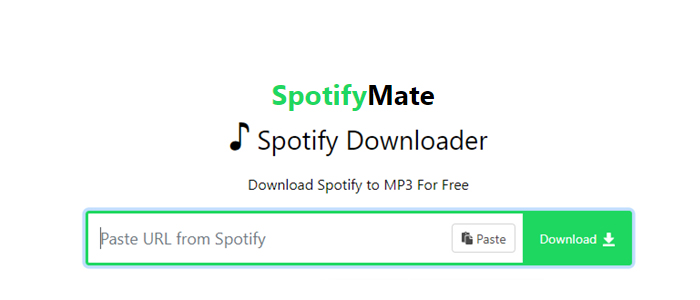Spotify is one of the most popular music streaming platforms. Global music lovers are free to access its big music library with over 100 million songs and thousands of curated playlists. To unlock more advanced features on Spotify, a Premium subscription is required. Since it comes at a cost, many users seek alternative methods to unlock Spotify Premium for free. One available method is using the xManager Spotify APK. This post will explore everything you need to know about xManager, from its features, pros and cons, and safety concerns to how to install and use it, troubleshooting tips, and a safer alternative. Through the following content, you can unlock Spotify Premium for free and get the best music experience. Now, let’s dive into the detailed information together.
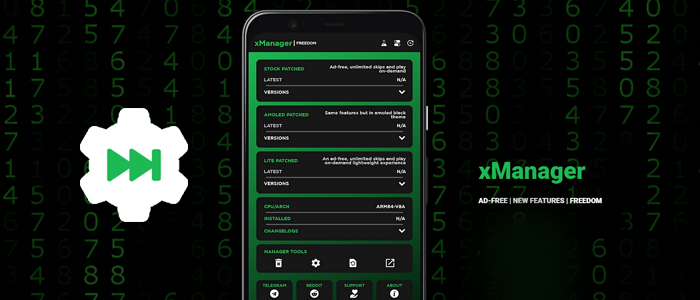
Part 1. xManager Spotify Overview: Everything You Need to Know
New to xManager? Don’t worry. This section serves as an introductory guide, covering the vital information you need to know. Keep reading and you will have a basic understanding of this tool in different aspects.
What is xManager Spotify?
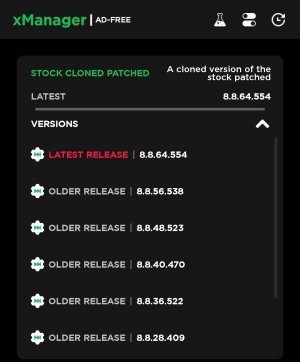
Spotify xManager is a free APK file for Android Spotify users. It is designed to help users manage and install different versions of Spotify, including modded variants. With xManager, users can bypass Spotify limitations and unlock Premium features for free. Thus, you can easily enjoyad-free listening, offline playback, and more. You can also get unlimited skips on Spotify.
With it, you don’t have to visit and copy the URL link of Spotify content to download it because the platform lets you install your preferred version of Spotify with the Premium built-in. Put frankly, using xManager, you can get a brand-new Spotify app that xManager rewrites and patches to unlock the Premium features. After you sign into your Spotify account on the patched Spotify app, the Premium plan will be linked to your account automatically.
Key Feature of xManager Spotify
Many users wonder what xManager can do. Well, xManager APK carries several features to make your music experience unique and better.
Key Feature:
-
Provide almost all versions of Spotify Premium
-
Give users free and unlimited access to multiple Spotify Premium features
-
Upgrade or downgrade different Spotify app versions at any time
-
Ad-free and seamless music streaming
-
Access exclusive music for free
-
Unlimited music skips and replays
-
Streaming music at 320 kbps
Pros and cons
-
😀 Pros
- Free of charge
- Easy to use
- Install any version of the Spotify app
- Unlock Spotify Premium features
- Take less storage space
- Provide different modified APKs
- Manager tool to help you uninstall, open settings, clear cache, etc
- Neat and friendly interface
-
☹️ Cons
- Potential risks
- xManager iOS/Windows/Mac is not available
- Limited language
- Irremovable ads
- Possibility of the account being banned by Spotify
- Tedious operation for installation
Part 2. FAQs about xManager Spotify
Q1.Is xManager Spotify safe to use?
A: Honestly, xManager doesn’t give an accurate answer to claim it is safe. I tested it through some website checkers, and they showed that xManager is likely safe to use. But caution should always be taken if we are not 100% sure. If you want to enjoy your Spotify music offline via a more secure tool, you can jump to Part 5 to get the best alternative of xManager – TunesMake Spotify Music Converter.
Q2.Where does xManager Spotify work?
A: xManager Spotify is exclusively designed for Android devices. You can install and use it on Android smartphones and tablets that are running Android 5.0 or later.
Q3.Do I need to root my Android device to use xManager Spotify?
A: No, xManager Spotify does not require your Android device to be rooted.
Q4.Are there any alternatives to xManager Spotify?
A: Of course, yes. There are many free Spotify downloaders in the market. Depending on your needs, you can choose online tools or software that needs to be installed on your computer or mobile phone. We have collected multiple available Spotify downloaders in the below post. You can take it as a reference. We also like to recommend the best alternative - TunesMake Spotify Music Converter. You can find its detailed information in the following part.
Q5.What is the risk of using xManager?
A: Since the xManager Spotify downloader is not endorsed by Spotify, there is no official support when you use it. If you don’t download it from a reliable source, it could potentially expose your device to security vulnerabilities like malware or spyware. What’s more, using it may cause your Spotify account to be banned.
Part 3. How to Download and Use xManager Spotify APK
Now comes the part you’re interested in. The following steps are based on my real test and users’ feedback. If you want to install and use the xManager program on your Android device, feel free to follow me step by step.
You should notice that xManager is not available on official application stores like Google Play Store, App Store, or Microsoft Store. To avoid the risk of viruses, you should download this software from a reliable source. The best option is to go to its official website or its GitHub page.
xManager official website: https://xmanager.app/
xManager app: https://www.xmanagerapp.com/
xManager GitHub repository: https://github.com/Team-xManager/xManager
How to Download xManager Spotify
Choose any source above and you can install xManager on your Android device by following the exact steps below:
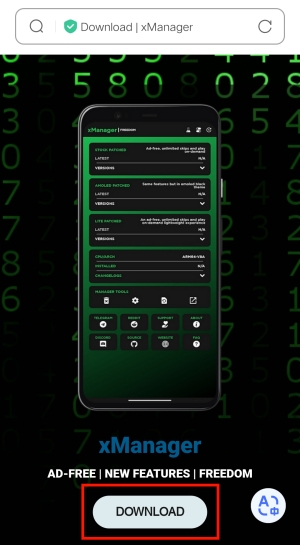
1) Head to Settings on your Android device and find the Security or other similar section.
2) Enable the Unknown Source option to make sure that xManager can be installed on your device successfully.
3) Now you can open any browser and visit the official website of xManager and tap Download.
4) Wait until the downloading process ends. Then, you need to locate the downloaded file and tap it to install it.
5) Follow the on-screen wizard to grant necessary permissions for the app to function properly.
How to Use xManager to Get Spotify Premium
If you had Spotify on your device, you’d better uninstall it before using the xManager Spotify Premium APK to maximize the performance of Spotify xManager.
1) Launch the xManager to prefetch data and reboot.
2) Tap SETUP to allow the Storage Permission.
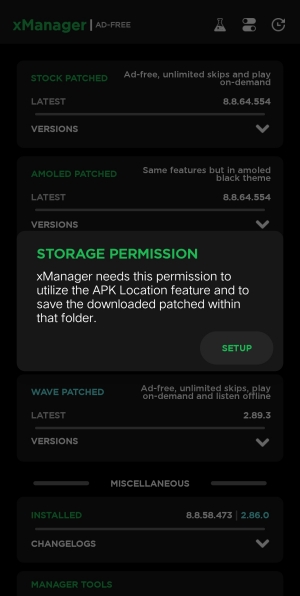
3) Tap SETUP > Allow from this source again to allow xManager to install the patched Spotify APK file.
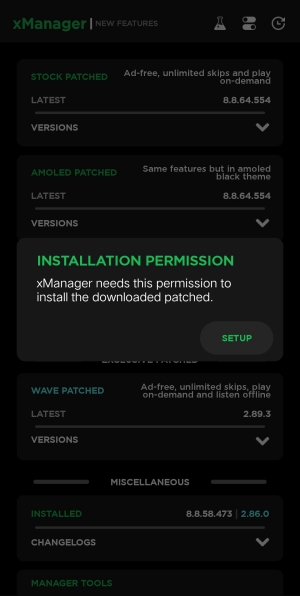
4) On xManager, select a patched file and tap the LATEST RELEASE > Download.
5) After watching 30-second ads, xManager will start downloading Spotify.
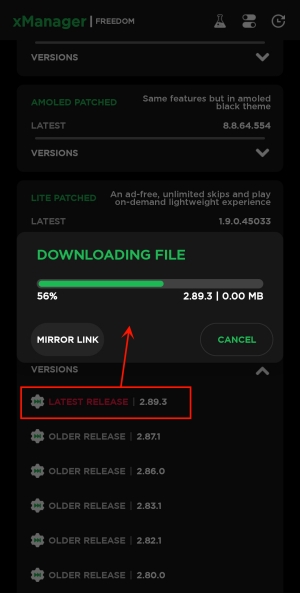
6) Hit on Install Patched to let it install the Spotify Premium APK.
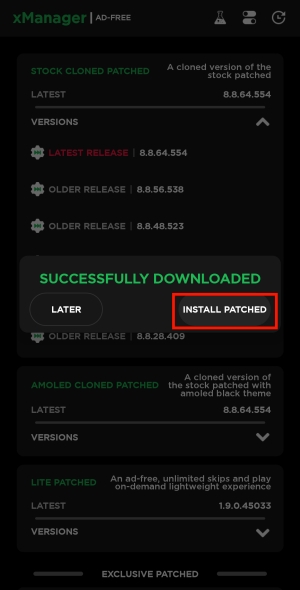
7) Open this installed Spotify app and log into your Spotify account to access the Spotify Premium benefits.
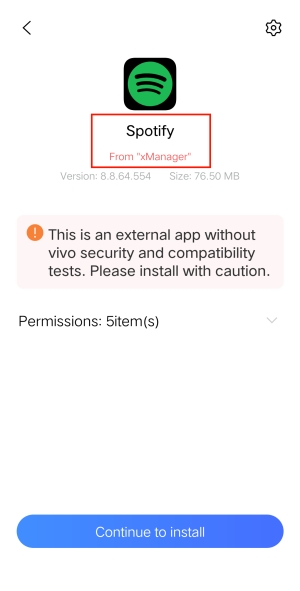
Part 4. Troubleshoot: xManager Spotify Not Working
When testing this xManager Spotify Premium APK, I met with an issue: the Spotify app from xManager didn’t let me log in by blocking my email address. Moreover, I’m not alone in this situation. Hence, here I collect some tips to help you fix the xManager Spotify not working issue. You can try them. But if none of them work, just go to the next part and use the best xManager alternative instead.
Issue 1. xManager Installation Failure
Many users find that the xManager APK file can’t be installed on your Android phones successfully. To fix this issue, you need to enable the Allow Downloads from Unknown Source option in the Settings section of your browser. Also, you should check the network connection and make sure it is stable and fast. Then, try to download xManager from another official source. The most important thing is to make sure you have uninstalled the Spotify app before installing xManager.
Issue 2. Spotify Account Login Failure
This is one of the most common and frustrating issues. And it often appears after a Spotify server update. In this case, you should try to clear the xManager cache on the Settings app on your Android phone. After that, you can force-stop and restart the xManager app.
Issue 3. Can’t activate the Spotify Premium
If you can’t get a valid Spotify Premium on xManager, you can try to connect to a VPN server in a different country or region. It is recommended that countries like the USA, the UK, and more be widely used. Then, log in with the VPN active to try xManager again. Another solution is to download another xManager version. Because Spotify frequently updates its app, and certain xManager patches might become incompatible with the latest official version. If you are on an older version, updating to the latest version available in xManager is necessary.
Part 5. Best Alternative to xManager Spotify [Safer & More Reliable]
While xManager offers free access to Spotify Premium features, it comes with risks like malware and security issues. What’s more, you may encounter the xManager Spotify not working issue randomly. In such cases, it’s necessary to use a more reliable and legal alternative to access Spotify music offline. TunesMake Spotify Music Converter is your best choice.
TunesMake Spotify Music Converter is a professional converting tool designed for all Spotify users. Its advanced features allow you to download and convert Spotify songs, playlists, albums, podcasts, and more content to common formats like MP3, M4A, M4B, WAV, FLAC, and AIFF. Using it, you can also listen to Spotify songs in a higher quality than Spotify as it enables users to change audio parameters like sample rate and bit rate. Moreover, it preserves original ID3 tags and metadata information after conversion. Now hit on the Free Download button below to download Spotify without Premium.

TunesMake Spotify Music Converter –
Best Alternative to xManager Spotify Downloader
- Unlimitedly download Spotify songs, playlists, and podcasts
- Losslessly save Spotify playlists as MP3, FLAC, WAV, AIFF, etc.
- Remove ads from Spotify music tracks even with Free accounts
- Convert Spotify songs at 12X faster speed with ID3 tags kept
Security Verified. 100% Clean & Safe.
Step 1
Select and add Spotify music to TunesMake

After installing and downloading the TunesMake Spotify Music Converter, you can double-click its icon to launch it. Then, it will open the Spotify web player automatically. Now, it’s time for you to find and select the songs you want to save forever. Click any playlist or album you like, and then select the Add icon > Add to List to load all the songs to TunesMake’s conversion list.
Step 2
Tune the output parameters

Once your selected content is loaded in the converter, feel free to customize the parameters. Click the menu icon in the upper-right corner and select Preferences. On the Convert tab, you can change the sample rate, output format, bit rate, and channel. Then click the OK option and be ready to save the settings you adjust.
Step 3
Download music from Spotify losslessly

When everything is ready, click the Convert button at the bottom-right, and TunesMake Spotify Music Converter will convert your Spotify songs to your selected format. After conversion, go to the Converted history list and click the file icon to locate the converted Spotify song in your local folder. Then, double-click your wanted song to enjoy it. You can also transfer them to your mobile phones, speakers, TVs, watches, and more for offline listening.
Part 6. Comparison and Conclusion
| xManager Spotify | TunesMake Spotify Music Converter | |
|---|---|---|
| Supported OS | Android | Windows and Mac |
| Security Risk | High | Low |
| Offline Playback | ✔ | ✔ |
| Download Speed | 1x | 12x |
| Personalize Audio Settings | ✘ | ✔ |
While xManager Spotify APK provides free access to premium features, it comes with significant risks. Users looking for a safer and legal way to download Spotify music without Premium should consider TunesMake Spotify Music Converter. Using it, you can download Spotify songs without Premium. And then listen to them offline not only on Android but also on multiple devices.
Related Articles
- 1
- 2
- 3
- 4
- 5
- 6
- 7