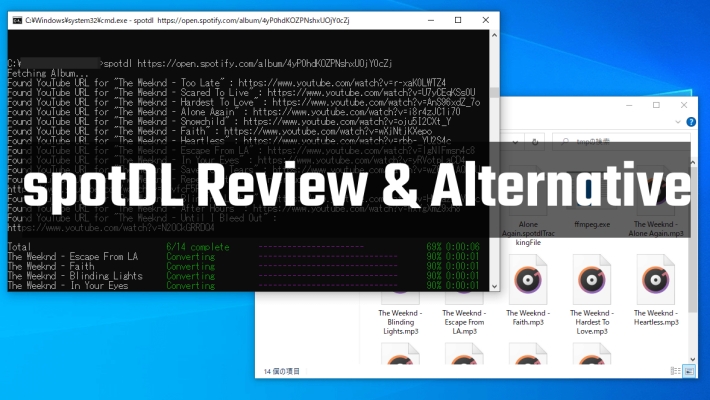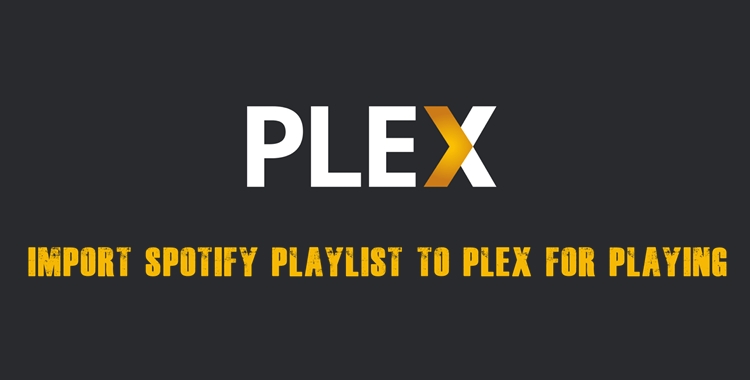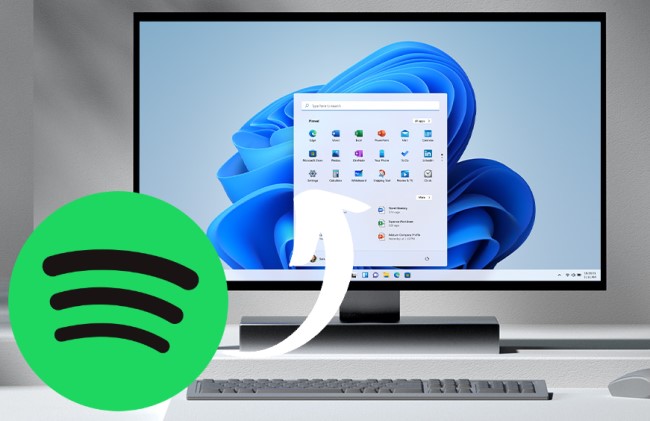Raspberry Pi is a series of credit card-sized microcomputers (single-board computers) designed for programming education, with rich hardware interfaces and the ability to install any ARM platform operating system, such as some distributions of Linux, Android, and Windows. One of the most popular uses is turning your Raspberry Pi into a personal media player, – including streaming music through Spotify. So, questions arise: can you play Spotify music on your Raspberry Pi? How can you do that? If you are also bothered by these questions, you should not miss this article. Here we will break down everything you need to know about how to play Spotify on Raspberry Pi. Reading till the end, and you will have a seamless Raspberry Pi Spotify player to enjoy all the music tunes you like. Let’s dive in.
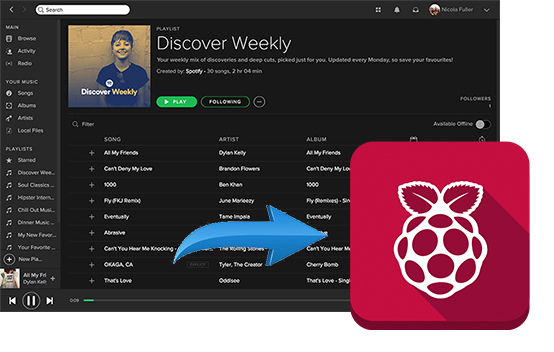
Part 1. Can You Run Spotify on Raspberry Pi?
As a compact computer, the Raspberry Pi is designed to be cheap and easy to use on projects. It can replace many uses of everyday desktop computers, including word processing, spreadsheets, media centers, and even gaming. However, the mainstream operating system on the Raspberry Pi is not compatible with any programs out of the box, including the Spotify app. In other words, you can’t access the Spotify app and its music library on your Raspberry Pi directly.
Don’t worry. This doesn’t mean you can’t get your preferred Spotify songs on a Raspberry Pi. If you have a Premium account, several community-developed tools and media OS distributions can help you stream Spotify music seamlessly. Popular apps like Raspotify, Volumio, Kodi, and MusicBox can make a connection between your Raspberry Pi and the Spotify service to stream music in real time.
However, for Spotify Free users, things get trickier. Most of these third-party tools rely on Spotify Connect, which requires a Premium subscription. If you don’t have one, we recommend that you try the unlimited workaround on Part 3, which works perfectly for both Spotify Premium and Free users.
Part 2. 4 Methods to Play Spotify on Raspberry Pi [Premium Users]
As mentioned above, there are a lot of tools for Premium subscribers to use when it comes to Spotify streaming on Raspberry Pi. Here are four proven methods that support you accessing Spotify’s vast music library on your Pi setup. The process may be a little complicated. So, if you want an easier method, jump to the next part for more information.
Method 1. Get Spotify on Raspberry Pi via Raspotify
The most popular and straightforward method to play Spotify on Raspberry Pi is to use as a brilliant software called Raspotify. It is a lightweight client that can make your Raspberry Pi a Spotify Connect receiver. With it, your Raspberry Pi will become a smart speaker, which you can use to stream music from the official Spotify app directly.
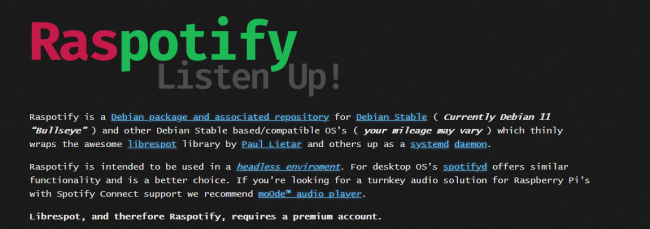
Note
Currently, Raspotify is not compatible with ARMv6 Pi's (Pi v1 and Pi Zero v1.x).
Step 1. First, you need to make sure that your Raspberry Pi is running the latest software and is connected to a stable Wi-Fi network. You can run the following 2 commands to update your system, one after the other.
sudo apt update
sudo apt upgrade -y
Step 2. Open your SSH terminal, then copy and paste the command below to install Raspotify.
sudo apt-get -y install curl && curl -sL https://dtcooper.github.io/raspotify/install.sh | sh
Step 3. When it is finished, Raspotify is technically installed and running. Now, you can open the Spotify app on your mobile phone and play any song you like.
Step 4. Then, enter the Now Playing screen to tap the Spotify Connect icon. You will see your Raspberry Pi show up on the available device list. Select it and you can stream Spotify music on it.
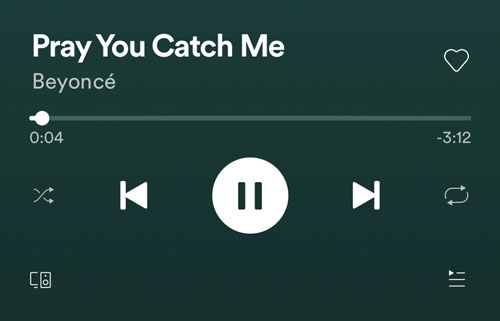
Step 5. If you cannot find your Raspberry Pi in the list, consider changing your device name. Open the configuration file on your Raspberry Pi via the following command:
sudo nano /etc/raspotify/conf
Step 6. Then, you will see a text file starting with a “#” symbol. To change the device name, you need to find the line and change it to whatever you like.
#DEVICE_NAME="raspotify"
Method 2. Install Spotify on Raspberry Pi via Volumio
Volumio is an operating system dedicated to being a music player. You can use it to play the music files on a Raspberry Pi and connect some speakers to the Raspberry Pi. Or you can even control the music on your Raspberry Pi, with the help of a mobile phone. Once the Volumio is installed on the Raspberry Pi, then you can download Spotify on the Volumio and can enjoy Spotify music on the Raspberry Pi. First, we need to install Spotify on Raspberry Pi. Now, let’s see how to turn that into reality.
How to Get Spotify on Raspberry Pi via Volumio
Note
Before you commence the installation process, you will need an SD card.
Step 1. Visit the official website of Volumio, and download its latest version to your Raspberry Pi.
Step 2. Then choose the Volumio image on the left side of the screen. Click on Flash.
Step 3. Then insert your SD card into your Raspberry Pi and start it.
Step 4. Open the Volumio web page, click on Plugins on the right side of the screen, and then click Install Plugins.
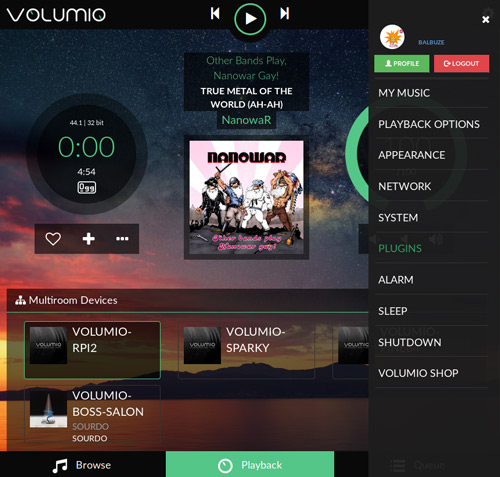
Step 5. Scroll down and find Spotify to install.
Step 6. Once Spotify is installed, go back to the main menu and click on My Music.
Step 7. Click on Spotify to open it and log into Spotify with your Premium account. Finally, you can play Spotify music on Raspberry Pi.
Method 3. Play Spotify on Raspberry Pi via Kodi
Here is another way to listen to Spotify on Raspberry Pi: using Kodi. Kodi is a media center software that runs on top of other systems like LibreElec or OSMC. It is also an operating system with an open-source home theater to stream TV shows. In Kodi, you can play any media varying from a variety of different streaming music and video sites, such as Spotify, YouTube, etc. Let’s figure out how it works.
How to Get Spotify on Raspberry Pi via Kodi
Step 1. Visit the official website of Kodi, and download its latest version to your Raspberry Pi.
Step 2. Open Kodi, and click on the Settings icon on the left side of the screen.
Step 3. Click System and hit Add-ons from the menu.
Step 4. Select Install from the repository, scroll down to select Music Add-ons, and choose Spotify.
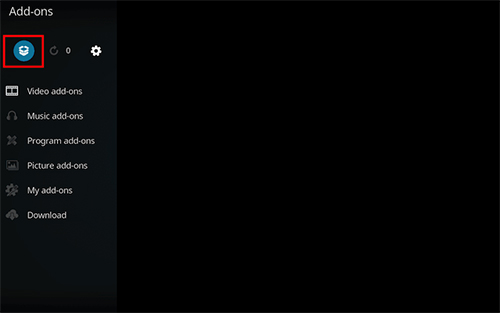
Step 5. Click Install to install Spotify to your Raspberry Pi.
Step 6. Once Spotify is installed, go back to the main menu and click on My Music.
Step 7. Click on Spotify to open it, and log into Spotify with your Premium account. Finally, you can start enjoying Spotify on Raspberry Pi.
Method 4. Run Spotify on Raspberry Pi via MusicBox
MusicBox is a suite of tools built on Raspberry Pi OS to create a music player for streaming services, such as Spotify, Google Music, Amazon Music, etc. You can flash it on an SD card or use it directly. Using MusicBox to install Spotify on Raspberry Pi is straightforward. Let’s take a look.
How to Get Spotify on Raspberry Pi via MusicBox
Step 1. Visit the official website of MusicBox, download, and install it on your computer.
Step 2. Then turn MusicBox into a Spotify music player.
Step 3. Next, log into Spotify with your Premium account.
Step 4. Then configure your MusicBox and restart your Raspberry Pi.
Step 5. Once MusicBox is restarted, click on the Spotify button to launch it.
Step 6. Now search for the songs on Spotify on your Raspberry Pi, and enjoy the music.
Part 3. Unlimited Method to Play Spotify on Raspberry Pi [All Users]
If you only have a Spotify Free account, the above methods likely won’t work for you due to Spotify Connect limitations. Fortunately, there’s a universal workaround that lets both Free and Premium users enjoy Spotify on a Raspberry Pi without limitations. That is to download Spotify songs to local audio files and play them on Raspberry Pi through any media player. This is where TunesMake Spotify Music Converter comes in handy.
TunesMake Spotify Music Converter allows you to download songs, playlists, albums, and podcasts from Spotify to your local device and save them in normal audio formats, such as MP3, M4A, M4B, WAV, FLAC, and AIFF – no Spotify Premium required. Once downloaded, you can keep the downloaded music files permanently and transfer them to other devices like Raspberry Pi for unlimited offline playback. The best thing is that the TunesMake tool will even smartly keeps the original sound quality and ID3 tags so as to ensure your listening experience.

TunesMake Spotify Music Converter –
Best Spotify to Raspberry Pi Downloader and Converter
- Unlimitedly download Spotify songs, playlists, and podcasts
- Losslessly convert Spotify music to MP3, FLAC, WAV, AIFF, etc.
- Remove ads from Spotify music tracks even with Free accounts
- Convert Spotify songs at 12X faster speed with ID3 tags kept
Security Verified. 100% Clean & Safe.
Step 1
Import Spotify Music to TunesMake
Start by installing and opening TunesMake Spotify Music Converter on your computer, then wait for the automatic opening of the Spotify web player. Here you need to log in and find the songs or playlists you want to play on your Raspberry Pi. For a single song, you just need to drag and drop it to the Add icon that is located in the lower right corner. If you want to load multiple songs at once, select a playlist and click the Add icon > Add to List.

Step 2
Customize the Output Tracks Parameters
Now you have to reset the audio parameters. Click the Menu bar in the top right corner and select the Preferences option from the drop-down menu. In the pop-up window, you can customize the output format, channel, bit rate, and sample rate. There are many normal formats you can convert your tracks to, such as MP3 and FLAC.

Step 3
Starting to Convert Spotify Music
After completing the settings, you can click the Convert button in the bottom right corner. Then all the tracks will be downloaded and converted to the default folder after a few seconds. Now you can transfer your downloaded Spotify songs to your Raspberry Pi for playing even without the Spotify app.

Part 4. Conclusion
We’ve listed five ways for you to play Spotify on Raspberry Pi, both with and without Premium. And you can apply and try it now. If the former four methods do not work for you or are too complex for you, try the last one. TunesMake Spotify Music Converter won’t let you down. Go to download and install TunesMake software for use, and you’ll find out.
Related Articles
- 1
- 2
- 3
- 4
- 5
- 6
- 7