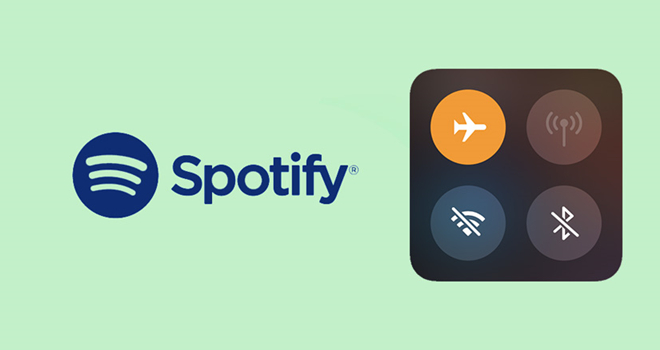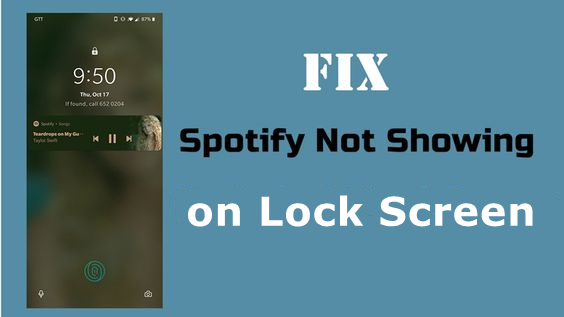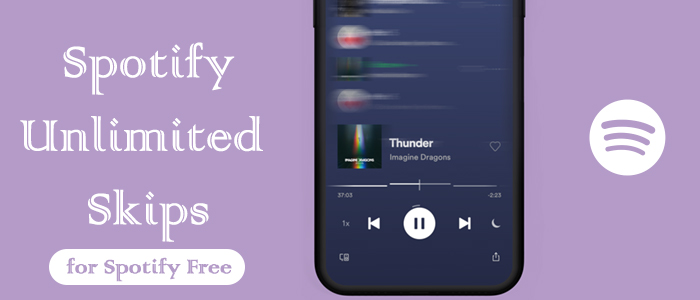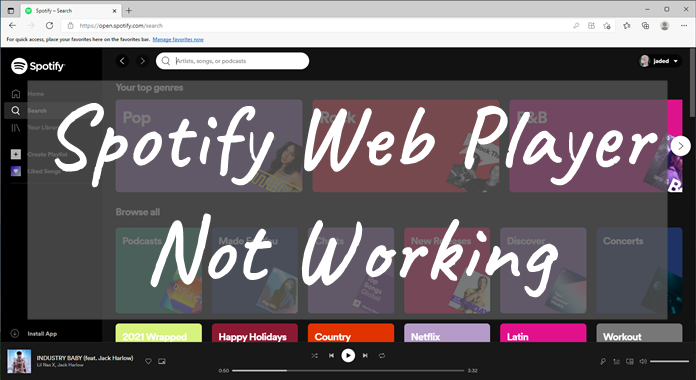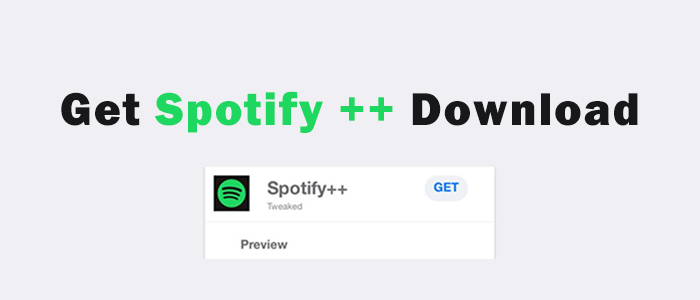With now multiple music service providers, sometimes we enjoy music services on two or more platforms; therefore, switching from one to another could be inconvenient. In this case, we can choose to set a default music player on your device. In this post, we’ll offer you some workable methods on how to make Spotify default music player on different devices. When it comes to setting Spotify as the default music player, the operating steps differ on iPhone, Android, Windows, Mac, and speakers. But don’t worry. We have prepared a detailed tutorial, and you just need to follow it step by step. Then, you can enjoy your favorite Spotify music without hassles.
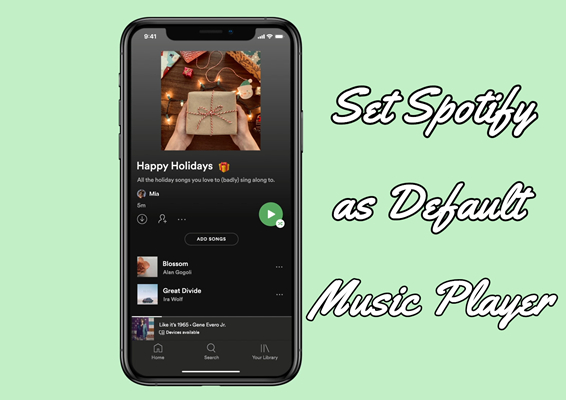
Part 1. How to Make Spotify Default Music Player on iPhone/Android
When we ask Siri or the voice assistant of the Android phone to play music, it will always automatically open Apple Music or Google Play Music. However, switching from Apple Music or Google Play Music to Spotify every time is a bit tiresome. So, we can make Spotify default music player. Here’s how to make Spotify default music player on iPhone and Android.
2.1 On iPhone
Step 1. On your iPhone or other iOS devices, go to Settings > Siri & Search.
Step 2. In the apps list, find Spotify and tap it to turn on Use with Ask Siri.
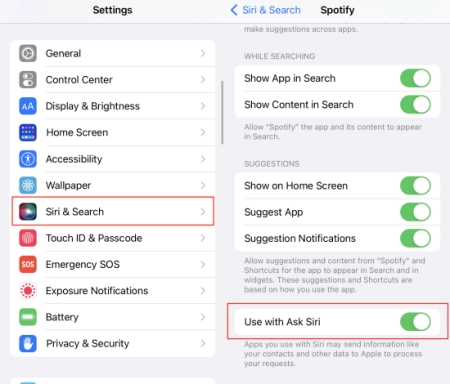
Step 3. The first time when you ask Siri to play music on Spotify, this prompt will also pop up. Choose Yes to proceed.
Step 4. Alternatively, you can simply ask Siri to play music and set a default music player in the given apps listed by Siri. Then, teach Siri what music player you prefer to use.
Step 5. The first time you try and use a Spotify Siri command, Siri will ask you to give it access to your Spotify data, so please make sure to hit or say Yes.
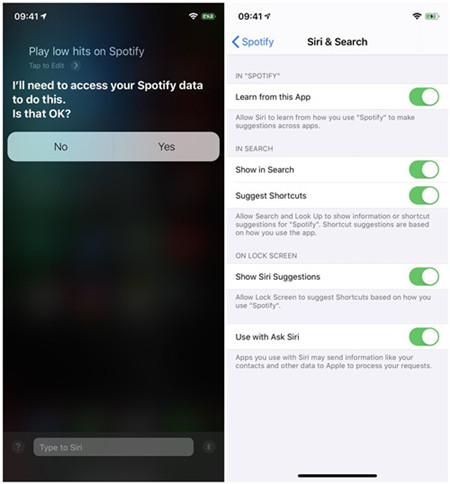
2.2 On Android
Way 1. Using assistant settings
Step 1. Start the Google app on your Android smartphone.
Step 2. Tap your Profile in the upper-right corner and select Settings > Google Assistant.
Step 3. Scroll down to the Music section.
Step 4. Tap on Other music services to set Spotify as the default music app on your Android.
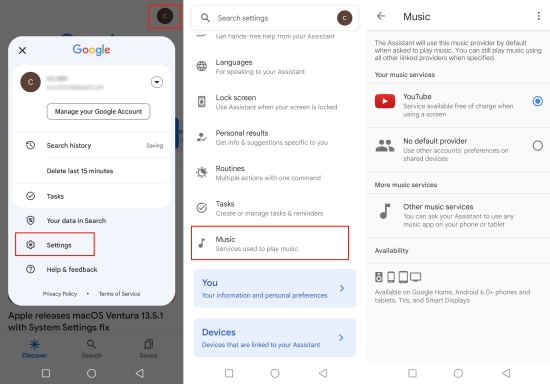
Way 2. Using application settings
Step 1. Go to Settings on your Android phone.
Step 2. Scroll down to find the Apps or App Manager section.
Step 3. After that, select Default Apps.
Step 4. Now you can change the default music app to Spotify. As a result, the next time you want to play music, your Android device will open Spotify first.
Part 2. How to Make Spotify Default Music App on Computers
Obviously, listening on the go with a mobile device is the preferred way of consuming Spotify’s imaginable content. But when we back home, the computer might be the choice to play and access our favorite songs. Hence, can I set Spotify as my default music player on my PC or Mac? The answer is definitely positive. Let’s see how to.
3.1 How to Make Spotify Default Music App on Mac
Step 1. Locate the music file in your Finder and right-click it to go to Get Info.
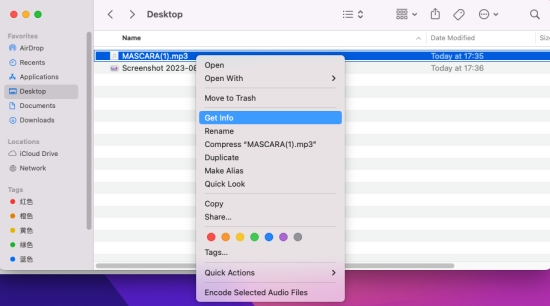
Step 2. Then click on and access the Open with selection.
Step 3. Click the currently listed default player and select Other….
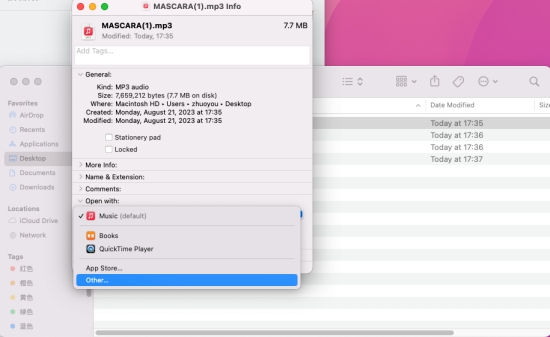
Step 4. Select Spotify as the player and then click Change All.
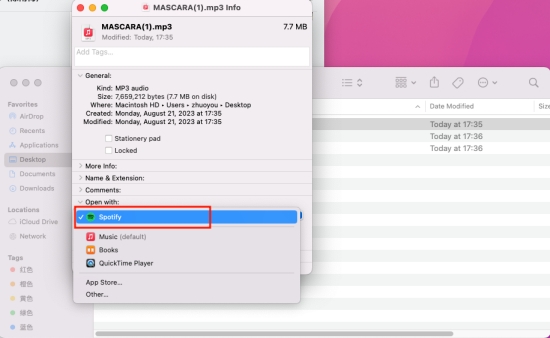
Step 5. After that, all files with the same file format extension will be opened with Spotify.
3.2 How to Make Spotify Default Music App on Windows
Step 1. From the bottom-left corner, open the Start menu and go to Settings.
Step 2. Type Set a default app and click the option.
Step 3. Then enter a file type, such as .mp3 or .flac.
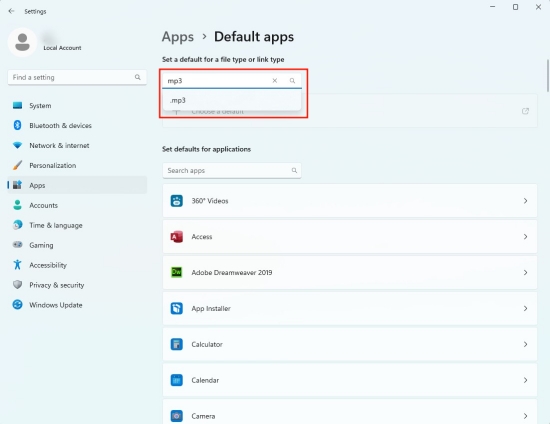
Step 4. It will show the default player and click on it.
Step 5. From the list of available apps, choose Spotify and hit Set default.
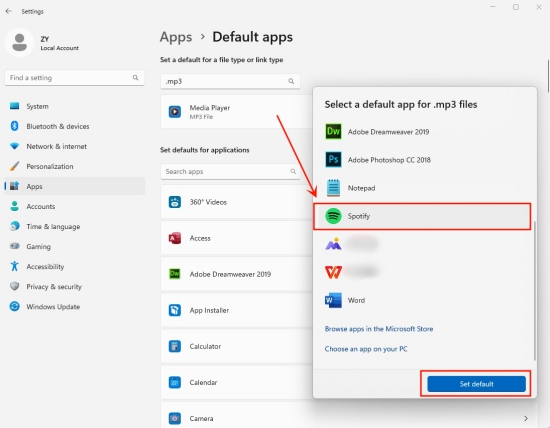
Step 6. Now, Spotify is set as the default music player to play mp3 files. Also, you can repeat the above steps to let Spotify open other file types by default.
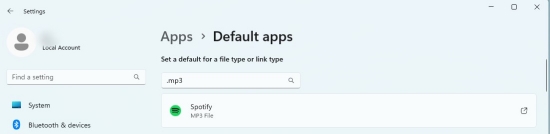
Part 3. How to Play Spotify on Any Default Player Without Limits
After setting Spotify as the default music player on your device, you can stream your favorite songs seamlessly. For users who have a digital music collection, it’s even possible to add local files to Spotify music library and enjoy all your songs within the Spotify app. However, it is a pity that the Spotify app is not available on all devices. Thus, we recommend you download Spotify songs as local files. Once finished, you can transfer them to any device and play them on the other default media player without much effort. The first and most important step is to remove Spotify’s DRM protection. TunesMake Spotify Music Converter is your best choice.
As a powerful and reliable Spotify downloader, TunesMake Spotify Music Converter comes to help you download Spotify music for offline listening on any device or player. It has the power to download and convert songs, playlists, albums, and podcasts from Spotify to MP3, M4A, M4B, WAV, FLAC, and AIFF. Moreover, TunesMake won’t reduce audio quality or lose original ID3 tags after conversion. Whether you are a Spotify Free or Premium user, TunesMake Spotify Music Converter can help you download Spotify songs to your computer locally. After that, you are free to play Spotify songs with the default music player. Let’s see how to do so.

TunesMake Spotify Music Converter –
Download Spotify Music Locally to Play on Any Device
- Unlimitedly download Spotify songs, playlists, and podcasts
- Losslessly convert Spotify music to MP3, FLAC, WAV, AIFF, etc.
- Remove ads from Spotify music tracks even with Free accounts
- Convert Spotify songs at 12X faster speed with ID3 tags kept
Security Verified. 100% Clean & Safe.
Step 1
Add Spotify Music to TunesMake Spotify Music Converter

According to your operating system, you can choose to download the Windows or Mac version of the TunesMake Spotify Music Converter and launch it on your computer. In its interface, you will be led to the official Spotify web player. Simply sign in to your account and find the playlist you like. Then, click the Add icon that is located at the bottom right. The TunesMake tool will then analyze this playlist. You can choose the songs you need and add them to TunesMake by clicking Add to List.
Step 2
Choose the Output Audio Format and Parameters

Once loaded with the files, you can select the output format and parameters in the three-line icon on the top right of the main screen. In the pop-up menu, choose Preference > Convert to set sample rate, bit rate, channel, and archive according to your needs. You can also decide on where and how to save these Spotify files. When you finish, don’t forget to click the OK button so that your changes can be saved.
Step 3
Start the Conversion of Spotify Music Songs

After setting formats, click the Convert button to start conversion. Once complete, you can click the Converted button to locate your Spotify Music files on your local drive. Now you can transfer the local Spotify files to any device and play them on any default player you like.
Part 4. How to Make Spotify Default on Smart Speakers
At home, some of you probably opt to have an immersive experience by using speakers to play Spotify tunes, such as Alexa, Google Home, or HomePod. Since they belong to different companies like Amazon, Google, and Apple, the default music player isn’t Spotify. Hence, here you can perform the following tutorial to set Spotify as default music app on them.
4.1 How to Make Spotify Default on Alexa
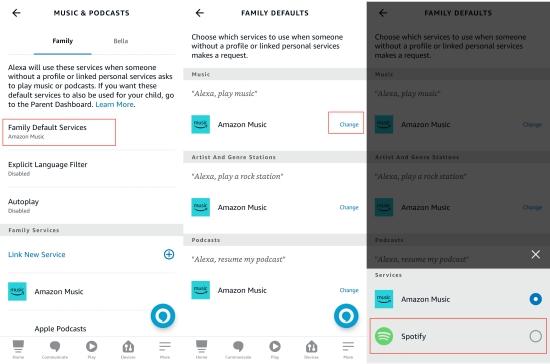
Step 1. Launch the Alexa app and go to the Play tab from the bottom.
Step 2. Tap Settings and select Family Default Services.
Step 3. By default, it will be Amazon Music.
Step 4. Now, tap the Change option and pick Spotify under the Music, Podcasts, Artist And Genre Stations options.
4.2 How to Set Spotify as Default Music App on HomePod
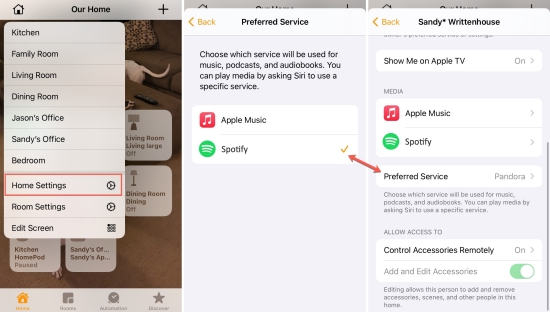
Step 1. Start the Home app on your iPhone or iPad.
Step 2. Choose the House icon at the top left and select Home Settings.
Step 3. Choose your name under People.
Step 4. Hit on Default Service under Media.
Step 5. Select Spotify here.
4.3 How to Make Spotify Default on Google Home
Step 1. Before settings, please make sure that the Google Home speaker and your mobile phone are connected to the same WiFi network.
Step 2. Run the Google Home app on your smartphone.
Step 3. Go to Settings > Services > Music. Here you can see all the available music services on your device.
Step 4. Select Spotify from the list and you are done.
Step 5. Now you can let Google Home play music by using your voice command. And the speaker will stream music from Spotify automatically.
Part 5. Conclusion
We’ve listed concrete procedures to set Spotify as default music app for iPhone, Android, Windows, Mac, Alexa, HomePod, and Google Home, you can check the guide according to your needs. If you want to save the hassle of changing the default service across devices one by one, then install TunesMake Spotify Music Converter, and then you can play Spotify with the default music player.
Related Articles
- 1
- 2
- 3
- 4
- 5
- 6
- 7