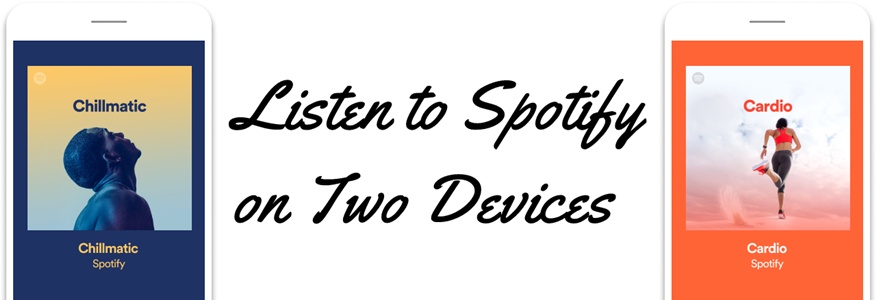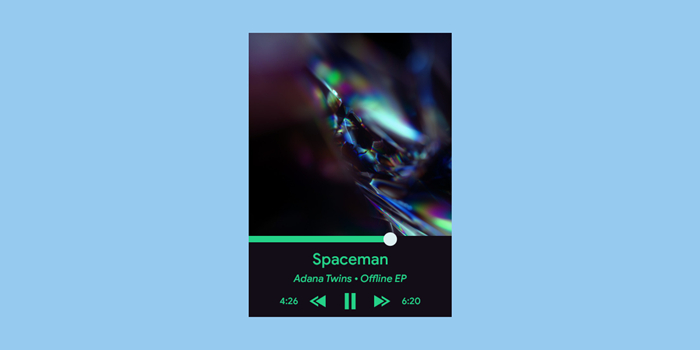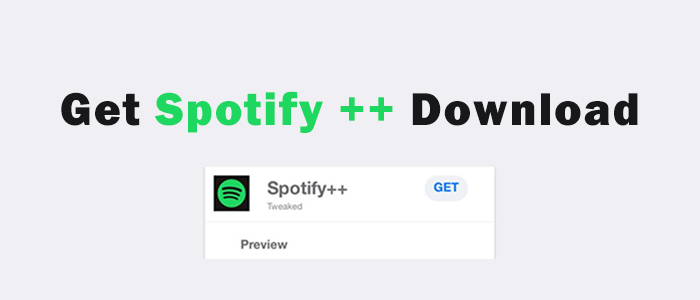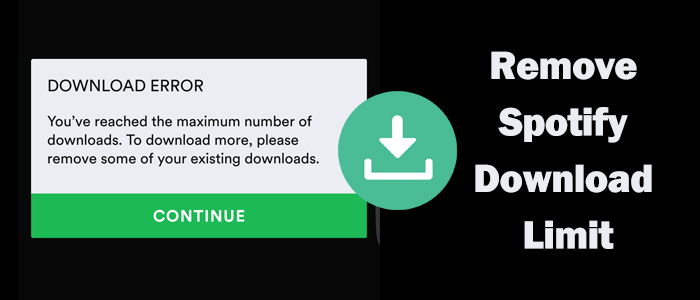Nowadays, we are accustomed to music streaming while working, reading, jogging, or doing other things. Spotify has been used by millions of people and reaches over 170 countries and regions. However, that does not mean that the content of Spotify is available for users in each region. And you may find that for some specific reasons, you’re disconnected from Spotify at times, be it at work, in school, or under geo-restrictions. In this case, your Spotify would be blocked. Then what do you do when your Spotify is blocked? Don’t worry! In this post, we will share a full guide on how to get Spotify unblocked in several different ways.

Part 1. Why Is Spotify Blocked at School and Elsewhere?
Streaming services like Spotify are often blocked by network administrators at a school, university, and workplace for a variety of reasons. The main reason is to maintain a secure and productive online environment. Here are some possible reasons for your references.
- Bandwidth Management: Streaming services often consume a significant amount of network bandwidth, which can slow down the Internet. Thus, administrators restrict access to Spotify to ensure the network is used primarily for educational or work-related tasks.
- Distraction Minimization: Schools block entertainment services like Spotify to let students stay focused on their studies and not get distracted.
- Content Filtering: While Spotify content is generally safe, some schools and workplaces use a content filtering system to prevent access to any platform with user-generated content or a large media library to comply with regulations like CIPA.
- Network Security: Public networks are vulnerable to security risks, so administrators may block streaming services to reduce potential risks.
Part 2. How to Get Spotify Unblocked for School
When you are on a campus or workplace network, it’s frustrating that you cannot access to your favorite music on Spotify. But don’t worry. Unblocking Spotify is not as difficult as it sounds. Here are some practical methods to help you unblock Spotify.
Solution 1. Switch to Mobile Data
One of the simplest methods to unblock Spotify is by using your own mobile data instead of the WiFi from your school or workplace. If you are using Spotify on your mobile phone, you can directly use its cellular data plan to access Spotify on its official app. When you are using Spotify on your computer, simply turn off the WiFi connection and use your phone as a hotspot. Here's how to:
Step 1. Go to the Settings app on your mobile phone and enable Personal Hotspot.
Step 2. Then, you should connect your computer to this Hotspot.
Step 3. Once connected, you can visit the Spotify web player or launch the Spotify app to stream any song you like.
Solution 2. Use a VPN
Using a VPN is a common and powerful way to get Spotify unblocked when your Spotify is blocked due to location restrictions. The VPN routes your internet connection through servers in other locations, masking your actual location and granting access to region-locked content. This enables access to Spotify regardless of your physical location. Here are the main steps.
Step 1. Choose a safe and stable VPN for Spotify and create your account to log in.
Step 2. Download the VPN app on your device and complete the installation.
Step 3. Open the app and connect to a server in a region where Spotify is accessible.
Step 4. Launch Spotify on your device and start playing your favorite music.
Solution 3. Utilize a Proxy Server
Similar to a VPN, the proxy server takes you to a new server with a new IP address, while the VPN just hides your original location. The proxy server acts as an intermediary, masking your IP address and allowing you to access Spotify by routing your connection through unrestricted servers. Generally, you can set it up from your Internet Settings through a third-party tool. Here’s how.
Step 1. Choose a trustworthy third-party proxy provider.
Step 2. Enter the domain name: https://spotify.com.
Step 3. Select an IP address location if you can.
Step 4. Click the Enter button. Then you can access Spotify on your device.
If you have installed the Spotify app on your computer, you can also change the proxy server within the app. Just follow these steps:
Step 1. Find a reliable proxy server that supports Spotify, like Smartproxy.
Step 2. Then, launch the Spotify app on your desktop. Click your profile icon to enter the Settings section.
Step 3. Scroll down to find Proxy Settings > Proxy type. Here, you can input the host and port of the proxy server you found.
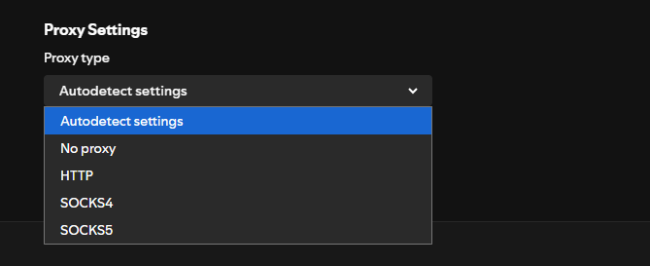
Step 4. When you finish, click the Restart App option below. Then, the Spotify app will be restarted, and you can access your music without hassles.
Note: Most schools prohibit the use of proxy servers. Do not use proxy servers at school in case of unexpected troubles.
Solution 4. Change DNS Settings
DNS, Domain Name System, translates website names into IP addresses. Some network administrators block streaming services like Spotify by controlling the resolution of their DNS server. In this case, you can unblock Spotify by adjusting the DNS settings. Public DNS servers can bypass certain network restrictions.
Step 1. Find and use a reliable public DNS server like Google DNS (8.8.8.8 and 8.8.4.4) or Cloudflare DNS (1.1.1.1 and 1.0.0.1).
Step 2. If you are using Windows, go to Control Panel > Network and Internet > Network and Sharing Center > Change adapter settings.
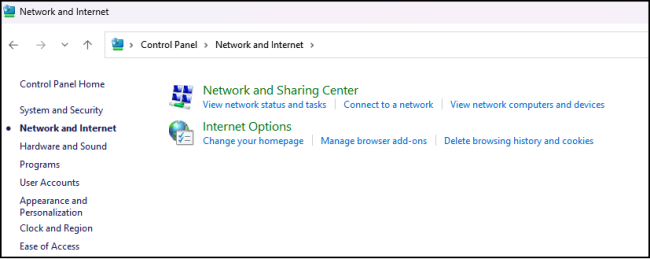
Step 3. Then, right-click on your current network connection and click Properties.
Step 4. In the following items, find and select the Internet Protocol Version 4 (TCP/IPv4) option. Then, choose Properties in the lower right corner.
Step 5. Enable Use the following DNS server addresses, and then you can enter the IP addresses of the public DNS server you chose.
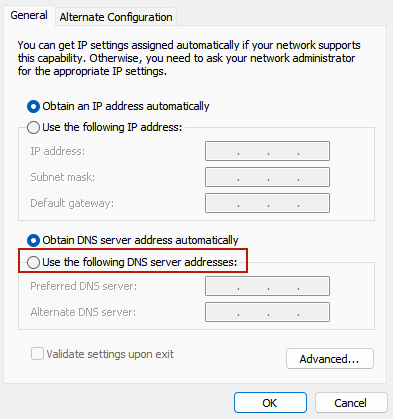
Step 6. If you are a Mac user, go to System Settings > Network, select your network connection, and click Details....
Step 7. After that, enter the DNS tab and click the Add icon in the lower left corner.
Step 8. Enter the addresses of the DNS server you chose so that you can stream your favorite Spotify music as you wish.
Part 3. How to Unblock Spotify When You’re Abroad
Due to country and region restrictions, you can only use Spotify abroad for 14 days, then your Spotify account will be blocked. If you’re a free user, you can use Spotify in a different country or region for up to 14 days. After 14 days, you have to change your country or region settings, then you can make Spotify available for longer days. When you’re abroad for longer than 14 days, you can change your account settings, and then you can unblock your Spotify. Now, try the steps below to get your Spotify unblocked.
Step 1. Log in to your account page and click Edit Profile.
Step 2. Head to Country and select the country where you’re now.
Step 3. Click Save Profile. Then you can continue to use your Spotify account.
Part 4. Best Method to Get Spotify Unblocked for School and Elsewhere
All the methods we talked about above can help you unblock Spotify quickly and let you stream your favorite Spotify song, but they all have the same limitation - relying on a fast and stable Internet connection. If you run out of data or the WiFi is slow, you can only get a choppy music experience. So, the most powerful and permanent solution is to take your Spotify music offline. It is the best method to ensure your favorite music is always accessible, regardless of network restrictions or even a complete lack of internet access.
For Premium Users:
Spotify provide the downloading function and offline mode to all its Premium members. So, if you have a Premium subscription, you can download your favorite Spotify playlists in advance. Then, you can play them offline in the Spotify app installed on your mobile phone or computer.
For All Users:
For users who only have a Free account, the downloading function is not accessible. How can they save their playlists offline to enjoy at school or elsewhere blocks Spotify? Don’t worry. A dedicated third-party tool makes it possible: TunesMake Spotify Music Converter.
TunesMake Spotify Music Converter is a professional and powerful downloader designed for all Spotify users. Whether you have a Spotify Premium account or not, it can help you download and convert Spotify songs, playlists, albums, and podcasts to normal audio files in MP3, M4A, M4B, WAV, FLAC, or AIFF. During the conversion, the audio quality won’t be downgraded. After conversion, you can get Spotify music files with 100% original sound quality and ID3 tags. Then, you can freely play Spotify music anytime and anywhere you want, even without the Spotify app and an Internet connection.

TunesMake Spotify Music Converter –
Download and Convert Spotify Songs as Local Files
- Unlimitedly download Spotify songs, playlists, and podcasts
- Losslessly convert Spotify music to MP3, FLAC, WAV, AIFF, etc.
- Remove ads from Spotify music tracks even with Free accounts
- Convert Spotify songs at 12X faster speed with ID3 tags kept
Security Verified. 100% Clean & Safe.
Step 1
Select Spotify Songs to Download

To get started, install and open TunesMake Spotify Music Converter on your computer, then it will automatically load the Spotify web player. Now, you can log in to your Spotify account and find the target song you want to save offline. Select a playlist and click the Add icon to load all the included songs at once, or drag and drop a single song to the Add icon. Both methods can add songs from Spotify to the TunesMake tool successfully.
Step 2
Set the Output Parameter for Spotify

By clicking the menu bar and selecting the Preferences option, there will appear the settings window. In the settings window, switch to the Convert tab, and then you can set the output audio parameters for Spotify. Here you can select MP3 as the output audio format. In addition, you can personalize the bit rate, sample rate, and channel.
Step 3
Start to Download Music from Spotify

Now you can click the Convert button to let TunesMake software download Spotify music. All the downloaded music will be converted and saved to unprotected music files. After the conversion, you can find the music files by clicking the top Converted icon. Then you can play your Spotify songs through any media player and don’t need to worry that your Spotify is blocked.
Part 5. FAQs about Getting Spotify Unblocked
Is it legal to unblock Spotify at school?
Yes. Using a VPN or proxy server to bypass network restrictions is legal, but it may violate your school’s network usage policies.
How can I resolve connection issues with Spotify after using a VPN or proxy?
Clear your browser’s cache and cookies, disconnect and reconnect to the VPN or proxy, or try accessing Spotify through a different server.
What is the best method to unblock Spotify content?
While free VPNs and proxies work, they are often slow and unreliable. So, the best method is to download your Spotify music for offline listening. If you have a Premium subscription, you can download your favorite songs directly within the app. On the other hand, we suggest you use the TunesMake Spotify Music Converter to save your music as a local file.
Conclusion
With the right tools and knowledge, unblocking Spotify is a straightforward process, granting you access to an extensive world of music. Whether through VPNx or proxy servers, you can enjoy uninterrupted music wherever you go. If you want to get Spotify unblocked for school, we suggest that you use TunesMake Spotify Music Converter. With it, you can download Spotify music locally to play without worrying that your Spotify will be blocked.
Related Articles
- 1
- 2
- 3
- 4
- 5
- 6
- 7