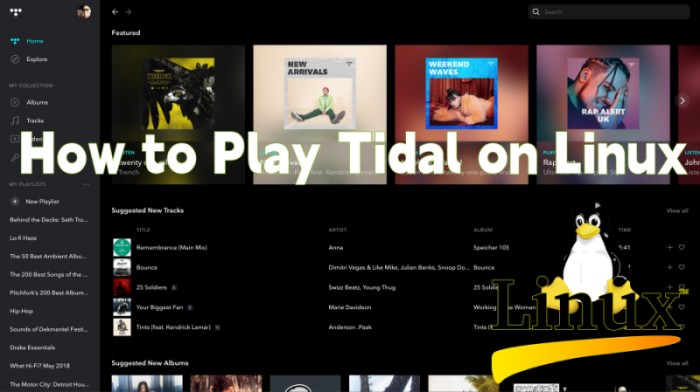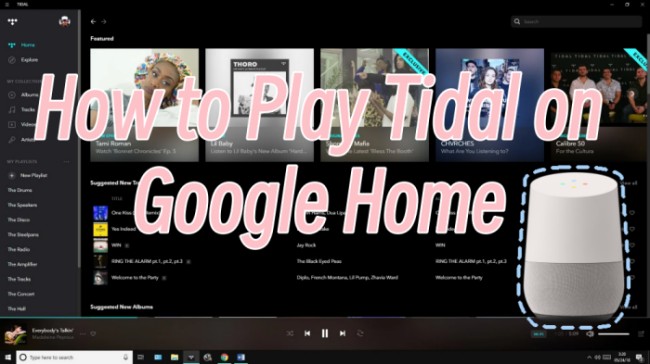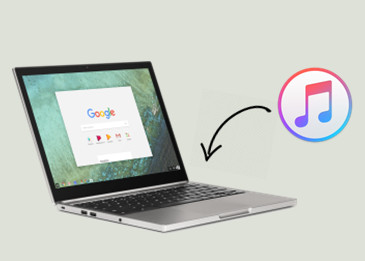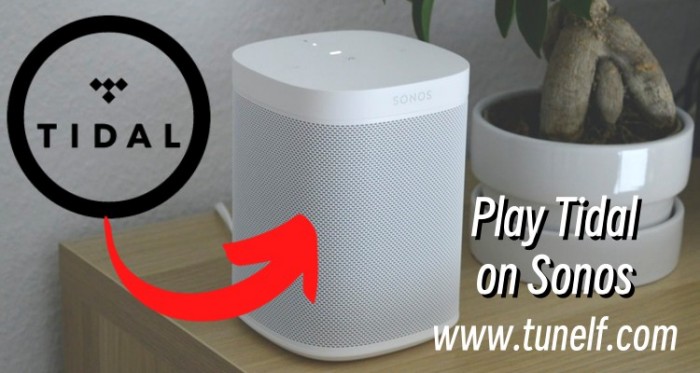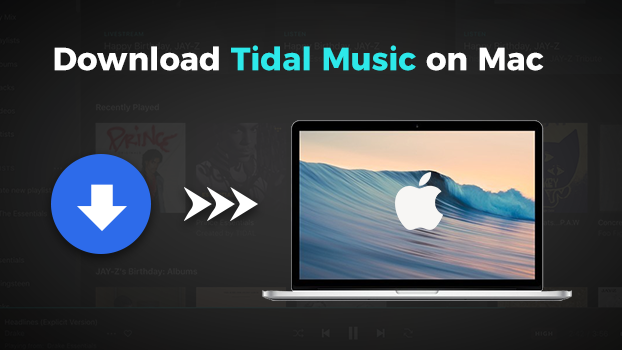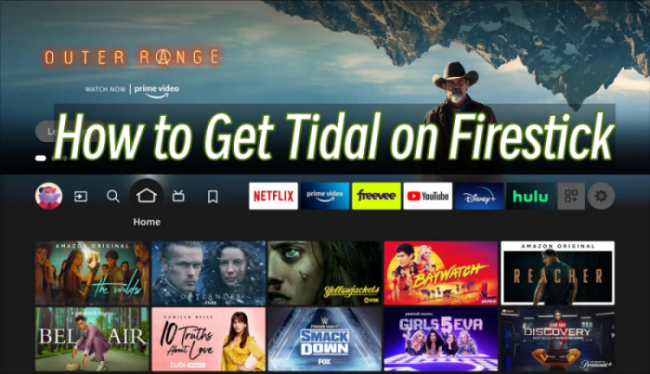A Chromebook is a laptop or tablet that runs Android and full-fledged Linux apps. Thanks to its cheaper price, excellent flexibility, and beautiful appearance, Chromebook has become more popular and is used nowadays. You can install multiple apps and enjoy their services on Chromebooks. Tidal Music is one of the popular streaming services. So, you may ask, can I use Tidal on a Chromebook? The answer is absolutely, yes! Several available methods can assist you in getting the Tidal Chromebook integration. Keep reading to learn how to play Tidal on Chromebook step-by-step.
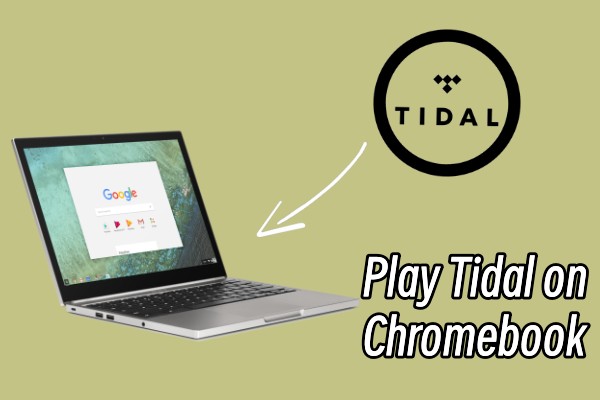
Part 1. How to Get Tidal on Chromebook [Official Methods]
There may not be a native desktop Tidal app for ChromeOS, but that doesn’t mean you can’t access your music library. Tidal provides 2 official methods to let you enjoy high-fidelity music on your Chromebook. If you don’t want to download extra apps, the Tidal Web Player is your best choice. For users who are looking for stability and a better music experience, the Tidal Android app is accessible.
Method 1. Using the Tidal Web Player
Tidal web player is popular among music lovers due to its compatibility and convenience. It is the simplest way to stream Tidal songs and unique audio content. The Tidal web player works on almost all browsers, including Google Chrome, Firefox, Microsoft Edge, Opera, Vivaldi, Brave, and so on.
Step 1. Fire up your Chromebook and open any browser app.
Step 2. Visit the official Tidal web player page.
Step 3. Click the Log in button in the upper right corner. If you are new to Tidal, you can click Create a free account instead.
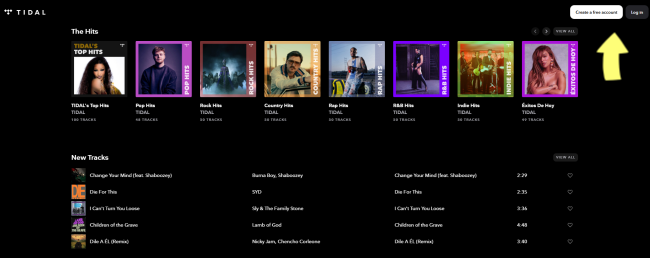
Step 4. After entering your email address and passwords, you can listen to any Tidal song you like without hassle.
Note
Tidal has changed its subscription plan since 2024. Currently, you must have an active Tidal subscription to access all its services.
Method 2. Using the Tidal App
Most modern Chromebooks support downloading Android apps from the Google Play Store. That is to say, you can install the Tidal Android app on your Chromebook directly and stream your preferred songs.
Step 1. Launch the Google Play Store on your Chromebook.
Step 2. Then, search for Tidal.
Step 3. Click the Install button next to it to get the app on your Chromebook.
Step 4. When it is finished, you can open the Tidal app. Sign in to your Tidal account, and feel free to stream your music library.
Part 2. How to Get Tidal Music on Chromebook Offline Unlimitedly
Utilizing the official methods above, you can easily stream your Tidal music. However, the official methods have some limitations. For example, if you use the Tidal web player, it’s hard for you to get an uninterrupted listening experience since the web player will be affected by Internet speed. In addition, your downloaded music songs on the Tidal app will expire once your subscription ends. Therefore, we recommend a better alternative method to play Tidal on a Chromebook. That is to download Tidal songs via a third-party downloader for unlimited offline music playback.
All you need is a professional downloader and converter – TunesMake Tidal Music Converter. Adopting advanced decryption technology, the TunesMake tool can help you remove Tidal’s DRM protection and convert Tidal music to MP3 or other popular audio formats, like M4A, M4B, WAV, FLAC, and AIFF. Whether you want to save songs, playlists, albums, and podcasts offline, the TunesMake tool can help you get them easily. It can also protect the original high-quality audio files and preserve ID3 tags. So, you don’t need to worry about your listening experience. Now, download the TunesMake tool to unlock your Tidal music freedom.

TunesMake Tidal Music Converter –
Download and Convert Music from Tidal to Your Chromebook
- Download any Tidal content, including songs, albums, playlists, and artists
- Convert Tidal music to MP3, FLAC, AIFF, WAV, M4A, and M4B
- Preserve a whole set of ID3 tag information in the downloaded Tidal songs
- Handle the conversion of Tidal music up to 22X faster speed and in batch
Security Verified. 100% Clean & Safe.
Step 1.
Import Tidal Music to TunesMake Converter
Start by launching the TunesMake Tidal Music Converter, and it will open the official Tidal web player on its interface. Here you can log in and find the song you like. To load the song to TunesMake’s conversion list, you just need to drag and drop it to the lower Add icon. You can load multiple songs at once by selecting a playlist/album and clicking the Add icon > Add to list. Once done, all the songs in this playlist/album will be loaded to the TunesMake tool successfully.

Step 2.
Adjust the Output Audio Formats
To have a better music experience, you can set the audio output settings to your personal demands. Just click on the menu icon and go to Preferences > Convert window to set up. The parameters that can be changed include audio output formats, channel, bit rate, and channel rate. When it is finished, don’t forget to click the OK button to save your changes.

Step 3.
Download Tidal Music to MP3 Offline
Now you’ve selected the output formats and adjusted the parameters, click the Convert button to start your conversion. The whole conversion will be done within a short period, as the default speed is 22x fast. When finished, you can locate the converted files in the local folder you’ve set before, or you can click the Converted icon to check your converted history.

Now that you have converted Tidal Music to a popular format successfully, you can listen to Tidal Music on Chromebook and any device you like. The converted files will be kept as your local files forever, and you can listen to them offline at any time.
Part 3. FAQs about Playing Tidal on a Chromebook
For more tips or information about the Tidal for Chromebook app, this part shares several frequently asked questions with answers respectively as follows. After reading, you’ll learn more about this feature.
Q1: Does Tidal work with Chromebook?
A: Yes. The Tidal web player and its Android app are available on almost all Chromebook models since 2017. Both options allow for music streaming but have some limitations. If you are seeking unlimited offline Tidal playback on your Chromebook, third-party tools like TunesMake Tidal Music Converter can be a great choice.
Q2: Can I play Tidal masters on Chromebook?
A: Tidal master quality is available on its web player and app. Thus, as long as you have an active Tidal subscription, you can change the audio quality to master and enjoy Tidal master music on your Chromebook. If you are using the web player, go to Settings > Streaming > Audio Quality. Here you can set the audio quality to Max. For users who are using the Tidal app, go to Settings > Audio & Playback > WiFi streaming.
Q3: How to fix Tidal not working on Chromebook?
A: Sometimes, you may find that the Tidal app or web player is not working on Chromebook. If you encounter this issue, you can try some troubleshooting tips like clearing your browser or the Tidal app cache, restarting Tidal and your Chromebook, reinstalling the Tidal app, updating the ChromeOS system to the latest version, and so on.
Q4: What's the best way to listen to Tidal on a Chromebook?
A: For casual streaming, the Tidal web player works fine. It is also convenient since you don’t need to download extra apps on your Chromebook. However, if you want offline, high-quality, and unrestricted music playback, downloading Tidal music via a reliable converter like TunesMake Tidal Music Converter is better, since all the downloaded files can be stored on your Chromebook locally.
Q5: Is there a cost when using Tidal on a Chromebook?
A: No, there is no extra cost when you use Tidal on your Chromebook beyond your regular Tidal subscription.
Part 4. Final Thoughts
To conclude, the Tidal web player and its Android app are available on Chromebook. So, it’s pretty easy for you to stream your favorite Tidal songs on your Chromebook. If you want to get offline access, official methods are limited. It’s better to use a powerful music downloader like TunesMake Tidal Music Converter since it can help you download all the songs as local music files that can be saved on your Chromebook permanently.
Related Articles
- 1
- 2
- 3
- 4
- 5
- 6
- 7