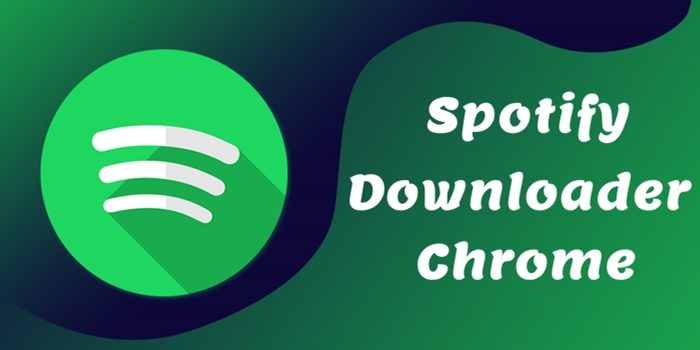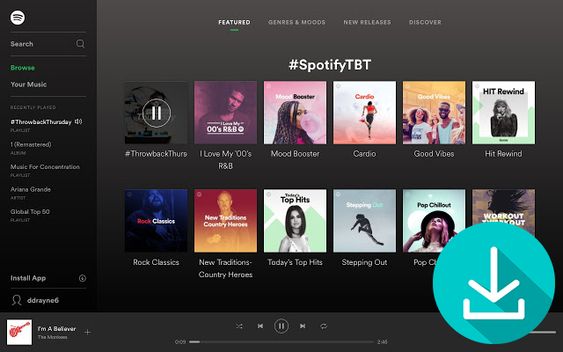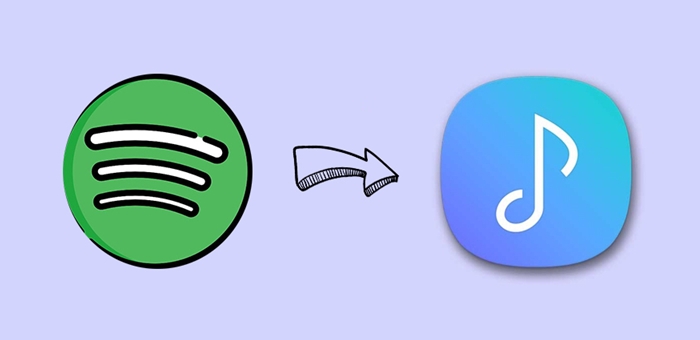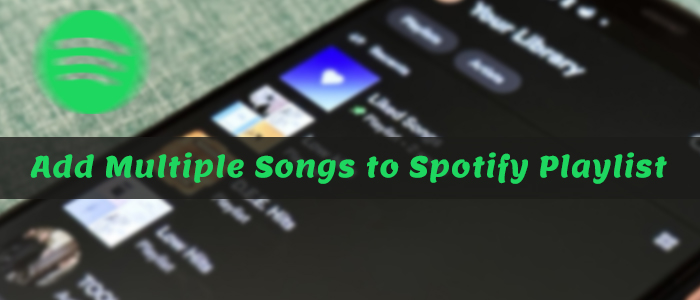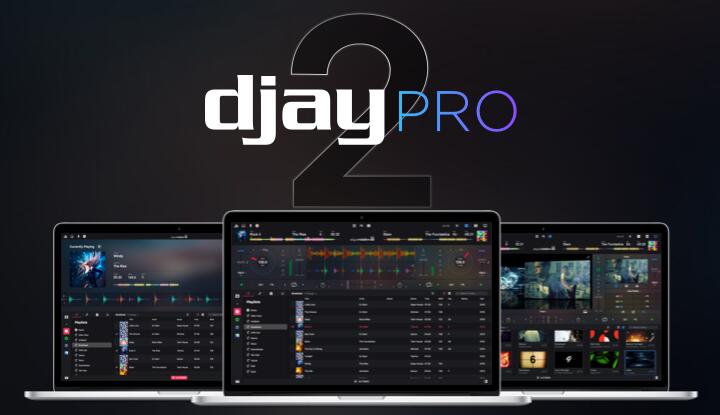Spotify, a top-tier music streaming service, enables you to access more than 100 million songs and various other content with a free or paid subscription. The open sources from Spotify have completely changed the way you listen to music anywhere. However, not all users know the Spotify equalizer feature, letting you enhance your favorite type of music to sound their best on your devices. This ultimate guide will show you how to access equalizers on Spotify and provide you with the best Spotify equalizer settings that match your music preferences. Let’s explore them together.
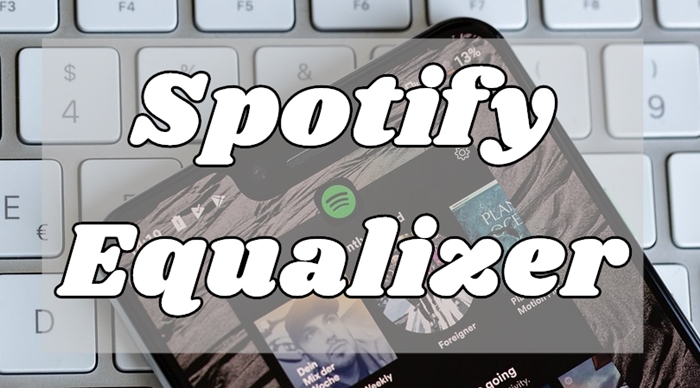
Part 1. What Is Spotify Equalizer?
An equalizer is a good tool that helps you adjust the balance of different frequencies in the music you listen to and get a better listening experience. Spotify equalizer is a great choice if you have specific audio preferences for different genres or types of music. Whether you are accustomed to using the Spotify app on your mobile or computer, you can access it without much effort.
You can adjust it the way you want, or if you are not sure about the effects, you can choose the presets that Spotify prepared for you. Here are the basic instructions for some of the best equalizer presets from Spotify:
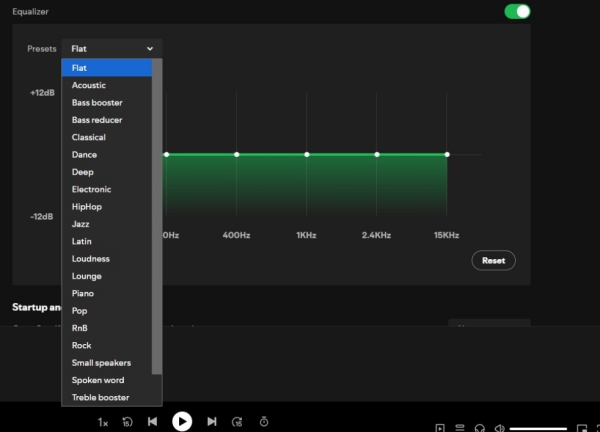
Acoustic Music
If you prefer to listen to music that solely or primarily uses instruments without digitally modified sounds, you could choose to hear your music in acoustic versions. This is a good way to set up your equalizer.
Electronic Music
For electronic music, you know the bass is super important. Many times it employs electronic musical instruments, digital instruments, or circuitry-based music technology in its creation, and tweaks the music preset to your needs.
Classical Music
If you often hear classical music, you’d like most of the sounds from instruments such as pianos, violins, acoustic guitars, or a full orchestra. These EQ settings can get the most out of it.
Pop Music
Most people get used to listening to Pop music, and it is a genre of popular music. To listen to Pop music, you’d boost the mid-range frequencies more than anything else and also boost a bit the low-mid and high-mid frequencies.
Bass Music
Bass music is another popular music genre. If you also enjoy bass tracks, you can try to boost the lower frequencies. So, you can enjoy better bass music. But please don’t overdo it. Otherwise, you are not able to hear other elements in this track.
Hip-Hop Music
The use of rhythmic and rhyming speech makes hip-hop music famous. If you are keen on hip-hop, then the hip-hop presets from Spotify Equalizer are made for you. With it, you can fully experience the charm of this kind of music.
Jazz Music
Many music lovers indulge in jazz music. When you choose the Jazz presets equalizer on Spotify, you will find the vocals are quieter than other frequencies, which brings you the dreamy and unique atmosphere of jazz music.
Part 2. How to Use Equalizer on Spotify Desktop/ Mobile Devices
Using the Spotify equalizer is simple since Spotify offers a built-in equalizer feature within its official app for desktop and mobile devices. Here’s how to use Spotify with equalizers on your Windows, Mac, iOS, or Android devices:
On iPhone/iPad:
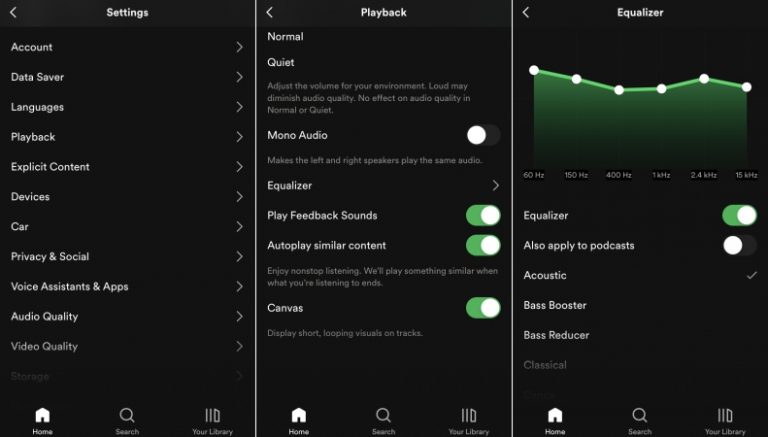
Step 1. Launch Spotify on your iPhone or iPad and then press the Home tab at the bottom of the screen.
Step 2. Tap on the Settings gear in the top-right corner and select Equalizer under Playback then switch it on.
Step 3. Now you will see a pop-up window where you can customize specific frequencies for the music you’re playing.
Step 4. Choose a preset, or drag the dots on the equalizer to find a sound you like to listen to with your headsets.
On Android:
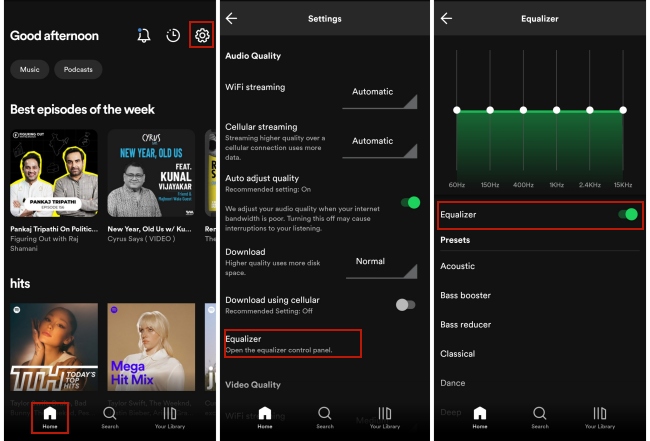
Step 1. Open Spotify on your Android device and then tap Home at the bottom of the interface.
Step 2. Tap on the gear icon in the top-right corner to access Settings and choose Equalizer under Audio Quality.
Step 3. Choose the sound you like in your device’s audio settings and remember to save your adjustments.
On Windows & Mac:
Step 1. Install and launch the Spotify app on your Windows or Mac computer. Then, log in to your account.
Step 2. Go to the Home tab and click the profile icon at the top right corner. Next, choose Settings.
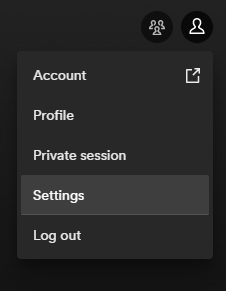
Step 3. Scroll down and you can find Equalizer in the Playback section. Just toggle the button on and you can adjust it as you wish. The Presets panel also has many options for you to choose from.
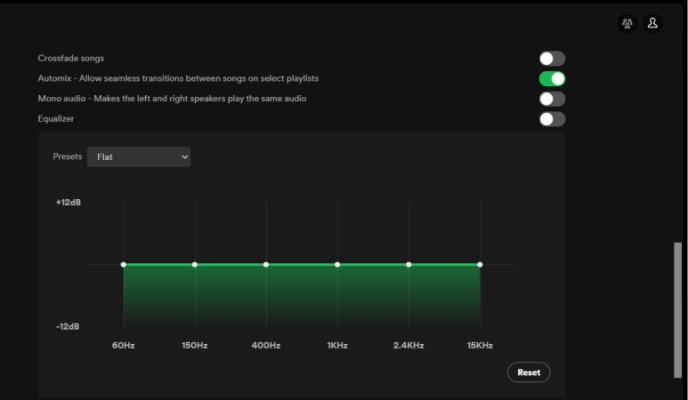
Part 3. Best Spotify Equalizer Settings
To get an equalizer for Spotify is easy to achieve, but adjusting the music preset is no easy feat. If you’re ever stumped, this part can help you get a more effective adjustment, thus making your listening more personal and enjoyable. Here are the basic instructions for of some the best equalizer presets from Spotify:
While the general Spotify equalizer presets can meet the needs of most listeners, the true power of the Spotify equalizer comes from custom settings. If you want to get the most out of your listening experience, no matter what kind of music you are listening to and what device you are using, here are some recommendations you can try.
| Genre/ Device | 60 Hz | 150 Hz | 400 Hz | 1 kHz | 2.4 kHz | 15 kHz |
|---|---|---|---|---|---|---|
| Hip-Hop/ R&B Music | +5 dB | +3 dB | +1 dB | -1 dB | +2 dB | +3 dB |
| Rock Music | +4 dB | +2 dB | -2 dB | -3 dB | +1 dB | +5 dB |
| EDM Music | +6 dB | +4 dB | 0 | -2 dB | +1 dB | +5 dB |
| Classical Music | -1 dB | 0 | 0 | +1 dB | +1 dB | +3 dB |
| Jazz Music | -1 dB | +2 dB | +1 dB | +4 dB | +3 dB | +2 dB |
| Bluetooth Devices | +3 dB | +2 dB | 0 | +1 dB | +2 dB | +2 dB |
| Headphones | +5 dB | +3 dB | -1 dB | 0 | +2 dB | +1 dB |
Part 4. Best Equalizer Apps to Make Spotify Sound Better
With the built-in equalizer on the Spotify app, you can adjust all frequencies and find the best listening music experience. But if you find the original equalizer can not satisfy your needs, you can try some third-party equalizers introduced in this part.
1. Equalify Pro (Windows & Android)
Equalify Pro is an easy-to-use equalizer that aims to improve the sound quality of your favorite audio applications such as Spotify. With a valid license, you change the equalizer on Spotify PC by following the below steps.
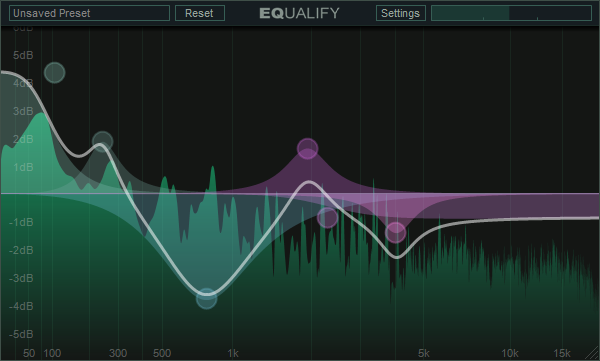
Step 1. Download and install Equalify Pro on your Windows computer and then launch Spotify.
Step 2. Choose a playlist or an album to play and a small EQ icon will pop up at the top bar.
Step 3. Click on the EQ button and start to adjust the music preset in the pop-up windows according to your demands.
2. Audio Hijack (Mac)
Audio Hijack is a professional-grade application that offers various features to you for use. The most notable is that you can control your audio with gorgeous effects. If you want to use Spotify with the equalizer on your Mac, just perform the below steps.
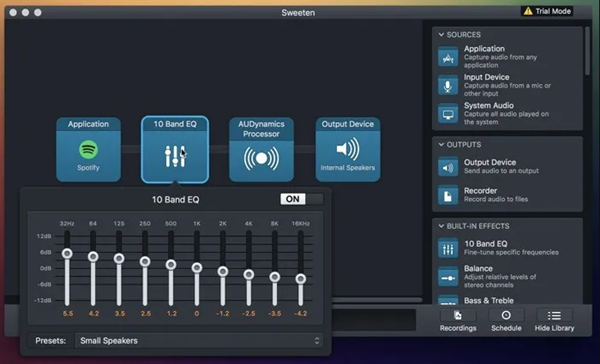
Step 1. Download and install Audio Hijack on your Mac computer and then launch it immediately.
Step 2. Click Select an App from the interface of the program and select Spotify from your computer.
Step 3. Drag 10 Band EQ, Balance, or Bass & Treble from the right sidebar, and then add audio effects to the music you’re playing from Spotify.
3. Audio Equalizer (Web)
Spotify web player also enables you to access Spotify’s deep library, but to use the equalizer for Spotify web player, you need to install this extension – Audio Equalizer – from Google Chrome. Here’s how to install it and control your audio with this tool.
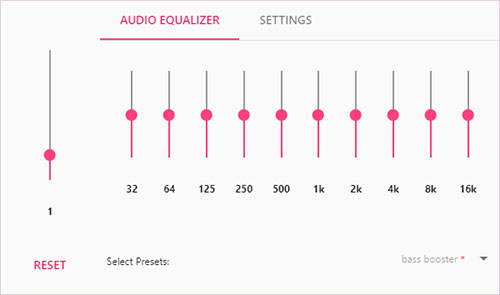
Step 1. Search for Audio Equalizer from the Chrome web store and then install this extension.
Step 2. After completing the installation, go to Spotify web player and choose to play your favorite songs.
Step 3. Click the Audio Equalizer to enable it and hit Default on the drop menu button to select your equalizer preset.
Part 5. How to Download Spotify Songs for Adjusting on Any Equalizer
While Spotify’s built-in equalizer is useful for real-time adjustments, sometimes you may want to use a more advanced equalizer app, or even hardware-based solutions, to get the perfect sound. In this case, a problem naturally pops up– how to adjust Spotify music on any equalizer? You may consider downloading Spotify music and then importing it to other equalizer apps on your device. However, it is not an easy case since Spotify only allows Premium subscribers to download tracks and playlists. Not to mention all the files you downloaded are protected by digital rights management.
Confusing, right? How to successfully import songs from Spotify to those equalizers? The answer is to remove the DRM protection. To reach it, what you need is a power tool – TunesMake Spotify Music Converter. It is a professional and versatile tool designed for all Spotify users. Even if you don’t have a Premium account, it can help you download Spotify songs, playlists, albums, and podcasts to normal audio files. Available options include MP3, M4A, M4B, WAV, FLAC, and AIFF. Once done, you can transfer these local music files to any app you want for adjusting. Furthermore, it will retain the original music sound quality to ensure your listening experience.

TunesMake Spotify Music Converter –
Download Spotify Songs Locally for Any Equalizer
- Unlimitedly download Spotify songs, playlists, and podcasts
- Losslessly convert Spotify music to MP3, FLAC, WAV, AIFF, etc.
- Remove ads from Spotify music tracks even with Free accounts
- Convert Spotify songs at 12X faster speed with ID3 tags kept
Security Verified. 100% Clean & Safe.
Step 1
Select and add Spotify songs to the TunesMake tool

Install TunesMake Spotify Music Converter on your desktop by clicking the Free Download button above. Once done, you can launch it and navigate to the Spotify web player. Here, you need to log in to your account and find the playlists you want to save offline. To add all its songs to the TunesMake tool, you should click the lower-right Add icon > Add to List. Alternatively, you can drag and drop one song to the Add icon directly.
Step 2
Set up the output parameters

Next, go to set the output audio parameter by clicking the Menu bar > Preference. In the Conversion tab, you can choose the output format as MP3 or the other five audio formats. For better audio quality, you need to continue adjusting the bit rate, sample rate, and channel. Remember to save the settings and then start to download Spotify music.
Step 3
Download Spotify music to MP3

To download Spotify music, you just need to click the Convert button, and the playlist will start to download, but keep in mind that it may take a little while depending on the size of the playlist and the speed of your internet connection. Once saved, the playlist will be accessible from your computer. You can click the Converted icon to find its exact location.
Step 4
Use Spotify with other music equalizers
Now you can transfer the downloaded Spotify music file to other equalizer apps for adjusting. If the equalizer is installed on your computer, you can directly drag and drop the files to it. If you want to use the equalizer on your mobile device, you will need to transfer the downloads to your mobile phone first. To do so, a USB cable is helpful. Alternatively, you can move Spotify songs to Apple Music or iTunes and then select the sync feature.
Part 6. Bottom line
If you’re eager to have a better listening experience of your Spotify music, it’s worth exploring the equalizer for Spotify. You can play your music around with those equalizers until you get the sound you want. To freely play Spotify music with an equalizer, TunesMake Spotify Music Converter can easily complete the task. Just have a try, and you’ll find it out.
Related Articles
- 1
- 2
- 3
- 4
- 5
- 6
- 7