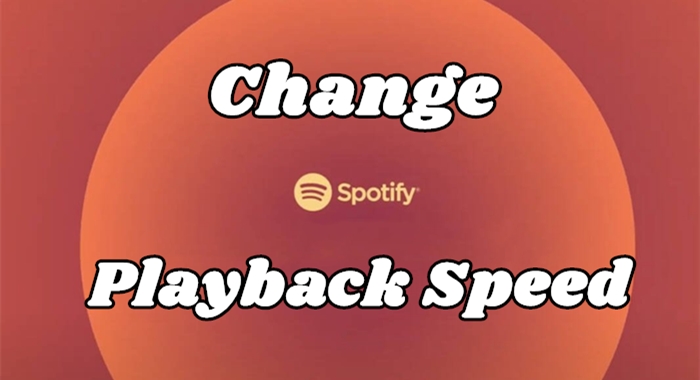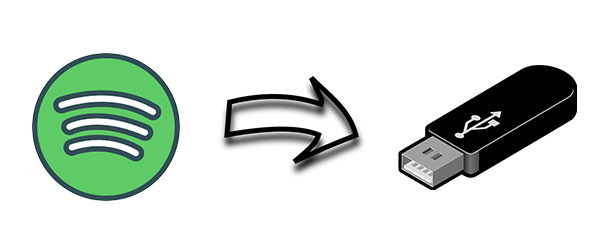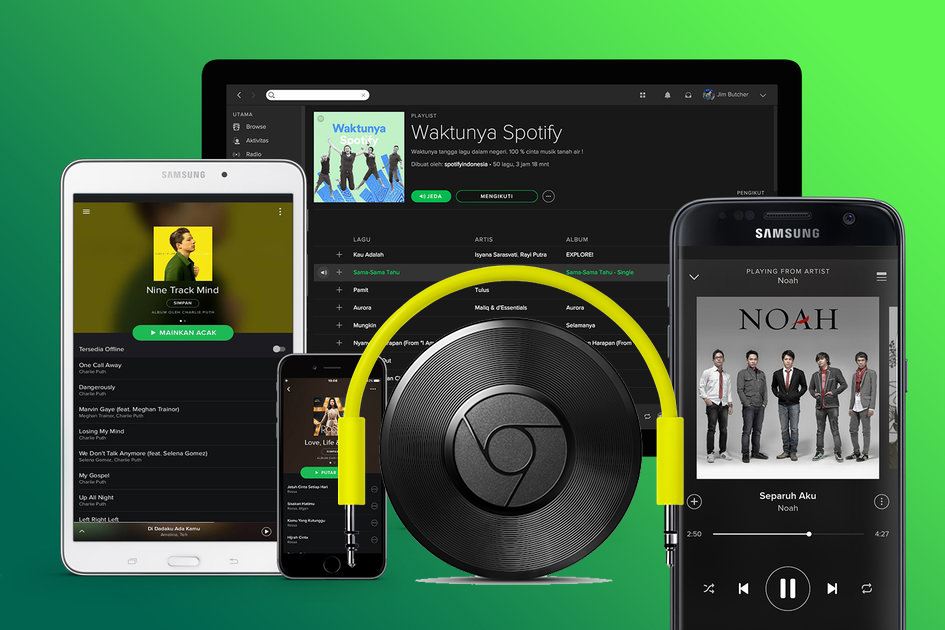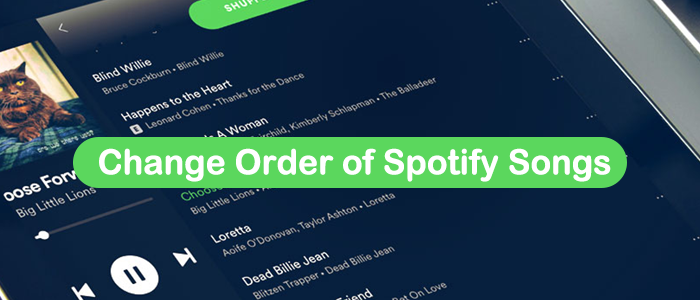Everybody needs a simple life, good food, a warm place to live in, and above all, to be lulled to sleep every single night by some fresh, smooth music from Spotify. However, when that happens, your smartphone or laptop would end up losing power. The music noise would also end up annoying your neighbors when you fall asleep, leaving the music on. Thanks to streaming music services like Spotify, which added a fantastic feature dubbed Sleep Timer to its multiple top-notch features. That said, let’s now focus on how to set a Sleep Timer on Spotify across your devices.
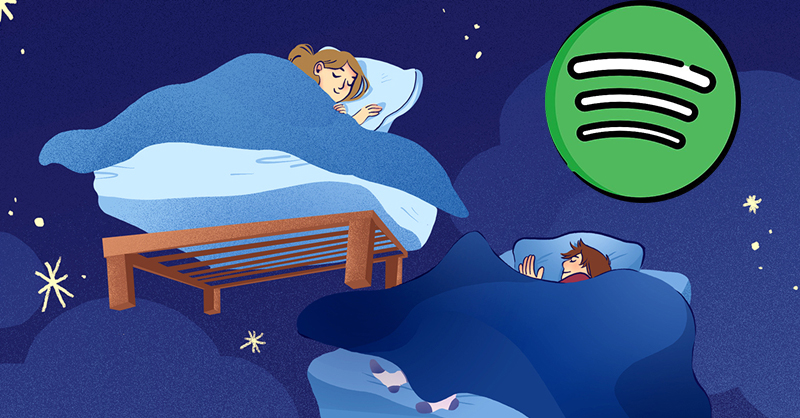
Part 1. How to Set a Sleep Timer on the Spotify App [Android/iPhone]
Many users wonder: does Spotify have a sleep timer. Well, I can tell you the answer without hesitation, yes, it does! With Spotify’s sleep timer, you can fall asleep to your favorite tracks without worrying about them playing all night. You can set a sleep timer easily on Spotify’s mobile app installed on your iPhone or Android phone.
1.1 Set a Spotify Sleep Timer for Music
Listening to music tracks before bed is most music lovers’ choice. You can easily set a Spotify sleep timer for music by doing the following steps.
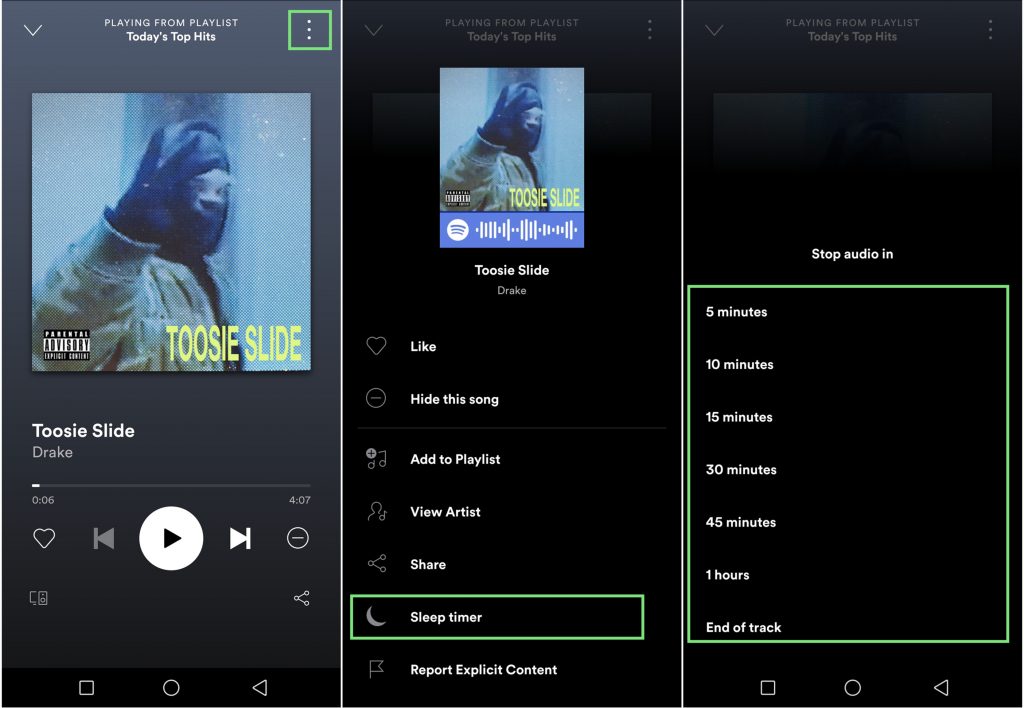
Step 1. Run the Spotify app on your mobile device.
Step 2. Go to choose an album or a playlist in your music library to play.
Step 3. Tap the Now Playing bar to open the full Now Playing screen.
Step 4. Tap the three-dot icon in the top right corner of the screen.
Step 5. Scroll down to the bottom of the menu, then tap Sleep Timer.
Step 6. Choose a timer for ending the playback.
There are several different timers, including 5 minutes, 10 minutes, 15 minutes, 30 minutes, 45 minutes, and 1 hour, to choose from. You can set it to stop the playback at the appointed time.
1.2 Set a Spotify Sleep Timer for Podcasts
Beyond music, some users will also choose podcasts as their bedtime reading. The steps to set a sleep timer for podcasts are a little different from music. Here’s how to do so:
Step 1. Open the Spotify app on your phone and log in to your Spotify account.
Step 2. Select any podcast you like and begin playing it.
Step 3. Enter the Now Playing view, and then tap the time icon, which is located to the right of the play button.
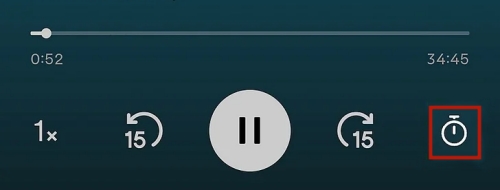
Step 4. Here you can decide when to stop playing podcasts. When there is an on-screen notification that says “OK, your sleep timer is set”, you are done.
Part 2. How to Set a Spotify Sleep Timer via Phone Settings [iPhone]
Except for using a Sleep Timer on Spotify, Apple has already baked the Clock app into their devices, like iPhones and iPads. So, it’s pretty easy for all iOS users to set a sleep timer for Spotify. You could also use the Shortcuts app to set a Sleep Timer for the playback of Spotify. So, you would think about how to set a sleep timer for Spotify by using the apps on iOS devices. Let’s dive into the details.
Option 1. Via the Clock App
The Clock app is preinstalled on all iOS devices like iPhones and iPad. You can manage your time with ease using the Clock app on your device. You use this app to count down from a specified time if you want to set a playing time for Spotify.
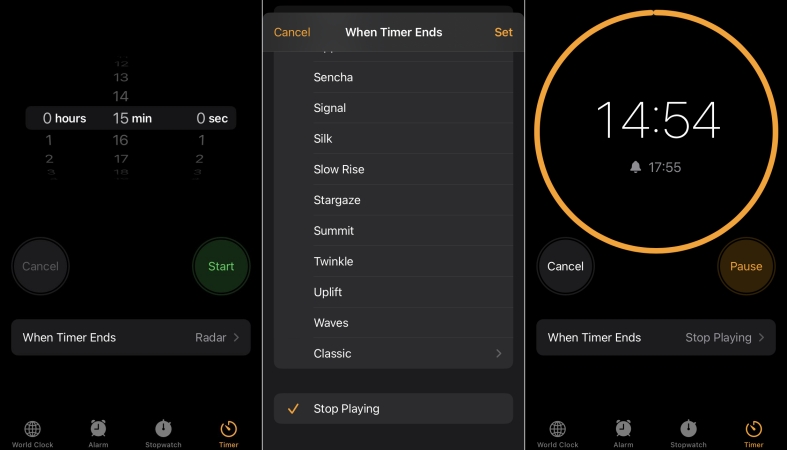
Step 1. Open the Clock app on your iPhone or iPad, then tap the Timer tab at the bottom of the screen.
Step 2. Choose how long you want to listen to Spotify music according to your personal demand.
Step 3. Then hit the When Timer Ends tab and scroll down to select the Stop Playing option.
Step 4. Proceed to tap the Set button at the top right corner to save the changes made.
Step 5. Tap the Start button to start the timer. The playback of Spotify will end once the timer has expired.
Option 2. Via iOS Shortcuts
In addition to using the Clock app, there is another option for setting a time limit for Spotify. To make your Spotify music turn off automatically, you can create automation via the Shortcuts app on your iPhone or iPad. Follow the steps below to set up automation.
Step 1. Fire up the Shortcuts app on your iPhone and iPad.
Step 2. Tap Automation > Create Personal Automation.
Step 3. In the New Automation window, tap Time of Day and select a time limit.
Step 4. Select Daily or Weekly and tap Next at the top right.
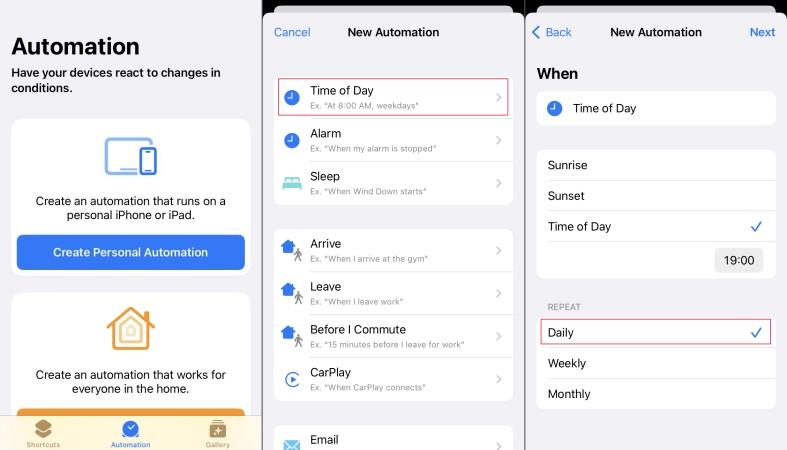
Step 5. Tap Add Action and enter Play to search for Play/Pause, then tap it.
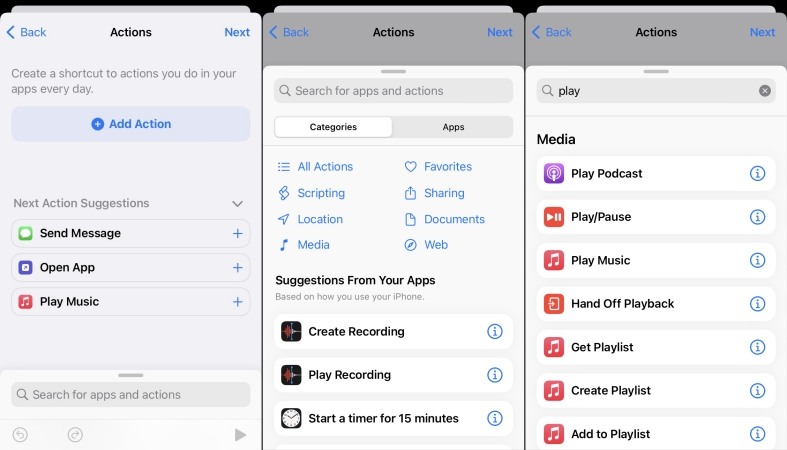
Step 6. In the created action, tap the Play/Pause text and select Pause.
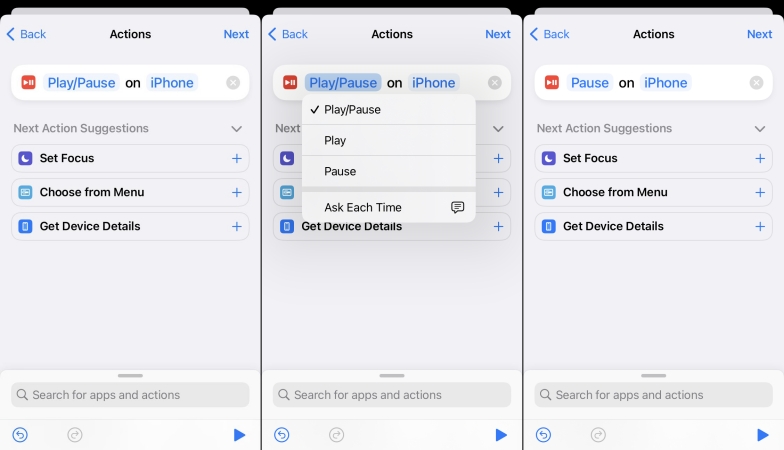
Step 7. Tap Next at the top right and disable Ask Before Running, then tap Don’t Ask.
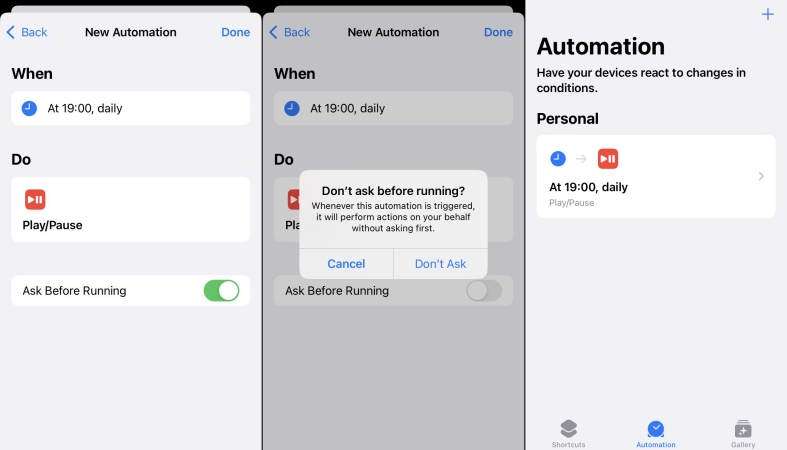
Step 8. Tap Done to save the sleep timer for the playback of Spotify.
Part 3. How to Set a Sleep Timer on Spotify [Windows/Mac]
It is a pity that the Spotify Sleep Timer feature is not available on its desktop app. So, if you want to set a Spotify sleep timer on your Windows or Mac computer, you should make use of Battery settings on your computer.
How to Put a Sleep Timer on Spotify Mac
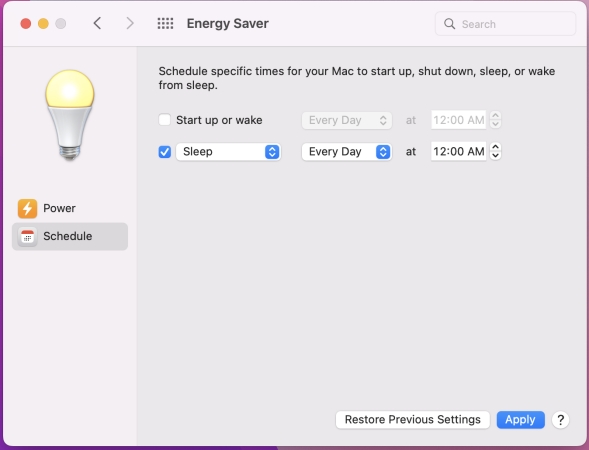
Step 1. Click the Apple logo at the top left and select System Preferences.
Step 2. In the System Preferences window, click Battery and select Schedule.
Step 3. Check the Sleep box and select Every Day, then set a desired time.
Step 4. After setting the appropriate time, click Apply to save the settings.
How to Put a Sleep Timer on Spotify Windows
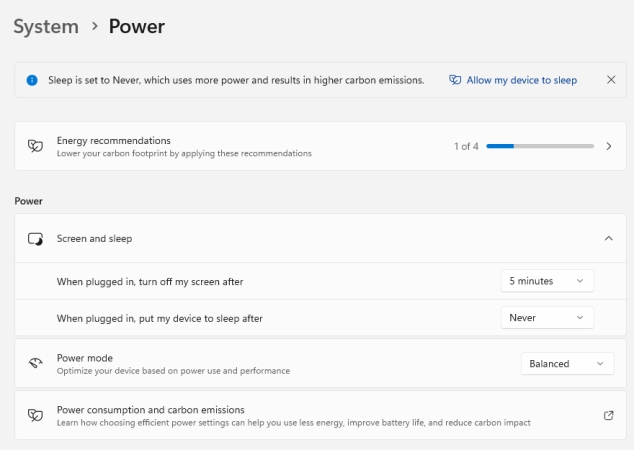
Step 1. Open the Settings on your Windows PC and click the Power button.
Step 2. Under Power, click Screen and Sleep to open several drop-down menus.
Step 3. Choose how long you want your device to sleep.
Part 4. Ultimate Alternative When Spotify Sleep Timer Not Working
Now, setting up a sleep timer for Spotify on a computer won’t be easy. As the Sleep Timer feature can only be accessed within the Spotify mobile app, why don’t you try to set a sleep timer for Spotify songs via a workaround? You can download Spotify songs as local music files and play them on other media players that have a built-in sleep timer feature. To do so, you should first remove the biggest limitation on Spotify music: DRM protection. In that regard, we recommend the TunesMake Spotify Music Converter for this purpose.
TunesMake Spotify Music Converter is a professional music downloader and converter with decryption technology. It is available for both Spotify Premium and Free users. With its help, it’s pretty easy to download and convert your favorite Spotify songs, playlists, albums, and podcasts to local files in popular audio formats. You can choose from MP3, M4A, M4B, WAV, FLAC, and AIFF according to your personal demands. What’s more, the TunesMake tool can ensure your listening experience since it smartly retains the original sound quality and ID3 tags of Spotify music. Thanks to its 12X fast conversion speed, you can save Spotify songs in batches without hassles.

TunesMake Spotify Music Converter –
Best Way to Download Spotify Music Locally
- Unlimitedly download Spotify songs, playlists, and podcasts
- Losslessly convert Spotify music to MP3, FLAC, WAV, AIFF, etc.
- Remove ads from Spotify music tracks even with Free accounts
- Convert Spotify songs at 12X faster speed with ID3 tags kept
Security Verified. 100% Clean & Safe.
Step 1
Upload Spotify Music to TunesMake Software

Install and open the TunesMake Spotify Music Converter on your computer. It will load the Spotify web player automatically. Go to find songs or playlists you want to listen to before bedtime. Then, you can either drag and drop one song to the Add icon at the bottom or select a playlist, then click the Add icon > Add to List. Both operations can load songs from Spotify to the TunesMake tool successfully.
Step 2
Customize the Output Audio Parameters

Once your selected Spotify songs are successfully loaded into the converter, you can go ahead and customize the output audio parameters as you want. Go to the menu bar and select the Preferences option. On the Convert window, set MP3 as the output audio format and change other settings like bit rate, sample rate, and channel.
Step 3
Start to Download Spotify Music to MP3

Once you are through with the audio settings, you can click the Convert button in the lower right corner. TunesMake Spotify Music Converter will save Spotify songs and playlists to the specific folder you had chosen earlier. Once the conversion process is done, you can find the converted Spotify music in the history list by clicking the Converted icon at the top.
Step 4
Play Downloaded Spotify Songs with a Sleep Timer
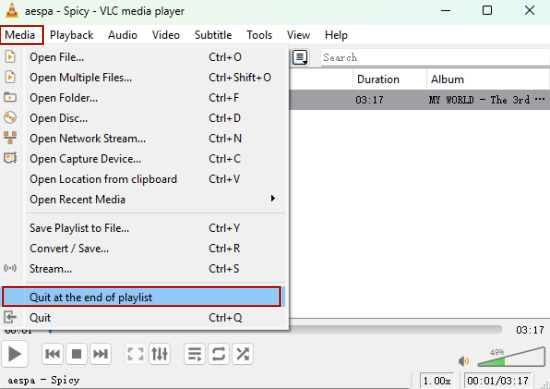
Now you can freely play Spotify music downloaded by TunesMake software on your device. You can manage those converted Spotify music tracks with another media player that has a Sleep Timer. For example, if you choose the VLC media player, you need to create a new playlist and add all the downloaded Spotify songs into it. Next, click Media at the top and select Quit at the end of playlist to set a sleep timer.
Part 5. Conclusion
That’s all for how to set a Sleep Timer on Spotify. Just make sure that you deploy TunesMake Spotify Music Converter to avoid disappointments when you are set for a better night experience. Then you can enjoy your favorite playlists and ensure you set a sleep timer on your device. Besides, you can also set Spotify as an alarm with those songs downloaded by the TunesMake software.
Related Articles
- 1
- 2
- 3
- 4
- 5
- 6
- 7