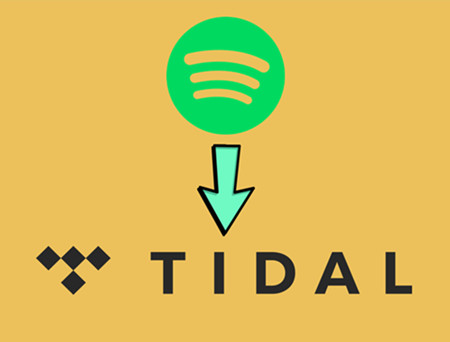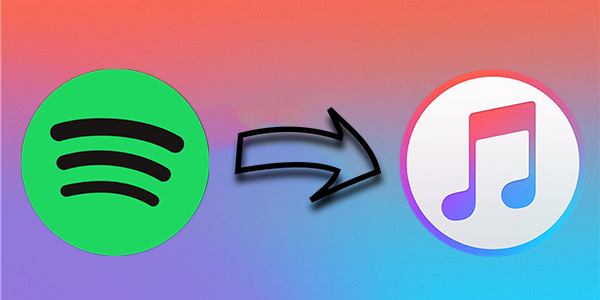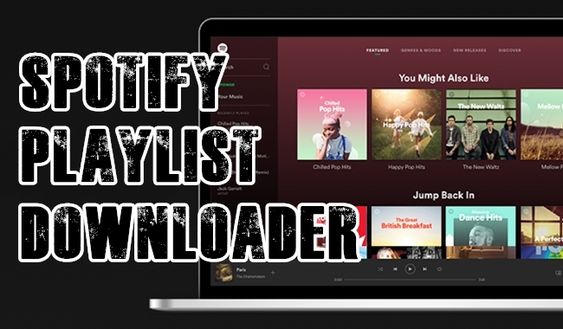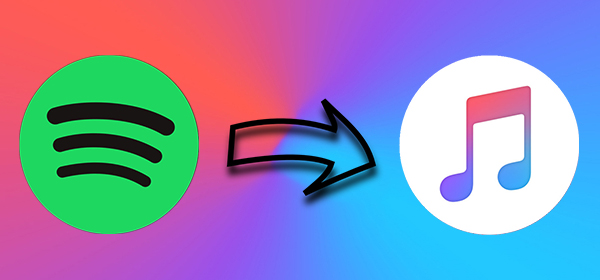More and more music streaming services have sprung up. Although Spotify is the most popular music platform, you may want to make the switch to YouTube Music. In this case, the major thought of losing all your carefully curated Spotify playlists can be a major roadblock. Manually recreating every single playlist? That’s really complicated for users who have a large digital music collection. Fortunately, you don’t have to. In this article, you can find the best 5 methods to learn how to transfer Spotify playlist to YouTube Music.
This post is a comprehensive guide, covering all the information and the detailed steps you need to know to seamlessly migrate your musical world from Spotify to YouTube Music. Get ready to enjoy your meticulously crafted playlists in your new musical home on YouTube Music!
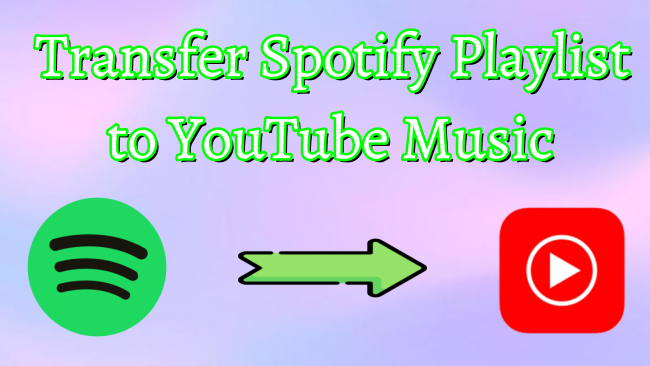
Part 1. Can You Transfer Playlist from Spotify to YouTube Music?
Firstly, many users want to know whether it is possible to transfer a Spotify playlist to YouTube Music. Well, you should understand that neither Spotify nor YouTube Music offers a built-in feature to import or export playlists between their platforms directly. If you choose the manual method, it may involve looking up every single song from your Spotify playlist in the YouTube Music app and adding it to a new playlist one by one.
This method is incredibly time-consuming and prone to errors. So, it’s better to use third-party music transfer services, which automate this entire transferring process for you. In the following parts, we will introduce 4 available and effective transfer tools. We also provide an ultimate method to help you get full control over your Spotify playlists, so that you can have your own offline music collection without worrying about they will be expired. Keep reading to explore all the information you need to know.
Part 2. How to Import Spotify Playlist to YouTube Music with Transfer Services
Various online services and apps can help you seamlessly transfer your music library, ensuring that you don’t lose your favorite playlists when switching platforms. These tools and apps will connect your music accounts and handle the transfer automatically. After reviewing the most popular options, three transfer services stand out for their reliability and speed.
Option 1. TuneMyMusic [Online]
TuneMyMusic is a popular web-based tool that allows users to transfer their favorite playlists between different music platforms with ease. The music platforms supported by TuneMyMusic include Spotify, Apple Music, Deezer Music, YouTube Music, Tidal. Amazon Music, Soundcloud, and so on. With its free tier, you are able to transfer up to 500 tracks per playlist. For most users, this is enough to move their favorite playlists freely.
Step 1. Open any browser app on your device and visit the TuneMyMusic website. Click the Let’s start button to begin the transfer process.
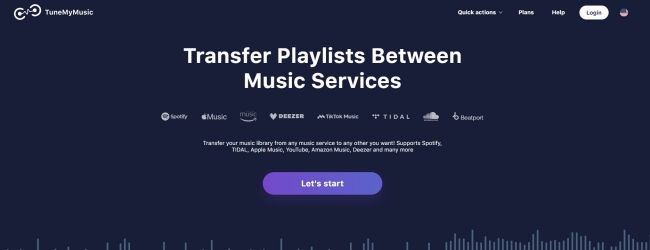
Step 2. Then, you need to select Spotify as the resource and sign in to your Spotify account.
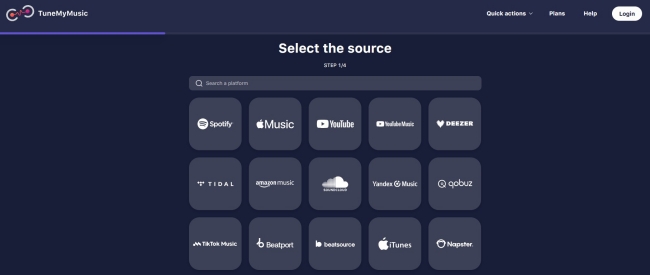
Step 3. Here you can load a playlist from your Spotify account. Or, you can copy and paste the URL of your Spotify playlist.
Step 4. Once the playlist is loaded successfully, click the Choose Destination option and select YouTube Music.
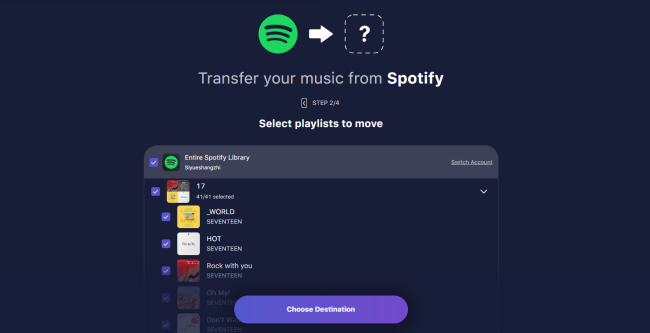
Step 5. After logging in to your YouTube Music account, you can begin the transfer process.
Option 2. Soundiiz [Online]
Soundiiz is another popular music transfer tool. It is a high-rated online service, empowering users to transfer music playlists between over 40 different platforms. And Spotify and YouTube Music are no exception. Its free tier is limited to 200 tracks per playlist, while its premium version is a powerhouse. You can access unlimited features and manage other data like artists and albums.
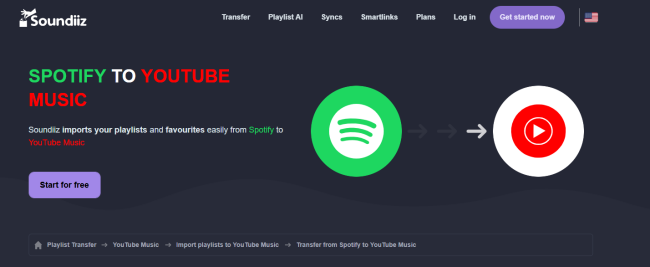
Step 1. Head to the official Soundiiz website and sign up for an account. Then, click Start for free.
Step 2. In the interface, you should click Transfer from the Tools section. Then, select Spotify as the source, and YouTube Music as the destination.
Step 3. Enter your credentials to make a connection between Soudiiz and these two music services.
Step 4. Then, you can choose any Spotify playlist and transfer it to YouTube Music by clicking the Start button.
Option 3. FreeYourMusic [Windows/Mac/Linux/iOS/Android]
If you think the online tool is not stable and reliable enough, you can try a transfer software like FreeYourMusic. It is a downloadable app that works on multiple platforms, including Windows, Mac, Linux, iOS, and Android, making it easy for you to access and transfer playlists between Spotify and YouTube Music.
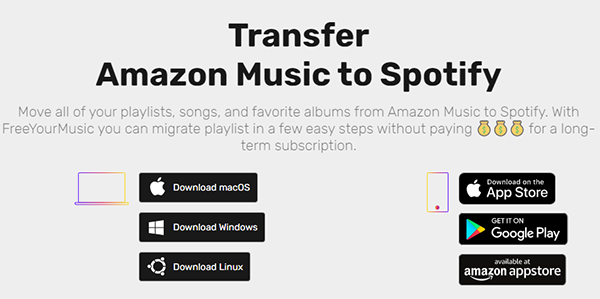
Step 1. Install the FreeYourMusic app from its official website to your device.
Step 2. Then, open the app and link both your Spotify and YouTube Music accounts.
Step 3. Select Spotify as the source and YouTube Music as your destination. Then, choose the playlists you wish to import from Spotify.
Step 4. After that, you can start the transfer. FreeYourMusic will handle the playlist conversion automatically.
Part 3. How to Transfer Playlists from Spotify to YouTube Music via GitHub Tool
For users who don’t want to pay for the third-party transfer tools, there also exists a free GitHub tool – wemor.vercel.app. It is developed by a user from Reddit. With its help, you can transfer Spotify playlists to YouTube Music for free. The steps to use it may be a little bit complicated, but the good news is that it does not require your account information.
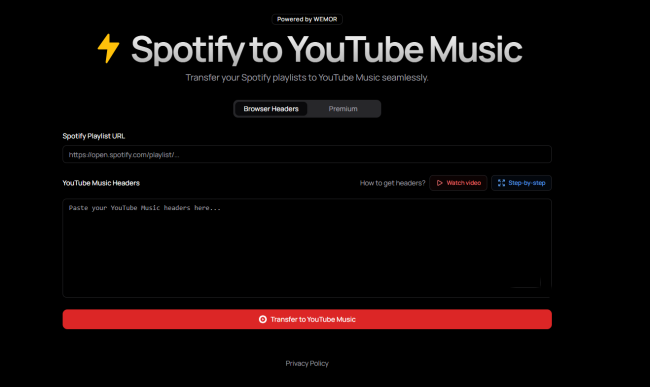
Step 1. Go to the YouTube Music web player and sign in to your account.
Step 2. Then, press F12 on your keyboard to access developer tools. Or, you can right-click the current page and select Inspect.
Step 3. Now, you need to click the Network at the top panel. Enter browse in the filter search bar.
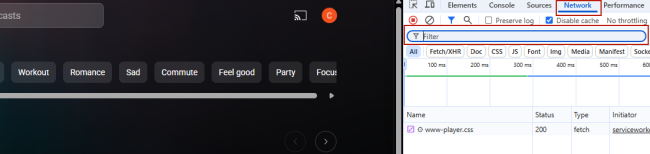
Step 4. Then, click any tab on YouTube Music so that the network requests we need will be generated.
Step 5. Once you see the request, click on it. Scroll down to find Request Headers and copy everything.
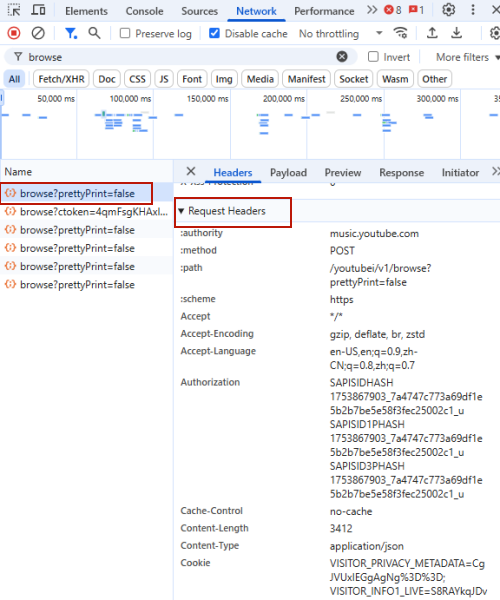
Step 6. Go back to the Wemor website, and paste it into the YouTube Music Headers section.
Step 7. Next, copy and paste the music link of your favorite Spotify playlist. Paste the link into Wemor’s Spotify Playlist URL section.
Step 8. Click the Transfer to YouTube Music button to begin the transfer process.
Part 4. Best Method to Transfer Spotify Playlist to YouTube Music
Using third-party transfer tools is convenient and can transfer your playlists fast. Just note that not every song from your Spotify playlists can be transferred to YouTube Music successfully due to the copyright difference. Thus, if you prefer to have more control over your Spotify playlists or want to keep local backup copies of your music, a different type of tool might be a better fit – TunesMake Spotify Music Converter.
TunesMake Spotify Music Converter is a professional music downloader and converter designed specially for all Spotify users. You can use it to download your favorite songs, playlists, albums, and podcasts to local files. Then, it will be a piece of cake to upload these files to your YouTube Music library. What’s better, you decide on the output format of these files as you want. Currently, the TunesMake tool supports MP3, M4A, M4B, WAV, FLAC, and AIFF. The key benefit here is that all the original sound quality and ID3 tags of your Spotify songs will be kept automatically. This ensures your listening experience, making sure you can have the same experience as online, wherever you play the downloaded Spotify files.

TunesMake Spotify Music Converter –
Best Spotify Playlist to YouTube Music Downloader
- Unlimitedly download Spotify songs, playlists, and podcasts
- Losslessly convert Spotify music to MP3, FLAC, WAV, AIFF, etc.
- Remove ads from Spotify music tracks even with Free accounts
- Convert Spotify songs at 12X faster speed with ID3 tags kept
Security Verified. 100% Clean & Safe.
Step 1
Add Spotify Playlists to the TunesMake Tool

Click the Free Download button above, and you can get the TunesMake Spotify Music Converter on your desktop. Launch it and you will be led to the Spotify web player in its interface. Then, it would be easy to find and select any playlist you want to enjoy on YouTube Music. After selecting your playlist, click the Add icon at the bottom. Therefore, all the songs will be added to TunesMake’s conversion list. You can add several playlists for batch download as well.
Step 2
Customize Output Audio Settings

If you need to change the output settings of the Spotify playlist you choose, just click the Menu icon > Preferences > Convert. In the new window, you can select MP3 as the output format to avoid compatibility issues or FLAC to access better sound quality. You can also change other settings, like channel, bit rate, and sample rate.
Step 3
Begin Downloading Spotify Playlists Locally

Whenever you are ready, you can click the Convert button. Then, the TunesMake tool will initiate the downloading process automatically. With its fast 12x speed, it won’t take too long. When it is done, click the top Converted icon, and you will see all the Spotify songs you have downloaded.
Step 4
Upload Spotify Local Files to YouTube Music
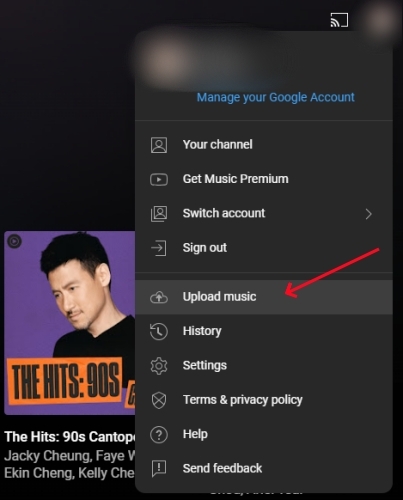
Now you already have the local files of all your preferred Spotify songs. You can then upload them to YouTube Music for unlimited playback. Simply go to the YouTube Music web player and click your profile icon. Then, select Upload Music. All the uploaded music files can be found in Library > Uploads > Songs.
Part 5. FAQs about Spotify Playlist to YouTube Music
Q1: Why didn’t all my Spotify songs transfer?
A: Not all songs from your Spotify playlists can be transferred successfully. This is because this song may not be available on YouTube Music in your region. Or, the transfer tool you select can’t find the exact version of this song.
Q2: Is it safe to give these apps access to my music service account?
A: It depends on what apps you choose. The reputable services like the ones listed in this post use a secure protocol called OAuth, which allows them to access specific data only.
Q3: Can I sync Spotify playlists to YouTube Music automatically?
A: Yes, if you have a premium on the direct transfer service like Soundiiz and TuneMyMusic.
Q4: How long does it take to transfer a Spotify playlist to YouTube Music?
A: The answer can vary depending on the number of songs in your playlist and the speed of the transfer tool you're using. Basically, for a playlist that has 50-100 songs, it can take just a few minutes.
Q5: Will my original Spotify playlists be affected after transferring?
A: No, transferring your playlists from Spotify to YouTube Music is a copying process instead of a moving process. So, your original Spotify playlists will remain completely intact.
Conclusion
It’s not difficult to transfer Spotify playlist to YouTube Music. With the help of reliable transfer services, you can effortlessly move your favorite songs and playlists across platforms in just a few clicks. But if you want to have more control over your Spotify playlists, the TunesMake Spotify Music Converter is more recommended. It can help you download Spotify songs as local music files, which can be transferred and played on various platforms, including YouTube Music.
Related Articles
- 1
- 2
- 3
- 4
- 5
- 6
- 7