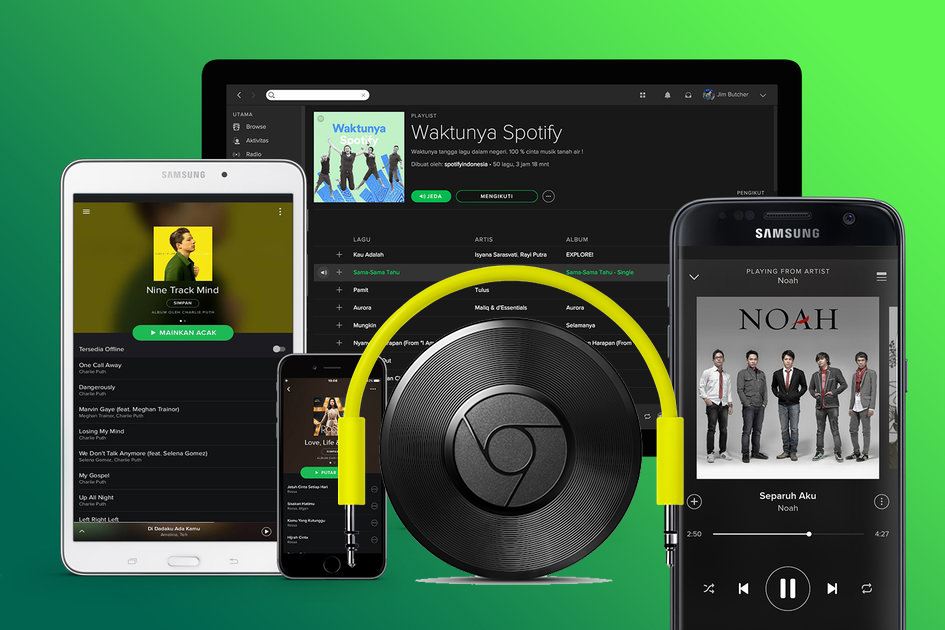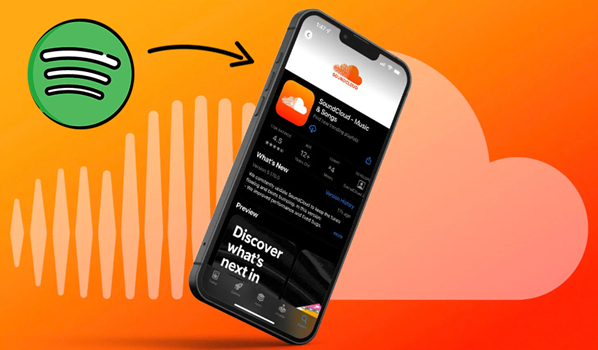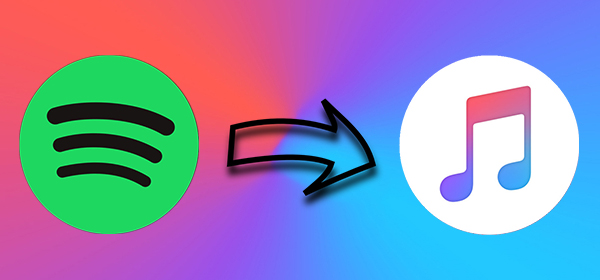Is there any way to transfer my liked songs from Spotify to Tidal? I have about 700 songs liked on Spotify and want to transfer them as I made the switch today.
— User from RedditNowadays, music has become a part of our lives. There are numerous music streaming platforms in the market, like Spotify and Tidal. Both of them provide more than 100 million songs and unique audio content, but they have different features and biases. Sometimes, you may want to switch from one to the other. In such a case, how to transfer your carefully curated playlists is the major problem. If you are seeking available methods to transfer Spotify playlist to Tidal, you come to the right place. This post collects 5 easy and effective methods. Whether you want to transfer your playlists to your mobile device or computer, you can find a comprehensive tutorial below. This post also introduces the best method to help you make the most of your Spotify music. Let’s get started!
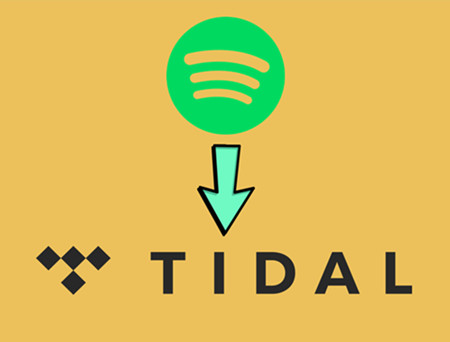
Part 1. Spotify vs Tidal: Which Is Better?

Firstly, what are the differences between Spotify and Tidal? The basic services and positioning of Spotify and Tidal are the same. As popular streaming service providers, both of them allow you to stream music, create playlists, download songs for offline listening, discover new tracks for your liking, and more. However, there are many differences between the two services in certain aspects.
For the price and availability, Spotify offers a free account plan, though it has many limitations as well as ads, which Tidal doesn’t provide. Another point that has been talked about frequently is the audio quality. Generally, Spotify’s streaming runs at three compression rates: 96kbps, 160kbps, and 320kbps as the top audio quality. In contrast, Tidal offers CD quality at 1411kbps on its “HiFi” service. So, if you are a music enthusiast or have higher requirements for sound quality, then Tidal might meet your needs. And Spotify owns popular Discover Weekly features and social-related features, while Tidal doesn’t have.
Actually, both of these apps are excellent streaming platforms, and we cannot tell which is better or not. And how to evaluate them depends on which features you need or like the most.
Part 2. How to Transfer Spotify Playlist to Tidal Unlimitedly [Win/Mac]
When considering transferring Spotify playlists to Tidal, many users likely think of third-party transfer tools. While these tools are available, it's important to understand that they function by searching for your Spotify songs within Tidal's music library and adding the matches. Consequently, due to differing music collections between Tidal and Spotify, some of your songs may not transfer successfully. Now, we’ like to recommend a more reliable method: downloading your Spotify playlists as local files and then uploading them to Tidal.
Since Spotify applies DRM protection to all its music, you will need the help of a third-party converter to save your playlists as local music files. TunesMake Spotify Music Converter is your best choice. Adopting decryption technology, TunesMake Spotify Music Converter can help both Spotify Free and Premium users remove Spotify DRM and download music in normal audio formats, including MP3, M4A, FLAC, and more.
What’s more, the TunesMake software allows you to personalize output audio settings. It even retains the original sound quality and ID3 tags to ensure your offline music experience. Once downloaded, you can transfer these music files to Tidal and any other players or devices you like. It’s your freedom to listen to them offline anywhere and anytime. In other words, you get full control over your Spotify playlists.

TunesMake Spotify Music Converter –
Best Spotify to Tidal Tranfer Tool
- Unlimitedly download Spotify songs, playlists, and podcasts
- Losslessly convert Spotify music to MP3, FLAC, WAV, AIFF, etc.
- Remove ads from Spotify music tracks even with Free accounts
- Convert Spotify songs at 12X faster speed with ID3 tags kept
Security Verified. 100% Clean & Safe.
How to Download Spotify Playlists Locally
TunesMake Spotify Music Converter provides different versions for Windows and Mac users. You need to download and install the right version on your desktop. Then, you can follow the steps below to save your favorite playlists offline. TunesMake Spotify Music Converter provides different versions for Windows and Mac users. You need to download and install the right version on your desktop. Then, you can follow the steps below to save your favorite playlists offline.
Step 1
Add Spotify Playlist to TunesMake program
Launch the TunesMake software and sign in to your Spotify account on its interface. Then, you can go to Your Library > Playlists to find the playlist you want to save offline. Simply select it, and click the Add icon in the lower right corner. The TunesMake software will analyze it automatically. Once finished, you can load all the songs by clicking Add to List.

Step 2
Select the output format for Tidal
One of the important parts of your conversion is to select the correct output audio format so that it can work on compatible devices. To transfer music from Spotify to Tidal, I suggest you set MP3 as the output format. You can also change the sample rate, bit rate, channel, and archive by clicking the menu icon on the top right of the main screen. Under the menu list, select Preferences > Convert to setup.

Step 3
Convert Playlist from Spotify to Tidal
You can click Convert at the bottom of the interface. Just wait for a while till it is finished. After the conversion, you can locate them in your local storage folder or just click the Converted button to check.

Step 4
Upload Downloaded Spotify Playlists to Tidal
Now you already have all the DRM-free Spotify music files. You can upload them to Tidal. The Upload feature on Tidal is rolling out gradually and may not be available to all users yet. Thus, you need to keep your Tidal app updated.
1. Go to the Tidal app on your device and select the Upload icon at the bottom navigation bar.
2. Choose the Add icon, and then you can select the downloaded Spotify music files to upload.
3. Once finished, you can find the songs under Your uploads. Feel free to listen to them.
Part 3. How to Transfer Playlist from Spotify to Tidal Online
If you want to transfer most songs on your playlists and are fine with losing some of them, the direct way to transfer a playlist from Spotify to Tidal is to use third-party transfer tools. In this section, we take 2 available tools as examples. You can try the following steps to achieve your goal.
Option 1. Via TuneMyMusic
Considering the need for transfer, Tidal has attached one transfer tool for users to choose from. That is TuneMyMusic. You can visit the official Tidal transfer web page and click Transfer Music to begin the process.
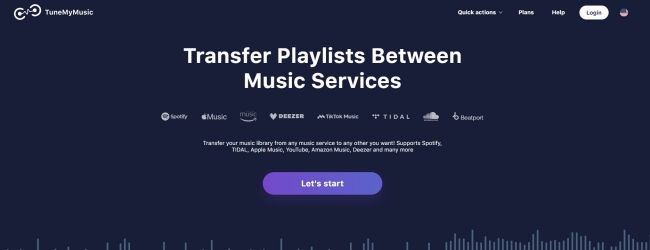
1. Go to the TuneMyMusic website, then click Let’s start and log in to your account.
2. Select Spotify as the source.
3. Log in to your Spotify account.
4. Browse your music library and choose a playlist you want to transfer.
5. Copy the link and paste it to the search box on TuneMyMusic.
6. Click Load Playlist > Select Destination.
7. Select Tidal as your destination and log in to your Tidal account.
Now you can just click the Transfer button to transfer Spotify playlist to Tidal.
Option 2. Via Soundiiz
Soundiiz is another popular transfer tool and an efficient music streaming manager. You can get access to multiple music platforms and obtain your music tracks from Spotify and Tidal. All you need to do is log into your Spotify and Tidal accounts. It will then load these music files together within this management tool. The instructions are as follows:
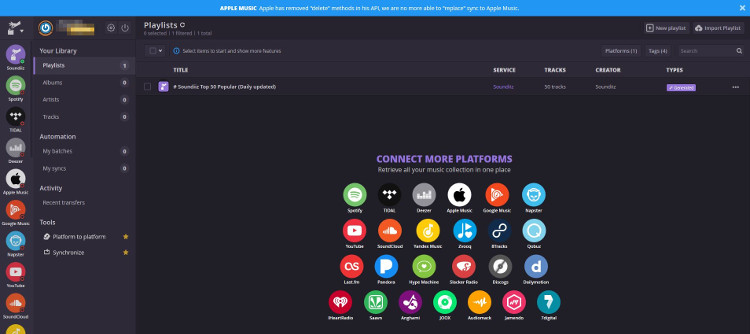
1. Visit the Soundiiz website and click Start now on the main screen.
2. Log in to your Soundiiz account.
3. Scroll down and choose Spotify in the source list.
4. Log in to your Spotify account.
5. Click the Platform to Platform button at the top of the account page.
6. Choose Tidal as the destination and start transferring.
You can follow the on-screen instructions to move Spotify playlist to Tidal.
Part 4. How to Import Spotify Playlist to Tidal [iOS/Android]
Now that you're familiar with transferring your Spotify playlists to Tidal through online tools. Let’s explore even more convenient methods for mobile users. This section will demonstrate how to directly import your playlists into Tidal using the app on your iOS or Android device.
4.1 Transfer Spotify Playlists to Tidal via SongShift
SongShift is a mobile app designed for easy transfer and sharing of music playlists between different music streaming services. It can be used on your iOS devices and helps you to connect your Tidal and Spotify accounts. Then, you can move your playlists without much effort.
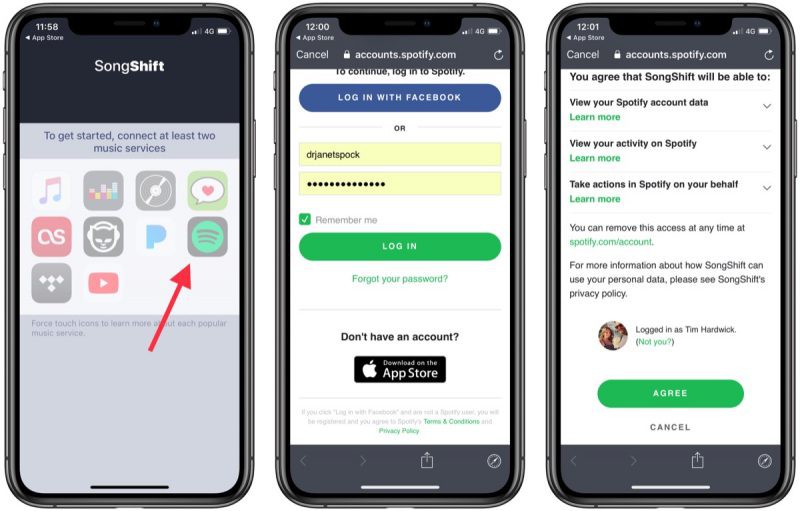
1. Go to the App Store on your iOS device and download SongShift.
2. Open SongShift and tap Setup Source > Connect music services.
3. Choose Spotify as the source platform and select Connect next to it. Continue the process by entering your Spotify account credentials and signing in.
4. Repeat this step to connect your Tidal account and set it as the destination.
5. Once done, you can select any of your Spotify playlists to transfer.
4.2 Copy Spotify Playlist to Tidal with FreeYourMusic
FreeYourMusic is a versatile mobile and desktop application used for transferring music playlists between various services. It supports a wide range of platforms, including Spotify, Apple Music, Tidal, YouTube Music, and many others.
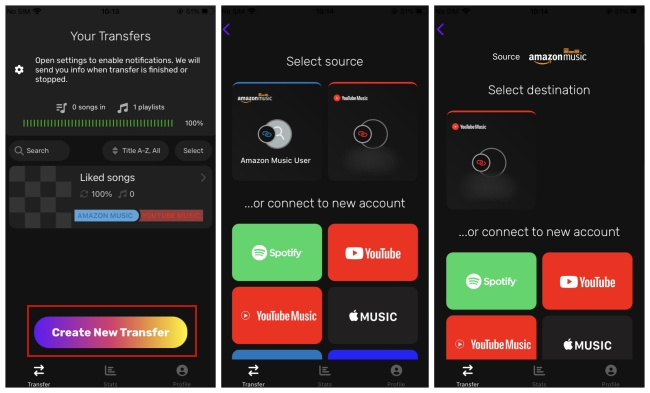
1. First of all, you need to install the FreeYourMusic app on your devices.
2. Then, open it and tap Create New Transfer.
3. Now, you need to select Spotify as the source and select Tidal as the destination.
4. Next, log in to your Spotify account and Tidal account to continue with the transfer process.
5. Choose one Spotify playlist that you want to transfer to Tidal. Then, hit the Begin Transfer button and you are done.
Part 5. Conclusion
If you’re wondering, “How do I transfer my Spotify playlist to Tidal?”, then you are in the right place! We’ve collected several methods about how to transfer Spotify playlist to Tidal, you can check them above. You can also take TunesMake Spotify Music Converter into consideration, for it can not only keep Spotify music as local files forever but also be played on any other compatible devices offline. Why not download TunesMake and have a try?
Related Articles
- 1
- 2
- 3
- 4
- 5
- 6
- 7