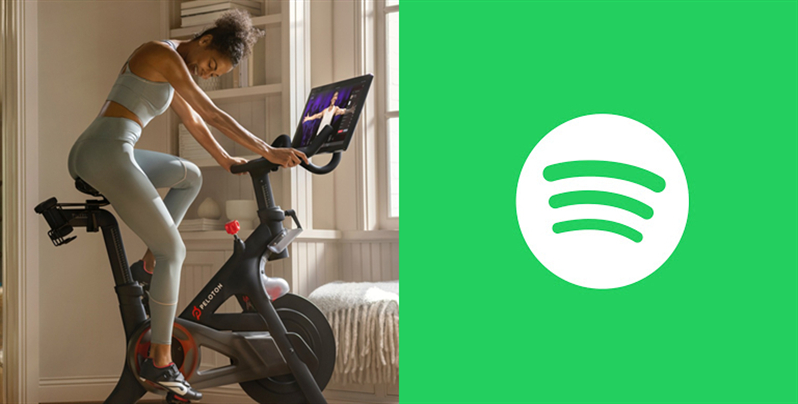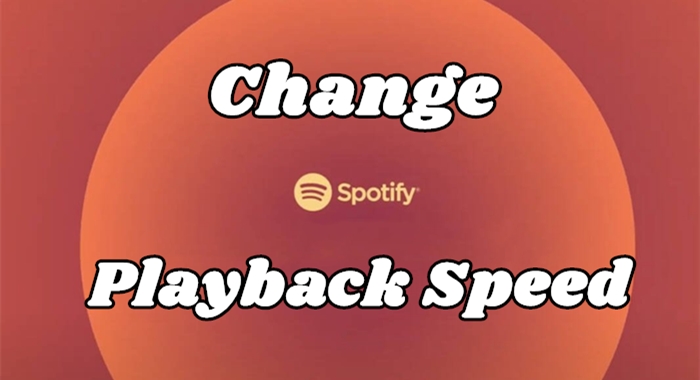Nowadays, music has become a major part of our lives. With a popular music streaming service like Spotify, you are able to listen to almost any song you want, whether you’re looking for today’s top pop hits or a niche band from your hometown that only released an EP a few years ago. Music streaming platforms offer not only millions of music tracks but also various features to help you get a better music experience. Lyrics are one of the most required and popular features. So, many users wonder how to see Lyrics on Spotify on different devices. If you want to sing loudly and confidently with the launch of lyrics on Spotify, you are in the right place. This post will walk you through all the detailed steps to see Spotify lyrics on your mobile phones, computers, smart TVs, and more devices. If you encounter some unexpected issues when accessing music lyrics on Spotify, you can also find useful solutions in this post. Ready to sing along? Let’s explore more about Spotify lyrics together!
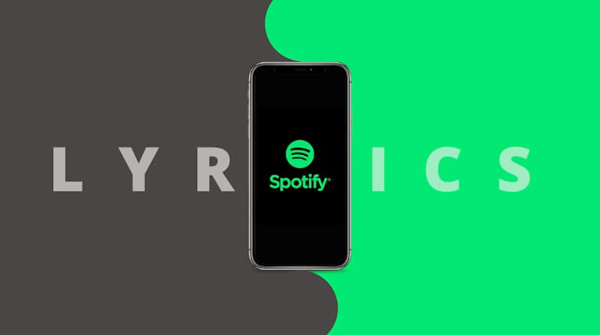
Part 1. How to See Lyrics on Spotify App
In 2021, Spotify created a simple, interactive, and shareable lyrics experience. Through the cooperation with Musixmatch, Spotify brings song lyrics to its official app. As of today, Spotify lyrics are available for both Free and Premium users globally. As long as you are using Spotify on iOS, Android devices, desktops, gaming consoles, and TVs, you can access the lyrics of the majority of Spotify’s music library of tracks. Here’s how to see the lyrics of your favorite song via the Spotify app installed on your device.
1.1 On Mobile Phones
Most users are accustomed to using Spotify and enjoying music on mobile phones. You can view lyrics on the Spotify app directly. Just follow the steps below.
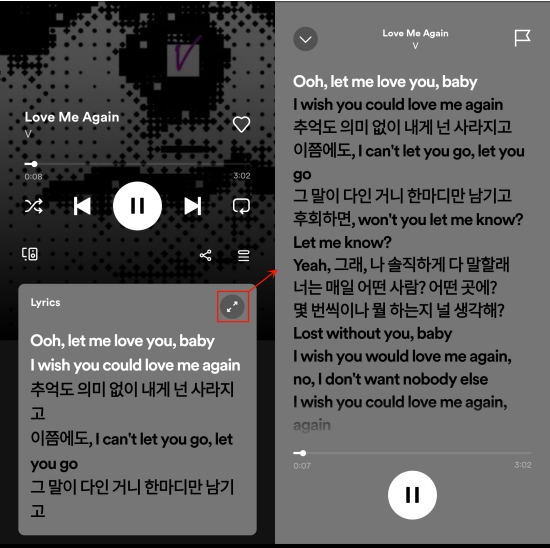
1. Open the Spotify app on your iPhone or Android device.
2. Play the track or playlist you like. Then, tap the playing bar at the bottom so as to enter the Now Playing screen.
3. Swipe up and you can see the lyrics in real-time.
1.2 On Computers
Just like the Spotify app on mobile phones, the Spotify app on your computers also allows you to see the music lyrics.
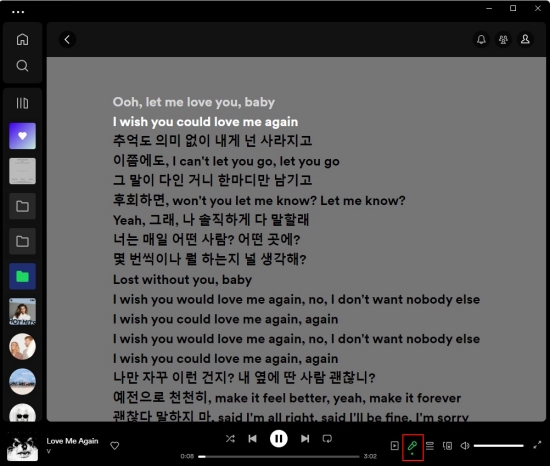
1. Install and launch the Spotify app on your desktop.
2. Play something you like and pay attention to the Now Playing bar at the bottom.
3. Click the lyrics icon and you are done.
1.3 On Smart TVs
Thanks to the official integration of Spotify and many smart TVs, the music lyrics are also accessible on your smart TVs. You can enjoy Spotify music with lyrics via the following steps.
1. Install the Spotify app from the app store on your smart TV. Then, connect your account to the TV.
2. Play something and enter the Now Playing screen via the remote control.
3. Now you can select the lyrics icon at the top right corner to see the lyrics of the song you are playing.
Part 2. How to See the Lyrics on Spotify with Musixmatch
Spotify empowers you to access the lyrics of your favorite tracks easily within its app. However, the lyrics may not be available on all devices, and not all songs on Spotify have full lyrics. So, you can see Spotify lyrics via an alternative method – using Musixmatch. As the world’s leading music data company, Musixmatch is dedicated to providing data, tools, and services that allow the experience of music to be enriched across the whole world.
With the assistance of Musixmatch, you are able to stream your favorite tracks with synced lyrics. You can also access saved playlists or the entire music library on Spotify without even leaving the Musixmatch app. The Musixmatch application, available on all devices like iOS and Android phones, could show the full lyrics of Spotify songs.
Step 1. Connect Spotify to Musixmatch
Just connect your Spotify account to Musixmatch to get lyrics on your device by doing the following:
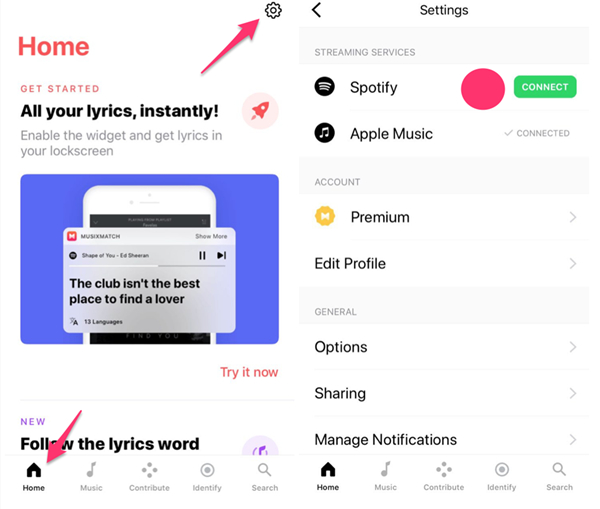
1. Log in to the Musixmatch app and go to the home screen by clicking the Home button on the toolbar.
2. Tap Setting on the top of the screen then find Spotify and tap Connect next to Spotify.
3. Tap Log in to Spotify if you already have an account or Sign Up to Spotify if you need to create one.
Step 2. View Spotify Lyrics with Musixmatch
After you make Musixmatch connect to your Spotify, you can view Spotify lyrics on your devices while you’re listen to songs on Spotify. Here’s how to see the lyrics on Spotify.
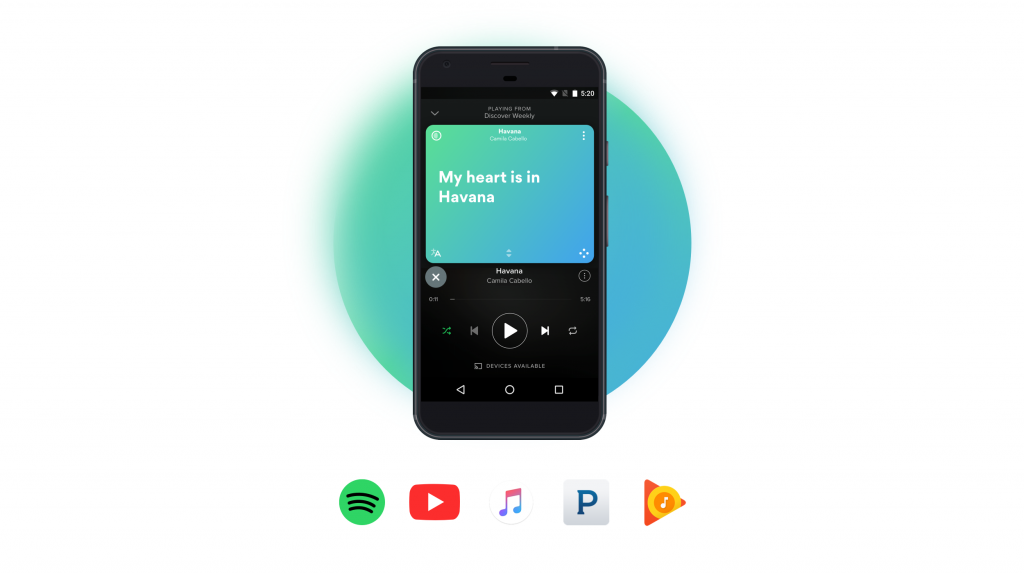
On Computers:
1. Open the Musixmatch app on your Mac or Windows computer.
2. Launch the Spotify application on your computer and start playing a song.
3. Then you will see lyrics on the window of Musixmatch after a few seconds.
On Mobile Phones:
1. Fire up Spotify on your iPhone or Android device and start listening to music from Spotify.
2. Tap Now Playing at the bottom of the screen to view Spotify lyrics and know the story behind the song.
3. To switch to the cover art view, swipe the lyrics view.
Part 3. How to Share Spotify Lyrics
Spotify not only allows you to see the lyrics of your preferred songs but also encourages you to share them. You can share the lyrics you like with your friends or post them on social media platforms. Sharing lyrics is a great option to spread your musical inspiration and connect with others over your favorite songs. In this section, we will show you the steps you can follow to share lyrics from the Spotify app on your mobile phone.
1. Open the Spotify app on your iOS or Android phone. Then, you need to sign in to your account.
2. Find any song you like and begin playing it. Enter the Now Playing screen.
3. You need to scroll down and view the Spotify lyrics in full screen.
4. After that, tap the Share icon at the bottom. You can highlight the lyrics that you want to share.
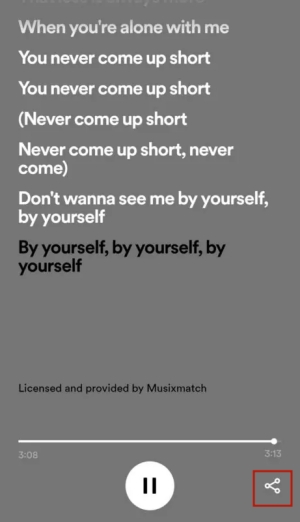
5. Once done, select Share, and you can choose a social app to share them, including X, Facebook, Instagram, and so on.
Part 4. Troubleshoot: Spotify Lyrics Not Showing
One frustrating issue that bothered many Spotify users is that the lyrics are not showing or working on Spotify. It can be a big obstruction for you to enjoy your favorite tracks in an immersive way. If you’ve encountered this issue, don’t worry — there are several common reasons why lyrics might not show up and simple fixes to resolve them.
Solution 1. Check the availability of this song’s lyrics
You should be aware that not all songs on Spotify come with lyrics. So, you’d better check whether the song actually supports lyrics. Spotify relies on Musixmatch to provide lyrics. If the song isn’t in the Musixmatch database, you won’t be able to see lyrics on the Spotify app.
Solution 2. Upgrade to Spotify Premium
According to Spotify, the availability of the lyrics feature can vary over time, depending on the agreement it has in place. Spotify Free and Premium users can both access the lyrics, but Free users will be limited. Thus, if you can’t find the lyrics to a song and you have a Free account, it may mean that you have reached the free limit. In this case, you can choose to upgrade to Spotify Premium so that you can enjoy all advanced features without limits.
Solution 3. Update Spotify to the latest version
Sometimes, the missing lyrics issue can be fixed by simply updating your Spotify app. Spotify releases updates that fix bugs regularly. When you are using an outdated version of the Spotify app, it’s necessary to update it. Once done, the lyrics feature might function properly again.
Solution 4. Clear Spotify cache
Corrupted or overwhelming Spotify cache files can be another culprit for your Spotify lyrics not showing. Go to the Settings section on your Spotify app, and find Storage. Tap the Clear cache option to see if the issue is fixed.
Solution 5. Restart Spotify and your device
Whenever you encounter functioning issues on the Spotify app, it’s always a good idea to force stop and restart both the Spotify app and your device. This step can help clear the temporary glitches and bugs within the app and your device, bringing everything back to normal.
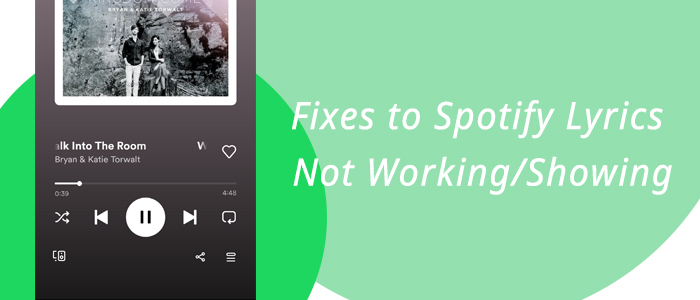
Are you running into the issue of Spotify lyrics not working? Don’t panic, in this guideline, we give a detailed explanation of why this happens and how to fix it completely.
Part 5. How to Play Spotify Music with Lyrics Everywhere
Seeing songs’ lyrics on the Spotify app is a pretty process, but not all devices support Spotify. If you want to listen to Spotify music on other devices, like your MP3 player, you will find that you are unable to do it. It is because all contents from Spotify are encoded with special copyright technology. To get Spotify music on any other device, you need to convert encoded Spotify music to playable audio formats. To do it, only a Spotify music converter can help you.
When it comes to Spotify music converters, there is a myriad of Spotify music converters on the market. You could not miss this professional one called TunesMake Spotify Music Converter. It can enable you to download music from Spotify without a premium subscription and convert Spotify music to several popular audio formats like MP3. With it, the playback of Spotify music on any device will be possible. Furthermore, it will maintain the original sound quality and the ID3 tags of Spotify music, including lyrics. You can get a great music experience just like online.

TunesMake Spotify Music Converter –
Download Spotify Songs Locally with Lyrics
- Unlimitedly download Spotify songs, playlists, and podcasts
- Losslessly convert Spotify music to MP3, FLAC, WAV, AIFF, etc.
- Remove ads from Spotify music tracks even with Free accounts
- Convert Spotify songs at 12X faster speed with ID3 tags kept
Security Verified. 100% Clean & Safe.
Step 1
Add Spotify music to the TunesMake program

After installation, you can double-click the TunesMake program to launch it on your desktop. It will help you open the Spotify web player at the same time. Then, you can log in to your account and find the target song that you want to enjoy offline on other devices. Once you decide, simply drag and drop it to the lower Add icon to add it to TunesMake’s conversion list. If you need to load multiple songs at once, you can select a playlist/album and then click the Add icon > Add to List.
Step 2
Personalize the output parameters

Before downloading, you will need to personalize the output settings. Click the menu icon at the top right corner, then choose Preferences. After that, just switch to the Convert tab and you can choose one output format depending on your needs. Also, you can change other parameters like channel, bit rate, and sample rate to enhance your music experience.
Step 3
Start to download Spotify music

Now, everything is ready. You just need to click the Convert button, and the TunesMake program will begin downloading Spotify songs automatically. Wait for a while, and you can click the Converted icon to find the downloads’ location on your computer. What’s more, you are also able to transfer the downloaded files to other apps or devices without hassle.
Part 6. Conclusion
Based on the steps above, it’s not a difficult process to view lyrics on Spotify. You have the ability to do so on almost all your devices via the Spotify app. In addition, we have prepared an extra tip for you. You can use the TunesMake Spotify Music Converter to download and convert Spotify music to MP3 or other formats and listen to them offline on other devices with lyrics.
Related Articles
- 1
- 2
- 3
- 4
- 5
- 6
- 7