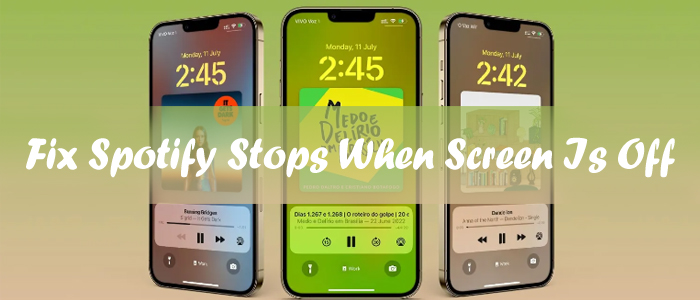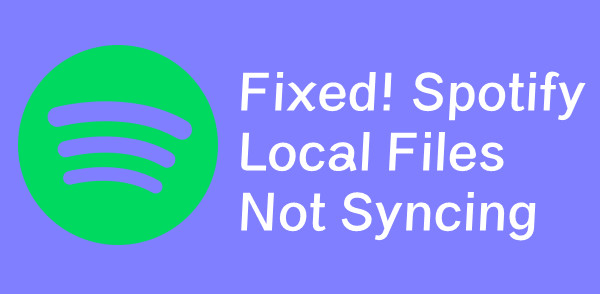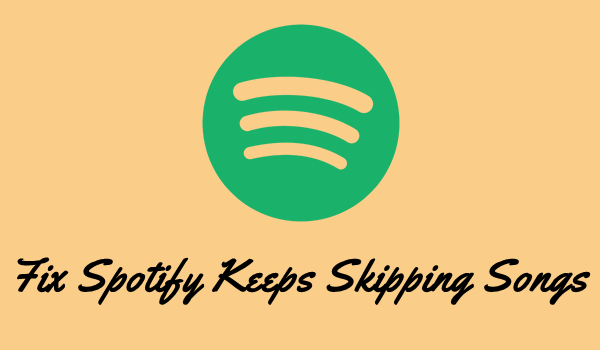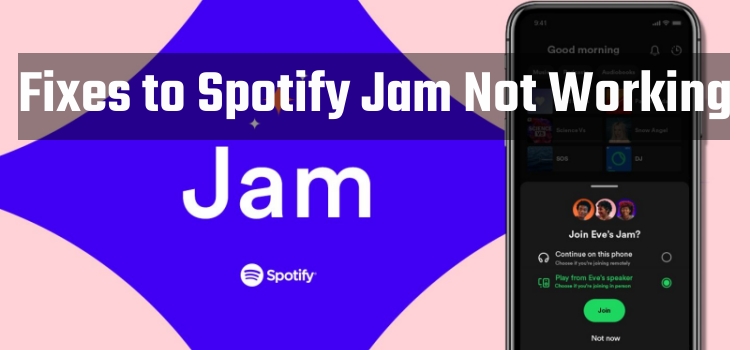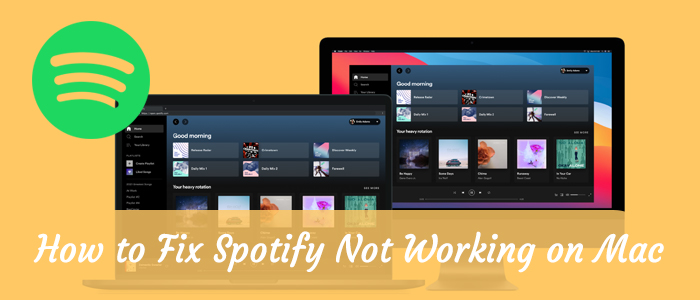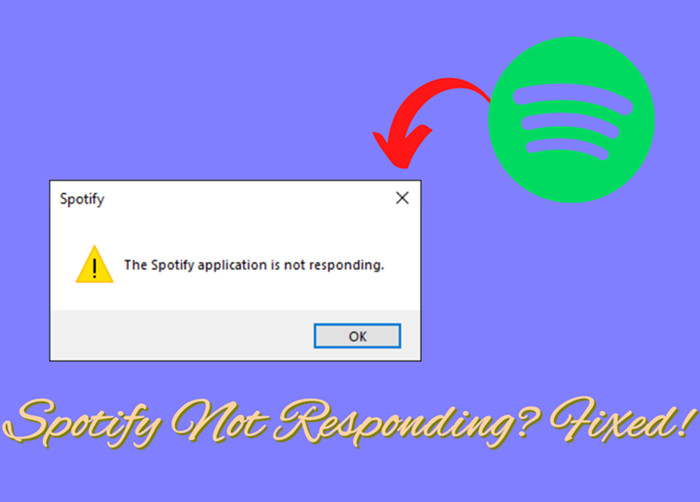My Spotify lyrics haven’t been working for any songs. It’s been like this for a few weeks now (3+ weeks) and I’m getting frustrated. When I go to where the lyrics would usually be, it only gives info about the artist and possible merch. I’ve tried almost everything to fix it, but nothings working, I don’t know what to do now.”
— From Spotify Community.Lyrics are an essential yet wonderful component of a song. Spotify undoubtedly boasts an excellent platform to sing along with lyrics, share a verse you love, and seek a deeper connection with the song by learning what the lyrics convey. However, lots of users complained about the issue of Spotify lyrics not working or showing, so they can’t see lyrics on Spotify. Have you run into this frustrating issue? If yes, you are not alone. Here we’ll clarify some possible reasons and the best 12 solutions to resolve it quickly and easily. Moreover, we offer a great method to let you save your favorite Spotify songs locally with lyrics.
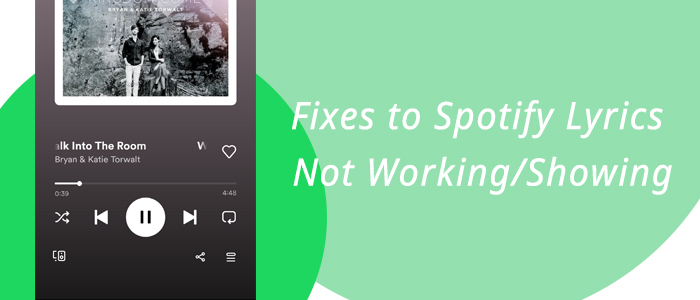
Part 1. Why Are Lyrics Not Working on Spotify?
If you can’t see lyrics on Spotify, it could be a result of several things. For the following reasons you can check if there is something wrong.
1. The lyrics are not available.
You have to know that not all songs on Spotify would have lyrics. If the current playing song lyrics aren’t supported on Spotify, there is no doubt you and I can’t see lyrics on Spotify, and the lyrics button is greyed out. Sometimes, due to the region restrictions, the lyrics belonging to other countries or languages couldn’t be available in your country.
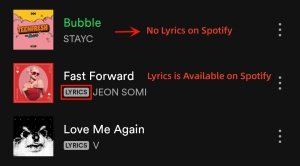
2. The offline mode is enabled.
After turning on offline mode on Spotify, whether you are listening to the content you downloaded or not downloaded, you are not allowed to see the lyrics and artist tabs but the now playing screen instead like the following picture. The case is different if you switch to the online mode.
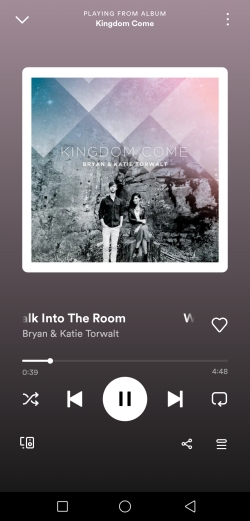
3. The internet connection is poor.
Once you connect to an unstable network, the online streaming content including the lyrics and songs is hard to access. Hence, you have to check your internet connection first when encountering Spotify lyrics not showing. We suggest that use cellular data to stream Spotify if necessary.
4. The Spotify server is down.
Probably, this Spotify lyrics gone issue lies in the server. If the Spotify service is down, it will produce outage problems for everyone or just for you. To check whether Spotify is wrong or right, go to Downdetector to see an overview of the problem reported by users.
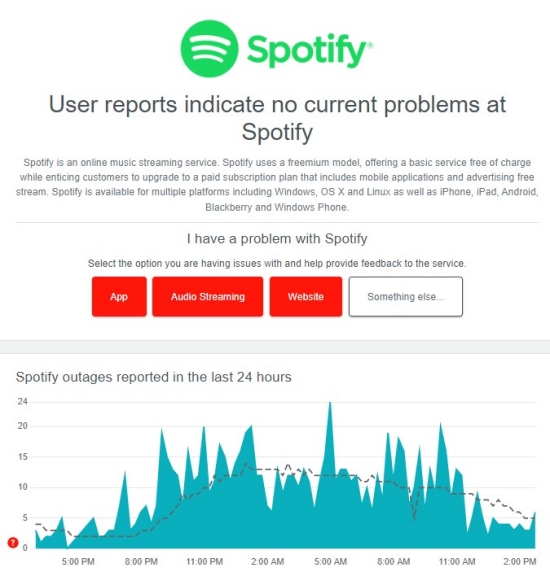
5. The Spotify app is outdated with bugs.
Glitches and bugs exist in apps to damage your experience. While the newest version of an app has the ability to get issues resolved while providing new features. So why not update to the latest Spotify app? After that, there are no crashes, no bugs and everything just works fine as per your expectations.
Part 2. Right Steps to Show Spotify Lyrics on Desktop/ Mobile Phones
The first step is to make sure you know how to see Spotify lyrics on mobile and desktop devices. If you are familiar with Spotify, skip to the next part and learn more practical solutions, which might be the key step to solving Spotify lyrics not showing. Now, ensure the song is labeled with the LYRICS icon, which means the lyrics are accessible, and then show it on Spotify.
On Mobile:
1) Pick a song to start playing and open the Now Playing screen.
2) On the Now Playing view, scroll down and you will see the Lyrics tab.
3) Tap the eject option and the Lyrics view will take up the whole screen.
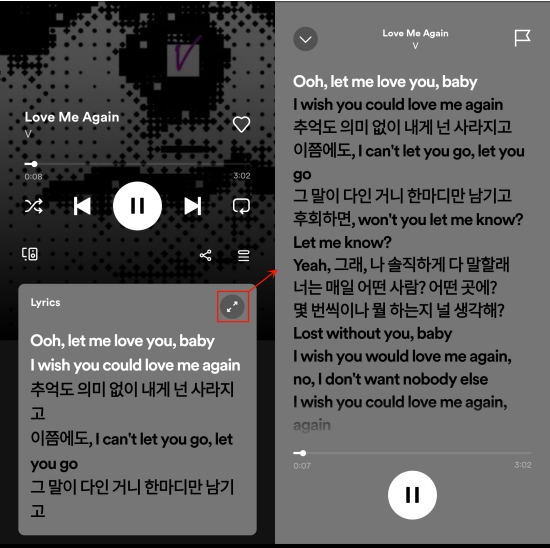
On Desktop:
1) Start to play the song with lyrics available.
2) On the bottom bar, hit on the Lyrics button featuring the microphone icon.
3) And then you will get the lyrics and sing along with it.
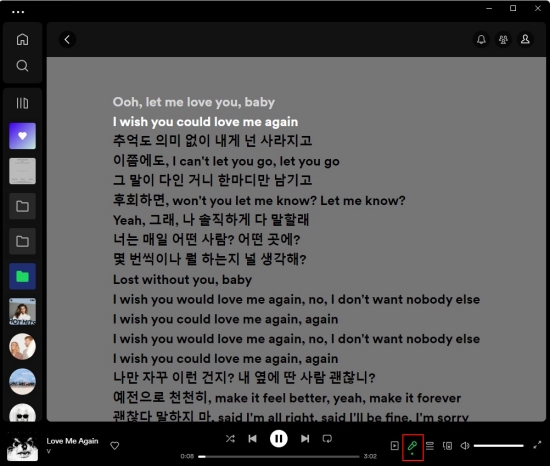
Part 3. How to Fix Spotify Lyrics Not Working
If you’ve tried the right steps to enable Spotify lyrics and they are still not showing, you can consider trying the helpful and proven methods in this section. This section details 11 fixes, organized from the easiest checks to more advanced troubleshooting tips. For users who want to resolve this issue once and for all, the bonus tip in the next part is more recommended.
Fix 1. Test Other Spotify Songs
As we mentioned above, not all songs on Spotify have lyrics. So, you’d better play other songs to figure out whether this issue is specific to one song or it’s affecting all tracks. If the Spotify lyrics not showing issue only happens to certain songs, the reason can be that these songs simply don’t have licensed lyrics available. On the other hand, if all lyrics are not showing, you should keep reading and try other solutions.
Fix 2. Check the Internet Connection
Spotify lyric streams in real-time, just like the music tracks. This means a stable network connection is necessary to fetch the lyrics from Spotify servers. A poor or fluctuating connection might prevent them from appearing. Ensure you're connected to a reliable Wi-Fi or mobile network.
You can use an online tool like Speedtest to check your Internet speed. When you encounter any network issue, you can try solutions like restarting your router and switching from Wi-Fi to mobile data (or vice versa).
Fix 3. Check Spotify Status
Sometimes, the Spotify lyrics not working issue does not come from your side. Spotify’s servers may be down or experience issues. This server-side outrage can affect any feature on Spotify. To check if this is the case, visit Spotify’s official X account page or other official announcements. Using a third-party outrage detector, like DownDetector, is also available.
Fix 4. Disable VPN Servers
VPNs offer privacy, but they can sometimes interfere with the connection to Spotify’s servers, causing problems like missing lyrics. You should try disabling your VPN and restarting the Spotify app to check if the issue is fixed.
Fix 5. Sign out and Sign in Back Again
One common but useful step to fix problems with the Spotify lyrics feature is to sign out of your account and sign back in again. This step can reset your account session and refresh all account data, settings, and permissions. It can easily fix minor glitches. You just need to go to Spotify’s Settings section. Then, scroll down to the bottom and select Log out. After that, close the app completely and log back in.
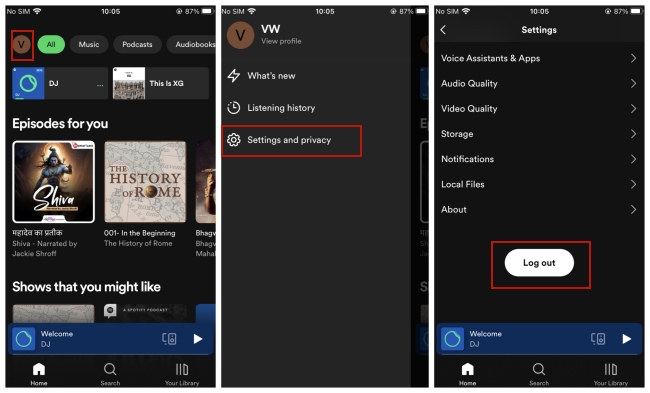
Fix 6. Disable the Offline Mode
If you’re in Offline Mode, Spotify will not be able to fetch real-time lyrics from the internet. Ensure that you have Online Mode activated, and you will access the Spotify lyrics view.
On Mobile:
1) On the Spotify Home tab, tap the gear button in the upper-right corner.
2) Scroll down to the Playback section and turn off the Offline mode if it is activated before.
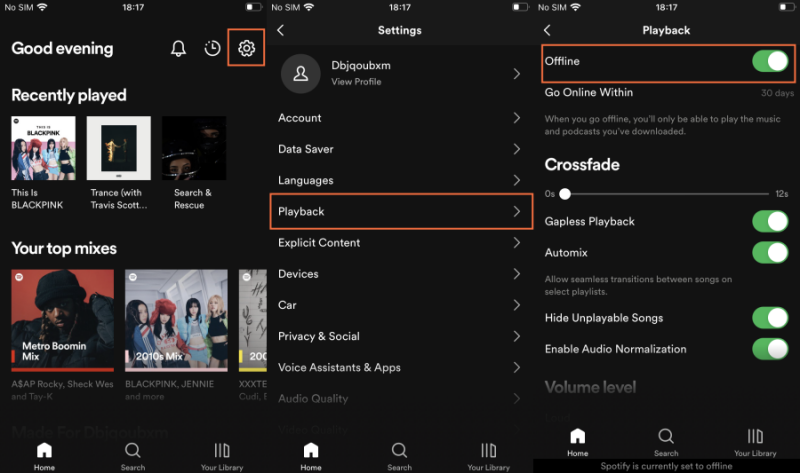
On PC:
1) Launch the Spotify desktop app and click the three-dot button from the top-left.
2) Select File and then uncheck the Offline mode.
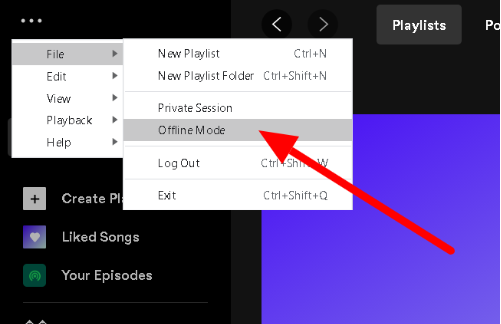
On Mac:
1) After opening the Spotify app on Mac, click Spotify from the Apple menu.
2) Hit on the Offline Mode option to turn it off.
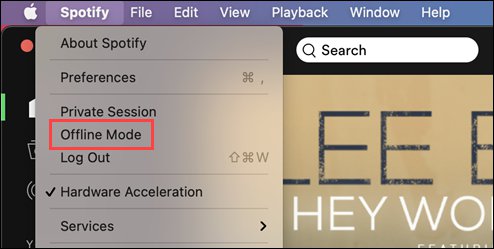
After disabling the offline mode on Spotify, you have to wait for a while to refresh the lyrics and then Spotify will show you the lyrics view.
Fix 7. Force Stop and Restart the Spotify App
Closing and rebooting the Spotify app can block out temporary issues caused by Spotify, such as Spotify lyrics being gone. Here’s how to shut down Spotify on different devices. After performing these steps, reopen the Spotify app after a few seconds to check if the Spotify lyrics not working persists.
On Mobile:
1) On your Android and iOS device, swipe up from the bottom of the screen and pause in the middle of the screen.
2) Swipe right or left to find the Spotify preview.
3) Swipe up on it to close the Spotify app.
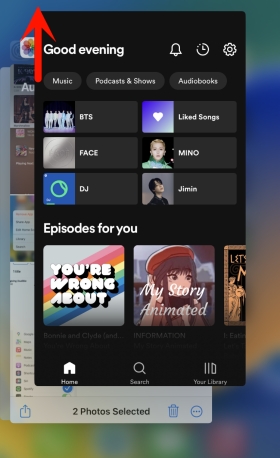
On PC:
1) Click the three-dot button from the top-left corner of Spotify.
2) Then choose File > Exit.
On Mac:
1) From the Apple Menu, select Spotify.
2) Then click Quit Spotify on the dropdown menu.
Fix 8. Clear Spotify Caches
Clearing Spotify caches not only frees up some space but helps Spotify run optimally to avoid some playback issues and this Spotify lyrics not working issue.
On Mobile:
1) Head to Spotify Settings and scroll down to the Storage section.
2) Tap the Clear cache option.

On Desktop:
1) On the Spotify desktop app, tap your Profile located in the upper-right corner.
2) Select Settings and scroll down till you see the Clear cache button.
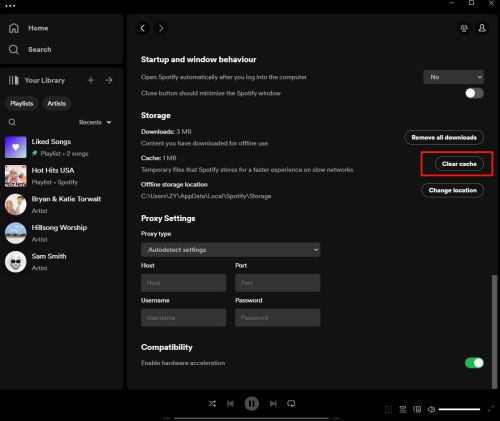
Fix 9. Restart the Device
The Spotify team suggested that give your device a quick restart before you update or reopen the Spotify app. In truth, Spotify lyrics not showing might be the device itself. If you don’t want to reboot your device, you can also switch to other Spotify-compatible devices to see if the lyrics work properly.
On Android, hold down the power button for about 10 seconds and the Reboot option will appear.
On iPhone, press and hold the side button and the volume up button simultaneously. Slide to power off your iPhone. Then hold the side button only to restart your iPhone.
On Windows, click the Start menu > Power > Restart.
On Mac, click the Apple menu > Restart.
Fix 10. Install the Latest Spotify App
Performing a clean reinstall of the app is the most classic solution to address most errors. This will make sure there’re no old cache files causing this. Moreover, some recognizable issues will be solved by the Spotify technical team in the updated version.
On Mobile:
1) Go to App Store (iPhone) or Play Store (Android).
2) Search for Spotify to check if the latest version is available.
3) If yes, tap the Update button to have it on your mobile device.
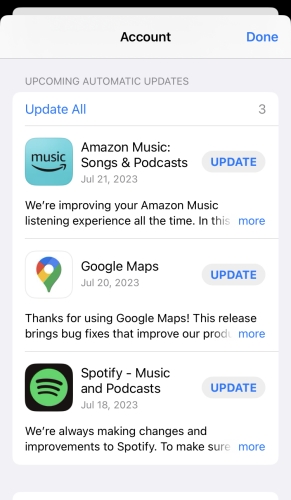
On Desktop:
1) Open the Spotify app and click the Profile icon first.
2) From the dropdown menu, you can see if there is an option ‘Update available. Restart now.‘.
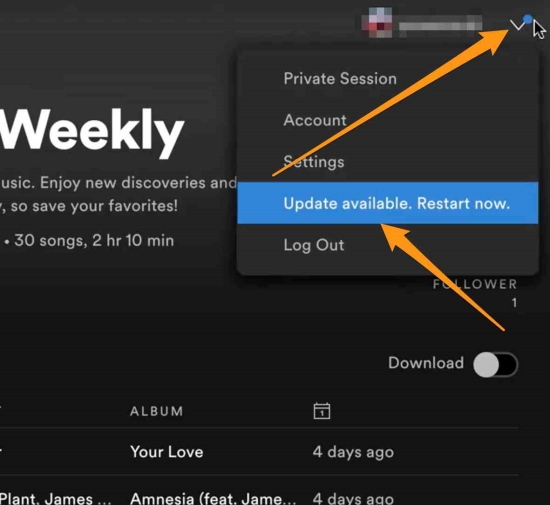
Fix 11. See Spotify Lyrics with Musixmatch
If you’ve tried the above fixes but none of them work, then use a third-party app or website to see Spotify lyrics. Here, we recommend an application called Musixmatch. It integrates with Spotify and displays lyrics for many songs. Here’s how to use it:
1) Install Musixmatch from the App Store or Play Store and start it.
2) Log in and then allow it to show lyrics above Spotify. This will prompt you to connect your Spotify account by entering your credentials.
3) On Musixmatch, go to the Music tab from the bottom to access your Spotify library. Also, you can search for certain songs on the Search tab.
4) Select the problematic song with Spotify lyrics not working to play.
5) Tap the Now Playing screen and you will see the right lyrics.
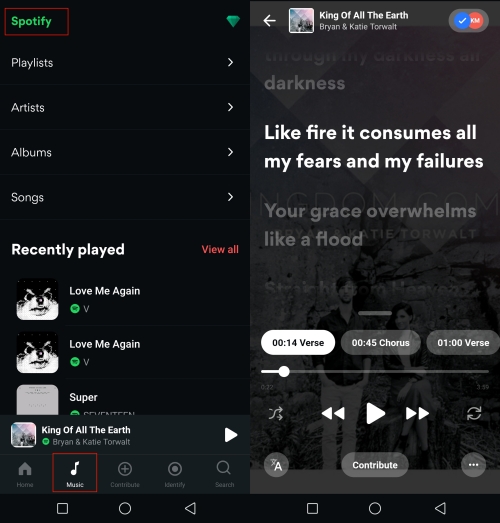
Part 4. Bonus: How to Download Spotify Songs with Lyrics Locally
Whether you are a Spotify Free user or a Premium user, you are free to check and sing along with Spotify lyrics. If you are a fan of lyrics and want to enjoy your favorite songs with lyrics even when offline, downloading them locally might be a great solution. Spotify does allow offline playback, but only for Premium subscribers. For those who want to have Spotify songs with lyrics stored locally on their device, there’s a more versatile solution - using the TunesMake Spotify Music Converter.
TunesMake Spotify Music Converter is a professional converting tool designed for all Spotify users. With this converter, you can download and convert songs from Spotify to MP3, M4A, M4B, WAV, FLAC, and AIFF. For Premium users, the downloaded Spotify songs are unobtainable without the Spotify player. But by using TunesMake, all Spotify songs or playlists are available for you forever, even if you cancel the subscription or remove the Spotify app. Instead of recorders, the TunesMake Spotify Music Converter keeps the original ID3 tags and helps you download high-quality songs up to 320kbps.

TunesMake Spotify Music Converter –
Save Spotify Songs Locally with Lyrics
- Unlimitedly download Spotify songs, playlists, and podcasts
- Losslessly convert Spotify music to MP3, FLAC, WAV, AIFF, etc.
- Remove ads from Spotify music tracks even with Free accounts
- Convert Spotify songs at 12X faster speed with ID3 tags kept
Security Verified. 100% Clean & Safe.
Conclusion
Accessing millions of songs with Spotify lyrics not working/showing can be tricky when using Spotify. No worries. The above 12 troubleshooting tips come in handy. Hope they are helpful! If you’re looking for a way to download Spotify songs without Premium, don’t forget to give TunesMake Spotify Music Converter a try.
Related Articles
- 1
- 2
- 3
- 4
- 5
- 6
- 7