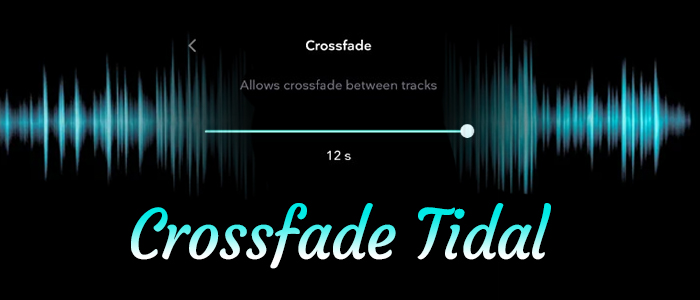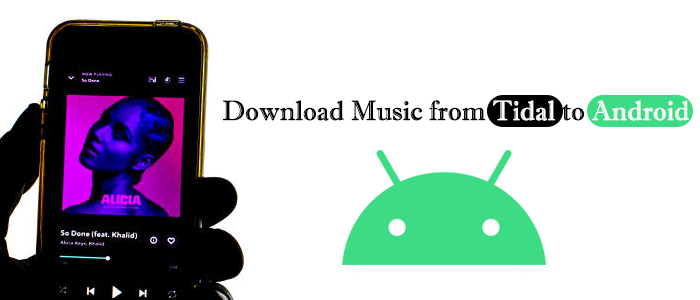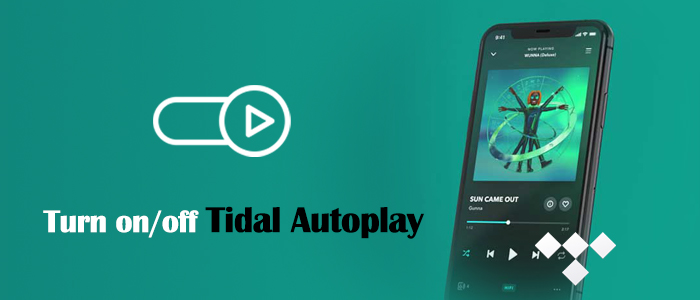There are various music streaming platforms in the market for users to choose from. Among all music platforms, Tidal is a popular choice due to its high-quality audio and extensive library. If you are a big fan of Tidal and want to streamline your listening experience, it’s a good idea to set Tidal as default music player on your devices. Once done, you can have quicker access to your favorite tunes seamlessly. To facilitate and improve your Tidal music experience, we will look into all possible method to make Tidal the default music app on your mobile phone, computer, and many other devices. Now, let’s keep reading and explore all the information you need.
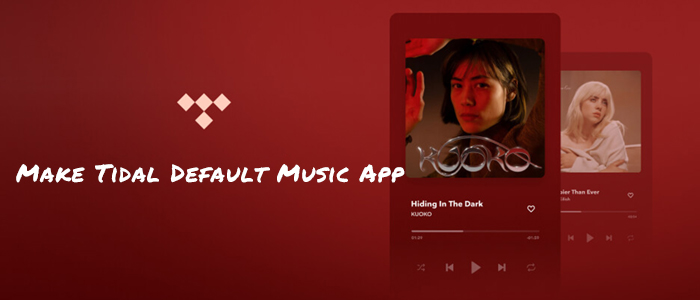
Part 1. How to Make Tidal Default Music App iPhone/Android
When you ask the voice assistant on your mobile phone to play music, it usually responds to you by sending songs or playlists from the default music player. Therefore, setting Tidal as your phone’s default player is one of the easiest ways to enjoy hassle-free streaming. The setting process can be a bit different on iPhone and Android devices. You can take the following steps as a reference. When it is finished, Tidal will automatically open when you use music-related features.
On Android:
Unfortunately, you cannot set Tidal as the default music player on Android devices since Tidal doesn’t work with Google Assistant. Currently, only Spotify, YouTube Music, Apple Music, and Deezer can be chosen from and set as the default music app on Android devices. However, a user from Reddit found an alternative method that can let Google Assistant play music from Tidal in default. This method works for some users and you can have a try.
Don’t worry if you fail. You can then jump to Part 4, which will show you how to play Tidal songs on any device’s default music player.
Step 1. Open the Google app on your Android phone and enter the Setting section.
Step 2. Scroll down to find Google Assistant > Music.
Step 3. Then, select No default provider.
Step 4. Now, you need to make sure that you have uninstalled other music apps except for Tidal.
Step 5. Enable the Google Assistant and say “Play [Song Name]”. It may go back to playing the song on Tidal.
There is a Default setting on some Android models. If you can find it on your Android phone, setting Tidal as the default music app is even easier. Here’s how to:
Step 1. Go to the Settings app on your mobile phone and enter the Apps section.
Step 2. Then, find and tap Default Apps.
Step 3. Under Music, select Tidal as the default music app on your Android phone.
On iPhone:
For iPhone users, with the following steps, it is possible to make Tidal default music app on iPhone.

Step 1. Go to Settings on your iPhone first and tap Siri & Search.
Step 2. Toggle on the Listen for “Hey Siri” option to enable Siri to function.
Step 3. In the scrolling screen, find the Tidal app.
Step 4. Enable all options from Learn from this App to Use with Ask Siri.
Step 5. Activate Siri by saying “Hey, Siri” and then “Play music“. You’ll see a list of available music apps that can be used with Siri, including Apple Music, Spotify, Tidal, and more.
Step 6. Tap Tidal and select Yes when Siri asks to access this app’s data.
This time or next time you request Siri to play music, Siri will pick music from Tidal to play.
Part 2. How to Set Tidal as Default Music Player on PC/Mac
Generally, the default music player on the desktop is used to access and play local music files, which is different from the default music player on smartphones. But it is still possible to change the default music player on your computer to any other player of your choice, including Tidal. Doing so ensures that Tidal launches automatically when you play music files or use media-related features.
2.1 Set Tidal As Default Music Player on PC
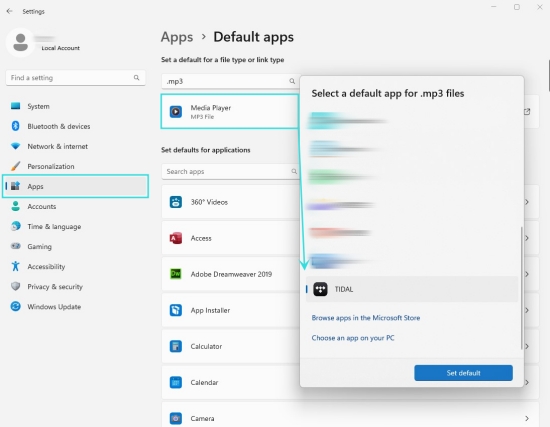
Step 1. Go to Settings from the Start menu on your Windows PC.
Step 2. From the left sidebar, select Apps > Default apps.
Step 3. You will be suggested to enter a file type to see the default app. Here, you can key in mp3 or any music file type you want to open with Tidal.
Step 4. Click the default media player and select Choose an app on your PC.
Step 5. Find Tidal and hit Set default. Then all mp3 files on your PC will be opened with Tidal.
2.2 Set Tidal As Default Music Player on Mac
Step 1. On Finder, right-click the music file you want to play with Tidal.
Step 2. Click Get Info from the dropdown menu.
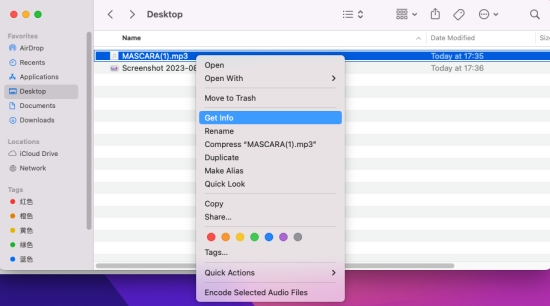
Step 3. Expand the Open with option by clicking the arrow icon.
Step 4. Click the currently listed default player. This will prompt a list of apps compatible with this file type.
Step 5. Choose Other… to find and select Tidal.
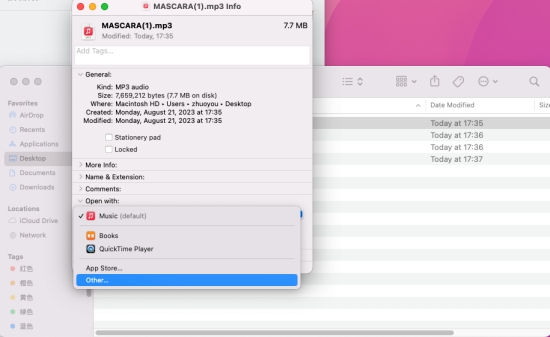
Step 6. Don’t forget to click Change All for this audio format.
Part 3. How to Set Tidal as Default Music App on Speakers
Smart speakers are an essential part of our homes. Combining Tidal with speakers brings an incredible listening experience. Changing the default music provider for your speaker is an easy process, let’s have a look.
Note: Currently, Tidal doesn’t add support to Google Home and Home Pod. Even though there are ways to play Tidal on Google Home and Home Pod, you cannot find the Tidal option if you choose to change the default player.
3.1 Make Tidal Default Music App on Alexa
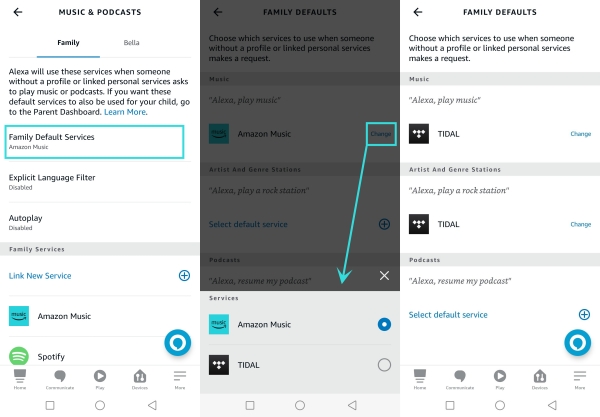
Step 1. Open the Amazon Alexa app on your smartphone.
Step 2. On the Play tab, go to Settings and tap Link New Service to enable Tidal on Alexa.
Step 3. Back to the Settings page and tap Default Services.
Step 4. Tap Change next to the default player, then select Tidal.
3.2 Make Tidal Default Music App on Sonos
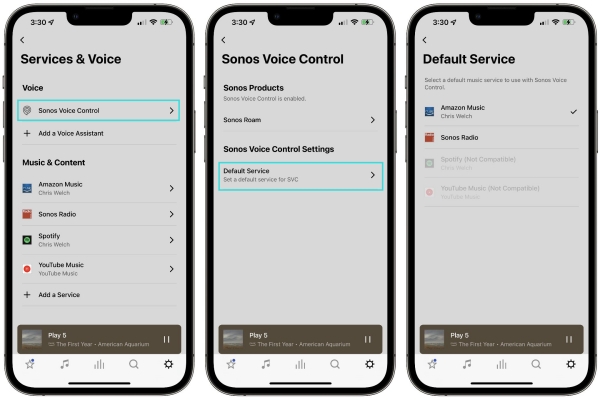
Step 1. From your Sonos controller, navigate to Settings > Services & Voice.
Step 2. If you haven’t linked Tidal with Sonos, press Add a Service under Music & Content first.
Step 3. Tap Sonos Voice Control > Default Service > Tidal.
Part 4. How to Play Tidal on Any Device’s Default Player
Now, you may know that not every device boasts the option for Tidal to be set as the default music app. Hence, here we come to the best part to change the way you think. How about playing Tidal music on the default player? Doing so, you don’t need to set Tidal as the default music player, and Tidal music will still be played by default. To do so, an indispensable step is converting Tidal music to accessible formats like MP3. Once done, you can play your Tidal music on the default music player of any device.
TunesMake Tidal Music Converter is your best helper to do so. Adopting advanced decryption technology, this reliable tool can remove Tidal DRM protection and download Tidal songs, playlists, albums, and podcasts to normal audio formats. Depending on your requirements, you can choose from MP3, M4A, M4B, WAV, FLAC, and AIFF. To ensure your offline music experience, TunesMake offers a 100% lossless audio quality. It even keeps all the original ID3 tags and lyrics automatically. With TunesMake’s help, you can easily play your Tidal music on any device—whether it's a phone, car stereo, or even an older MP3 player—without being limited by the Tidal app itself.

TunesMake Tidal Music Converter –
Donwload and Play Tidal Music on Any Device Offline
- Download any Tidal content, including songs, albums, playlists, and artists
- Convert Tidal music to MP3, FLAC, AIFF, WAV, M4A, and M4B
- Preserve a whole set of ID3 tag information in the downloaded Tidal songs
- Handle the conversion of Tidal music up to 22X faster speed and in batch
Security Verified. 100% Clean & Safe.
Step 1
Select and Add Tidal Music to TunesMake

TunesMake Tidal Music Converter offers 2 different versions for Windows and Mac users. You should choose the one that is compatible with your operating system and install it on your desktop. After launching the TunesMake tool, the Tidal web player will be opened at the same time. It’s time to find your favorite playlist and add it to TuneMake’s conversion list by selecting it and clicking the lower Add icon > Add to List.
Step 2
Change the Output Format

Notice that the music’s output format is shown next to each song’s duration. Typically, the MP3 is the default format, which is compatible with most players and devices. If you’d like to access more audio parameters, please click the menu icon and then Preferences. In the new window, select Convert where you can change the channel, sample rate, and bit rate. Before closing the window, click OK to save the settings.
Step 3
Start to Download Tidal Music

Check the output format again on the center screen. Now click the Convert button, and the added Tidal tracks will be downloaded and converted at a 22x faster speed. A few moments later, you should have downloaded and saved Tidal successfully. You can hit the Converted icon to browse all the downloaded Tidal files or use the search icon next to each song to locate them in the local folder.
Now, with a USB cable, you can transfer Tidal songs to your Android or any other device and play them with the default music player.
Part 5. Conclusion
With the above ways, it’s never been easier to set Tidal as default music player on iPhone, PC, Mac, Alexa, and Sonos. It’s worth pointing out that you cannot directly make Tidal the default music app on some Android devices and devices that don’t support Tidal. The best way is to put Tidal songs on the default player for playing with TunesMake Tidal Music Converter. Give it a shot!
Related Articles
- 1
- 2
- 3
- 4
- 5
- 6
- 7