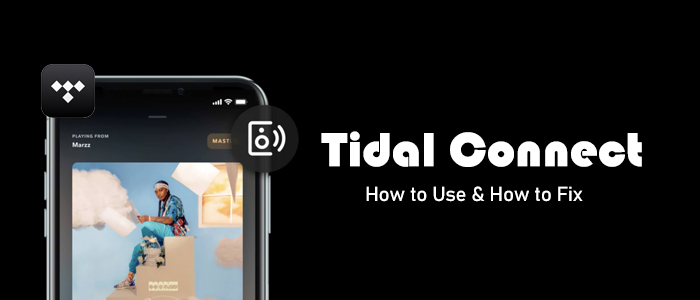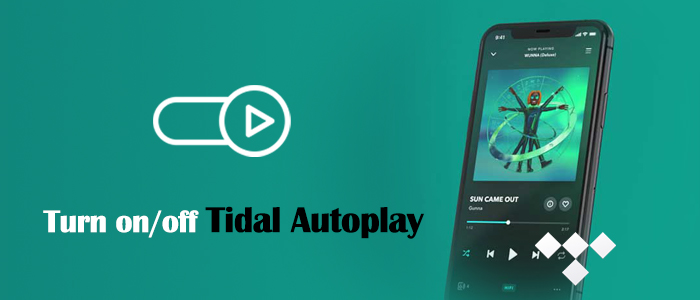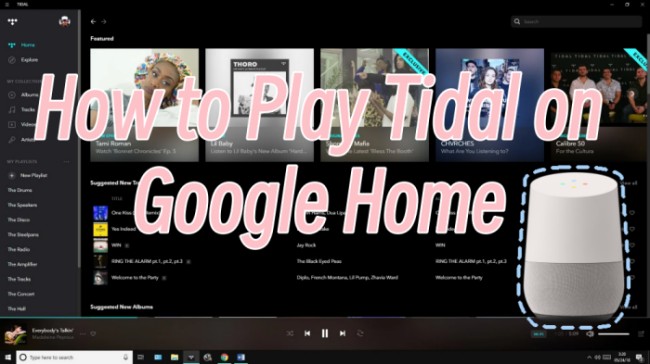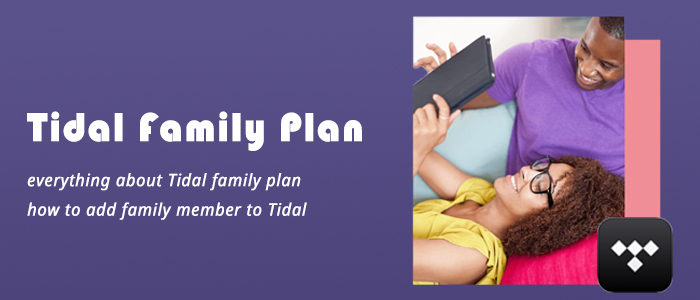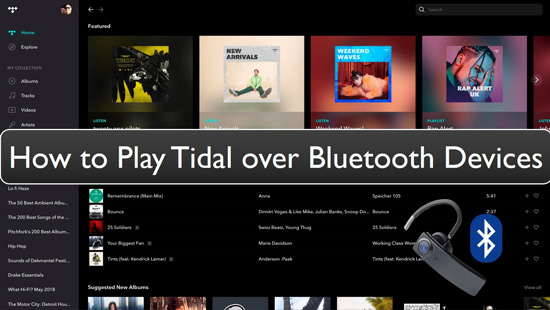Nowadays, music is an inseparable companion to many of us. Streaming platforms like Tidal offer a variety of high-quality tracks, making it one of the top choices for listeners. For DJs who prefer high-fidelity audio, access to Tidal’s vast music library is crucial. Luckily, the Tidal DJ extension allows you to use Tidal directly with DJ software. This guide breaks down everything you need to know about the Tidal DJ extension — how it works, what platforms support it, and how you can overcome limitations like the inability to use Tidal offline during a live performance. Whether you're a professional DJ or a beginner, this guide will help you make the most out of Tidal in your DJ workflow. Let's explore together and learn more in the following parts.
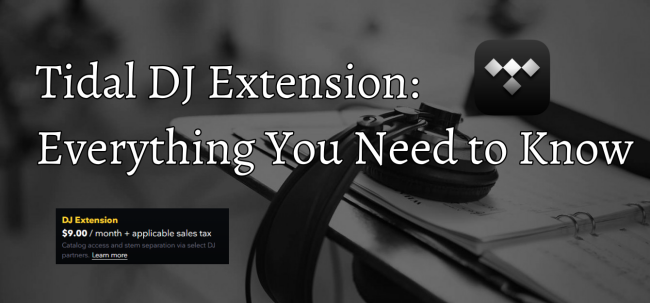
Part 1. What Is Tidal DJ Extension?
As of April 10, 2024, Tidal has changed its subscription plans, eliminating the previous HiFi and HiFi Plus plans. Tidal has consolidated all its premium features into one single subscription tier, and the DJ Extension is introduced as an add-on to a standard Tidal subscription.
Tidal DJ Extension is not an independent Tidal subscription. You must have an eligible Tidal subscription plan to unlock it. In short, this DJ Extension refers to the ability to integrate Tidal’s streaming catalog directly into DJ software. With its help, you can access and mix tracks in real-time without needing to purchase them beforehand. You can also create your own personal music playlist for DJing. It is a convenient option for users who don’t want to keep a massive local music library. All you need is a strong and stable Internet connection.
If a standard Tidal subscription is like a pool full of music, then the DJ Extension is the bucket you need to carry that music into your DJ gear.
Which DJ Software Supports Tidal?
If you are considering using a Tidal DJ Extension, before getting it, it’s necessary to figure out what DJ platforms now support Tidal streaming integration. Currently, you can mix over 110 million Tidal songs on the following DJ platforms:
- rekordbox
- Serato
- djay Pro
- Virtual DJ
- edjing
- Denon DJ
- DJUCED
- DEX 3
- Tribe XR
Each DJ software has its own method for connecting to Tidal, you can take the following articles as references.
Further Reading
- How to Use Tidal with Rekordbox Online/Offline [Updated]
- How to Use Tidal with Serato DJ Pro/Lite
- Best Two Ways to Use Tidal with Virtual DJ Online/Offline
- Tidal Djay Pro: How to Add Tidal Music to Djay Pro
- Easy Guide to Use Tidal with Traktor DJ
- How to Add Tidal Music to Djuced with/without Premium
How Much Does Tidal DJ Extension Cost?
The Tidal DJ Extension costs $9 per month, plus applicable sales tax for US subscribers. What should be noted is that this amount is in addition to your regular monthly Tidal subscription fee.
Part 2. How to Get a Tidal DJ Extension
Now that we’ve covered some fundamental questions about Tidal DJ Extension, you are likely eager to put it into action. In this section, we provide precise steps to help you get a Tidal DJ Extension quickly and efficiently. Simply follow the steps below and you can tap into Tidal’s high-fidelity music library directly from your deck.
Step 1. Open any browser on your device and visit the Tidal Price page.
Step 2. Here you can select the Individual or Student plan. Don’t forget to toggle the DJ Extension on.
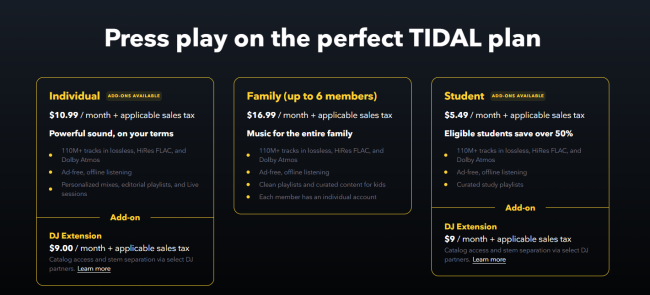
Note
For users who choose the Tidal Student plan, the process of verifying your student status is necessary.
Step 3. If it’s your first time subscribing to Tidal, you can get a 30-day free trial by clicking Start Free Trial.
Step 4. After that, you can sign up for a new Tidal account or log in to your current Free account.
Step 5. Follow the on-screen instructions to finish the subscribing process.
Step 6. When it is finished, you can launch your DJ platform and connect it to your Tidal account. Now, enjoy your favorite songs seamlessly.
If you already have an active Tidal Individual or Student plan, you can still add the DJ Extension to your existing plan by visiting account.tidal.com. Once you add the DJ Extension to your current subscription, it activates immediately. Tidal will calculate the time and money remaining on your current plan and apply it to your new subscription. After Tidal adjusts your billing date, you will see the new billing date on your account page immediately. On your account page, you can remove your DJ Extension as well. This change will take place at the end of the current billing.
Part 3. How to DJ Tidal Music without a Tidal DJ Extension
While Tidal DJ Extension offers a convenient way for you to mix and blend a massive catalog, it comes with a major limitation – you can’t access Tidal music in DJ software offline. When you perform in environments where Wi-Fi is unstable or unavailable, this limitation can be frustrating. Due to licensing restrictions, Tidal does not allow you to download songs from your music library to your DJ software directly. That's why many users look for a way to download and store Tidal music locally to ensure stability during shows. TunesMake Tidal Music Converter is the tool you need to reach this goal.
Adopting advanced technology, the TunesMake Tidal Music Converter can help you download all your favorite songs, playlists, albums, and podcasts from Tidal to your computer and save Tidal content in MP3, M4A, M4B, WAV, FLAC, or AIFF. As a result, you can save your Tidal songs as local files. Since most DJ platforms support uploading local music files, you can then easily import them to your DJ software for offline mixing.
The best part about the TunesMake tool is its ability to original sound quality. You will retain every detail of the original audio for an uncompromised listening experience. Plus, it's incredibly versatile. No matter your DJ software, you can easily select compatible audio formats and even customize other settings for a truly personalized music experience.

TunesMake Tidal Music Converter –
Best Tidal to DJ Music Downloader and Converter
- Download any Tidal content, including songs, albums, playlists, and artists
- Support exporting Tidal music to MP3, M4A, M4B, WAV, FLAC, and AIFF
- Preserve a whole set of ID3 tag information in the downloaded Tidal songs
- Handle the conversion of Tidal music up to 22× faster speed and in batch
Security Verified. 100% Clean & Safe.
Step 1
Find target Tidal songs for DJing

Depending on the operating system of your computer, you can click the Free Download button above to install the TunesMake Tidal Music Converter. Once done, launch it on your desktop. Then, you can see the official Tidal web player. Here you can log in to your Tidal account and select any playlist or album you like. After that, click the Add icon > Add to List. Therefore, all the songs can be loaded to TunesMake’s converting list.
Step 2
Customize the output audio settings

After loading the songs you need, click the Menu icon at the upper right corner. Then, select Preference > Convert. In the new window, you can select the audio format that is compatible with your DJ software. Also, you can change other parameters as you wish. Don’t forget to click the OK button to save your changes.
Step 3
Begin downloading Tidal songs locally

To initiate the Tidal downloading and converting process, all you need to do is to click the Convert button. The TunesMake Tidal Music Converter will save the songs you choose at up to 22x fast conversion speed. When the conversion is complete, you can click the top Converted icon to check all the local Tidal songs. Double-click them, then you can even listen to them within the TunesMake tool at the speed you like.
Step 4
Move downloaded Tidal songs to DJ software
Now that you already have all your preferred Tidal songs as local files, it’s time to mix them on your DJ software. To find where the downloaded Tidal stored, you can click the file icon next to them. Then, you just need to launch the DJ software and import the local Tidal songs for mixing and blending.
Part 4. Conclusion
Do you want to play and mix Tidal music on DJ platforms? No worries. Tidal DJ Extension offers a flexible and high-quality method to clear your mind of all worries. With its help, you can get real-time streaming and mixing. If you want to mix your songs offline, there is also an alternative method to help you reach it. You just need to download Tidal songs locally via the TunesMake Tidal Music Converter. Once done, there is nothing easier than uploading them to your DJ software for mixing without limits.
Related Articles
- 1
- 2
- 3
- 4
- 5
- 6
- 7