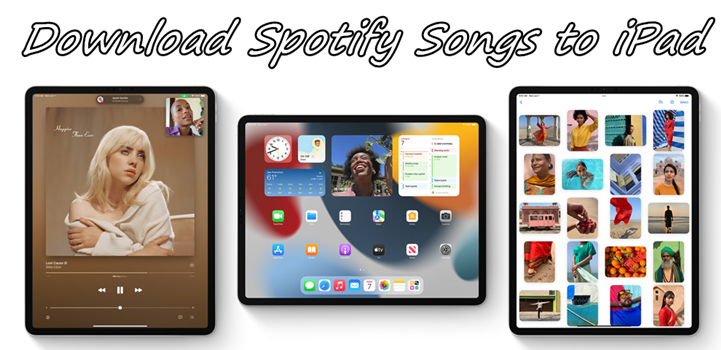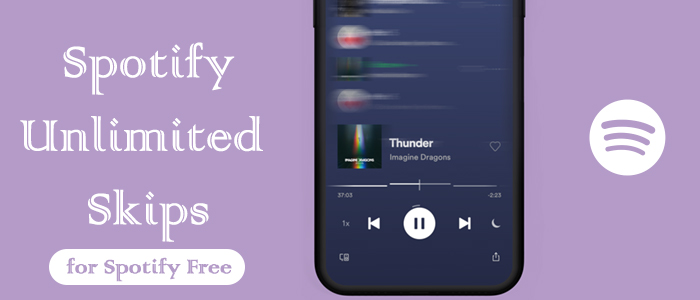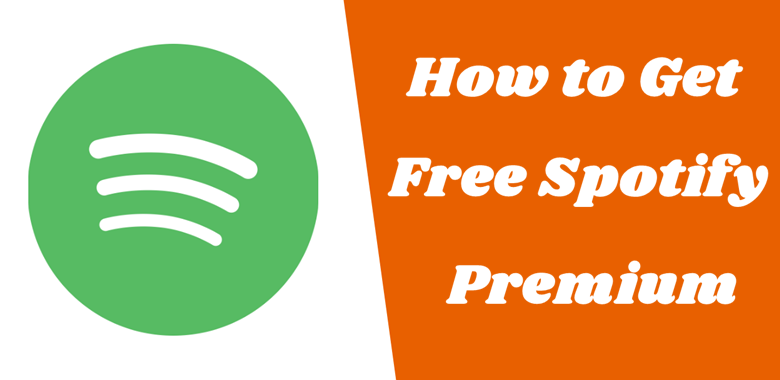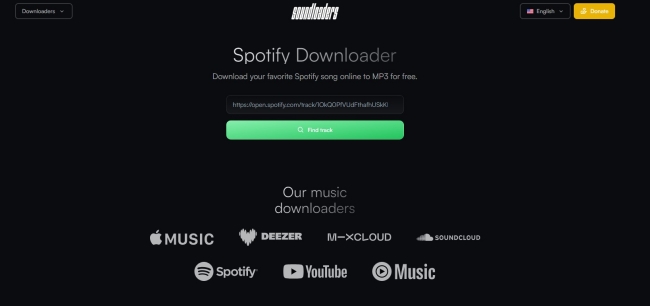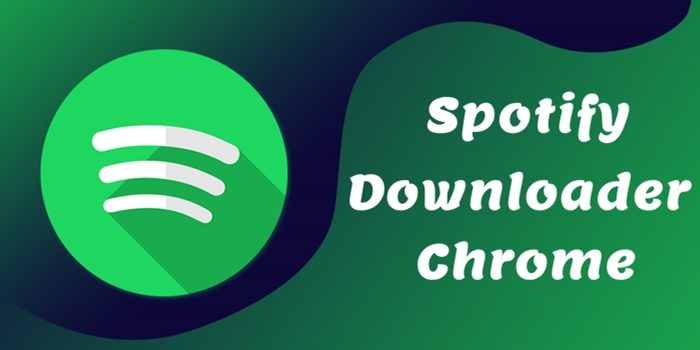Nowadays, music streaming services have changed the way we listen to music, providing access to millions of songs, curated playlists, music videos, and more at our fingertips. Among all services, Spotify stands out not only due to its vast music library but also its advanced features. For iPhone users, one of the most popular and useful features is offline listening, especially for those who want to avoid excessive data usage or need music on a place that doesn’t have an Internet connection. If you want to know about how to download songs on Spotify on iPhone, you came to the right place. Whether you have a Premium subscription or not, you can find available methods and full guidance below. This post also covers some helpful tips and troubleshooting solutions to ensure your seamless offline music playback. Now, keep reading to discover the best methods to enjoy your Spotify content offline on your iPhone.
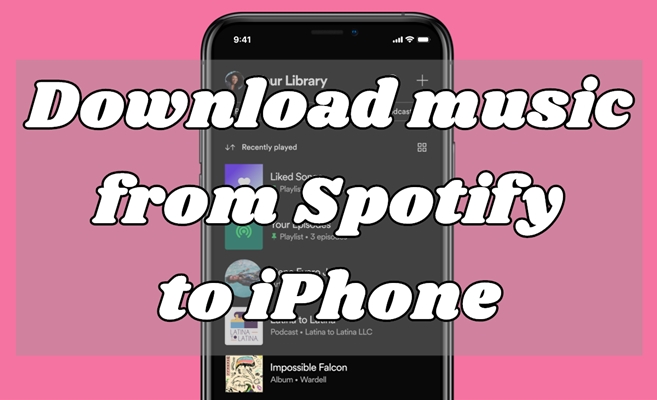
Part 1. How to Download Songs from Spotify on iPhone [with Premium]
For users who have a Premium subscription, downloading Spotify content is a piece of cake. The Spotify app installed on your iPhone allows you to download content to your iPhone for offline listening. It should be noted that Spotify does not offer an option to download individual songs. You can only download playlists, albums, or podcasts. If you only want to download one single track, try the alternative method on Part 2. Here’s a full step-by-step to save music.
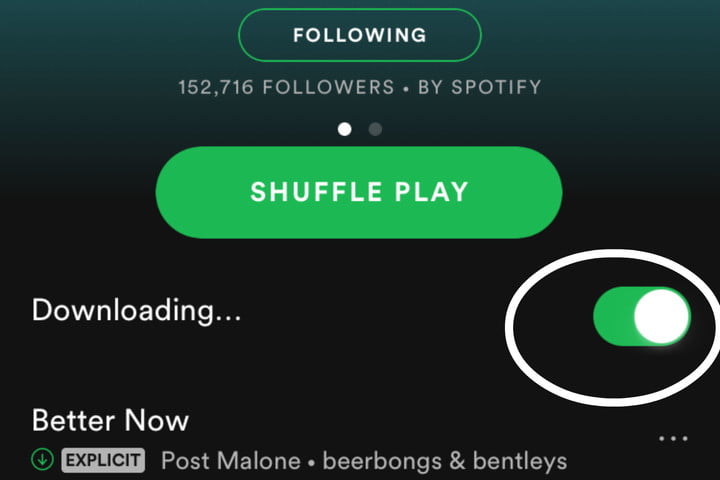
Step 1. Launch the Spotify app on your iPhone then log into your Premium account.
Step 2. Go to Your Library and select the playlist or album you want to download.
Step 3. In the playlist, tap the downward-facing arrow to begin downloading songs. A green arrow indicates the download was successful.
Note: Go online at least once every 30 days to keep your downloads. This is so Spotify can collect play data to compensate artists.
Part 2. How to Download Spotify from Computer to iPhone [Without Premium]
Downloading Spotify tunes from its iPhone app directly is super easy. However, you can do so only when you have a Premium account. What if you don’t have one? In this case, we’d like to recommend a third-party tool called TunesMake Spotify Music Converter. It can help you download music from Spotify without Premium. Once done, you can transfer your downloaded Spotify songs to multiple devices, like your iPhone, for offline playback without the Spotify app.
2.1 Download and Convert Spotify Songs to Local Files
TunesMake Spotify Music Converter is a professional-grade and uber-popular music converter that has long provides convenience for Spotify users. With this top-rated tool, you can download and convert tracks, albums, artists, playlists, audiobooks, and podcasts into several universal audio formats, including MP3, M4A, M4B, WAV, FLAC, and AIFF.
Adopting an advanced decryption technology, TunesMake software can preserve music tracks with lossless audio quality and ID3 tags after conversion. Besides, it supports downloading Spotify music in batches at a super-faster conversion speed of 12×. What’s more, it enables you to download Spotify music without the irritating limit of 10,000 songs on each of up to 5 different devices. All the downloaded songs will be saved as local files on your computer, which means you can freely play them on other platforms and devices.

TunesMake Spotify Music Converter –
Download Spotify Music on iPhone Without Premium
- Unlimitedly download Spotify songs, playlists, and podcasts
- Losslessly convert Spotify music to MP3, FLAC, WAV, AIFF, etc.
- Remove ads from Spotify music tracks even with Free accounts
- Convert Spotify songs at 12X faster speed with ID3 tags kept
Security Verified. 100% Clean & Safe.
Before starting to download songs, you’ll need a couple of things first: a computer to install TunesMake Spotify Music Converter on, an internet connection, and a Spotify account. Then follow the steps below to download Spotify songs to your computer.
Step 1
Select songs you want to download
Start by launching TunesMake Spotify Music Converter on your computer and then navigate to the Spotify web player. Here you need to find the song you want to save offline. Then, drag and drop it to the lower Add icon so that it can be added to TunesMake’s conversion list successfully. If you need to download songs in batches, you can add them to a new playlist. Then, select the playlist and click the Add icon > Add to List.

Step 2
Set the output parameters for Spotify
Next, go to personalize the output parameters for Spotify according to your demand. Just click the menu bar, select the Preferences option, and switch to the Convert tab. In the Convert window, choose the output format and set the bit rate, sample rate, and channel. After that, you can also choose the location where you want to save Spotify songs.

Step 3
Start downloading music from Spotify
Once the setting is saved, click the Convert button at the bottom right-hand of the screen to initiate the download and conversion of Spotify music. Then the program will immediately download Spotify music. After the conversion is complete, you can go to browse the converted tracks in the history list by clicking the Converted icon at the top.

2.2 Transfer Spotify Local Files to iPhone
Now you can transfer songs you downloaded from Spotify through TunesMake software to your iPhone. For Windows, just sync music to your iPhone via iTunes. For Mac, use Finder to sync your music.
Sync with Finder:
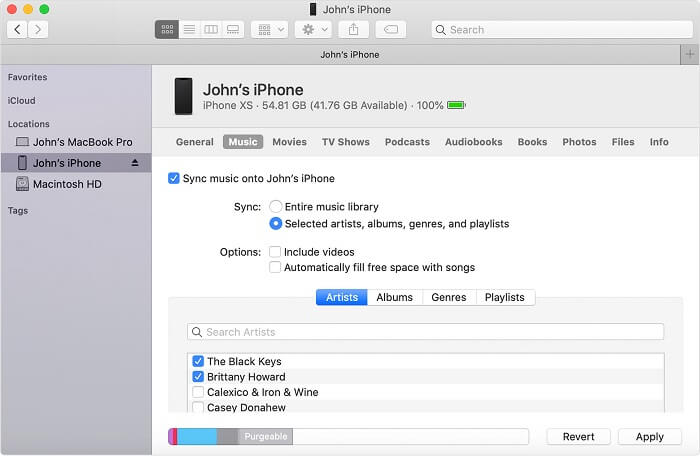
1) Open a Finder window and connect your iPhone to your computer using a USB cable.
2) Click the device to select it once your device appears in the sidebar of the Finder window.
3) Switch to the Music tab and select the checkbox next to Sync music onto iPhone.
4) Choose Selected artists, albums, genres, and playlists, and select the Spotify songs you want.
5) Click the Apply button in the lower-right corner of the window.
Sync with iTunes:
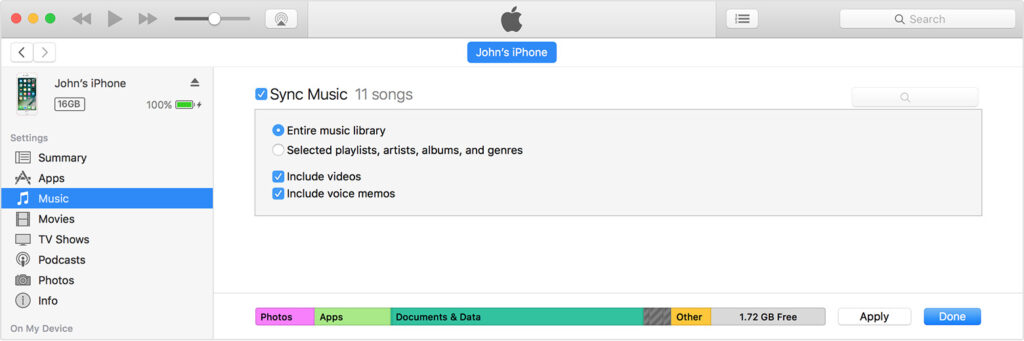
1) Open iTunes and connect your iPhone to your computer with a USB cable.
2) Click the device icon in the upper-left corner of the iTunes window.
3) From the list under Settings on the left side of the iTunes window, select Music.
4) Select the checkbox next to Sync Music then choose Selected playlists, artists, albums, and genres.
5) Choose Spotify songs you want to sync and click the Apply button in the lower-right corner of the window.
Part 3. How to Download Music on Spotify on iPhone [Without Premium]
Another available method for Spotify Free users to download music from Spotify to an iPhone is to utilize the iPhone Shortcuts or some free downloading tools. While these methods may not be as straightforward as the official Spotify download feature, they provide options for users seeking to bypass the restrictions. Let’s explore three effective methods you can use:
Method 1. Use Telegram Spotify Bot
Telegram is an open-source platform with various bots. Some of its downloader bots can help you download Spotify music in MP3 format. All you need is the URL link of the song or playlist you want to download.
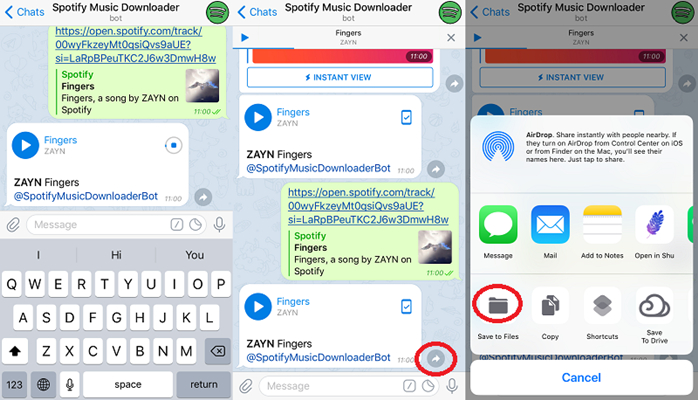
1) Open the Spotify app on your iPhone and copy the link to a playlist or album from Spotify.
2) Then launch Telegram, search for the Telegram Spotify bot, and tap the Start tab.
3) Paste the copied link into the chatting bar and tap the Send button to begin downloading songs.
4) Tap the Download icon to save Spotify MP3 music files to your iPhone.
Method 2. Use iPhone Shortcuts
Shortcuts offer a Spotify album downloader, then you can use it to download an album from Spotify on your iPhone.
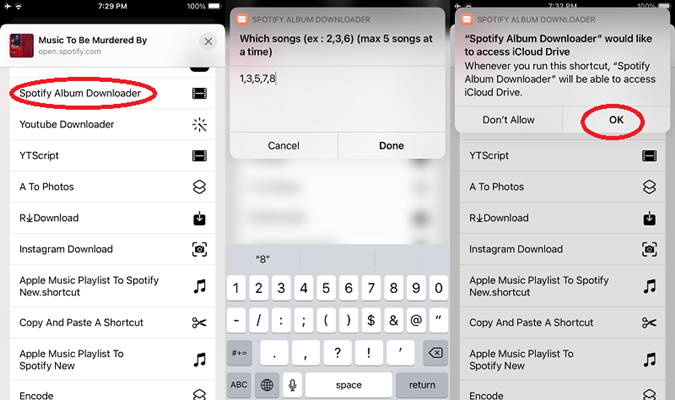
1) Launch the Spotify app on your iPhone and copy the link to an album from Spotify.
2) Open Shortcuts on your iPhone and search for Spotifydl. Then, add it to your Shortcuts.
3) Next, you can tap Spotifydl and paste the link to its window. Hit the OK option and you can start to download the Spotify music.
4) Once the music is downloaded successfully, you can go to Files > iCloud Drive > Shortcuts to find the Spotify music file. It should be stored in a folder named spotifydl.xyz.
Method 3. Use Spotify ++
Spotify ++ is an unofficial modified version of the Spotify app. It unlocks all Premium for free, so you can use it to download music on your iPhone without hassles.
1) Download and install the Spotify ++ app on your iPhone from a reliable source.
2) Once done, open Spotify ++ on your iPhone and log in to your Spotify account. It will automatically unlock all the advanced features for you.
3) Now, you can find the playlist or album you like, and toggle on the Download button to get it offline. Just like you do the same on the official Spotify app.
Just note that Spotify ++ is not compatible with all iPhones, and it’s not 100% safe. For users who are looking for a secure and reliable method to download Spotify Music on iPhone, TunesMake Spotify Music Converter is clearly a better choice.
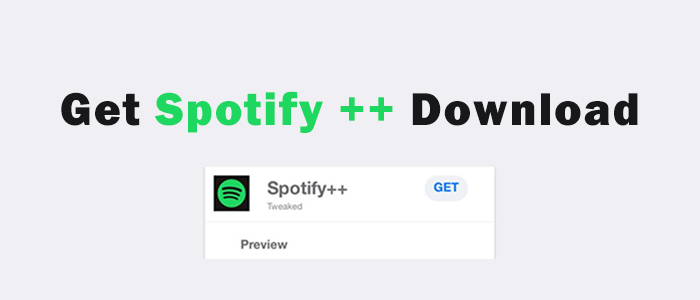
To unlock all Spotify Premium features, you can use Spotify++ on your iPhone. This app will change your account from Spotify Free to Spotify Premium, which allows you to download Spotify music to your iPhone for free.
Part 4. How to Fix Spotify Won’t Download on iPhone
When you log in with your Spotify Premium account and want to download some tracks or playlists, you may find the issue of Spotify not downloading songs on iPhone. Many users have encountered it. If you are looking for a solution to this issue, you should try the methods below to fix it.
1. Check your network speed. There is no doubt that you will need a stable and fast Internet connection to download Spotify music. When your network is inconsistent or the speed is too low, Spotify music can not be downloaded smoothly. You can consider changing a WiFi connection or using your iPhone cellular data instead.
2. Free up iPhone Storage. Do you have many apps and large-size files stored on your iPhone? If so, the limited storage space can be the reason why Spotify won’t download music. In this case, you can try to delete the apps or files that you don’t use anymore and free up the storage space.
3. Clear Spotify cache. Spotify cached files are the temporary data stored on your iPhone. It can help to facilitate the process of opening and using the Spotify app. But the cache files are very easy to be corrupted and then cause many bugs and glitches on the Spotify app. It’s necessary to clear Spotify cache regularly.
Step 1. Open the Spotify app on your iPhone and head to the Settings section.
Step 2. Scroll down to find Storage > Clear Cache.
4. Force stop and restart Spotify. A temporary bug is another cause of the Spotify not downloading issue. If you want to get rid of it, the most effective solution is to force stop the Spotify app. Wait for a minute and then open it again. It is helpful to fix some glitches and make a refreshment in the app.
Part 5. FAQs about Spotify on iPhone
Q1.Can I download individual songs on Spotify for iPhone?
A: Actually, there is no direct Download button for individual songs on the Spotify app. That is to say, you can’t download one single song on Spotify on your iPhone officially. However, you can utilize some third-party tools like TunesMake Spotify Music Converter, which allows you to download one Spotify song directly.
Q2.How to make Spotify the default music player iPhone?
A: Apple has the ability to update the default music player to a third-party alternative. Now you can follow the steps below to set Spotify as your default music player on your iPhone.
1) Ask Siri to play music or request a specific song, album, or artist to play.
2) Choose Spotify from an on-screen list and tap Yes to allow Siri to access data from Spotify.
3) Spotify will play the music you request, and each subsequent request will default to Spotify.
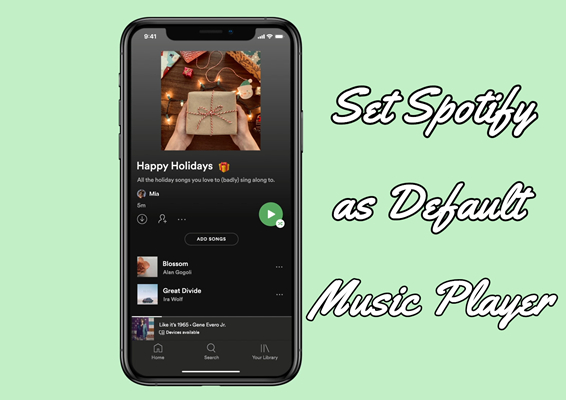
Are seeking a way to set Spotify as default music app on multiple devices? In this post, you will find some workable methods.
Q3. Where are Spotify downloads stored on my iPhone?
A:Spotify stores your downloaded songs within the Spotify app itself. You can go to Your Library and enable the Downloaded filter to find the Spotify downloads on your iPhone. Since the Spotify downloads are encrypted, it’s not possible for you to access the audio files directly from your iPhone’s file system.
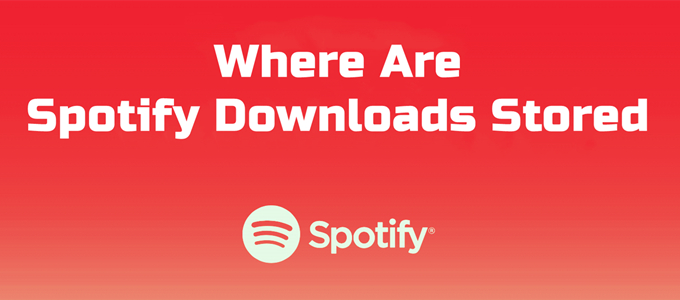
Where are Spotify downloads stored? If you are looking for the answer, check this to find the detailed location on your computer or mobile device.
Q4. How many songs can I download from Spotify on iPhone?
A:Spotify allows you to download up to 10,000 songs on your devices. And you can only download Spotify songs on up to 5 different devices with your Premium account.
Q5. How do I remove downloaded songs from Spotify on my iPhone?
A:To remove downloaded Spotify songs, you need to go to Your Library and find the downloaded playlist or album you want to delete. Then, tap the green arrow button > Remove. Or, you can go to Settings and privacy > Data-saving and offline > Storage > Remove all downloads.
Conclusion
Downloading your entire catalog of liked songs on your iPhone with a Premium account couldn’t be easier. But if you are not subscribing to any Premium Plan on Spotify, you could try to download Spotify songs with TunesMake Spotify Music Converter. Then you can turn around and disable offline listening on one of your other devices without any hassle.
Related Articles
- 1
- 2
- 3
- 4
- 5
- 6
- 7