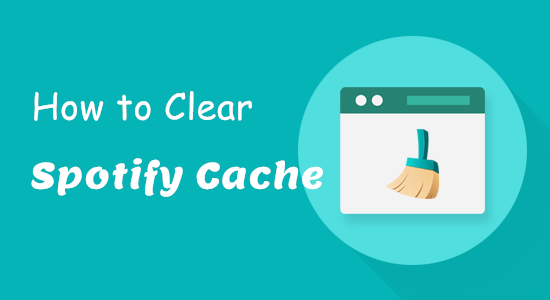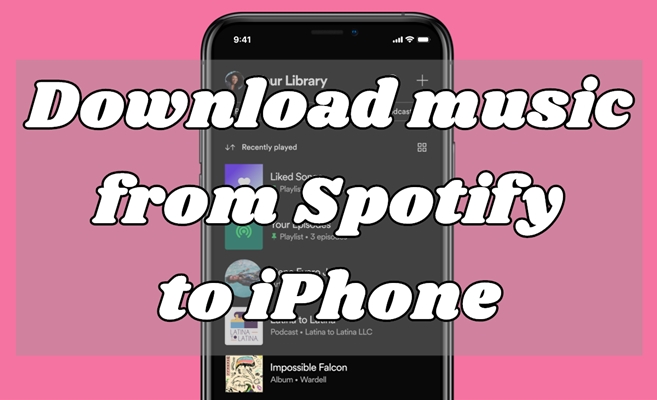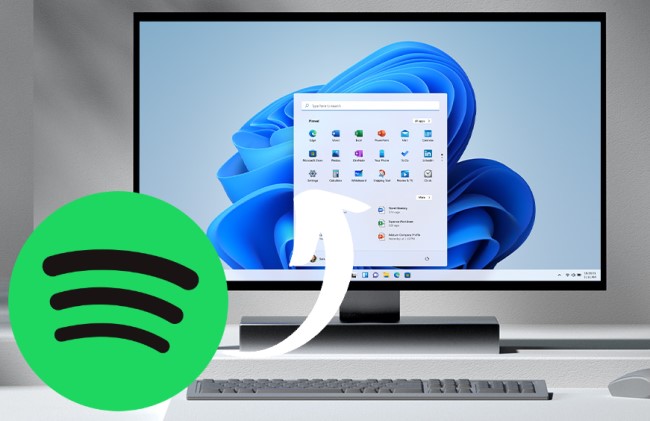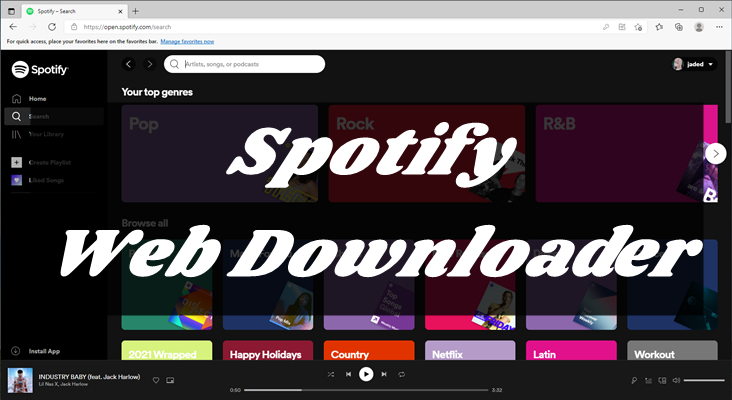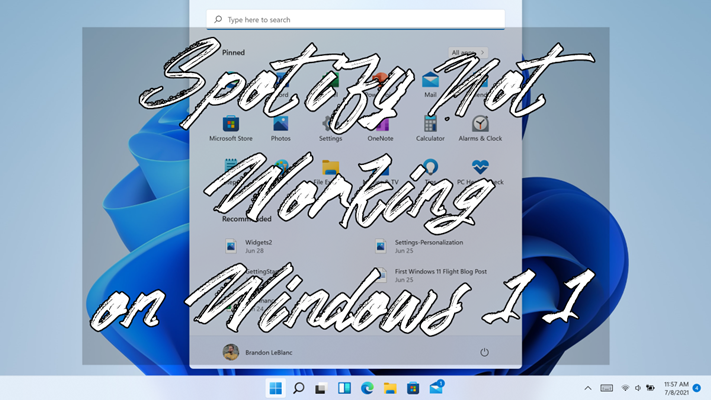It’s not difficult to find a place to listen to music as there are lots of music streaming services available now. Among those audio streaming platforms, Spotify is one of the most popular ones. It aims to provide a great listening experience for music lovers worldwide. Thanks to its wide compatibility, you can enjoy millions of songs whether you are at home, at work, or on the go. If you are wondering how to play Spotify on laptop, this guide covers all the essential methods, from streaming music online to downloading it for offline use. Plus, we will offer some troubleshooting tips and other helpful tricks to make the most of your Spotify experience on a laptop. Let’s get started!
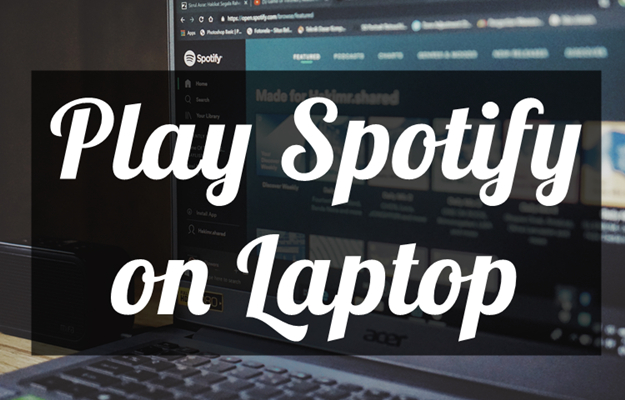
Part 1. How to Play Spotify on Laptop via the Spotify App [Online]
When it comes to playing Spotify music on your device, the easiest and most common method is to use the official Spotify app. Currently, Spotify is compatible with most mobile devices, computers, tablets, cars, and smart TVs. Therefore, you can easily install the Spotify app on your laptop and stream music directly from the platform with all its features.
Spotify provides two Desktop clients, respectively for Windows and Mac. You can choose the right one for your laptop. Here’s how to install Spotify on your laptop.
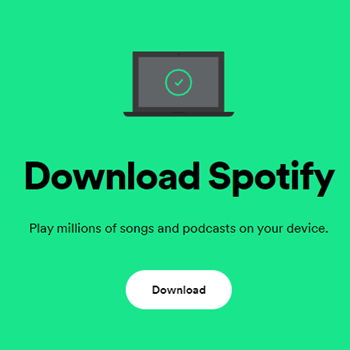
Step 1. Launch a browser on your laptop and navigate to https://www.spotify.com/us/download/windows/.
Step 2. Choose the Desktop client for Mac or Windows and then install the Spotify app on your laptop.
Step 3. After downloading the package, follow the on-screen wizard to finish the installation.
Step 4. Once done, you can double-click the Spotify icon on your desktop to launch the Spotify app. In its interface, click Sign in and log in with your Spotify account.
Part 2. How to Stream Spotify on Laptop via Web Player [Online]
With the Spotify app, you can browse through millions of tracks and play anything you like. However, some users are using a public computer or simply don’t want to install the desktop application. In this case, the Spotify web player is an excellent option. You can still access Spotify’s full music library, but with slightly fewer features.
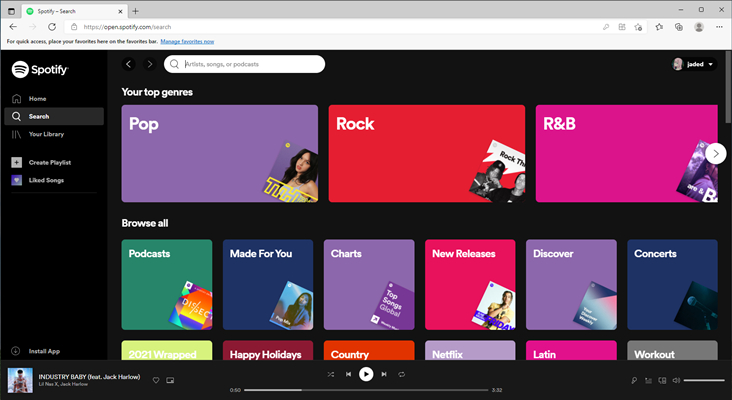
Step 1. Start by opening a browser on your laptop then go to https://open.spotify.com/.
Step 2. Then you’ll be directed to the web player and continue to log in to your Spotify account.
Step 3. After successfully logging in, you can start playing any music, album, or playlist you like.
Part 3. How to Download Spotify Music to Laptop [Offline]
Listening to Spotify on your laptop is great when you're online, but what if you are in a place where there is no Internet connection? The answer is to download your favorite songs for offline listening. There are a couple of ways to achieve this, giving you the flexibility on the go. Try the methods below to enjoy your Spotify songs offline effortlessly.
Method 1. Download Spotify Music with a Premium Account
For Spotify Premium members, downloading music to play it offline is easy. With the Spotify app installed on your laptop, you can download any playlist or album you like and enjoy them in offline mode. Here’s how you can do it:
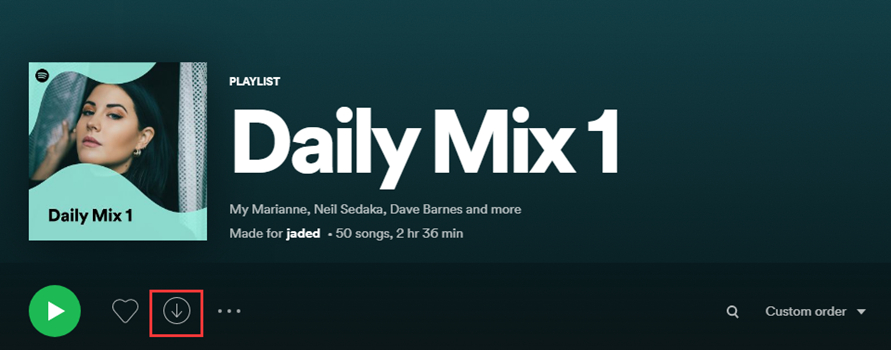
Step 1. Launch Spotify on your laptop and log into your Spotify account.
Step 2. Locate the album or playlist you want to listen to offline.
Step 3. Click the Download icon to start downloading Spotify music. Then you can listen to Spotify in Offline Mode.
Method 2. Save Spotify Music Locally without Premium
If you only have a Spotify Free account, can you download music from Spotify to your laptop? Well, the answer is yes. But you will need the help of some third-party music converters, like TunesMake Spotify Music Converter.
TunesMake Spotify Music Converter is a professional and powerful music downloader for both Spotify Premium and Free users. Its advanced decryption technology can assist you in removing Spotify DRM protection and downloading Spotify songs, playlists, albums, and podcasts as local files. Depending on your needs, you can choose to save them in different audio formats, including MP3, M4A, M4B, WAV, FLAC, and AIFF. Furthermore, the TunesMake tool retains the original sound quality and ID3 tags to ensure your listening experience.
Compared to the official method of downloading Spotify songs in its app, the TunesMake Spotify Music Converter gives you more freedom. All the songs you downloaded via the TunesMake tool can be saved on your laptop permanently. If you need, you can even transfer them to other devices and play them offline. In other words, you have full control over all the downloaded Spotify songs.

TunesMake Spotify Music Converter –
Best Spotify to Laptop Downloader
- Unlimitedly download Spotify songs, playlists, and podcasts
- Losslessly convert Spotify music to MP3, FLAC, WAV, AIFF, etc.
- Remove ads from Spotify music tracks even with Free accounts
- Convert Spotify songs at 12X faster speed with ID3 tags kept
Security Verified. 100% Clean & Safe.
Step 1
Choose an album or playlist to download
Once the TunesMake Spotify Music Converter is installed, you can launch it on your laptop. At the same time, the Spotify web player will be opened automatically. Then, you can log in to your account and find the song you want to download. Directly drag and drop it to the lower Add icon so that it can be loaded to TunesMake’s conversion list.

Step 2
Set the output audio format for Spotify
If you want to download Spotify music as per your own demands, you need to configure the output audio parameters in advance. Click the menu bar, select the Preferences option, and then you’ll find a pop-up window. Under the Convert tab, you can set MP3, FLAC, or others as the output formats. Besides, for better audio quality, you can adjust the bit rate, sample rate, and channel. And you can choose the destination to save the converted music.

Step 3
Start to download music from Spotify
After completing the settings, on the converter, click the Convert button to initiate the downloading and conversion of Spotify music. TunesMake Spotify Music Converter will handle the whole process at a 12× faster speed. When all the music has been downloaded and converted, you can find the converted music in the history list by clicking the Converted icon. To locate the folder, you can click the file icon at the rear of each track.

Part 4. Troubleshooting: Spotify on Laptop Not Working
When using Spotify on a laptop, some users report that Spotify on laptop not working. If you are experiencing issues with the Spotify app, here are some common solutions.
Method 1. Reinstall Spotify on Laptop
Reinstalling the app fixes many common issues and makes sure it’s fully up-to-date. So, you can delete the Spotify app first and then install it on your laptop again.
Method 2. Clear Spotify Cache on Laptop
When the Spotify app fails to work on your laptop, you can try clearing the cache on Spotify. It would be a good method to fix the Spotify not working on laptop issue.
Method 3. Reset the Settings on Spotify
To resolve this issue, you can check out the settings on Spotify. Make sure that you have enabled the Hardware Acceleration feature on Spotify. If not, click the menu button, select the View option, and check the Hardware Acceleration option. Then close Spotify and restart it on your laptop
Part 5. Other Tips about Spotify on Laptop
Beyond basic listening, Spotify on a laptop offers a lot of features to enhance your experience. Here are some tips to help you make the most out of Spotify on your laptop.
How to see lyrics on Spotify laptop?
Spotify has a built-in feature to view the lyrics of the song you like. This feature is available on both the app and the web player. But you should notice that not all tracks on Spotify have lyrics. To view lyrics on Spotify, simply follow these steps:
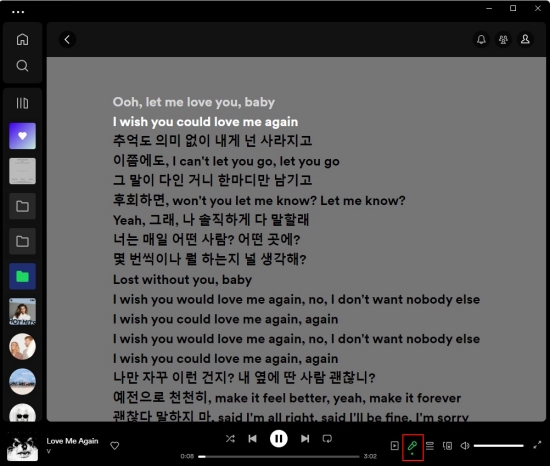
Step 1. Open the Spotify app or web player on your laptop, and then sign in to play any song you like.
Step 2. At the bottom of the current screen, you can see the Now Playing bar. Click the lyrics icon and you can see the lyrics of the currently playing song.
How to uninstall Spotify on laptop?
According to the operating system of your laptop, the steps to uninstall the Spotify app can be a little bit different.
On Windows: Go to Settings > Apps > Spotify > Uninstall. Or, you can open Control Panel, select Uninstall a program > Spotify > Uninstall.
On Mac: Open Finder on your desktop, and then go to Applications. Once you find Spotify, directly drag it to the Trash.
How to get Spotify full screen on laptop?
If you want to enable Spotify’s full-screen mode on your laptop, you need to click the square icon, which is located at the far right corner of the bottom Now Playing bar. This will maximize the window so you can enjoy your music on a bigger screen.
How to find Spotify wrapped on laptop?
Spotify Wrapped is an annual summary of your listening habits. It usually becomes available in December. In most cases, it will automatically pop up when you open the Spotify app on your laptop. You can also find it by searching for “Wrapped” in the Spotify app’s search bar or visiting the official Wrapped web page.
Conclusion
And voila! Here are all the ways that help you in playing Spotify on laptop. You can install Spotify on a laptop for playing music. Or you can access music from the Spotify web player. To download Spotify music on laptop, you can use TunesMake Spotify Music Converter, a great music downloader to help you save Spotify songs locally.
Related Articles
- 1
- 2
- 3
- 4
- 5
- 6
- 7