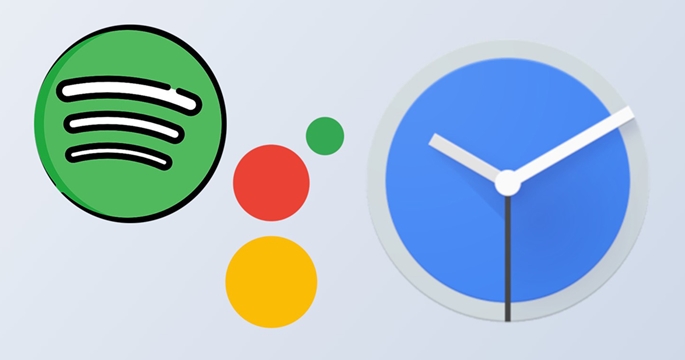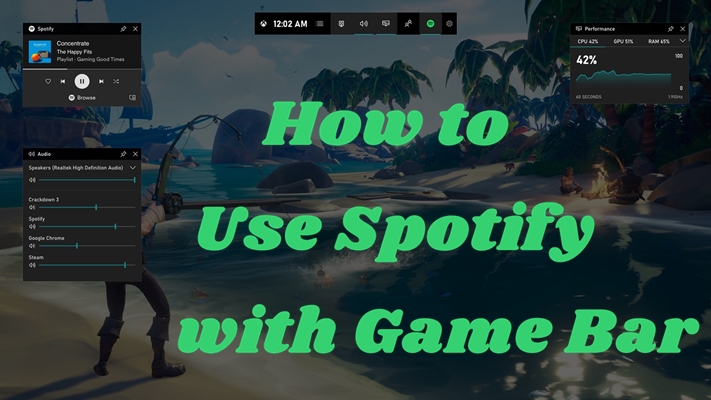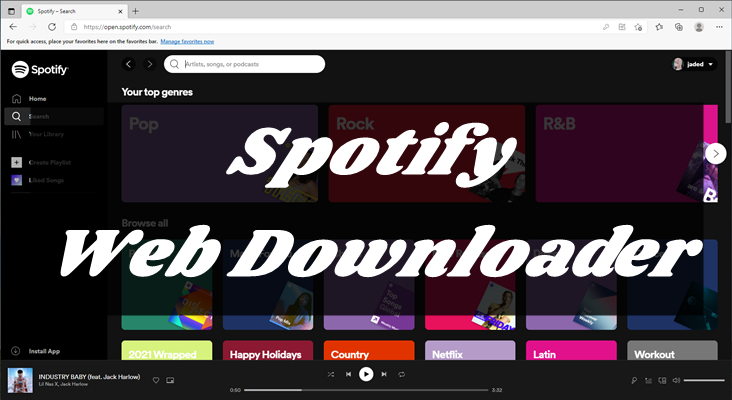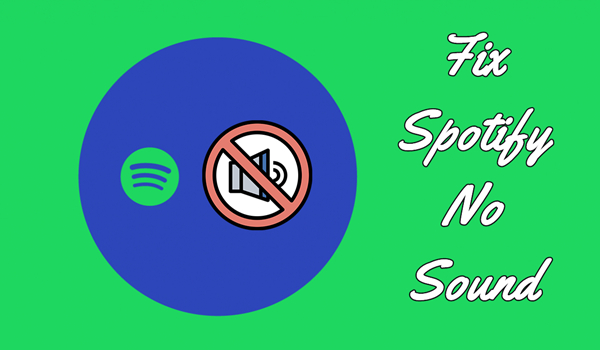How do I listen to Spotify in the background? Every time I try to play Spotify in the background of my Chromebook- on the android app and the website, but it keeps shutting off after a short while, even when there is no audio to overtake it. Why is this?
-- User from the Chromebook CommunitySpotify, one of the most popular music streaming apps, has already been loved by 356 million listeners as it boasts over 100 million tracks and more than 2.6 million podcast titles. Having that many songs and episodes on your devices is great. Whether you are playing a game or browsing social media, being able to play Spotify in the background is essential for a seamless and uninterrupted listening experience. However, Spotify hasn’t officially launched the feature of Spotify background play, and many users have encountered issues with Spotify pausing when playing it in the background. Don’t worry if you are one of them. In this post, we will show you how to allow Spotify to play in the background in all your devices, plus some troubleshooting tips to help you fix Spotify not playing in the background. Without further ado, let’s get started!
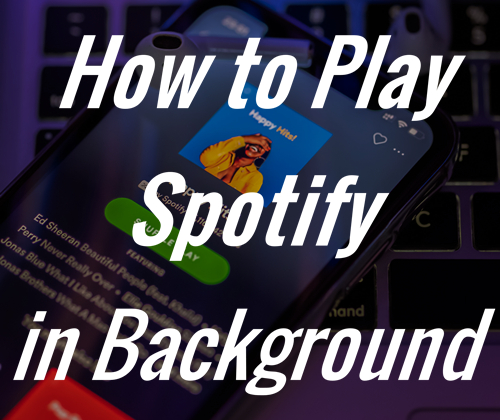
Part 1. How to Allow Spotify to Play in Background on Android/iPhone
Although you cannot find the specific feature of playing Spotify in the background, you can enable Spotify music streaming in the background by changing some settings on your device. Most people like to use the Spotify app on their smartphones. Here are the steps that can help you to enjoy music in the background and use other apps at the same time.
On Android devices:
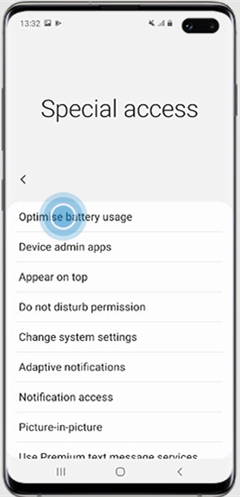
1) Power on your Android phone and then launch the Settings app.
2) Go to Apps > Manage Apps and find the Spotify app, then tap on it.
3) Scroll down to Battery saver and set the background settings to No Restrictions.
4) Open the Spotify app on your device and select your favorite songs to play.
5) Go back to the main home of your device and start enjoying Spotify music in the background.
On iPhone:
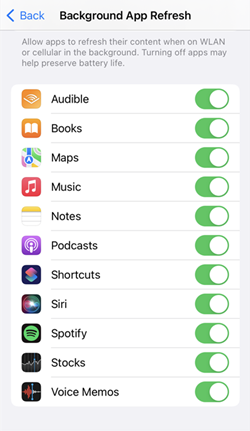
1) Go to Settings > General and tap Background App Refresh.
2) Turn on the button next to Spotify, and then Spotify can work in the background.
3) You can control Spotify playing via the control center on your iPhone. Just swipe down, and then you can see the control center at the upper right corner. You can pause, play, and skip songs as you wish.
Part 2. How to Keep Spotify Playing in Background on Win/Mac
Normally, Spotify on desktop will run in the background by default. However, there are still some tweaks that can ensure your seamless music experience and prevent playback issues. Follow the steps below to get rid of all interruptions on your Windows or Mac computer.
Keep Spotify playing in the background via app settings
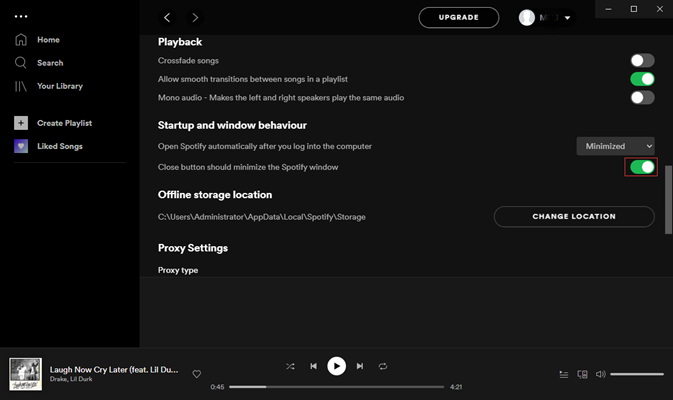
1) Launch the Spotify app on your computer.
2) Click the profile picture and select Settings from the drop-down menu.
3) Scroll down to the bottom, then click Show Advanced Settings.
4) Toggle the Close button should minimize the Spotify window option on.
5) Go back to the interface and select a playlist or album to play.
6) Close Spotify to start listening to Spotify music in the background.
Keep Spotify playing in the background via computer settings
For Windows users:
1) Click the Start button on the taskbar of your desktop. Then, enter Settings.
2) Select Apps > Installed Apps. You need to find Spotify from the app list.
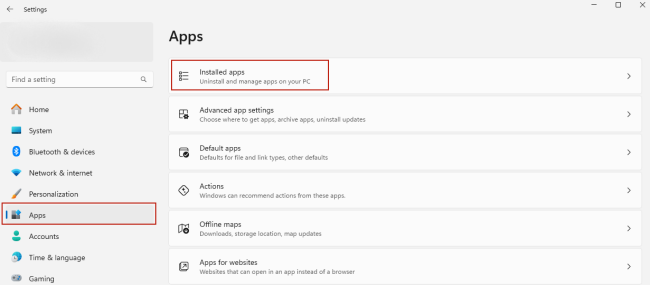
3) Once you find it, click the three-dot icon next to it and choose Modify.
4) Next, you need to scroll down to the Background app permissions section. And change the Let this app run in the background option from Never to Always.
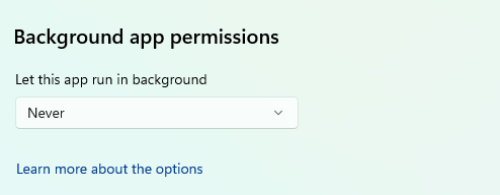
For Mac users:
1) Click the Apple icon at the top left corner of your desktop.
2) Then, choose System Preferences > Security & Privacy > Privacy.
3) After that, you can click Automation on the left panel. Then, find Spotify on the right side and make sure the checkbox next to it is checked.
Note
If you have an active Spotify Premium subscription, you can play Spotify in the background via the Spotify Mini Player feature. It also allows you to control the music playback easily.
Part 3. How to Let Spotify Play in the Background on Game Consoles
Most game consoles support playing background music while playing the game. Meanwhile, Spotify has already worked with game consoles like Xbox, PlayStation, and more. So, it is easy to play Spotify in the background while you’re playing games on Xbox One, PS4, PS5, or other game consoles.
3.1 How to Make PS4 Play Spotify in Background
To play Spotify music in the background while you’re playing the game on your PS4:
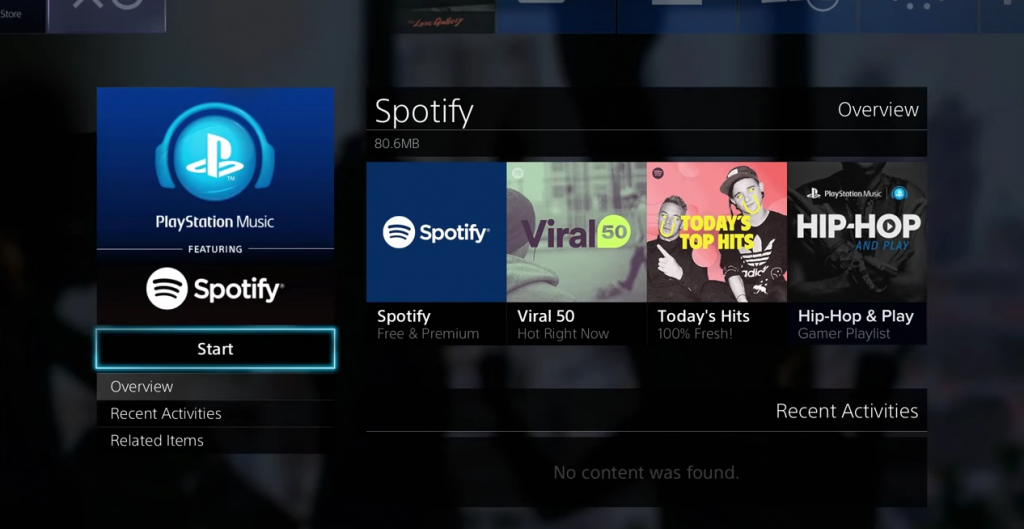
1) Turn on your PlayStation 4 game console and open the Spotify app.
2) Enter your Spotify email address and password to log in to your Spotify account.
3) Simply search for a particular playlist or album to begin music playback.
4) Launch the game that you’d like to play, then the music should keep playing in the background.
3.2 How to Make Xbox One Play Spotify in Background
To play Spotify music in the background while you’re using your Xbox console:
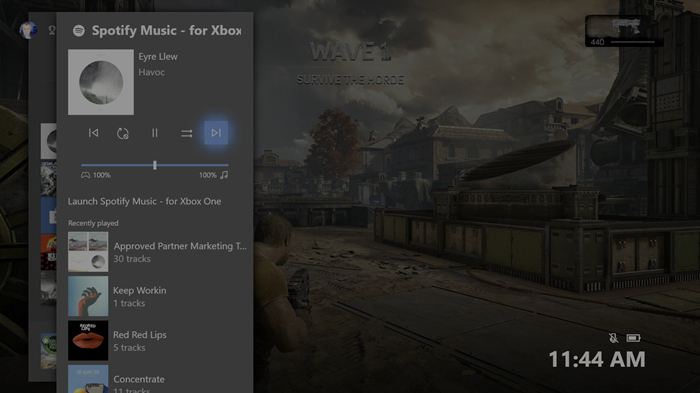
1) Power on your Xbox One game console and launch the Spotify app.
2) Enter your Spotify email address and password to log in to your Spotify account.
3) Simply peruse your playlists or find new tracks to play on the console.
4) Once the music is playing, launch the game you want to play, then the music will keep playing in the background.
Part 4. How to Fix Spotify Not Playing in the Background
Through all the steps above, you can easily play Spotify in the background on your devices. However, sometimes you may find Spotify stops playing when you switch apps or turn back to the home screen. If so, here are some troubleshooting tips that you can use to fix the issue.
1. Turn Off Battery Saver for Spotify
“Optimize battery usage” monitors and restricts how much battery is used by some apps, in order to save power. These settings could be affecting Spotify’s background play. So, to solve the problem, the direct way is to check out the settings.
1) Go to Settings > Apps and then tap More options to choose Special access.
2) From a drop-down menu, choose Optimize battery usage then tap All apps.
3) Find Spotify, then tap the switch to deactivate Battery optimization.
2. Enable Spotify to Use Data in the Background
When your device is not connecting to Wi-Fi, Spotify will be not able to play music. In this case, you need to make Spotify connect to your mobile data.
1) Go to Settings > Apps > Manage Apps and find Spotify then tap it.
2) Tap Data Usage, then toggle the Background data setting on to allow Spotify to play while using data.
3. Check the Sleeping Apps
The “Sleeping apps” feature saves battery by preventing certain apps from running in the background. Check that Spotify has not been added to your “Sleeping apps” list.
1) Go to Settings and tap Device care then tap Battery.
2) Tap App power management and tap Sleeping apps.
3) Press and hold the Spotify app to reveal the options to remove.
4. Reinstall Your Spotify App
If your Spotify still won’t play music in the background, you could try to delete the Spotify app and then install it on your device again. Reinstalling the app fixes many common issues and makes sure it’s fully up-to-date.
Part 5. Best Method to Keep Spotify Playing in the Background
If all the solutions above can’t resolve your Spotify not playing in the background issue, you should consider using an alternative method. This method can help you prevent any issue with Spotify and get rid of Spotify restrictions. That is to use a third-party tool to download your preferred songs as local music files. Once finished, you can play them in the background of any device you like without an Internet connection, and even without the Spotify app. How to reach it? TunesMake Spotify Music Converter will show you the answer.
TunesMake Spotify Music Converter is a powerful music downloader and converter for all Spotify users, empowering you to download all your favorite songs, playlists, albums, and podcasts from Spotify to your computer. Thanks to its decryption technology, all the tunes will be saved locally in normal audio formats. Depending on your needs, you can choose MP3, M4A, M4B, WAV, FLAC, or AIFF. In addition, the TunesMake tool smartly keeps the original sound quality and ID3 tags. Therefore, you can have the exact same listening experience as online.

TunesMake Spotify Music Converter –
Best Tool to Download Spotify Songs Offline and Play Them in the Background
- Unlimitedly download Spotify songs, playlists, and podcasts
- Losslessly convert Spotify music to MP3, FLAC, WAV, AIFF, etc.
- Remove ads from Spotify music tracks even with Free accounts
- Convert Spotify songs at 12X faster speed with ID3 tags kept
Security Verified. 100% Clean & Safe.
To begin with, you need to install the TunesMake tool on your Windows or Mac computer. Make sure you choose the right version that is compatible with the operating system of your computer and click the Free Download button. Then, do the simple four steps below to get your Spotify songs offline for playing in the background.
Step 1
Select Spotify songs to play

Launch the TunesMake Spotify Music Converter and you will be led to the official Spotify web player. Here you can log in to your account and find the target songs that you want to save offline. For an individual song, simply drag and drop it to the Add icon in the lower right corner. Then, it will be loaded to the TunesMake tool. If you need to load multiple songs, add them to a playlist. Once done, select the playlist and click the Add icon > Add to List.
Step 2
Adjust the audio parameters

Subsequent to adding Spotify songs to the converter, you need to set the output audio parameters. Go to the Menu bar > Preferences and switch to the Convert window. In this window, you can set the output format to MP3. For better audio quality, you can change the bit rate, sample rate, and channel.
Step 3
Start to download Spotify songs

Afterward, you can start the download and conversion of Spotify songs by clicking the Convert button. Then the converter will save your required songs to the destination folder. Once the conversion is complete, you can click the Converted icon and browse the converted music tracks in the conversion history.
Step 4
Play Spotify in the background offline
Now connect your device to the computer and begin transferring Spotify songs to your device. After you put these songs on your phone, you can use the default media player to play Spotify music in the background without limits.
Part 6. Summary
Now you are able to play Spotify music in the background if you follow the steps above. When your Spotify won’t play music in the background, you could try the solutions above to fix it. Of course, you could try TunesMake Spotify Music Converter to download Spotify songs. Then you can use the default media player to directly play Spotify in the background.
Related Articles
- 1
- 2
- 3
- 4
- 5
- 6
- 7