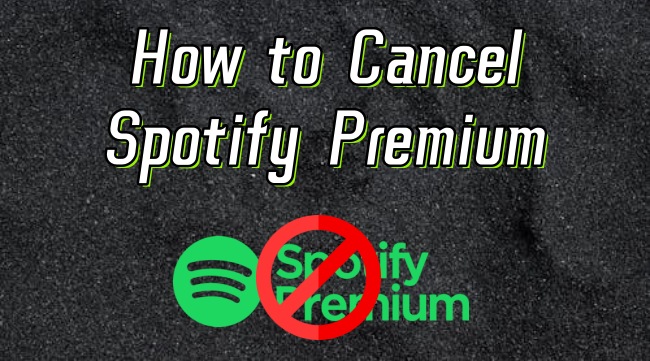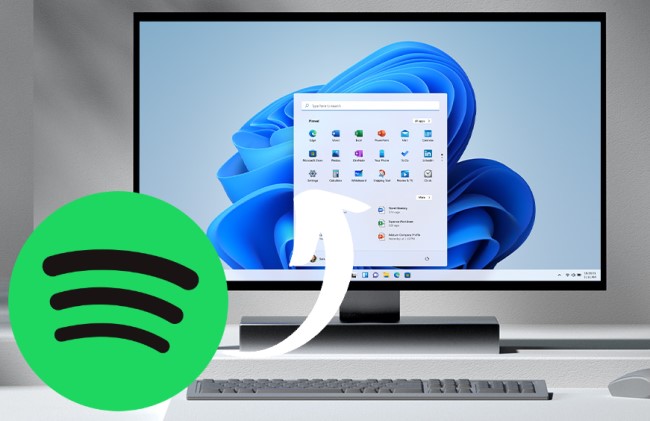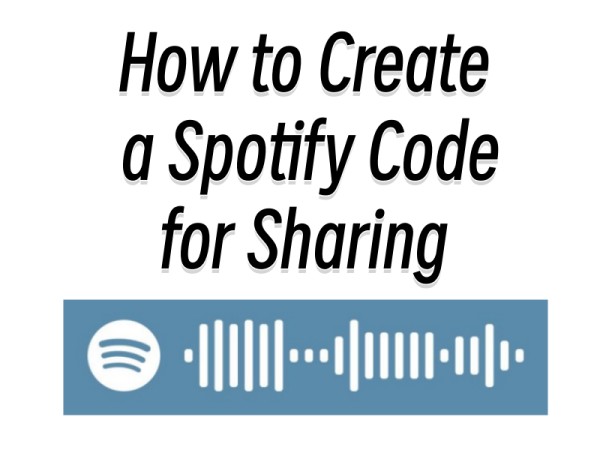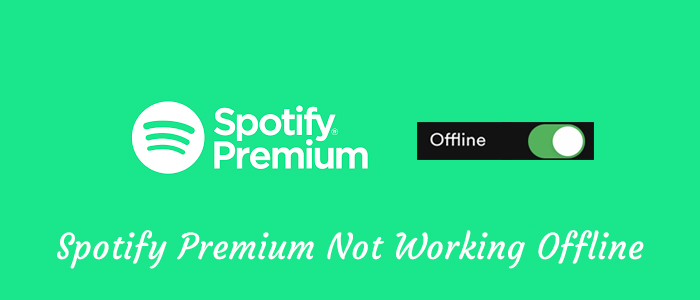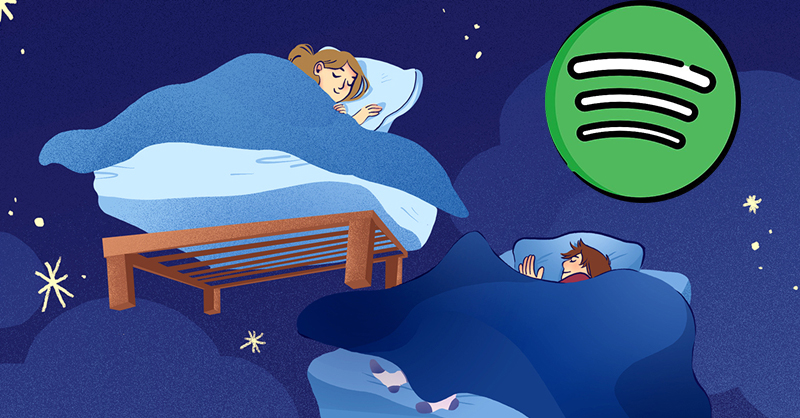Nowadays, Spotify has become one of the leading music streaming services globally, offering not only millions of songs but also diverse helpful functionalities. Whether you are working, studying, or simply relaxing, you can easily play your favorite tunes in the Spotify app or web player in the background. For users who don’t want to keep switching between windows, and control over music with minimal intrusion, Spotify mini player is indispensable. It provides a more streamlined way to enjoy your music without overwhelming your desktop space. It doesn’t matter if you know nothing about Spotify mini player. In this guide, we will dive into the details of what Spotify mini player is and how to use it on your desktop, explore some alternative methods, and offers the best tip on how to enjoy your favorite Spotify content offline even without limitations. Without further ado, let’s get started.

Part 1. Does Spotify Offer a Mini Player?
For music lovers, a mini player is not an unfamiliar feature. It is a compact media playback window that lets you continue listening to music while using other apps or browsing other content. Generally, a music mini player is designed to take up a minimal screen space while still providing essential controls. With its help, you are able to multitask with greater flexibility.
Many users are curious about whether Spotify has a mini player. Fortunately, the answer is yes. Spotify has launched its mini player in 2024. This feature is available on both the Spotify desktop app and its web player on your computer.
What Is Mini Player for Spotify?
Spotify mini player is an embeddable player, showing what you are currently playing. You can use it to control the music playback, like play/pause, next/previous song, and volume adjustment. Whether you are listening to music or podcasts, the mini player can satisfy your needs. What’s more, you can change its space and transform its shape as you wish. It enables you to stay focused and does not disturb your workflow.
Why Do You Need a Mini Player of Spotify?
The mini player is very convenient especially while you are browsing the web or other apps. You can enjoy the Spotify music you like without the interruption of switching apps. In addition, the mini player is the minimal size of Spotify. Thus, it is perfect for multitasking and listening to music on small devices. The whole UI design of mini player is clear and concise. You can control the music easily.
Part 2. How to Enable Spotify Mini Player on Desktop
Now you already have a basic understanding of the Spotify mini player feature. You can access it on both Windows and Mac computers. Whenever you want to keep your music playing without having the full Spotify window open, you can try the following steps to enable the Spotify mini player with ease:
Step 1. First of all, launch the Spotify app on your computer or navigate to the Spotify web player on any of your browser app.
Step 2. Now log in with your personal account to access your library.
Step 3. Choose your preferred song or playlist to start playing. Then, move your cursor to the Now Playing bar at the bottom and click the Open Miniplayer icon.
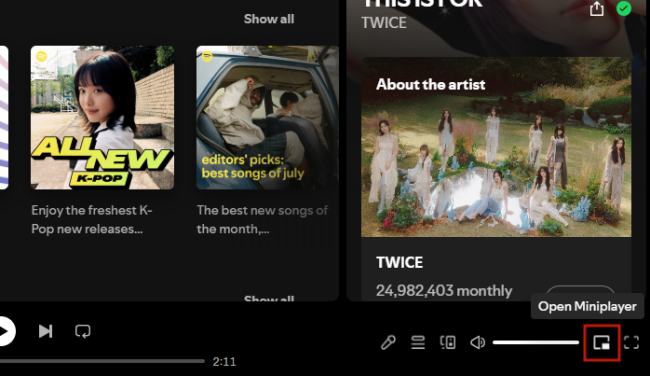
Step 4. A floating player will appear on the bottom-right corner of your screen, and you can resize the Spotify window according to your needs.
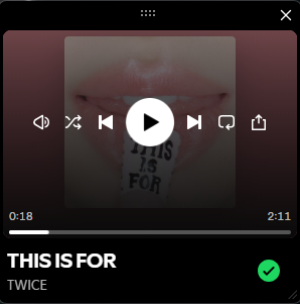
After this setup, you can keep Spotify music playing in the background, and you can access and do something else while streaming.
Part 3. Alternative Methods to Get a Mini Player for Spotify
Except for the official Spotify mini player button, there are also other alternatives to get a mini player for streaming Spotify songs. If you are looking for more control or features beyond what the native Spotify app provides, you can take the alternative methods in this part to get a mini player for Spotify.
Method 1. Via Spotify Mini Player Extension [Windows& Mac]
If you are accustomed to using Spotify on a browser app, you can utilize a Spotify mini player extension. One of its best benefits is that the extensions work with both Windows and Mac. For Chrome users, using a browser extension is a great option for accessing a compact version of Spotify.
Step 1. Launch the Chrome app on your computer and enter the Chrome web store page.
Step 2. Enter keywords like “Spotify mini player” into the top search bar.
Step 3. Then, find an available mini player from the search results. To add it to your extensions, you should click the Add to Chrome button next to it.
Step 4. Once done, you can go to the Spotify web player and log in to your account. Play any song you like and click the extension icon to enable the mini player for Spotify.
Method 2. Via Alfred Spotify Mini Player [Windows& Mac]
Alfred Spotify mini player is one of the popular mini Spotify players for Spotify users that enables them to control their playlists and search for their Spotify library. Besides, you can also discover various music resources online and enjoy various features with this mini player. Setting up the workflow is easy, and you just need to follow these steps:
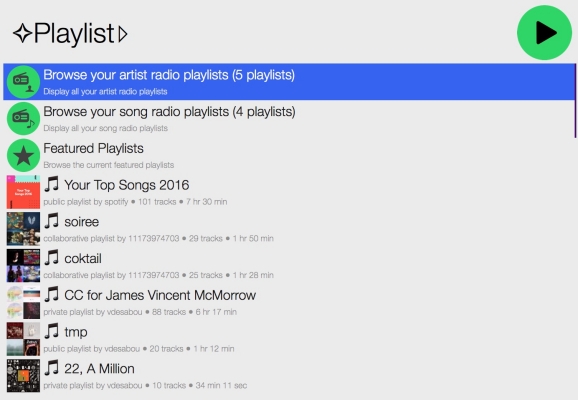
Step 1. Download Alfred workflow on your computer and open it by double-clicking it or dragging it into Alfred.
Step 2. Now choose to create an app and set the app name and description as follows then select Desktop App.
Step 3. Then respond with No and click on the Submit button after ticking all the boxes.
Step 4. On the application page, click on Edit Settings and complete Redirect URIs then click Add.
Step 5. Finally, click Save to preserve your settings and now you can use the workflow to play music from Spotify.
Method 3. Via Lofi Spotify Mini Player [Windows& Mac]
Lofi Spotify Mini Player is a tiny Spotify player that allows you to play music from Spotify. With a compact and lightweight interface, you can easily control the playback of Spotify and quickly adjust the sound volume.
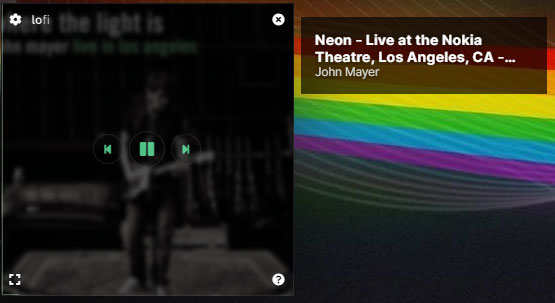
Step 1. Download the Lofi Spotify Mini Player from the official website and install it by clicking the installation package.
Step 2. Then open Lofi on your computer and click the Login button then you’ll be directed to a new window.
Step 3. In this window, you can click the AGREE button to allow Lofi to access your Spotify account data.
Step 4. Now you can choose to play music from Spotify and the track you’re playing will be displayed on Lofi.
Method 4. Via MiniPlay for Spotify and iTunes [Mac]
MiniPlay for Spotify and iTunes is a free software only available to users with the operating system Mac OS X and posterior versions. It can show you what’s currently playing in your favorite music app. With it, you can control the playback of your Spotify music and adjust sound volume with ease.
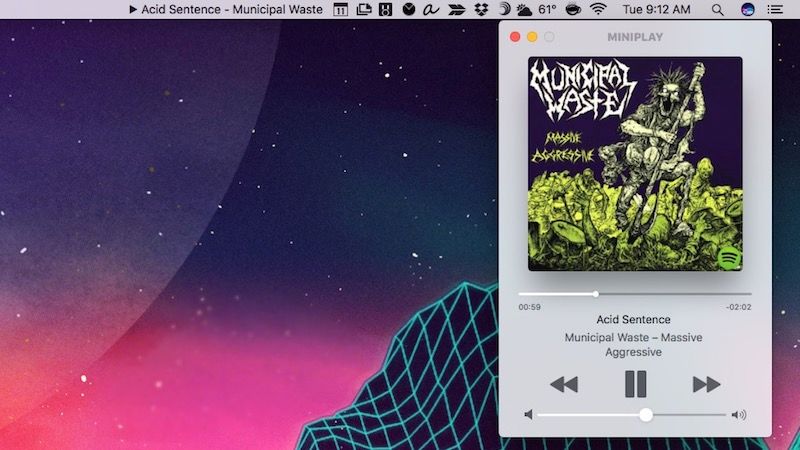
Step 1. Download the latest version of MiniPlay from the Mac Apple Store and install it on your Mac.
Step 2. Run the app and also launch Spotify on your Mac.
Step 3. After connecting your Spotify account to the app, the metadata of the Spotify music playing should be displayed in the menu bar while playing.
Part 4. How to Play Spotify Music on Any Mini Player without Restrictions
As we all know, those free subscribers need to put up with endless ads while listening to music on Spotify. To save your trouble and further improve your listening experience, there is a better solution for you to use the mini player to play Spotify songs. That is to download Spotify songs as local music files, which can be played on any mini player without restrictions. To do so, your best helper is the TunesMake Spotify Music Converter.
TunesMake Spotify Music Converter is a user-popular and professional-grade music converter for Spotify, enabling Spotify Premium and Free users to download songs, playlists, albums, and podcasts from Spotify to the computer locally. Once downloaded, you can play Spotify songs for offline listening anywhere. What’s more, with it, you can enjoy music without ads and get Spotify unlimited skips on any mini player. What’s better, the TunesMake tool will retain the original sound quality and ID3 tags automatically, ensuring your listening experience.

TunesMake Spotify Music Converter –
Download Spotify Music Locally to Play on Any Mini Player
- Unlimitedly download Spotify songs, playlists, and podcasts
- Losslessly convert Spotify music to MP3, FLAC, WAV, AIFF, etc.
- Remove ads from Spotify music tracks even with Free accounts
- Convert Spotify songs at 12X faster speed with ID3 tags kept
Security Verified. 100% Clean & Safe.
Step 1
Add your liked songs to TunesMake interface

Launch TunesMake Spotify Music Converter, and it will automatically load the Spotify web player on the interface. Then, you can navigate to your music library and find the playlist you’d like to download. Select the playlist and click the Add icon that is located at the bottom. Then, select Add to List, and all the songs will be loaded to the TunesMake tool successfully.
Step 2
Set up the output parameter for TunesMake

Next, go to set the output audio parameter by clicking the Menu bar > Preferences. In the Convert window, you can choose the output format as MP3, M4A, M4B, WAV, FLAC, or AIFF. For better audio quality, you need to continue to adjust the bit rate, sample rate, and channel. Remember to save the settings and then start downloading Spotify music.
Step 3
Download Spotify music to your computer

To download Spotify music, you just need to click the Convert button, and the playlist will start to download, but keep in mind that it may take a little while depending on the size of the playlist and the speed of your internet connection. Once saved, the playlist will be accessible from your computer. You can click the top Converted icon to find their location.
Step 4
Use mini player to play Spotify
Now, all your required playlists or songs have been downloaded and converted to your computer. If you are using iTunes or Apple Music on your Mac or Windows computer, you can directly enjoy the MiniPlayer of iTunes or Apple Music. Then you can transfer Spotify music files to iTunes or Apple Music for playing, and here’s how to get the MiniPlayer.
On Windows:
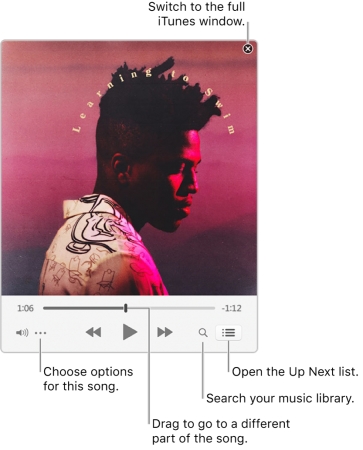
1) In the iTunes app on your PC, choose View > Switch to MiniPlayer.
2) Then you can click the Up Next button to view and edit a list of upcoming songs.
On Mac:
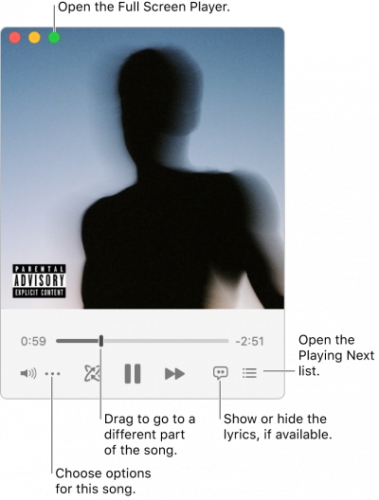
1) In the Music app on your Mac, choose Window > Switch to MiniPlayer.
2) Then you can click the Playing Next button in the bottom-right corner of the MiniPlayer window to browse a list of upcoming songs.
Part 5. Final Words
The above is how you can make your own Spotify Mini Player on your Mac or Windows computer. With it, you can get the best out of your Spotify experience. While you handle your work or study some things, you can easily control the playback of your Spotify music at ease. To enjoy Spotify with mini players offline, TunesMake Spotify Music Converter could be a good option for you, and you can get offline Spotify music tracks with ease.
Related Articles
- 1
- 2
- 3
- 4
- 5
- 6
- 7