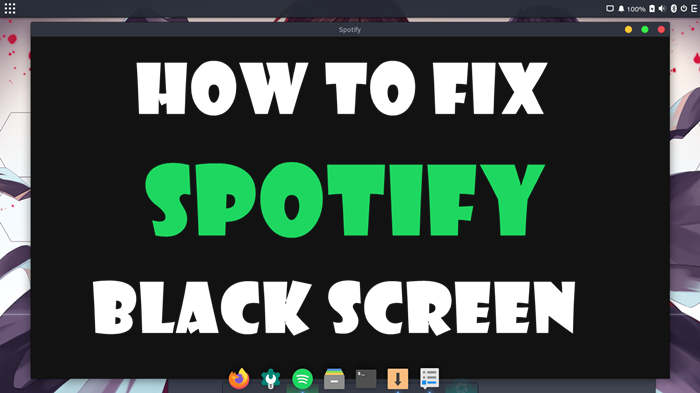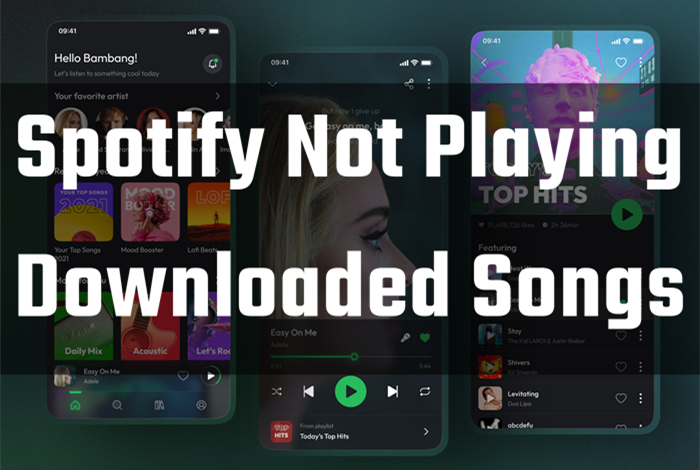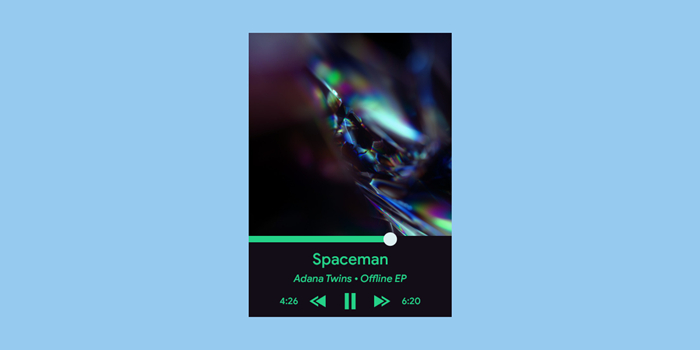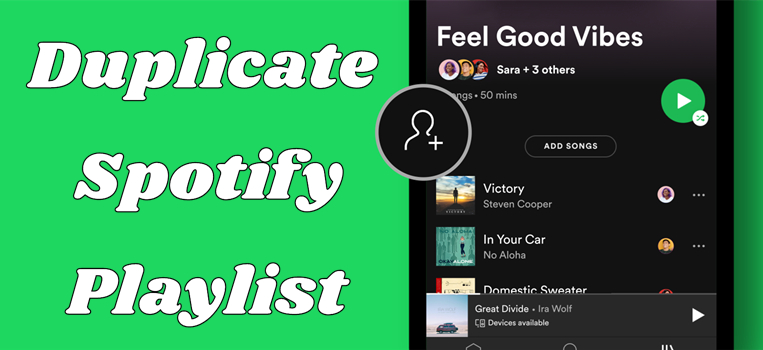Since its debut in 2008, Spotify has been bringing online music services to more and more countries and regions. And it’s such a great pleasure to enjoy beautiful music whenever you want. All you need to do is open the Spotify app or web player and choose your favorite song to play. Besides, you’re able to play Spotify on multiple supported devices, like Apple Watch, Sonos, Yamaha receiver, Xbox, or other smart TVs. However, streaming music on Spotify will not always be the case like this. You may experience some problems while using the service. No sound on Spotify is the issue that has been discussed and reported by people in recent years.
It shows that Spotify is playing songs, but there is no sound coming from Spotify. So why did this happen? And in this case, what can we do to fix the Spotify no sound problem? You’re in the right place! This post will give the answers you need.
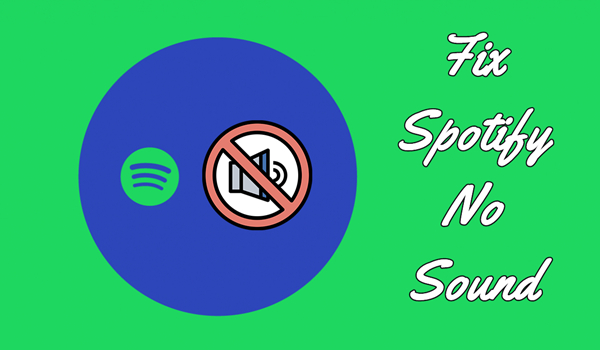
Why Spotify Playing but No Sound?
The reasons why the Spotify app no sound are various, and each reason has its own solutions respectively. We should figure out the deciding part that results in your problem, especially when you first face the Spotify no sound issue. We’ve divided the possible reasons into several kinds as below:
1. You’re streaming Spotify music under an unstable internet connection.
2. The Spotify app malfunctions and is out of date.
3. You’ve overused CPU or RAM.
4. Something wrong with the audio system on your device.
5. More unexpected errors or bugs on Spotify.
Fix 1. Check Your Internet Connection
We need data or Wi-Fi to enjoy and stream Spotify music online, therefore, the stability of your internet connection ensures your streaming music quality. If you have trouble with streaming Spotify music, try using other apps to test the internet speed. If it is slow on other apps too, then it may be the failure of your network. In this case, you’d be supposed to change a Wi-Fi connection or use 5G or 4G to load Spotify music.
Fix 2. Check Sound Settings
Another thing you need to check when you find Spotify no sound is the sound settings on your device. You need to make sure that the necessary and correct audio output is selected. The sound settings of media and phone calls can be different on some mobile phones. Thus, you should ensure to adjust the volume for the media.
You should also test whether your device’s sound is working by playing audio from other apps other than Spotify. If you find some issues, you can contact your device’s manufacture for help.
Fix 3. Switch Output Devices
For users who are playing via Spotify Connect or Bluetooth, it’s necessary to check whether you are sending sound to a different device, especially if you have connected Spotify to multiple devices before. Tap the device icon on Spotify’s Now Playing screen, and you can see all your devices and "Listening On" assigned to one of them. Switch to your current device, and you can bring Spotify sound back to normal.
Fix 4. Restart the Spotify App & Your Device
A quick solution to fix Spotify no sound is to restart the Spotify app and your device. This can assist you in resolving temporary glitches that may be causing issues on Spotify. Start by closing the Spotify app completely. On mobile devices, swipe it away from your recent apps. On a computer, make sure to fully quit the application instead of just minimizing it.
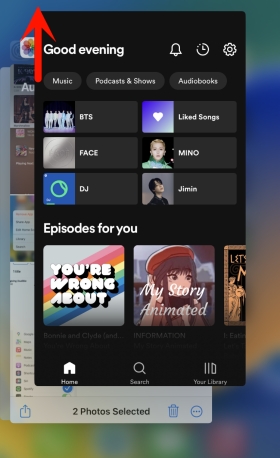
After closing the app, restart your device as well. Doing so helps clear background processes and refreshes system functions that might be interfering with audio playback. When it is finished, you can go to the Spotify app and play music again to see if the issue is fixed.
Fix 5. Sign out and Sign Back in again
If restarting Spotify and your device does not help, the issue may be related to your account. You can try to sign out and sign back in again, refreshing your session and clearing temporary errors.
Simply go to the Settings section on the Spotify app, and scroll down to the bottom. Here you can select the Log out option. After that, restart Spotify and sign back in. Try to play your favorite music again.
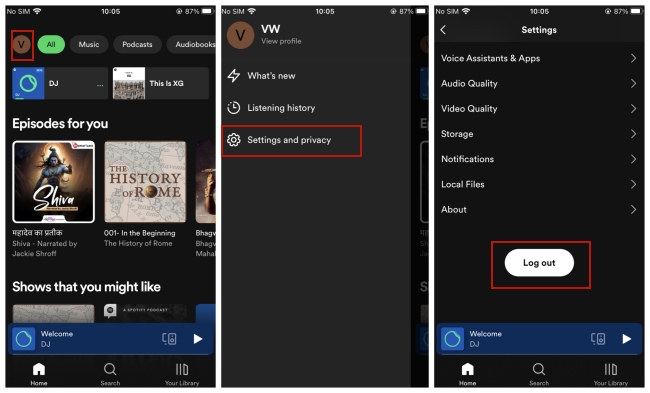
Fix 6. Update Spotify to the latest version
Software bugs or errors are likely to arise when using any app. And they need fixes on them to improve gradually. The Spotify app development process is the same. The software developers behind Spotify are working hard to mend the mistakes within the app and release new versions for download. If you’re using the older version, then you need to download and install the newly updated version.
For iPhone and Android users, this process can be finished on the App Store or Google Play Store.
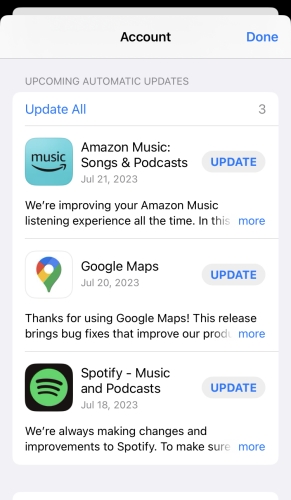
If you installed the Spotify app on your desktop, you can get its latest version from the official website. Or, you can update through the Spotify app itself. Just launch Spotify, and click the three dots icon in the upper left corner. Then, click Help > About Spotify > Click here to download. So, you can get the newest Spotify app.
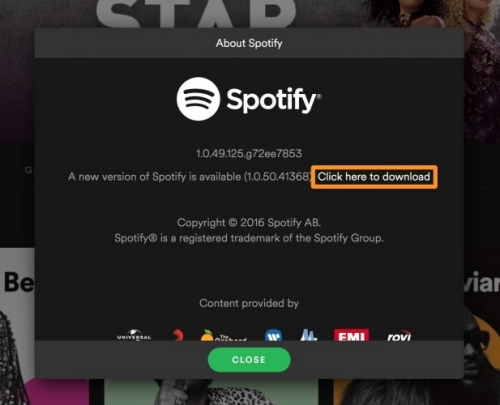
Fix 7. Disable Third-party Ad-blockers
Many Spotify Free users will use a third-party ad-blocker to block ads on Spotify so that they can enjoy uninterrupted music without Premium. However, some ad-blockers can sometimes interfere with Spotify’s functionality. For example, an ad-blocker may accidentally mute your Spotify music when blocking ads. Or, it may disrupt Spotify's connection to its servers, resulting in no sound during playback.
If you have an ad-blocker, whether it’s an installed app or a browser extension, you should try to disable it to fix the Spotify no sound issue. Close the app or turn off the extension, and then reload Spotify to check if the issue resolves.
Fix 8. Free up Storage Space
Another common culprit of no sound on Spotify is insufficient storage space on your device. Spotify requires at least 1 GB of storage space to store temporary files, cache data, and your downloaded songs. When your device runs low on storage, Spotify may struggle to play audio smoothly.
To fix this, check your device’s storage use on the Settings app and delete any unnecessary files or apps that you no longer need. In addition, clearing Spotify’s cache within the app settings can also help free up space. Once you’ve cleaned up some storage, restart Spotify and your device. With more storage space, the Spotify app should now function more efficiently.
Fix 9. Update Audio Drivers
For users who stream Spotify music on PC, updating audio drivers can be an effective solution since outdated or corrupted audio drivers can lead to various sound-related issues on your device. Audio drivers act as the bridge between your operating system and sound hardware. If they don’t function properly, it’s easy to encounter playback issues in many apps, and Spotify is no exception. To check if your audio drivers are up to date, you should follow these steps:
Step 1. Click the Search bar at the bottom of your desktop and search for Device Manager.
Step 2. In the Device Manage window, click the little arrow icon next to Sound, video, and game controllers.
Step 3. Find the audio device that you want to update. Then, right-click it and select Update driver.
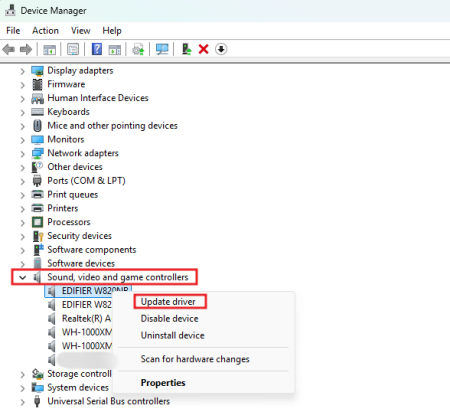
Step 4. After updating, restart your computer and relaunch Spotify to see if the sound issue is resolved.
Fix 10. Download Spotify Songs Locally with Full Sound
If none of the methods listed above can fix your problem, here is the ultimate method that works for you. The best and simplest way to fix Spotify’s no sound is to replace the malfunctioning device. We can play Spotify on other devices or media players. But before that, you’ll need to download Spotify music first. Though Spotify premium users can download Spotify music for offline playback, these downloaded songs are just caches and cannot be transferred to other players or devices for playing. So, you need a professional Spotify music converter to get the DRM-free Spotify music files. And we recommend the TunesMake Spotify Music Converter.
TunesMake Spotify Music Converter is a professional tool are is popular among all Spotify users. Whether you have a Spotify Premium account or not, this efficient tool can help you download Spotify songs, playlists, albums, podcasts, and audiobooks as local files. Then, convert them to the other 6 normal audio formats, including MP3, M4A, M4B, WAV, FLAC, and AIFF. The Spotify music files you downloaded with TunesMake will be the physical audio files that are stored in your local drive forever. Therefore, it’s a breeze for you to play them on any media player or device at any time you want. Beyond that, the TunesMake tool will retain the original sound quality and all ID3 tags to ensure your listening experience.

TunesMake Spotify Music Converter –
Download Spotify Music Locally for Uninterrupted Playback
- Unlimitedly download Spotify songs, playlists, and podcasts
- Losslessly convert Spotify music to MP3, FLAC, WAV, AIFF, etc.
- Remove ads from Spotify music tracks even with Free accounts
- Convert Spotify songs at 12X faster speed with ID3 tags kept
Security Verified. 100% Clean & Safe.
Step 1
Add Songs from Spotify to the TunesMake Tool
You can choose the Windows version or Mac version of TunesMake Spotify Music Converter, and install it on your desktop by clicking the Free Download button above. Once done, launch the TunesMake tool and sign in to your Spotify Free or Premium account on its interface. Now, find the song you want to download and add it to TunesMake’s converting list by dragging and dropping it will retainsto the Add icon. If you want to download music in batch, you can also select any playlist or album. Then, click the Add icon > Add to List.

Step 2
Personalize Your Listening Experience
To help you have a personalized listening experience, the TunesMake tool allows you to set the output audio parameters depending on your needs. You can click the top menu icon > Preferences > Convert. In the new pop-up window, select any audio format you like. You can also decide on other settings like channel, bit rate, sample rate, and so on. When you finish, don’t forget to click the OK button to save your changes.

Step 3
Initiate the Downloading and Converting Process
Whenever you are prepared, click the Convert button, and the TunesMake tool will do the rest for you. Thanks to its 12X fast conversion speed, you just need to wait for a few minutes, and you can get the DRM-free files of all your preferred songs. All the downloaded music files will be listed in the Converted tab. You just need to click the top Converted icon, and you can browse them. Select the file icon next to each song, then you can even find its location on your computer.

Conclusion
In the above discussion, we’ve listed possible reasons why Spotify no sound and explained several potential solutions. So, when your Spotify playing no sound, don’t worry, try the steps in this article. And we also offer the best way to fix this issue forever, which is to download Spotify music offline via TunesMake Spotify Music Converter. After conversion, you can play Spotify music on VLC Media Player, Windows Media Player, Sonos, VIZIO smart TV or etc. Come on, Try TunesMake Spotify Music Converter now!
Related Articles
- 1
- 2
- 3
- 4
- 5
- 6
- 7