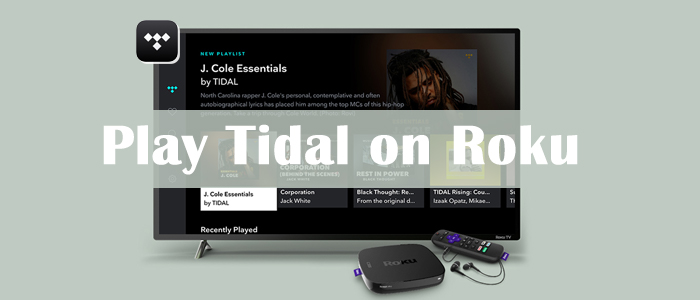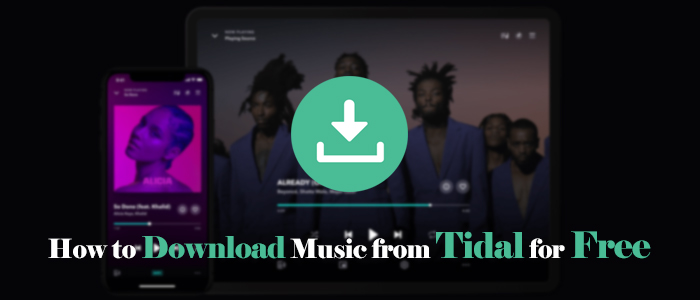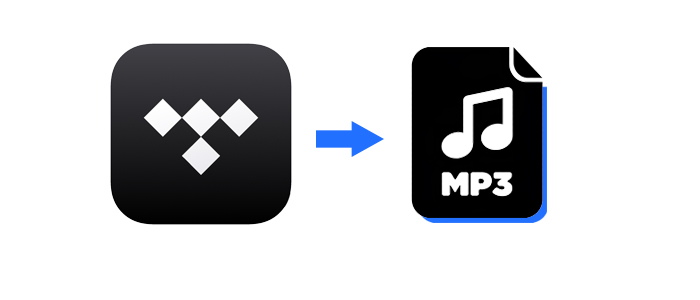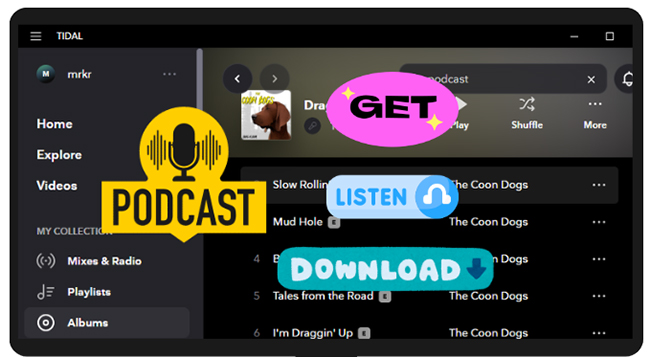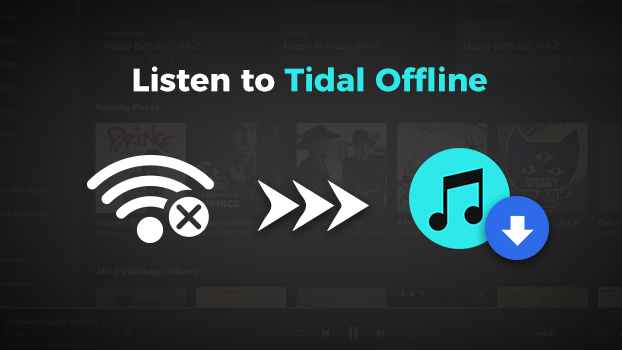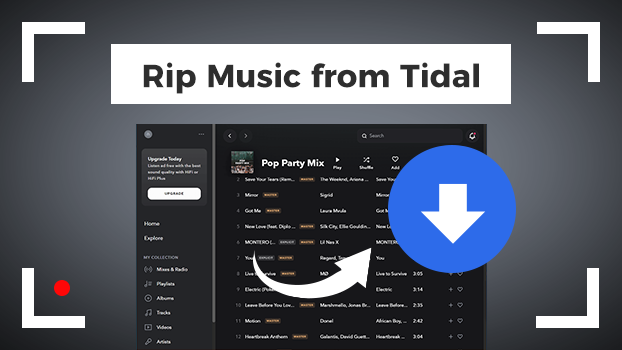Can you somehow download Tidal song to PC either from the app or web browser? Obviously, I have searched for this before posting but seems like all results I got regarding this were about downloading Tidal music to my phone. So how to download Tidal music to computer? Thank you very much in advance for any reply.
– User from RedditWith the rapid development of music streaming services like Tidal, the way we experience music has been revolutionized. Nowadays, you can enjoy your favorite music tunes on both your mobile device and computer. Like other music platforms, Tidal also provides a desktop app for audiophiles who prefer enjoying high-fidelity music on a bigger screen. Some users have a demand for downloading Tidal music to the computer. Is that possible? Well, if you are also curious about this question, you are lucky to read this article. This full guide will walk you through all the best methods to download music from Tidal to your computer. Get ready to take your Tidal library wherever you go!
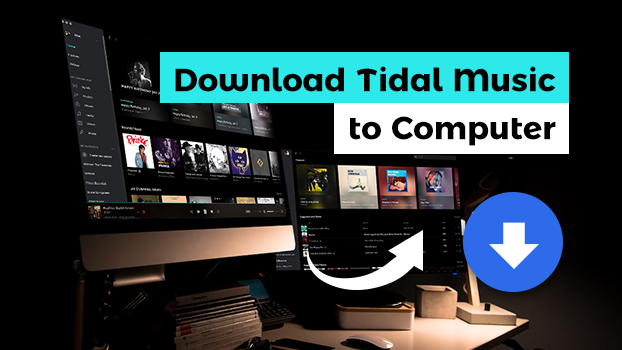
Part 1. Can I Download Music from Tidal to My Computer?
Tidal supports offline listening, and this feature is only available for those Premium subscribers. If you have a Tidal Premium subscription or a Tidal free trial, then you have the ability to download music from Tidal for listening in offline mode. But Tidal doesn’t offer its offline streaming service to the desktop app. Thus, you are not able to download Tidal music to your computer directly even with a Premium subscription.
However, this does not mean you can not access Tidal music offline on your computer. Since Tidal officially does not offer such a feature, you can utilize some third-party tools to achieve your goal. In the following content, several efficient tools will be introduced. You can pick the one that suits your situation best to download your favorite Tidal music.
Part 2. How to Download Music from Tidal to Computer Unlimitedly
As mentioned above, there is no official method to download music from Tidal to your computer. Thus, it’s vital to select a reliable and secure third-party tool for downloading your favorite Tidal songs and playing them on your computer. Here we’d like to recommend the TunesMake Tidal Music Converter.
TunesMake Tidal Music Converter is a trustworthy music downloader that helps all Tidal users. It is easy to access and install on your desktop. Adopting an advanced decryption technology, TunesMake Tidal Music Converter can help you to download songs, playlists, albums, and podcasts from Tidal to your local computer and convert them to other audio formats, such as MP3, AIFF, FLAC, M4A, M4B, and WAV. In other words, you can use it to save Tidal music as a plain music file that can be played at any time on any device you wish. Additionally, the TunesMake software will preserve Tidal music with ID3 tags and metadata information after conversion. The lossless audio quality will be maintained as well. In other words, you can have the exact same listening experience as online.

TunesMake Tidal Music Converter –
Best Tool to Download Music from Tidal to Computer
- Download any Tidal content, including songs, albums, playlists, and artists
- Convert Tidal music to MP3, FLAC, AIFF, WAV, M4A, and M4B
- Preserve a whole set of ID3 tag information in the downloaded Tidal songs
- Handle the conversion of Tidal music up to 22X faster speed and in batch
Security Verified. 100% Clean & Safe.
Step 1
Import Tidal Music to TunesMake Software

The first up is pulling up the TunesMake Tidal Music Converter on your computer. Then, you can log in to your account in the Tidal web player shown on TunesMake’s interface. Select any playlist or album you want to play on your computer. After that, click the Add icon in the lower right corner. Once the TunesMake tool loads all the songs, you can add them to the conversion list by clicking Add to List.
Step 2
Configure the Output Audio Format

Go to the menu bar at the top right corner and select Preferences > Convert. There will pop up a window where you can set the output audio format, bit rate, sample rate, and channel. TunesMake Tidal Music Converter supports six audio formats, including MP3, AIFF, FLAC, M4A, M4B, and WAV. Here you can choose MP3 as the output format.
Step 3
Download Music from Tidal to Computer

When all the settings are saved, you can click the Convert button, and the TunesMake Tidal Music Converter will download and save Tidal music as MP3 audio files to your computer. Wait for a while, and all the converted Tidal songs can be found by clicking the Converted icon. In the history list, you can click the Search icon to locate the converted folder.
Part 3. How to Download Tidal to Computer via GitHub Tools
In addition to using TunesMake software, there is an alternative way to save Tidal songs to your computer. That is to use a Tidal downloader program. In this part, we will introduce 2 free Tidal downloaders to help you rip music from Tidal. But you should notice that the free programs can not keep the original high sound quality of Tidal music.
Option 1. Tidal GUI/DL
Tidal DL and Tidal GUI are 2 different versions of a GitHub free program – Tidal Media Downloader. It can help you to download Tidal tracks. According to the system of your computer, you can download Tidal Media Downloader on your desktop easily. It’s totally free and open-source. But it is not easy to use for beginners. Here we will take using Tidal GUI as an example. You can follow the steps below to try it.
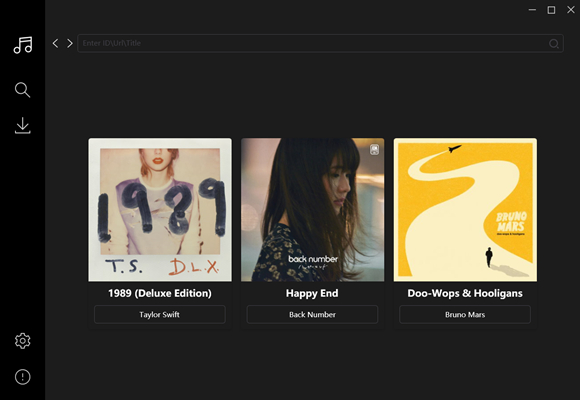
Note
Tidal Media Downloader requires a Tidal subscription to use.
1. Open one browser on your desktop and visit the Tidal GUI page on GitHub.
2. Find the Installation section. Here you should click the .exe file to download Tidal GUI on your Windows computer.
3. When the installation is finished, you should launch it. Then, you can log in to your Tidal account and enter the code shown in Tidal GUI’s interface.
4. After that, you can browse Tidal music on the Tidal GUI downloader. Choose the music you like and click the Download button to save it locally.

Want to know more things about Tidal GUI? You should not miss this detailed review, which shows everything about it and its alternatives.
Option 2. Athame Tidal Downloader
Athame Tidal Downloader is another free tool on GitHub. It can also help you download Tidal music in MP3 format on your computer even if you don’t have a Tidal subscription. But it is not stable and you may encounter some bugs while using it. Also, the music quality will be compressed during the downloading process.
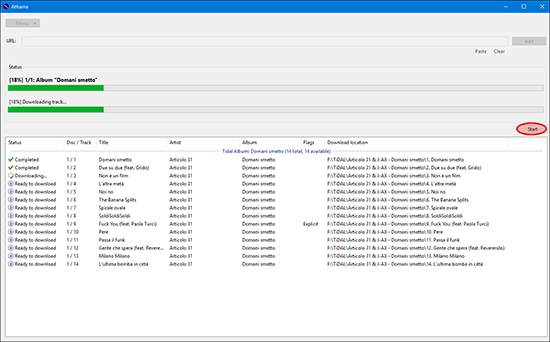
1. Download the Athame Tidal Downloader on Github on your computer.
2. Choose Menu > Settings in its interface. Here you should click Tidal and log in to your account.
3. Go to copy the URL link of the Tidal music you want to download, then paste it into the text box of Athame.
4. Click the Add button and the music will be loaded automatically. Then, choose Start and you can download this music on your computer.
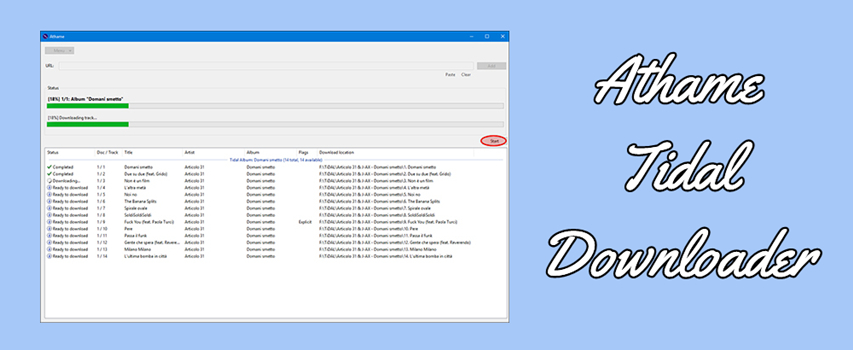
How to use Athame for Tidal? In this article, we’ll talk about Athame and introduce several alternatives to Athame Tidal downloader.
Part 4. How to Download Tidal Music on Computer for Free
The Tidal downloaders may be a little bit complicated. If you want to use an easier method, you can consider using a recorder app to record the Tidal song you like. Then, simply download the recording file on your computer and you are done. This method is not a good choice for you if you care about the music quality.
4.1 Use Apowersoft Online Audio Recorder
Apowersoft offers a free online audio recorder that can help you record system audio and microphone in high quality. Using Apowersoft Free Online Audio Recorder can record audio from Tidal Web Player. If you don’t mind the output audio quality, you can follow the below steps to record Tidal songs on your computer.
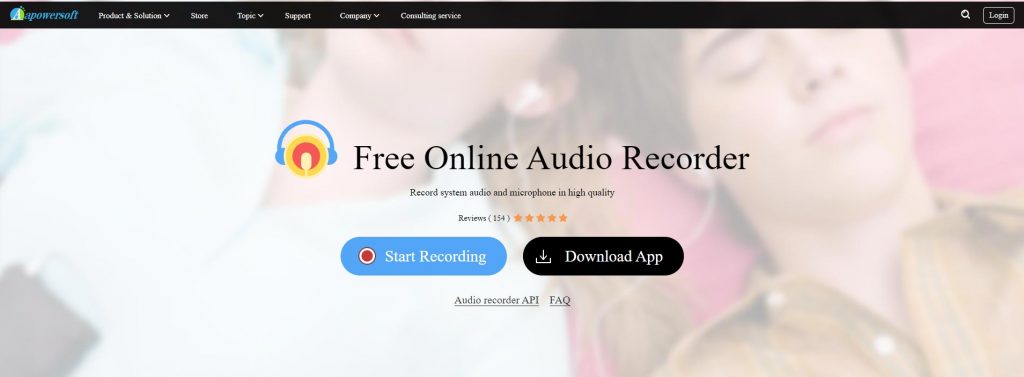
Step 1. Head to Apowersoft Free Audio Recorder and click on the Start Recording button.
Step 2. Select the System Sound option and click on the Start Recording button.
Step 3. Go to switch to Chrome Tab and select Tidal Web Player, then click Share Tab Audio > Share.
Step 4. After recording Tidal music, click on the Stop button to finish the recording.
Step 5. Simply click on the Save button to save the recordings in MP3 format to your computer.
4.2 Use Audacity
As a free audio recorder app, Audacity is stable and useful for you to record Tidal music on various computers, including Windows, Mac, and Linux. After recording your favorite Tidal songs, you can download the recording files in many different audio formats depending on your needs. In addition, Audacity allows you to edit the recording freely.
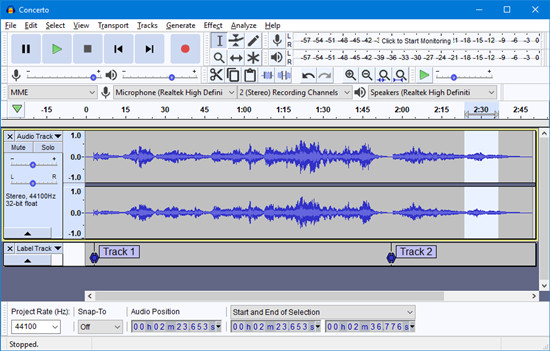
1. Install the Audacity app on your computer and launch it. Then, choose Edit > Preference.
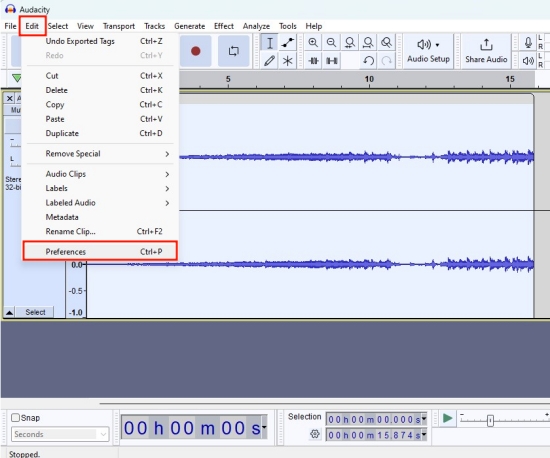
2. In the Audio Settings section, you should click Host and change it to Windows WASAPI.
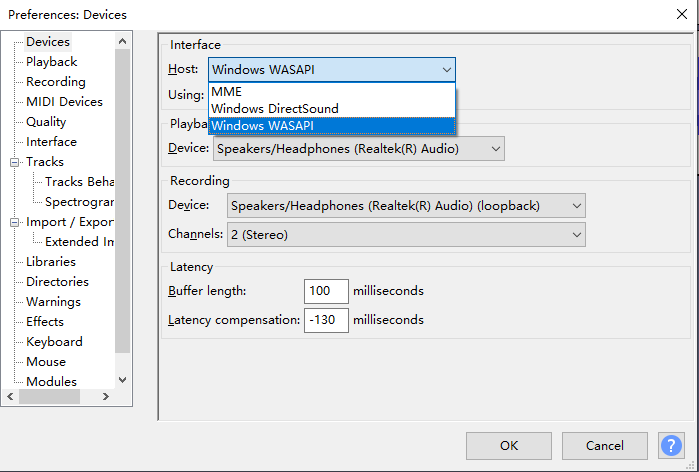
3. Next, you can run Tidal in the background and play the song you like. Then, go back to Audacity’s interface and click the record button to record the Tidal song.
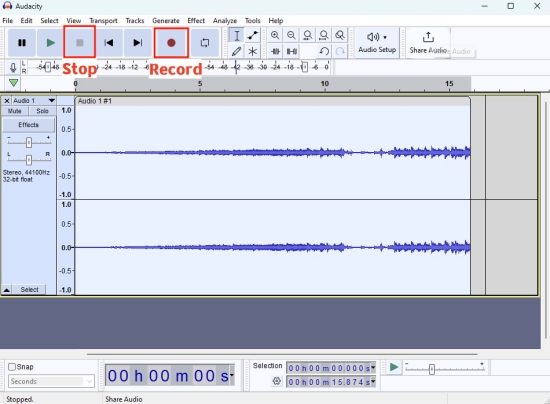
4. When it is finished, you can click the Stop button. If you need, you can edit the recording as you want.
5. To save the recording, you need to click File at the top left corner. Then, choose Export > Export as….
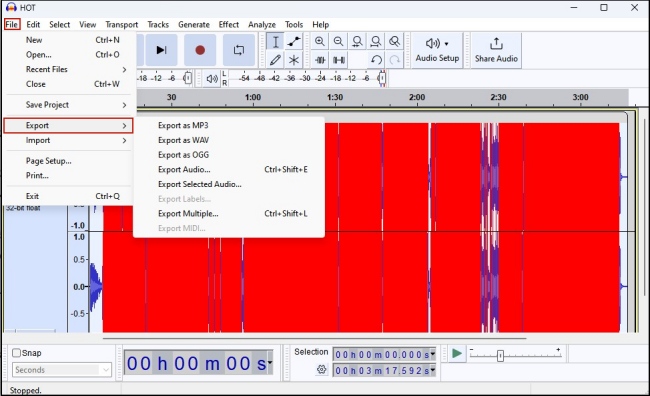
Part 5. FAQs about Downloading Tidal to Computer
Q1.Can I download music from Tidal for free?
A: No. To download Tidal songs for offline listening, you must have an active Tidal subscription.
Q2.Can I keep the downloaded Tidal songs forever?
A: All the official Tidal downloaded songs you saved through its app are accessible only when you have an active subscription. Once your Tidal subscription ends, these songs can’t be played anymore. If you want to keep your downloaded songs forever, you should consider downloading Tidal songs via third-party tools like TunesMake Tidal Music Converter, because they can help remove the DRM protection and save Tidal songs as local music files.
Q3.What format does Tidal use for downloaded songs?
A: Tidal offers different audio formats and quality for streaming music. Tidal’s Max quality music uses HiRes FLAC. High quality audio uses FLAC, and Low quality uses AAC. If you download Tidal songs on a mobile phone, Tidal will store these offline music files in encrypted cache files that are not accessible or usable outside the app.
Q4.How many songs can I download from Tidal?
A: Tidal allows you to download up to 10,000 songs from the music library. But if you use third-party downloading tools, there is no download limit.
Q5.Is it possible to download High-fidelity Tidal music to computer?
A:Absolutely yes. With a powerful tool like the TunesMake Tidal Music Converter, you can download high-fidelity music from Tidal to your computer, including MQA music, 360 Reality Audio, and Dolby Atmos.
Further Reading
Q6.Where are Tidal downloads stored?
A:To listen to the Tidal downloads, you just need to go to the Tidal app > My Collection > Downloaded. If you want to find the downloaded files on your Android device, you can open the File Manager app on your phone and search for /data/com.aspiro.tidal/files/exoplayer-offline.
Conclusion
And voila! That’s all! If you are looking to download Tidal music to computer, you can find several methods in this article. The direct way is to use a Tidal music downloader like TunesMake Tidal Music Downloader. Or you can use a free audio recorder or downloader. Don’t hesitate. Take action now!
Related Articles
- 1
- 2
- 3
- 4
- 5
- 6
- 7