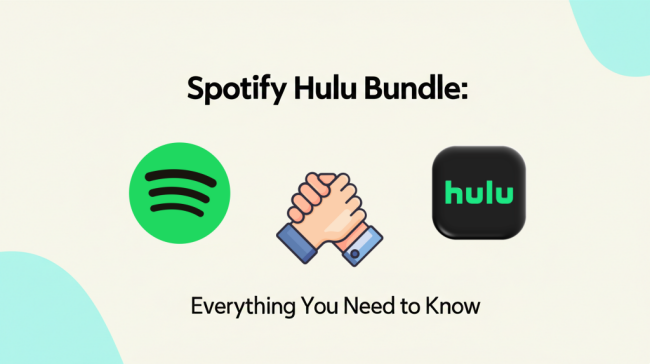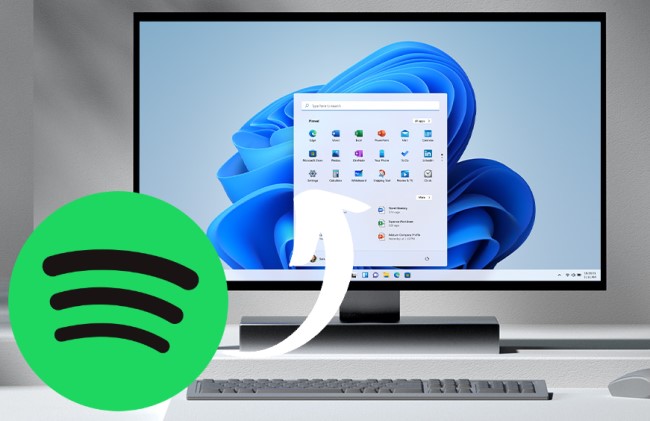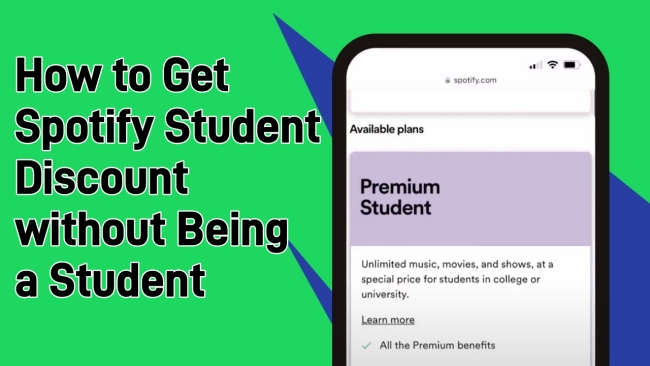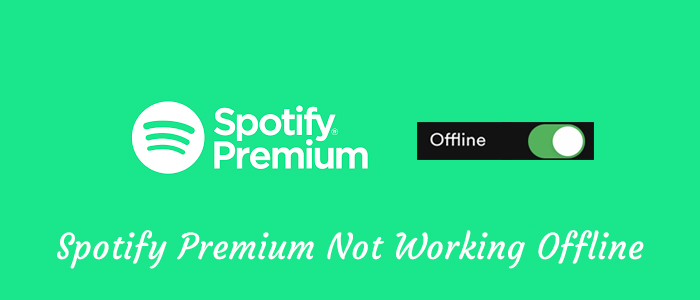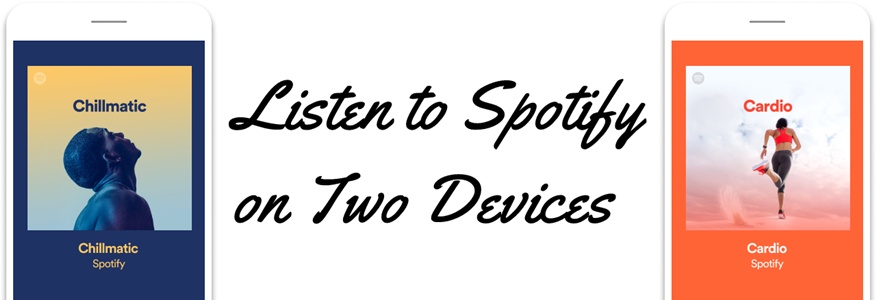There is no doubt that Spotify is one of the most popular music streaming services globally. With its vast music library and diverse features, it has attracted more than 678 million monthly active users, including 268 million paying subscribers. Spotify Premium unlocks advanced features and ensures a seamless music experience. However, more and more music platforms arise, and you may decide to stop using Spotify. Or, you just want to save money since you don’t use Premium’s features enough. No matter what your situation is, you can easily cancel your Spotify Premium subscription.
In this complete guide, we will explain how to cancel Spotify Premium via three available methods. Whether you are using Spotify on your computer or mobile phone, you can find detailed steps to achieve your goal. Plus, we will also tell you what happens to your account afterward and guide you on how to keep your Spotify songs offline even after cancelling your subscription. Without further ado, let’s explore them together!
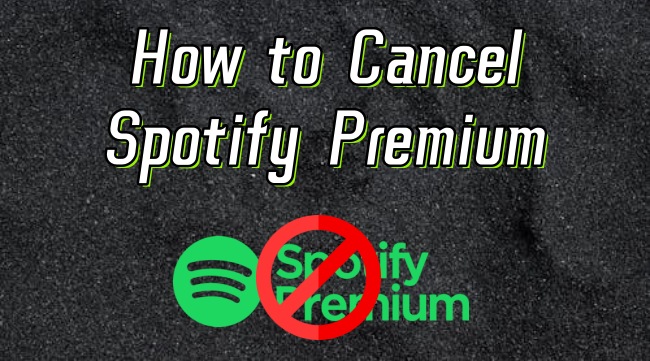
Part 1. Is Spotify Premium Worth It Anymore?
As music streaming services evolve, music lovers nowadays have more choices. Also, many users think that the Spotify Premium cost is expensive. Here comes the question: is Spotify Premium still worth the price? To answer this question, it’s vital to figure out the differences between Spotify Premium and Spotify Free. In general, with an active Spotify Premium subscription, you can access the following key features:
Key Feature:
-
Ad-free listening
-
Download your favorite songs to listen offline
-
Play songs in any order you like
-
High audio quality
-
Play Spotify music with unlimited skips
-
Organize the listening queue freely
-
Listen with friends in real time
-
Enjoy music on other devices with Spotify Connect
If any of the above apply to you, you might want to reconsider cancelling. But if you’re not using Spotify every day, or if you're okay with occasional ads, the Spotify Free plan might be enough.
On the other hand, the cost of Spotify is a little bit expensive. For users who have an Individual plan, the monthly subscription fee is $11.99. If you have a Duo or Family plan, they will cost $16.99 and $19.99, respectively, every month. When you want to save money with music platforms, services like Apple Music ($10.99/month), Amazon Music (from $8.99/month), YouTube Music($9.99/month), and Tidal ($10.99/month) are also great options.
Further Reading
Additionally, some users will choose a free Spotify Premium APK to unlock advanced features without paying. xManager Spotify and Spotify ++ are all popular third-party tools.
Ultimately, the best way to know is to try it. You can cancel your Premium subscription by using the following methods and revert to the free tier for a while to see if you miss the perks. If you find the ads and lower audio quality too frustrating, you can always resubscribe later.
Part 2. How to Cancel Spotify Premium via Spotify App/Website
With regard to cancelling Spotify, the easiest and most common method is to cancel it via the official Spotify app or its website. This method is available for users who signed up directly through Spotify. Whether you are using Spotify on your mobile device or computer, this method works fine.
On mobile phone:
Step 1. Go to the Spotify app installed on your mobile phone and log in.
Step 2. Then, swipe to the right on the Home page. Select Settings and privacy.
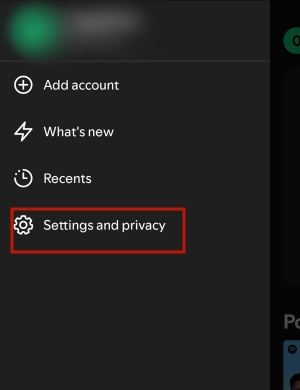
Step 3. Tap Account > See Available Plans.
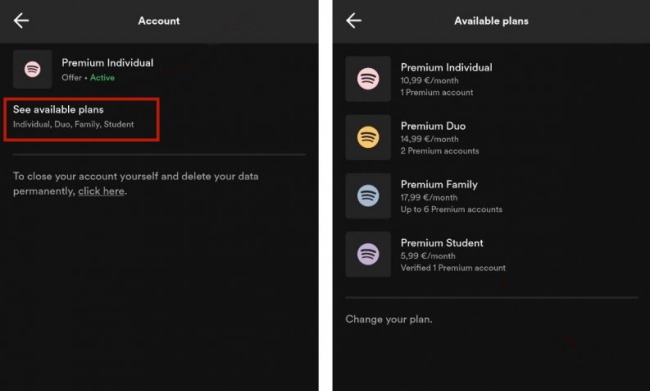
Step 4. Here you should select your current Premium plan and cancel it by tapping the Cancel Subscription button at the bottom.
Step 5. If it prompts, you need to confirm your decision. Once done, your Spotify subscription will be cancelled.
On computer:
Step 1. Launch the Spotify app installed on your desktop or visit the Spotify web player on any browser app.
Step 2. Click your profile icon in the upper right corner. Then, select Account.
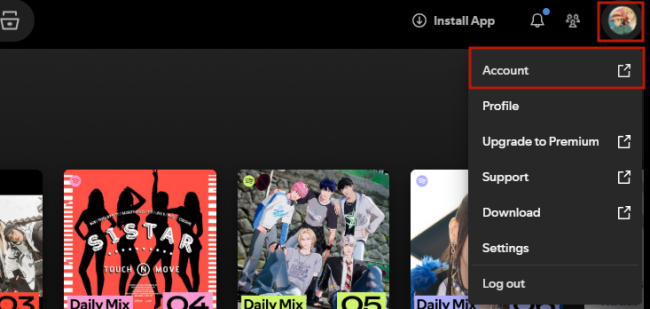
Step 3. You will be led to your account page. Here you need to find the Your plan or Manage your plan section.
Step 4. Next, click Cancel plan.
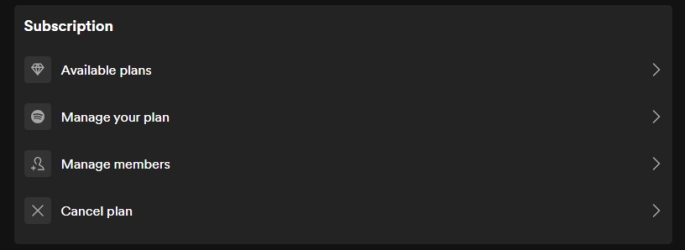
Step 5. Continue to check the on-screen message and make a confirmation. Once done, your Premium is cancelled successfully.
After cancelling Spotify, your Premium is cancelled but stays active until your next billing date. Then, your account switches to Spotify Free. Users who have a Duo or Family plan can cancel the Premium as well. If you are the plan manager, the above steps will cancel your plan. If you are a plan member, following the steps above will remove your plan from the current plan, but won’t cancel it.
Note
If you cancel your Premium during a Spotify free trial period, your account will switch to Free immediately. And your free trial can’t be reactivated.
Part 3. How to Cancel Spotify by Sending the Cancellation Form
Apart from the standard method for cancelling Premium on the Spotify app or website, there is another official method offered by Spotify. That is a cancellation form. It is noted that this method is not the primary or recommended method to cancel Spotify. However, when you are unable to access your account or if your subscription is managed by third parties, it’s an available option.
This method is essentially involves using a specific form to submit your cancellation request to Spotify. If you find the Cancel option is not available on your account page, or you simply forget your account passwords and can’t access it, it can serve as a resort.
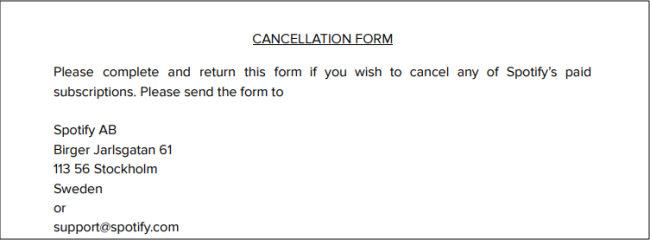
Step 1. Locate the Spotify cancellation form. It’s better for you to look for it on a Spotify support page.
Step 2. Then, download this form and fill out the required information.
Step 3. Once you have finished, you can send this form to support@spotify.com. Then, all you need to do is wait for confirmation and downgrade. You will receive a final confirmation email when the change takes place.
Part 4. How to Cancel Spotify Premium via Apple ID
Many iPhone users got their Premium subscription through the App Store instead of the official Spotify app. That means your subscription is managed by Apple, not Spotify. So, you may not find the Cancel option on your Spotify app. In this case, you should cancel your plan via your iPhone’s Settings app. Here are the precise steps:
Step 1. Head to Settings on your iPhone.
Step 2. Tap your Apple ID at the top.
Step 3. Then, scroll down to select Subscription.

Step 4. Here you should find your Spotify subscription and cancel it by tapping Cancel Subscription.
Part 5. How to Keep Your Spotify Playlists Offline After Cancelling
Cancelling your Spotify Premium subscription is not difficult. According to your personal situation, you can select any of the above methods. Once your subscription ends, you can still listen to your liked songs and playlists. They will all remain intact, but you will hear ads during the music playback. The biggest disappointment is losing access to your offline downloads. All your saved music becomes unavailable once you cancel Premium and downgrade. Spotify encrypts all downloaded files, making them inaccessible outside its app. So, what can you do to keep your favorite Spotify songs and playlists offline after cancelling Spotify? The answer is to turn to third-party music downloaders, like TunesMake Spotify Music Converter.
TunesMake Spotify Music Converter is a versatile and professional downloader designed for all Spotify users. With its decryption technology, you can easily download your Spotify songs, playlists, albums, and podcasts in common audio files, like MP3, FLAC, WAV, and more. It doesn’t require a Premium subscription to use. Once downloaded, you can keep all the Spotify music files on your computer forever and transfer them to other devices for unlimited offline playback. You don’t need to worry about your listening experience, since the TunesMake tool smartly keeps the original sound quality and ID3 tags of Spotify music.

TunesMake Spotify Music Converter –
Download Spotify Music Locally to keep Forever
- Unlimitedly download Spotify audiobooks, songs, playlists, and podcasts
- Losslessly convert Spotify audiobook and music to MP3, FLAC, WAV, AIFF, etc.
- Remove ads from Spotify music and audiobook tracks even with Free accounts
- Convert Spotify audios at 12X faster speed with ID3 tags kept
Security Verified. 100% Clean & Safe.
Step 1
Load Spotify Playlists to the TunesMake Tool
Click the Free Download button above, and you can install the TunesMake Spotify Music Converter on your Windows or Mac computer. Then, launch it and you will be led to the official Spotify web player, where you should log in to your Free or Premium account. After that, find any playlist you want to save offline. Select it and click the Add icon > Add to List so as to load all the songs to the TunesMake tool. You can also drag and drop a single song to the Add icon for loading.

Step 2
Personalize the Audio Output Settings
Now that you have loaded all your preferred songs, it’s time to set the audio settings depending on your needs. Click the top Menu icon, and select Preferences. Once it pops up a new window, switch to the Convert window. Here you need to decide on the output audio format and other parameters, including sample rate, bit rate, and channel.

Step 3
Download Spotify Music Locally to Keep Forever
Whenever you are ready, click the Convert button, which is located at the lower right corner. Then, the TunesMake tool will begin downloading all the Spotify songs you added. Thanks to TunesMake’s fast 12x conversion speed, the whole downloading process won’t take too long. When it is finished, you can find all the downloaded music files by clicking the top Converted icon.

Part 6. FAQs about Cancelling Spotify
Q1: Can Spotify Premium be cancelled anytime?
A: Absolutely, yes. You can cancel your Spotify Premium subscription anytime you want and keep what you paid for. After cancelling, the Premium will stay active until the end of your billing period. Then, you will not be charged from Spotify anymore.
Q2: Can I get a refund after canceling Spotify Premium?
A: Generally speaking, Spotify doesn’t offer a refund for canceled subscriptions unless there are Spotify Service outages or failures. If you want to know more detailed information about Spotify refunds, you can check its terms and conditions webpage.
Q3: What will you lose after cancelling Spotify Premium?
A: After your cancellation is finalized and your account turns to the Free version at the end of your billing cycle, you will lose access to all Premium features and your downloaded music.
Q4: Why there is no “Cancel” button on my account page?
A: If there is no Cancel button on your Spotify account page, it means there is no Premium to cancel, and there is no payment info on this account. You should check whether you have a Premium plan on a different account. Try logging out and back in with different accounts. In addition, it can mean that your plan is associated with third parties, like your mobile or Internet provider. So, you need to contact them to cancel your Premium plan. You can find their contact link on Manage your plan > Payment section on your Spotify account page.
Q5: Can I keep my downloaded songs after cancelling Spotify?
A: Unfortunately, Spotify doesn’t allow you to do so. All the downloaded songs are exclusive to Spotify Premium users. Once your subscription ends, you can’t play them anymore. But don’t worry. You can save your downloaded Spotify songs via third-party tools like TunesMake Spotify Music Converter. It empowers you to download Spotify songs to normal audio files that can be kept permanently.
Part 7. Final Thoughts
Cancelling Spotify Premium is a simple process. Whether you want to switch to other music platforms or simply try to save money, you can have full control over your subscription by following all the available methods above. Now you already know how to cancel Spotify Premium, don’t miss the TunesMake Spotify Music Converter if you still want to enjoy your favorite songs offline after cancelling. It is the best tool to keep the music you love, even without a valid Premium subscription and an Internet connection.
Related Articles
- 1
- 2
- 3
- 4
- 5
- 6
- 7